- Open the Snap app
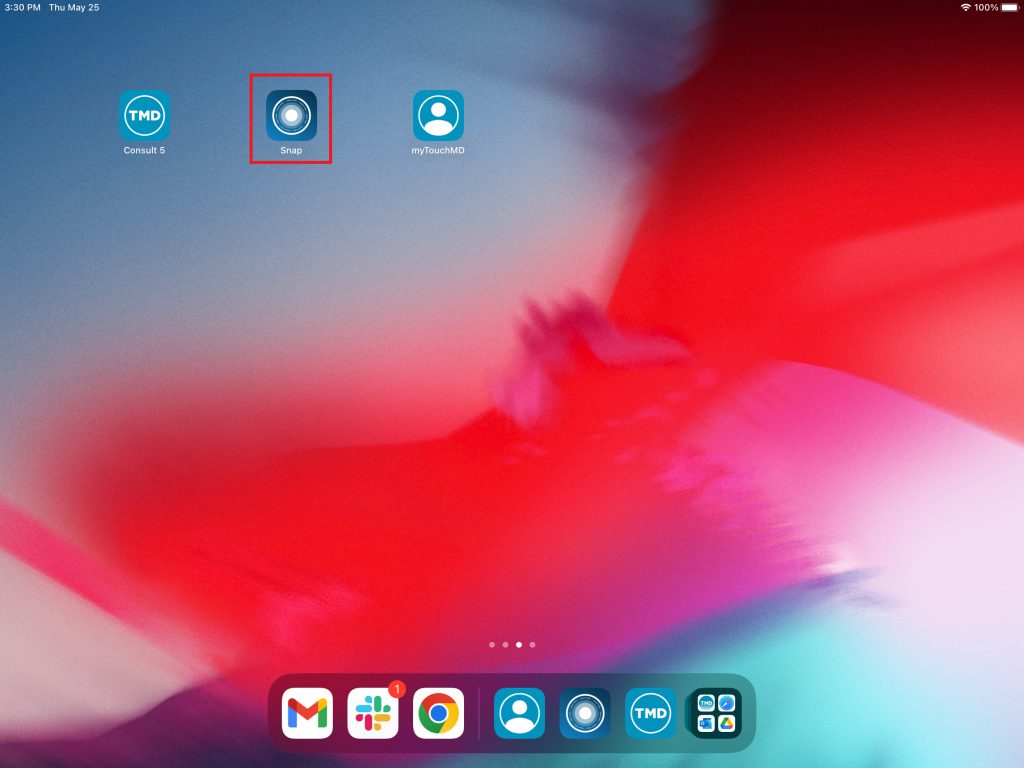
- Select your name from the login list
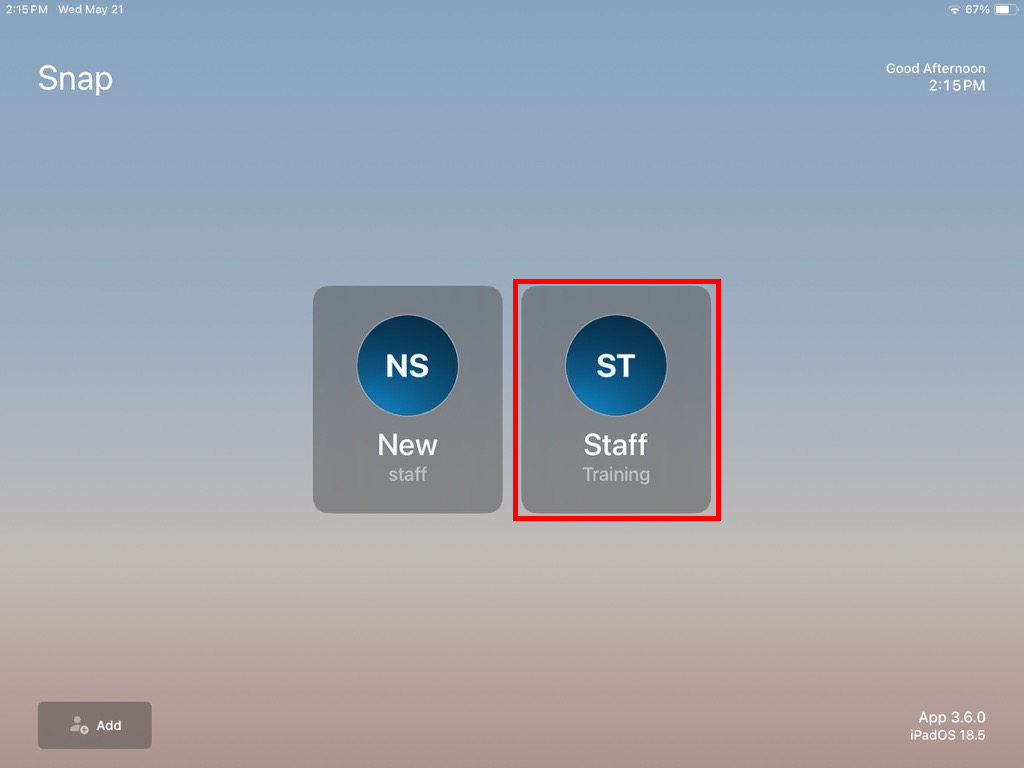
- Enter your PIN
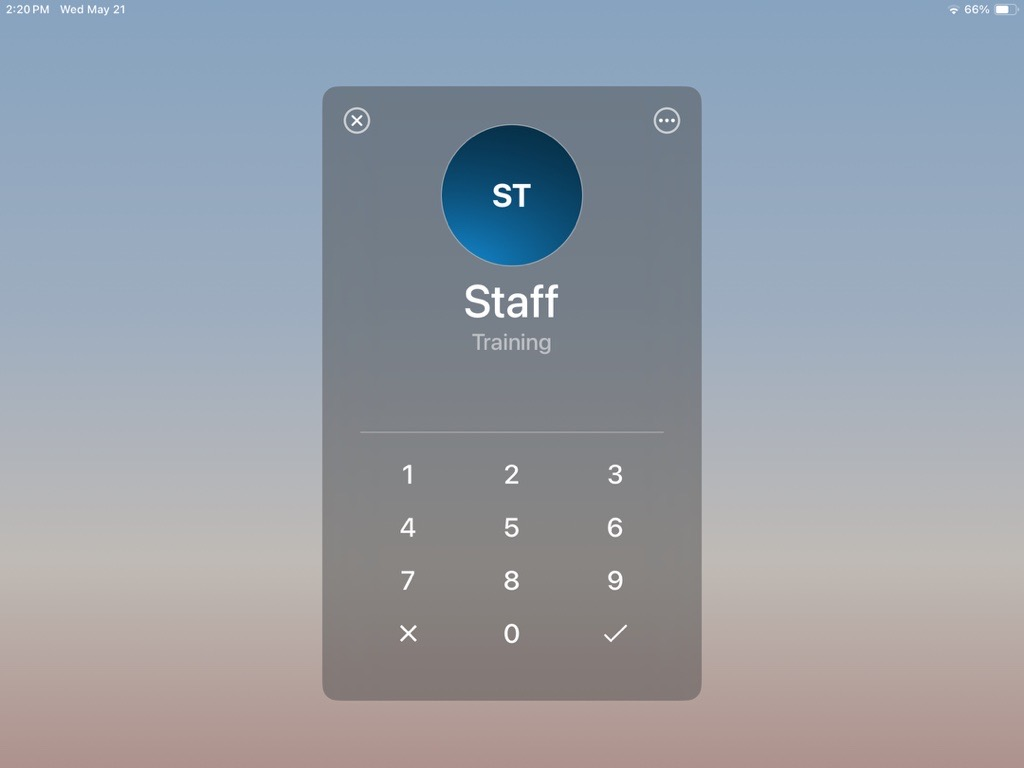
- Search for the desired patient
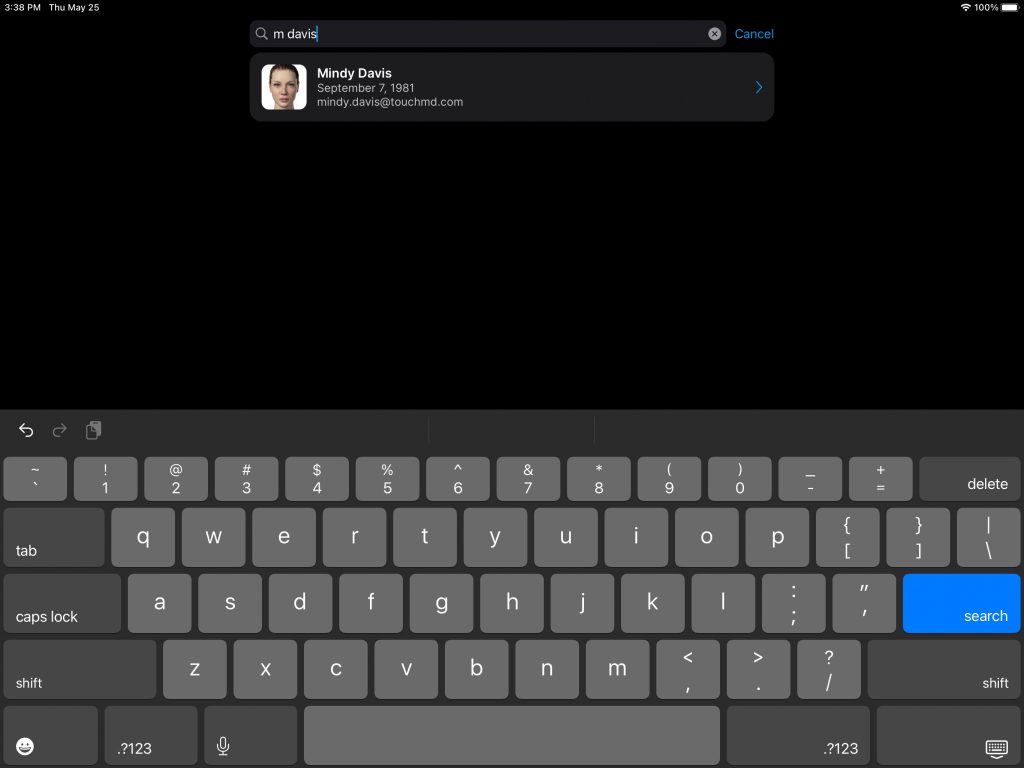
- Tap the checkmark

- Select the desired photo(s) to delete by tapping on each photo
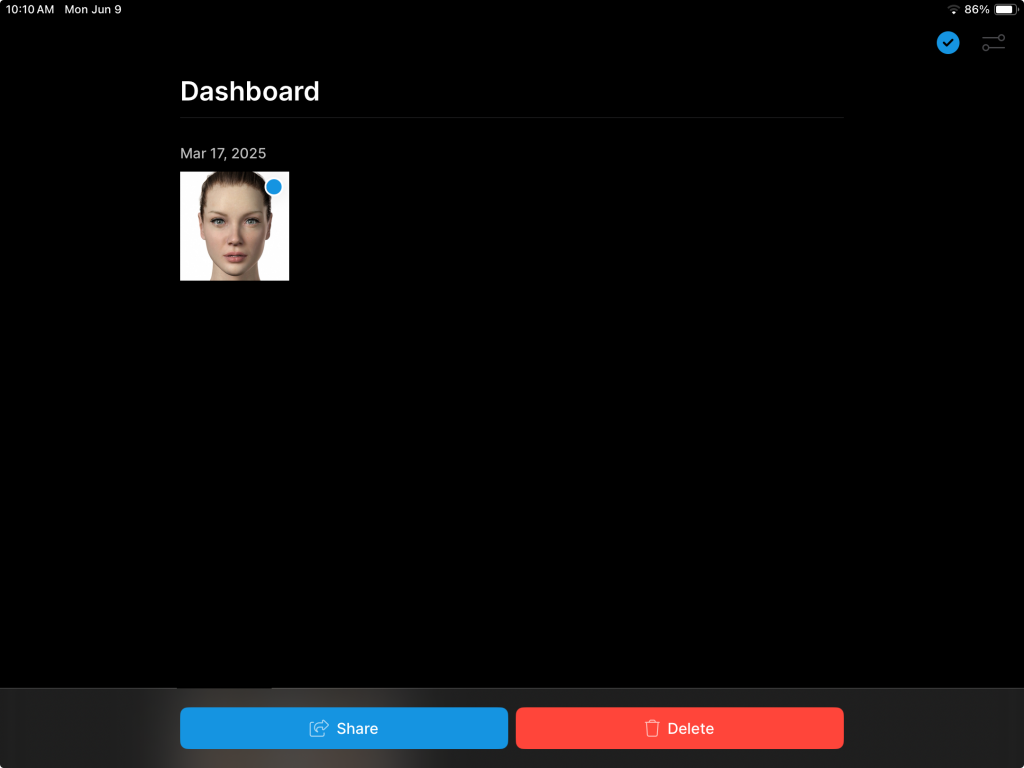
- Tap “Delete”
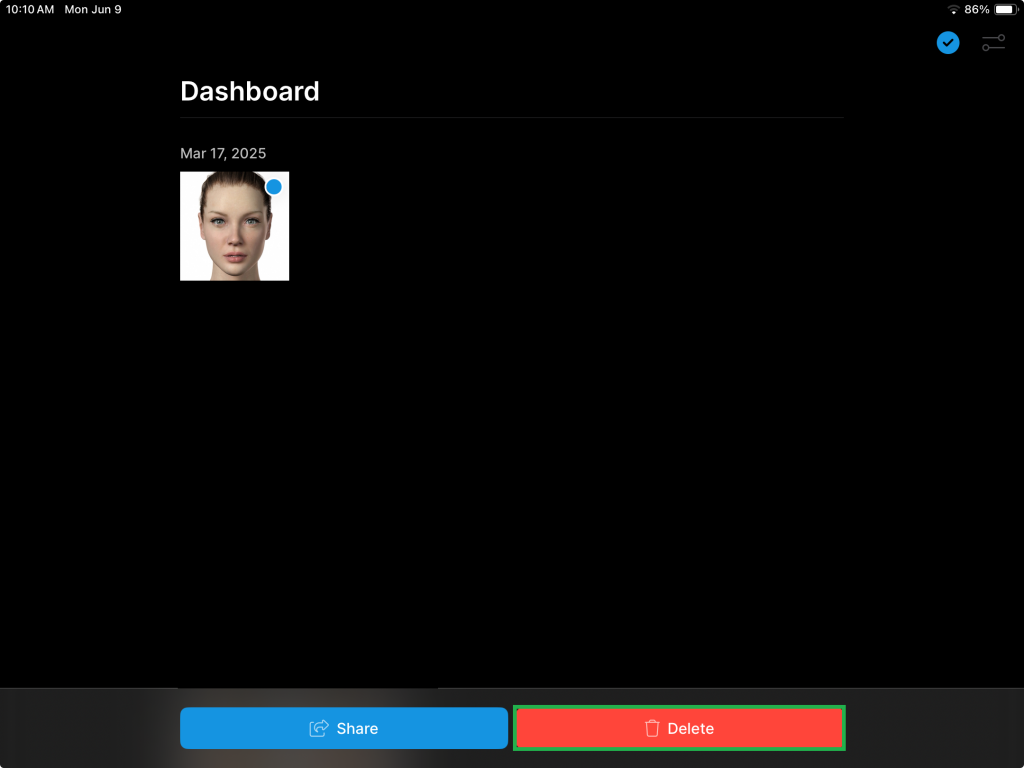
- Confirm that you would like to delete the file permanently by selecting “Delete”

Deleting Photos via Snap/Snap Pro
Updated on June 9, 2025
