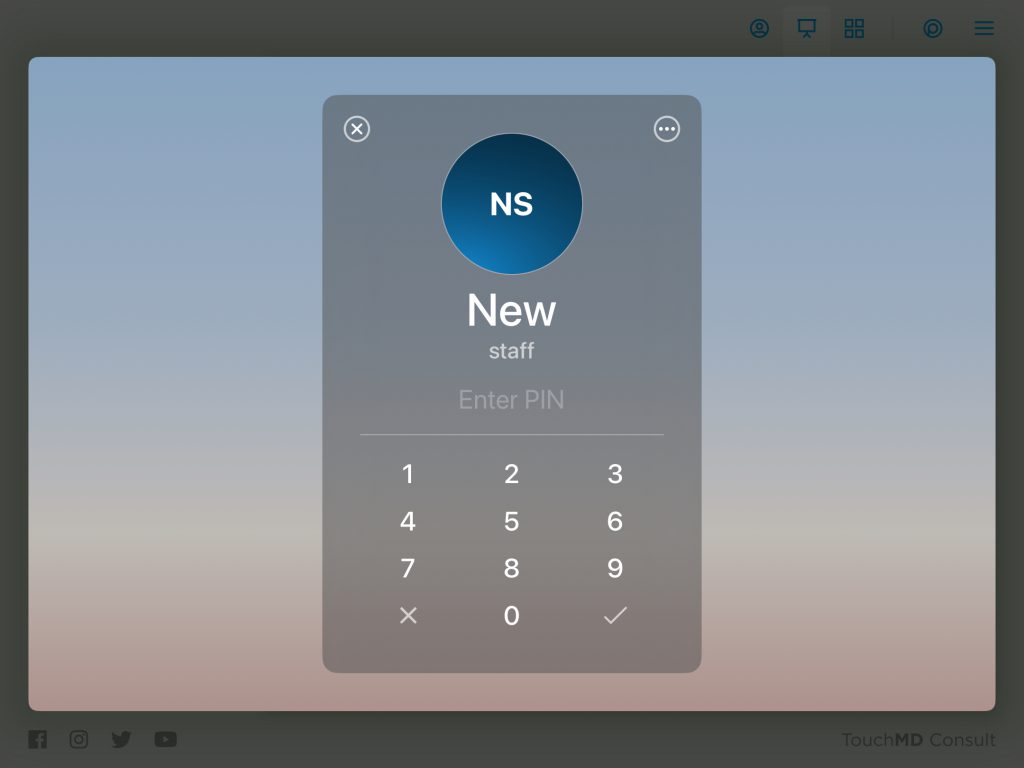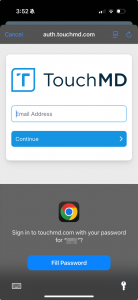Learn how to add a user and set up a PIN in TouchMD Consult, Snap, and Dashboard Apps to quickly access patient accounts.
Steps to add a user and set up PIN:
- In the Consult app, tap the Patient Tab FIRST
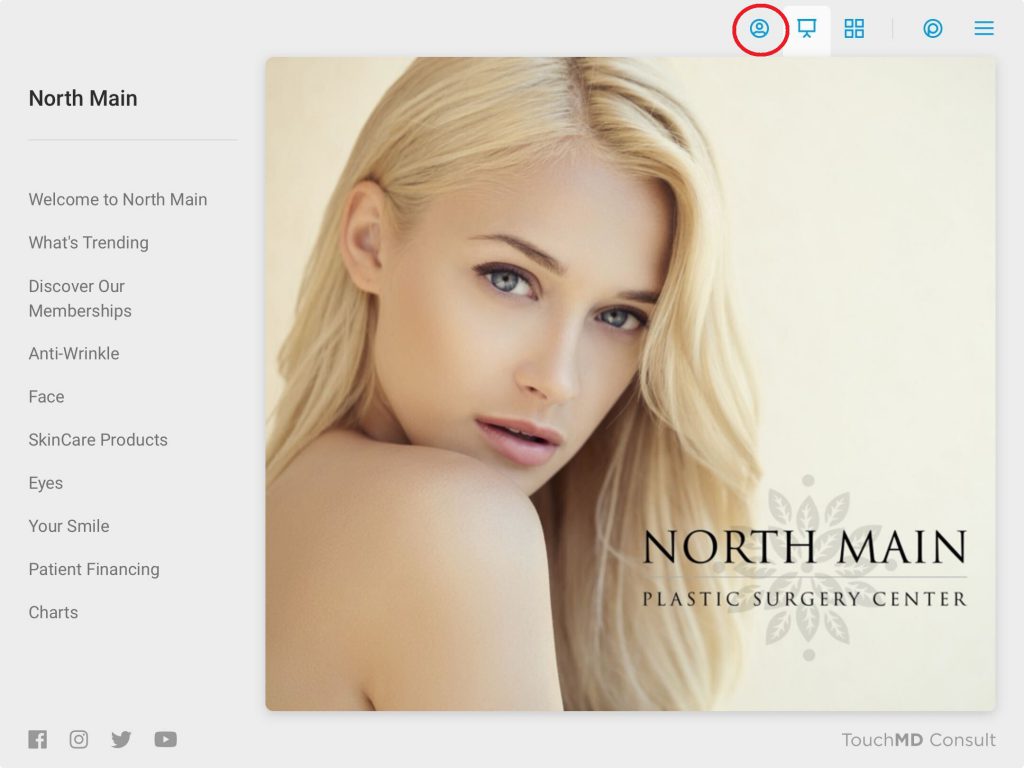
In the Snap & Dashboard app, tap “Add” FIRST. In the Consult app select it SECOND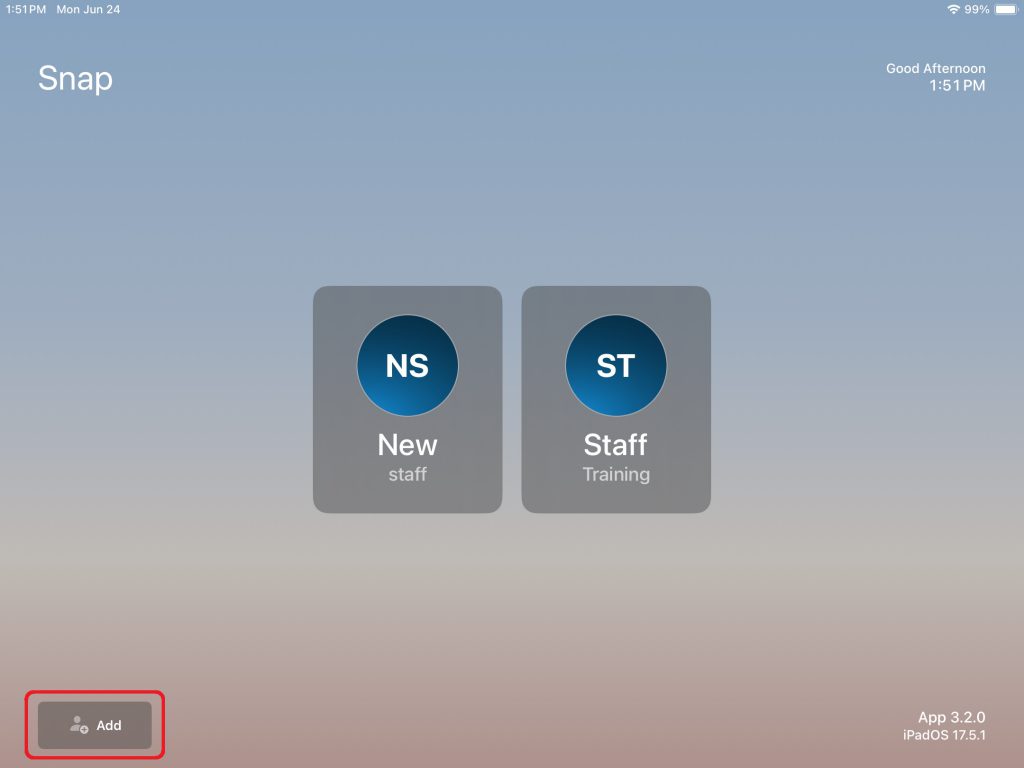
- Enter your username and password and select “Sign In

- Enter your desired PIN & confirm your PIN. Select the checkmark after entering the PIN *PINs must be 4 digits or longer

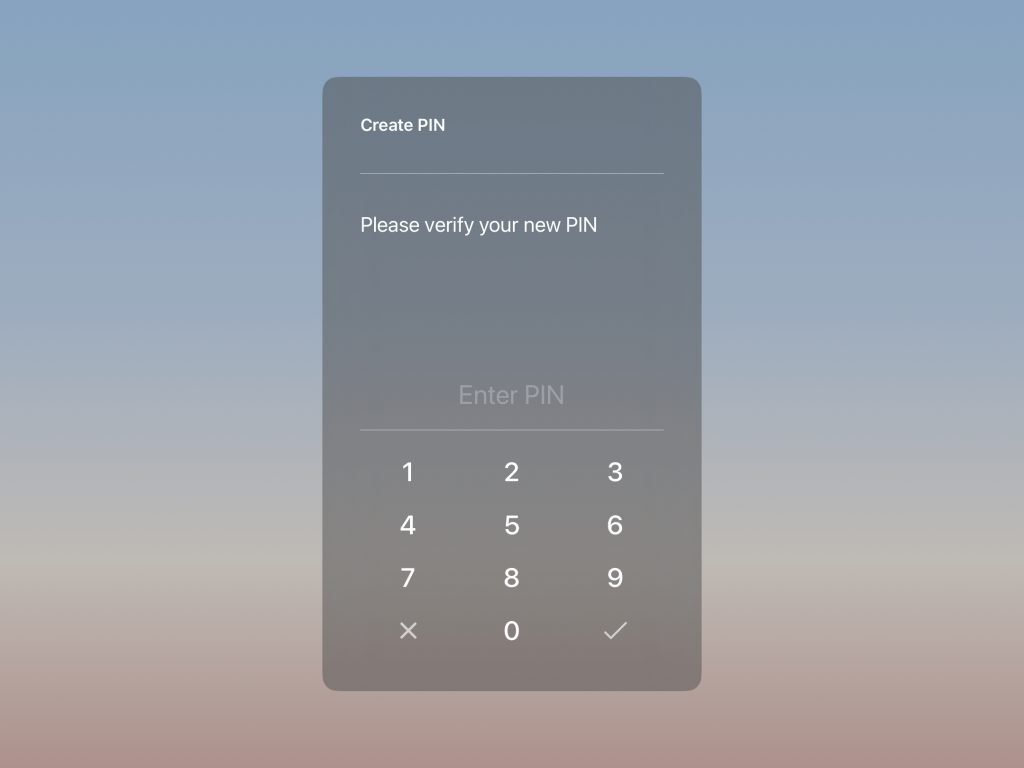
- Your PIN has been setup, now login using your new PIN. Select the checkmark after entering the PIN
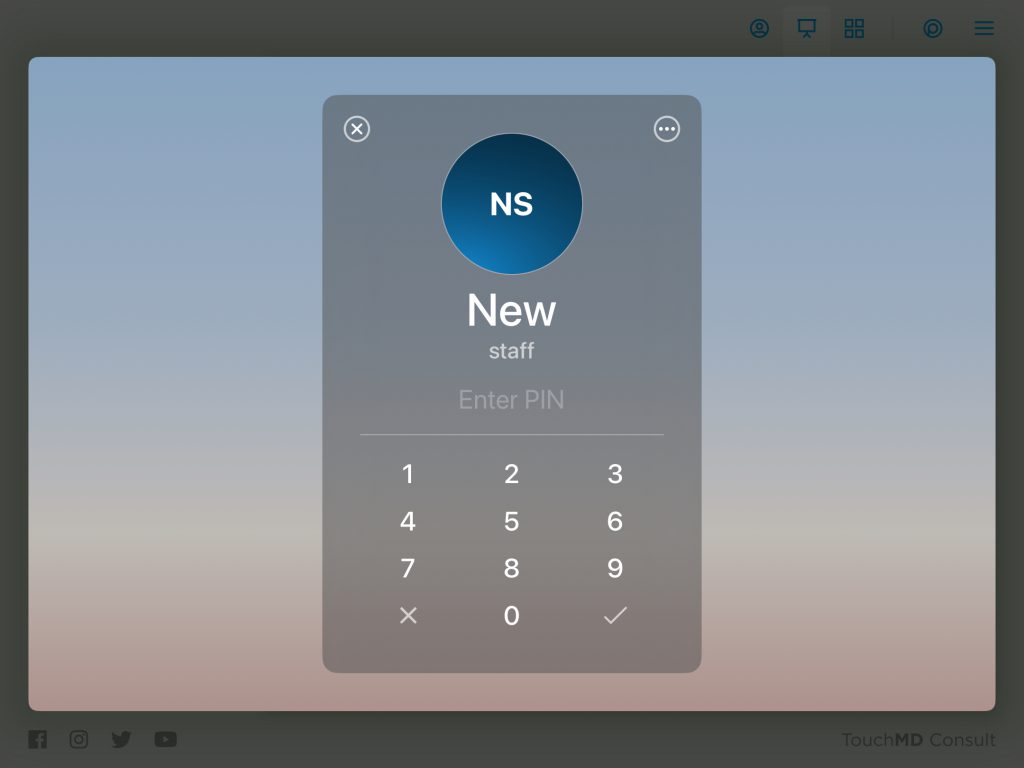
- Repeat the steps above to setup your PIN on all the iPad devices you use.
Steps to reset your PIN:
Learn how to reset a PIN via the Consult, Snap, and Dashboard apps.
- In the Consult app, tap the patient badge FIRST and select your name from the staff list
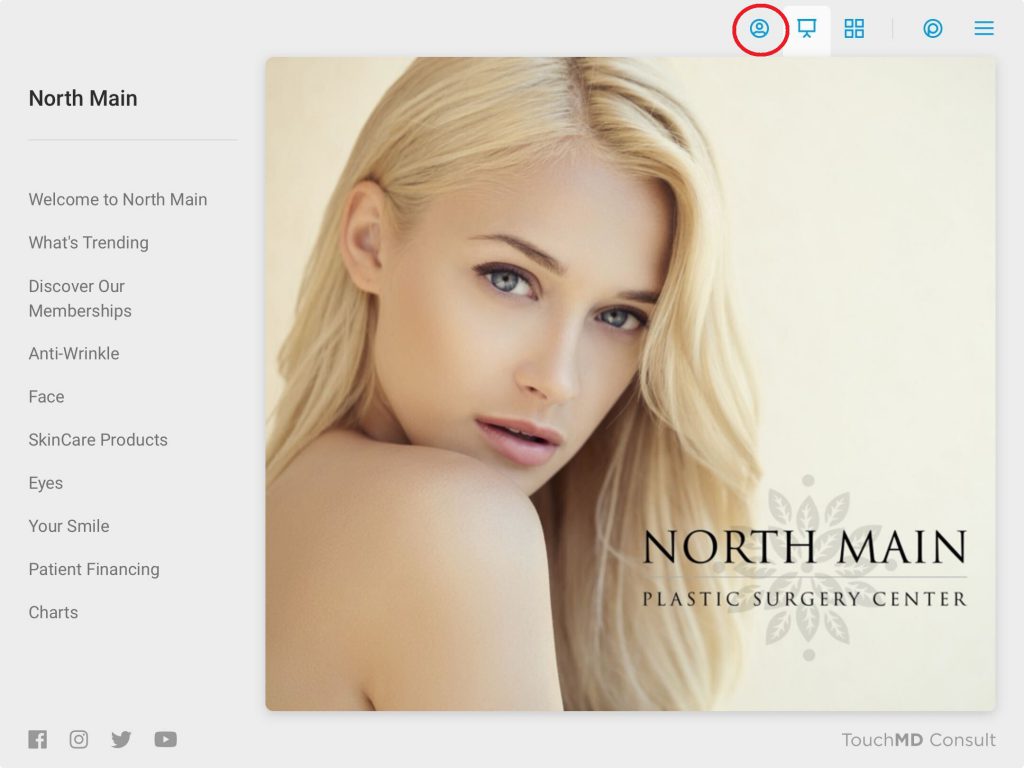
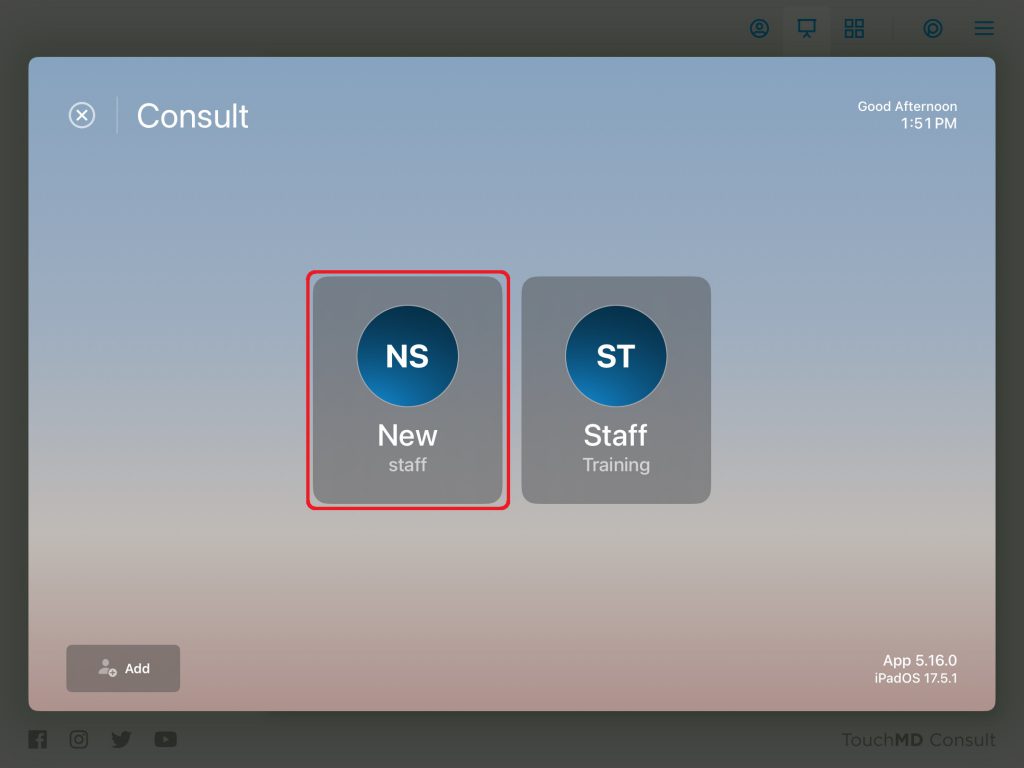
In the Snap & Dashboard app, select your name from the staff list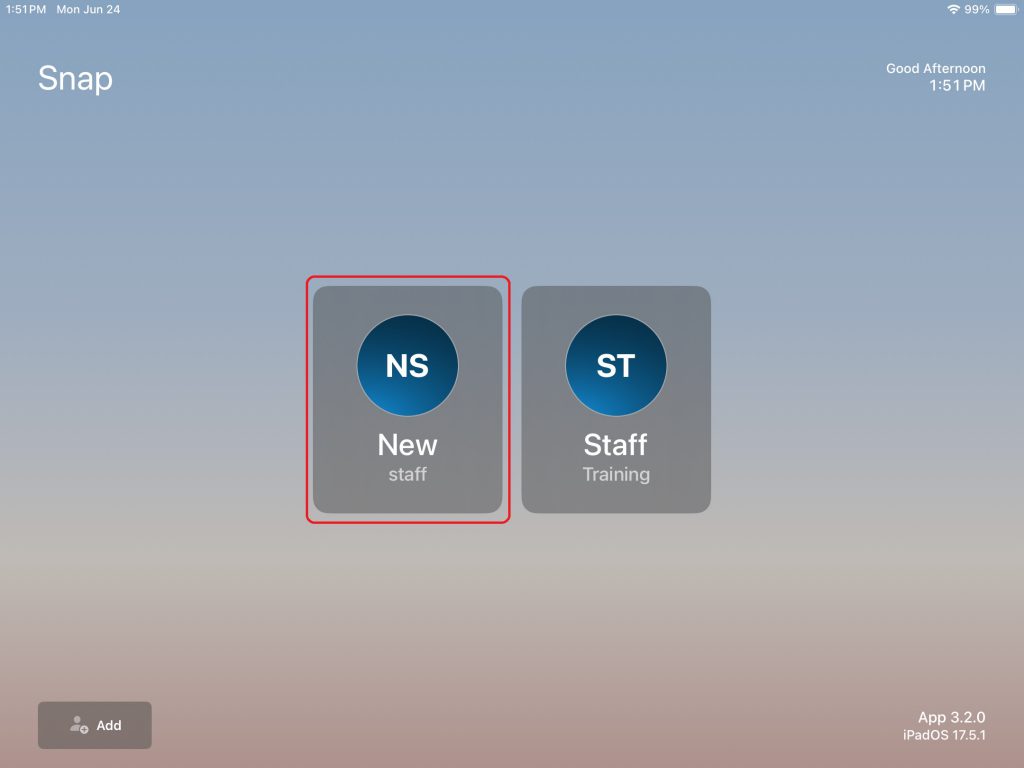
- Tap the menu
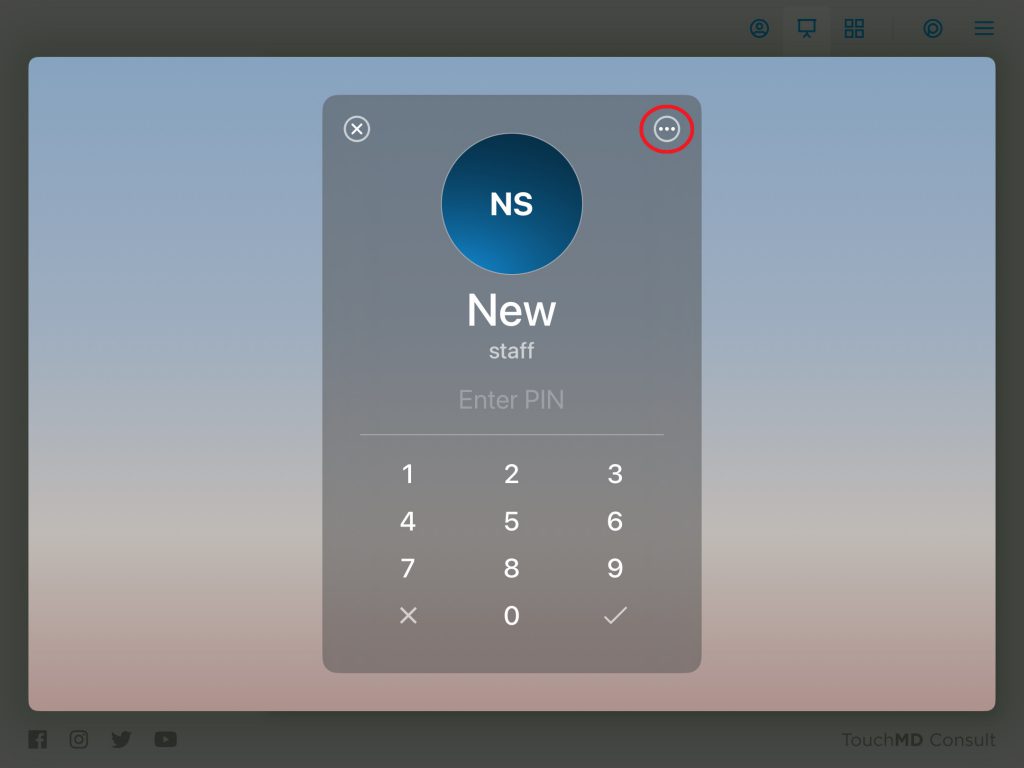
- Select “Reset PIN”
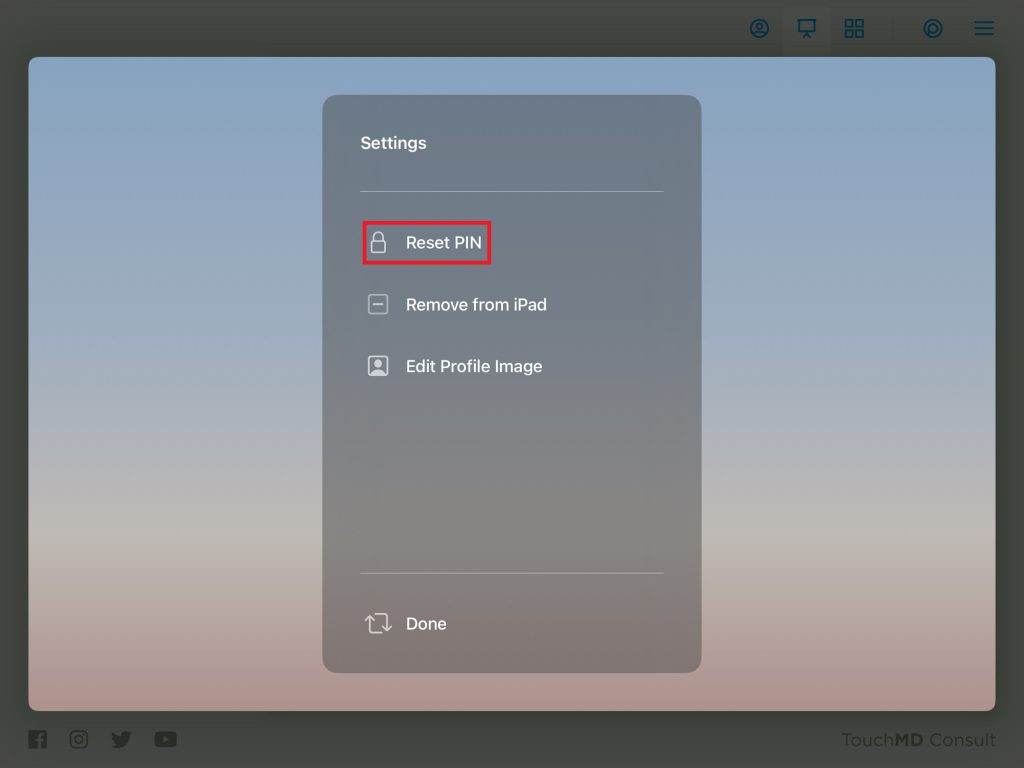
- Enter your username and password and select “Sign In”
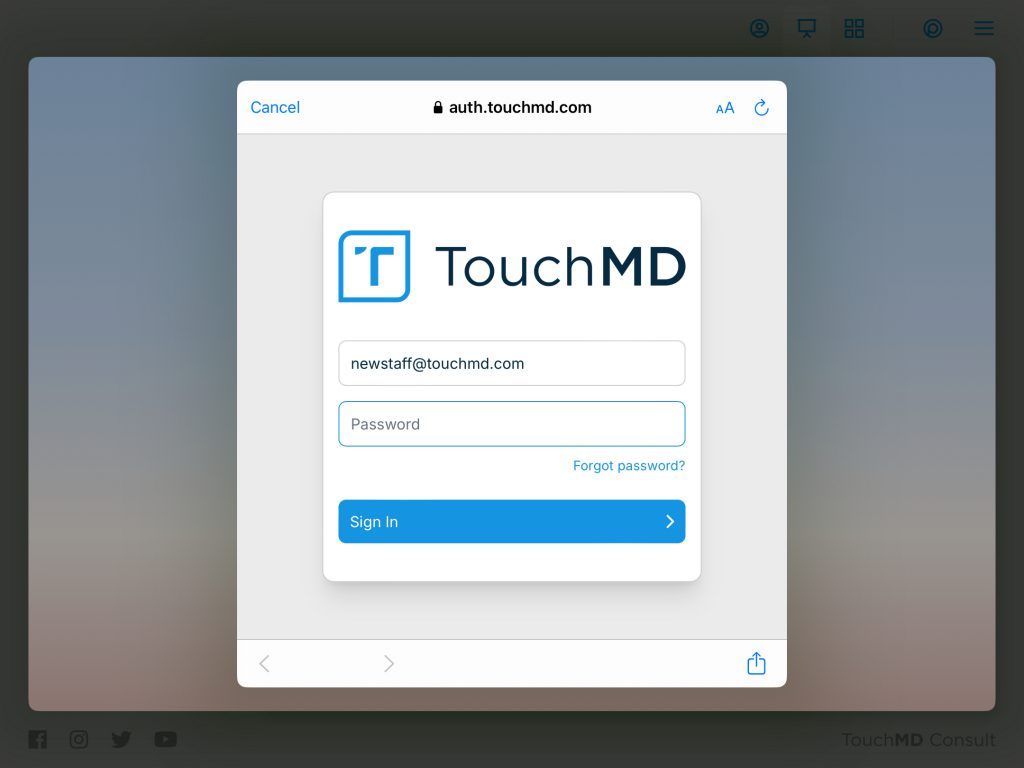
- Enter your desired PIN and select the checkmark. You will be prompted to verify your PIN. *PINs must be 4 digits or longer
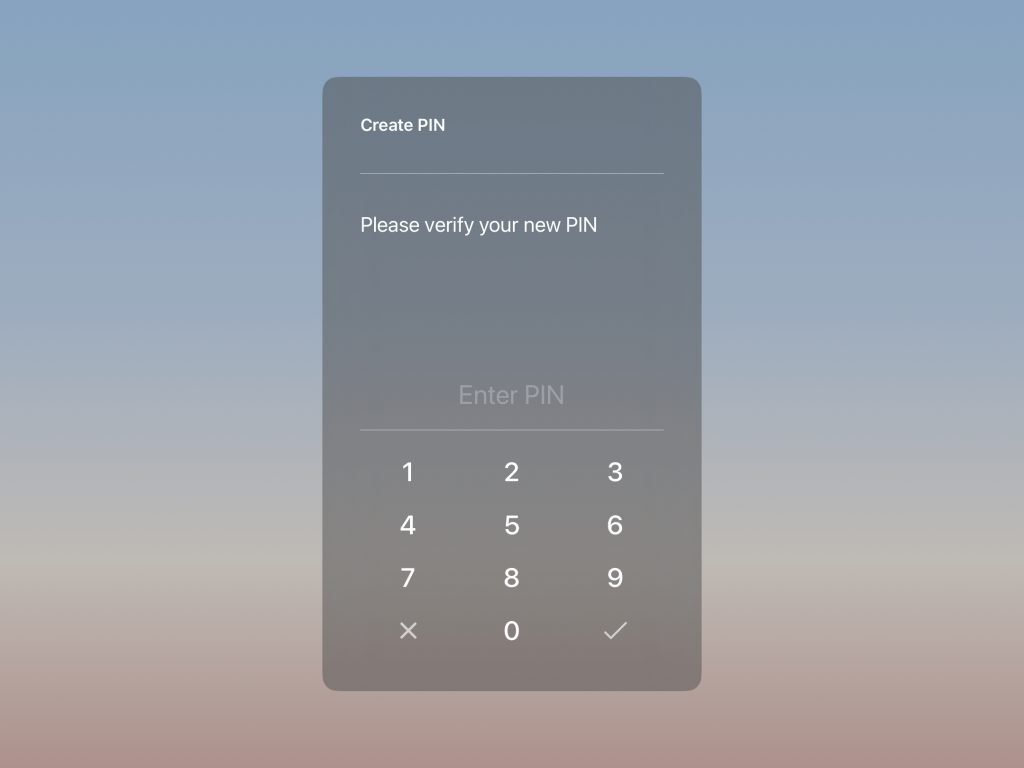
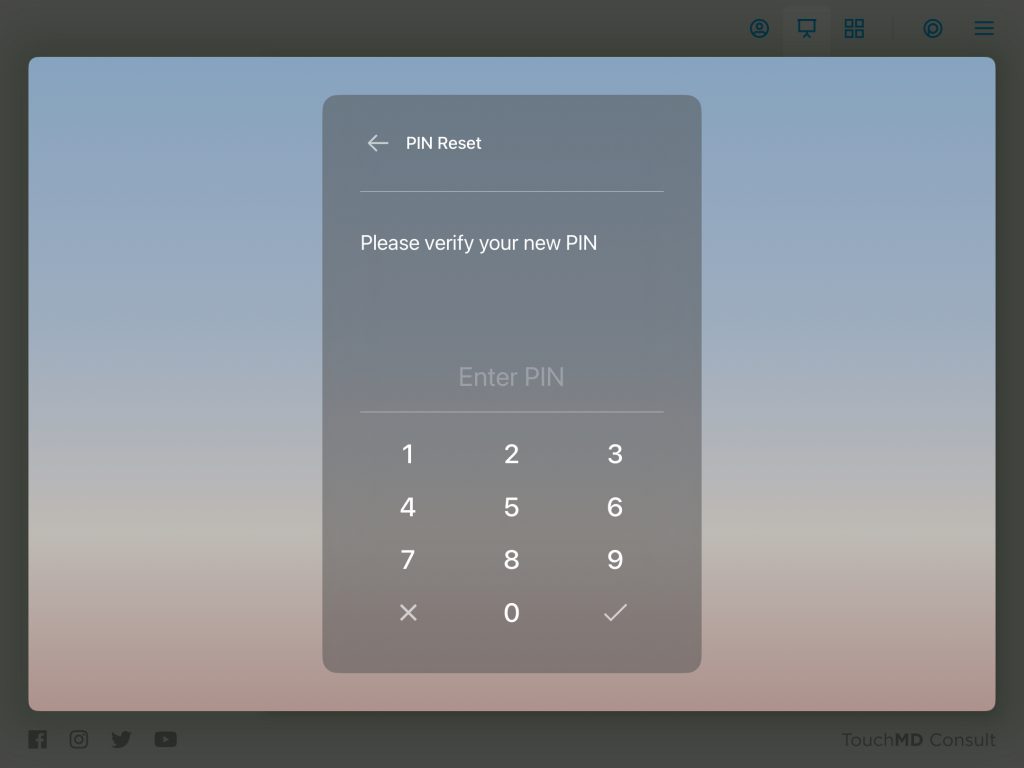
- Your change will be confirmed to you. Tap “OK” and “Done”
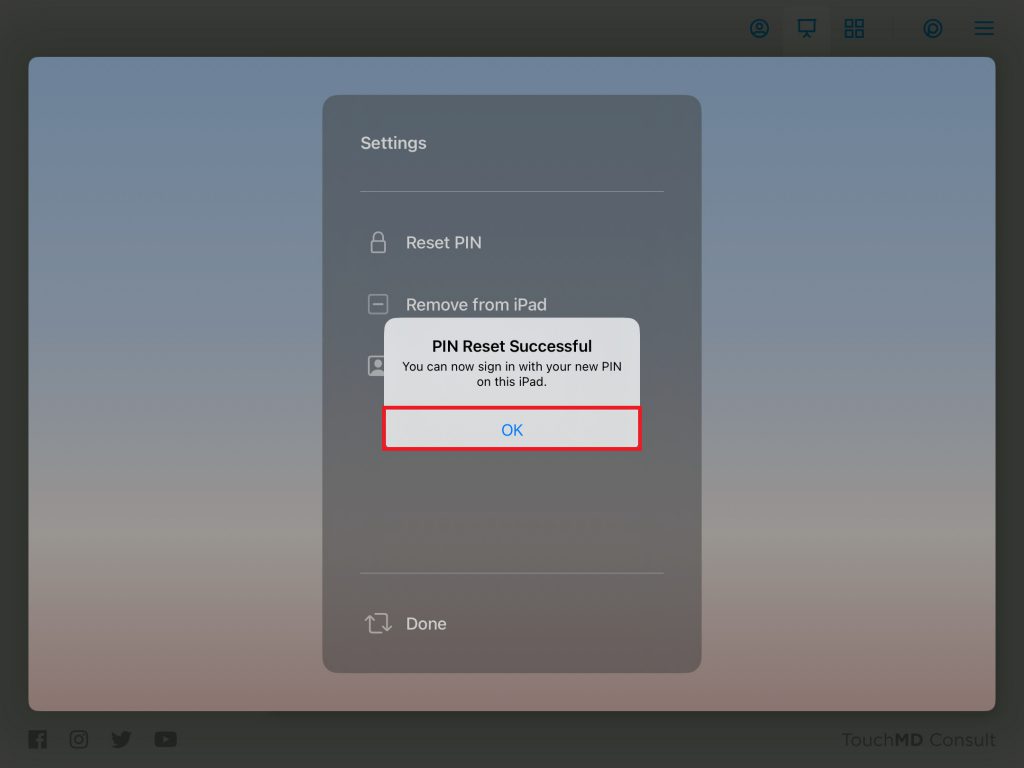

- Your PIN has been setup, now login using your new PIN