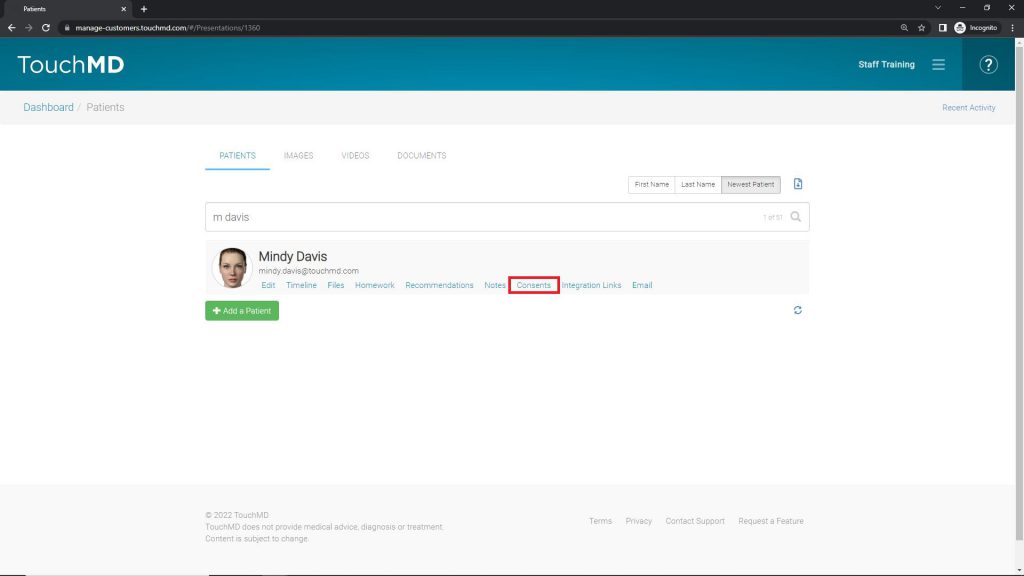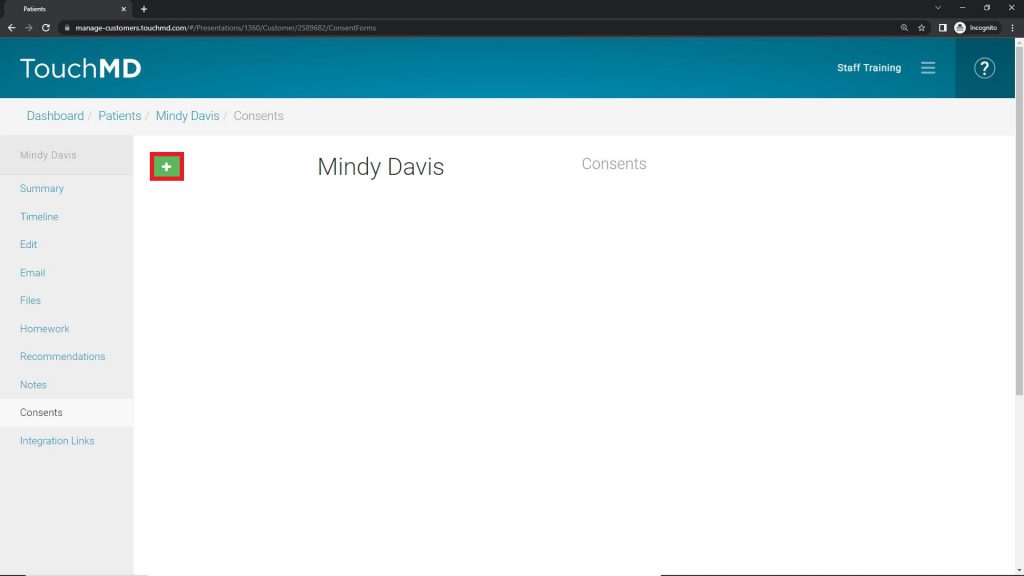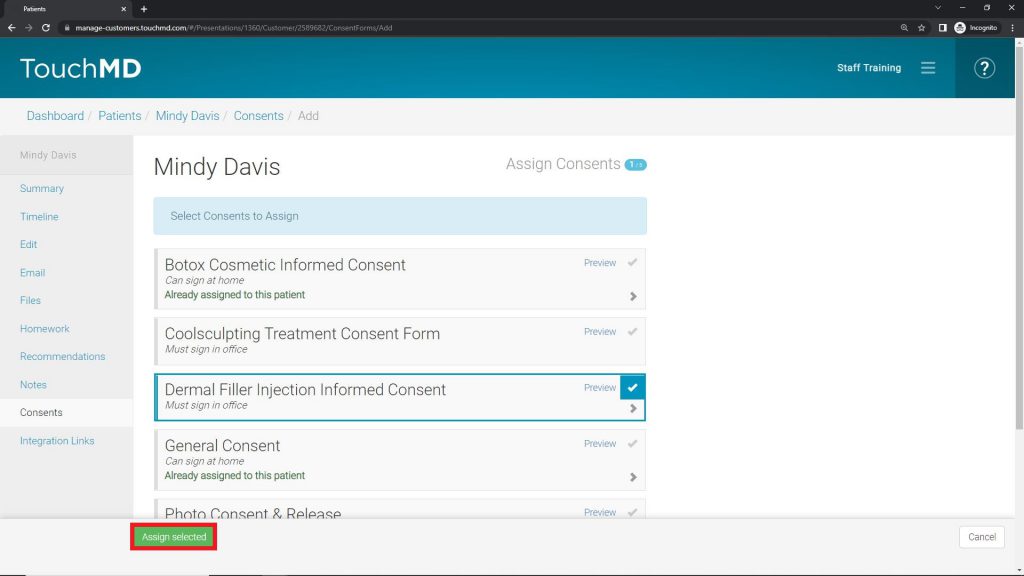Learn how to assign Consents to patients via TouchMD Dashboard.
- Go to dashboard.touchmd.com
- Select “Patients”

- Search for the desired patient

- Select “Consents”
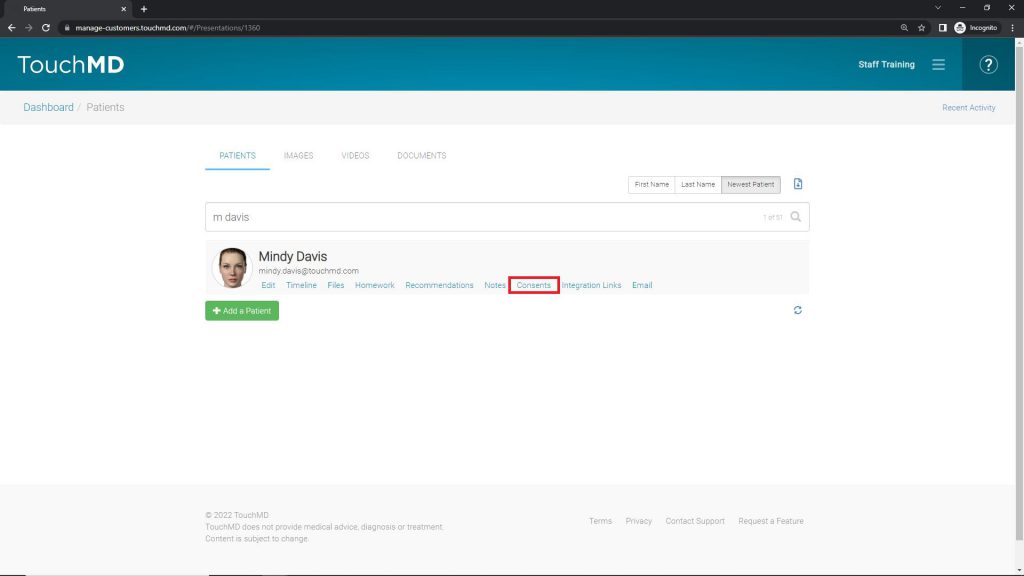
- Select “+”
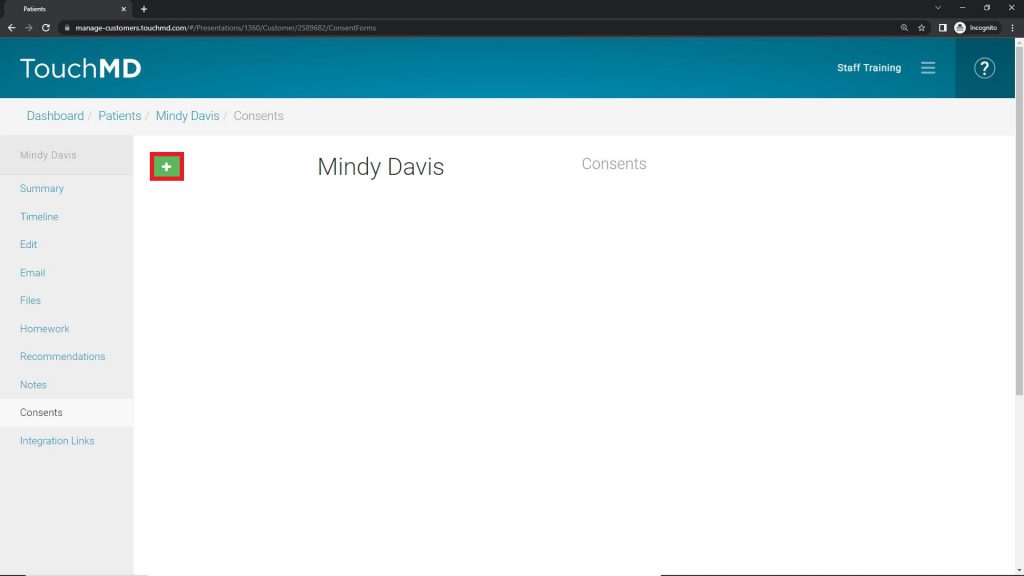
- Select the desired consent(s) and select “Assign Selected”
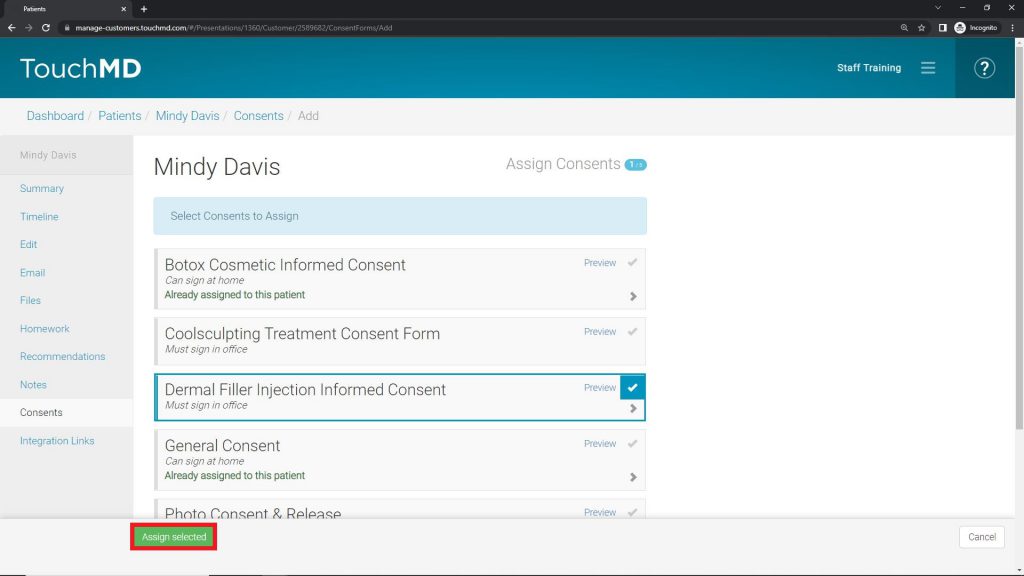
Please note, that Consents may not be currently available to your practice. To learn how you may enable Consents, please contact your Account Manager.
Learn how to assign Consents to patients via TouchMD Dashboard.