Learn how to use and add an embedded WebPage on the TouchMD Dashboard.
Embedded WebPage (Narrow & Wide) Information:
Use:
To embed a HTML element like a widget or web page directly into presentation sheets. Narrow embedded pages are displayed at a width of 300 pixels. Wide embedded pages are displayed at a width of 785 pixels.
Suggested uses of this layout may include:
- To display a patient reviews widget (ie. Real Patient Ratings)
- To display a practice website page
Creating a Embedded WebPage steps:
- Select “Add New Section”
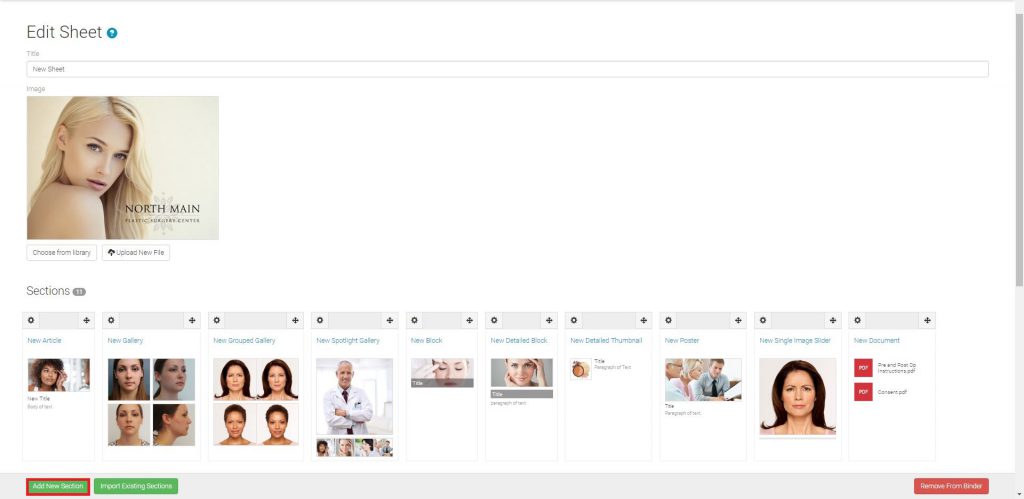
- Select the “Embedded WebPage” (Narrow or Wide) layout
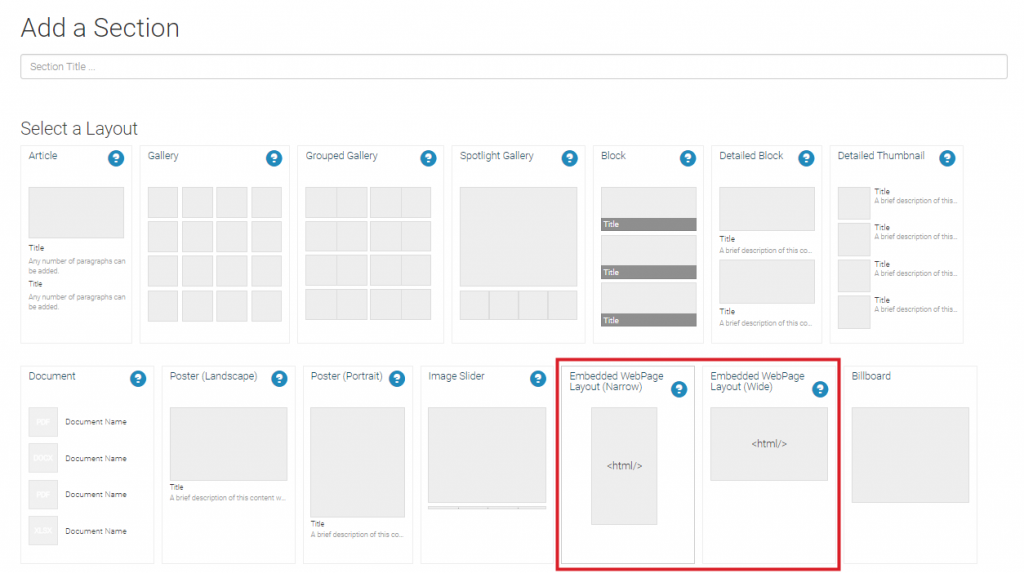
- Enter a Section title and paste your widget code or secure URL in the box.
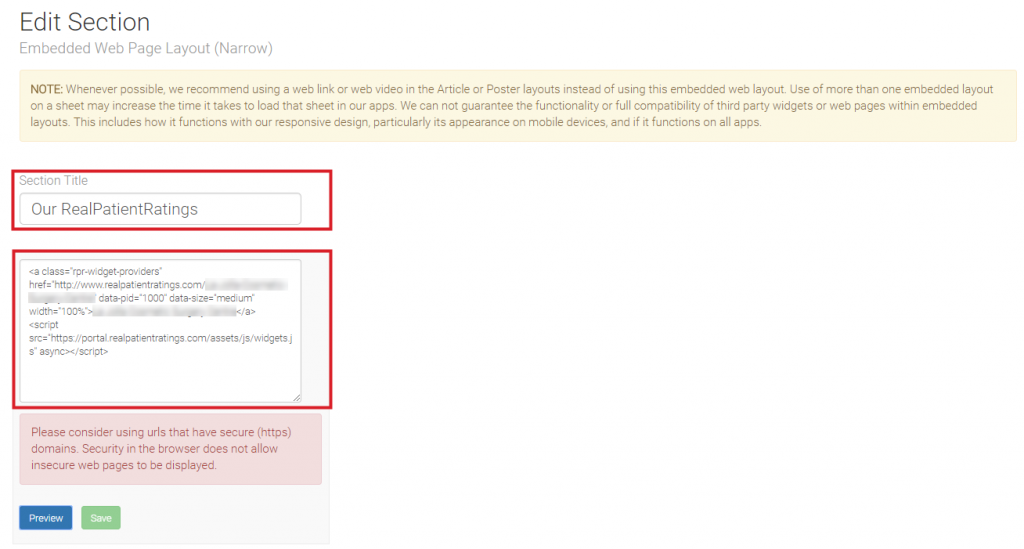
- Select the Preview button to verify how your page will be shown in the embedded web page window.
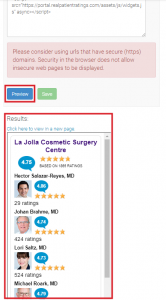
- Select the “Save” button to finish.
