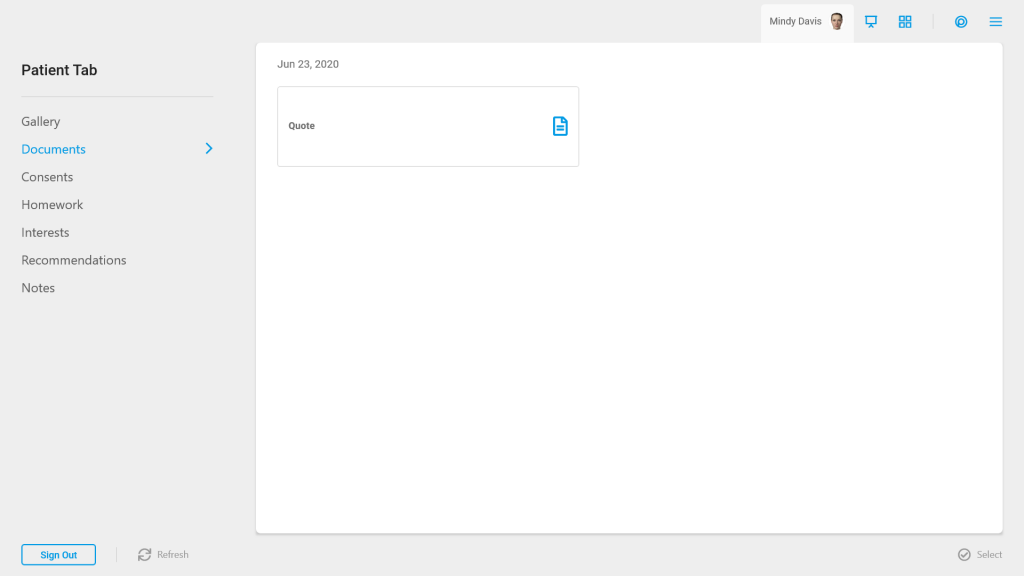Importing Images via Dashboard
Do you ever have a moment when you need to add an image, but you do not have access to the TouchMD Consult app? No worries, you have access to the TouchMD Dashboard. This lesson teaches you how to utilize the dashboard to upload patient images into their patient account. Once you’re done, be sure to move onto the next lesson or knowledge check so you don’t miss a thing!
Adding a File to a Patient Account:
- Go to dashboard.touchmd.com and select “Patients”

- Search for the desired patient account and select “Files”
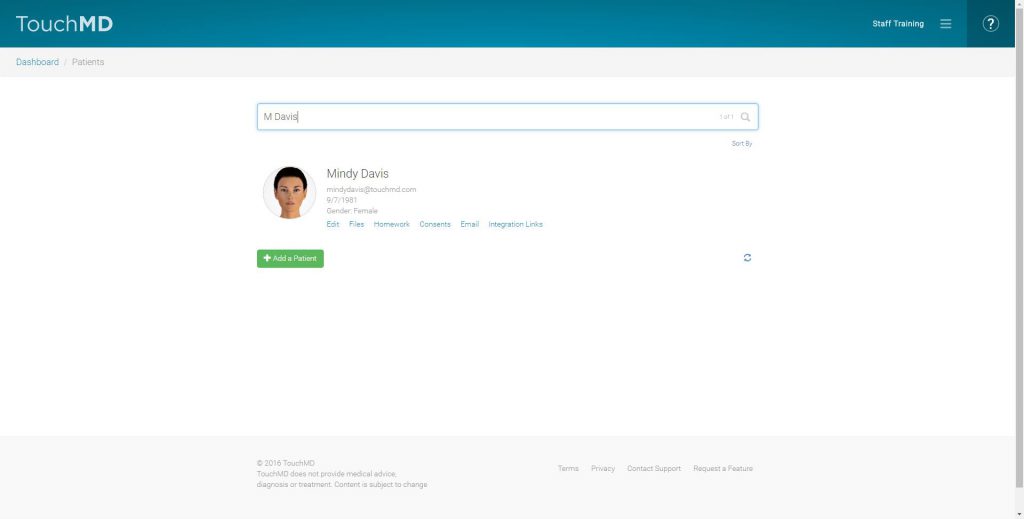
- Select the “+” (only JPG & PDF file types are accepted)
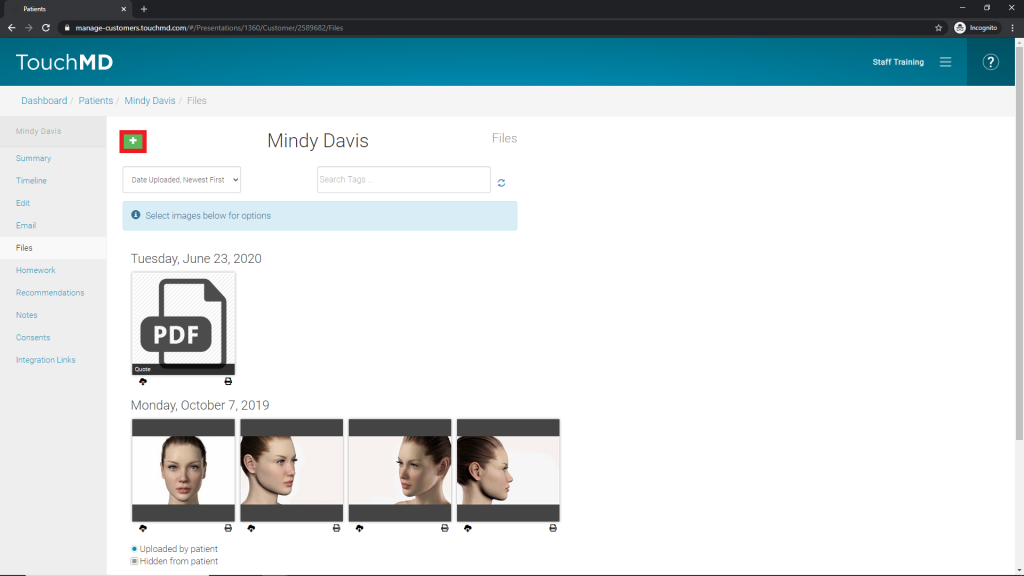
- Select “Upload New Files”
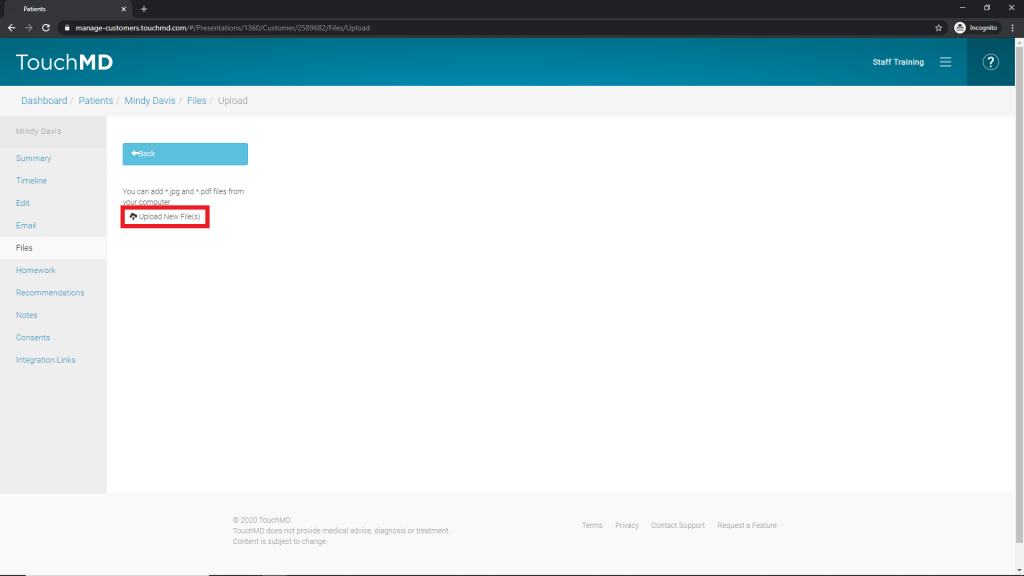
- Choose the desired file(s) and select “Open”
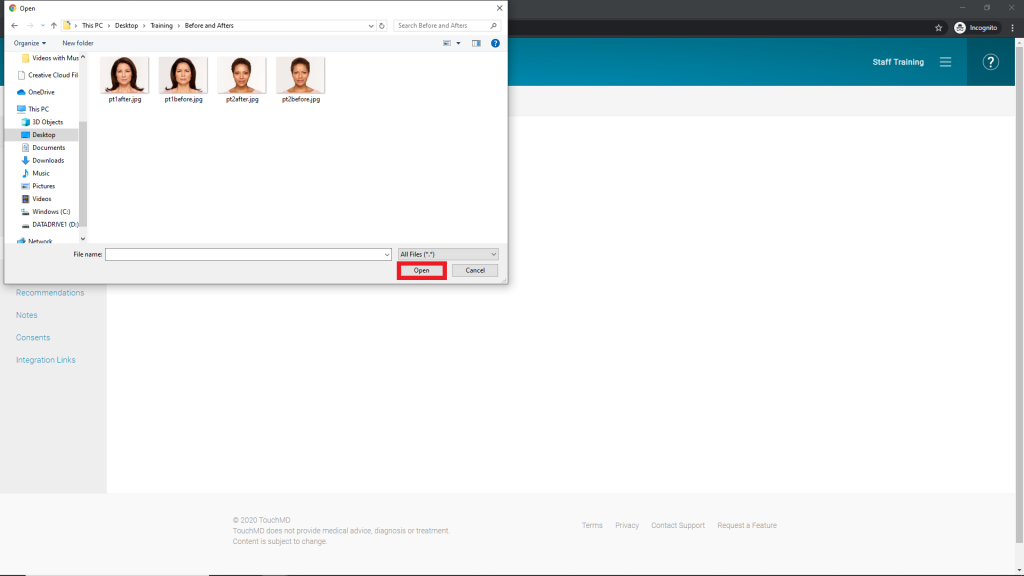
- Gallery:
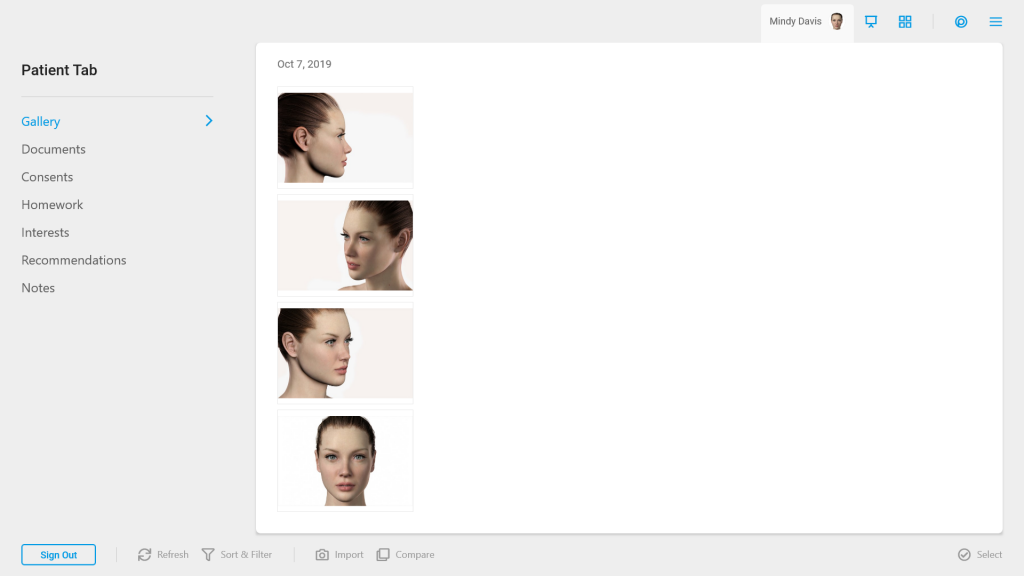
- Documents: