Learn how to manage the visibility of patient images found in the Gallery of the Patient Tab via the TouchMD Consult application.
-
- Begin by accessing a patient account

- Select the Patient Tab

- Tap “Gallery”
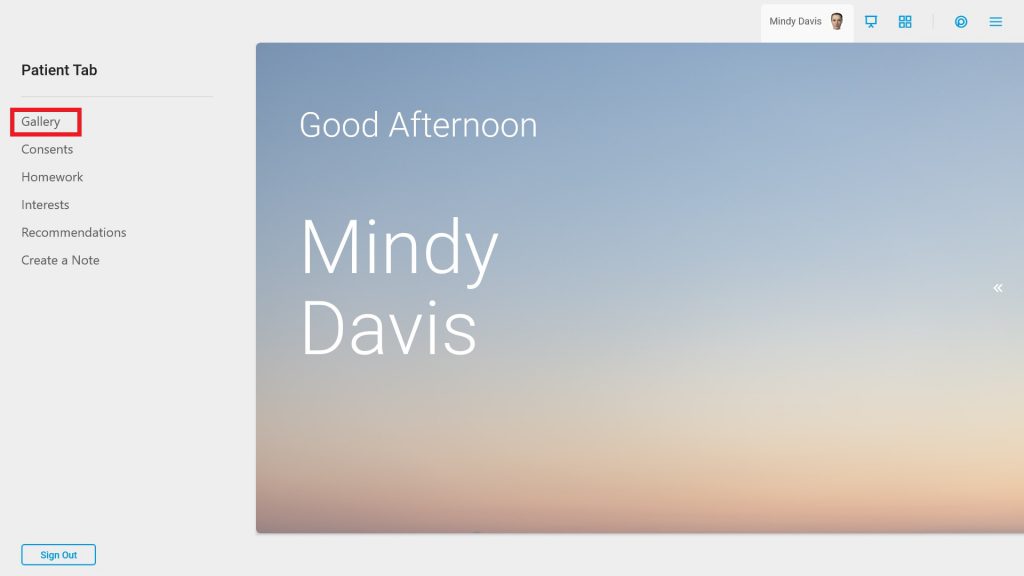
- Tap “Select”
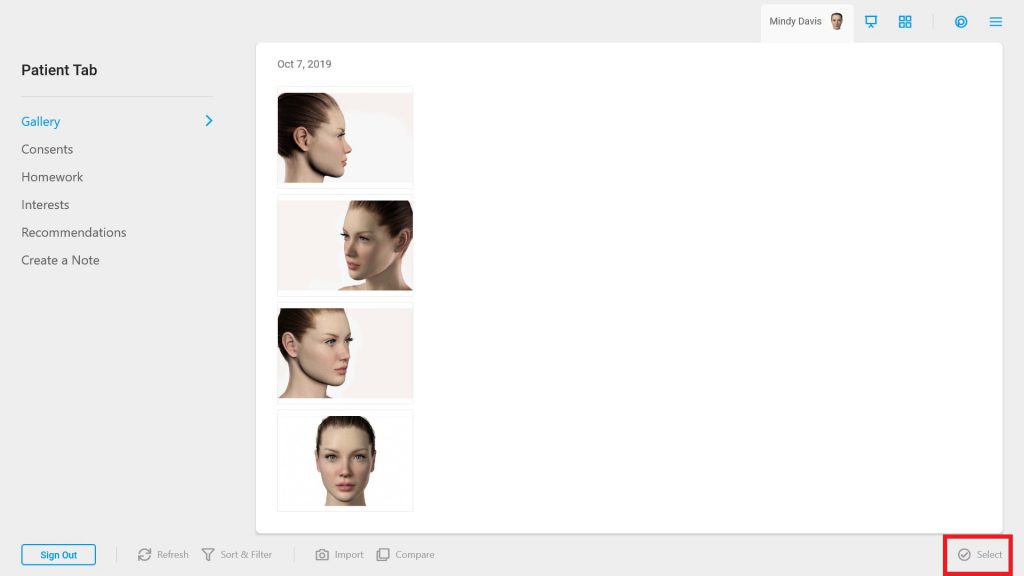
- Choose the desired images
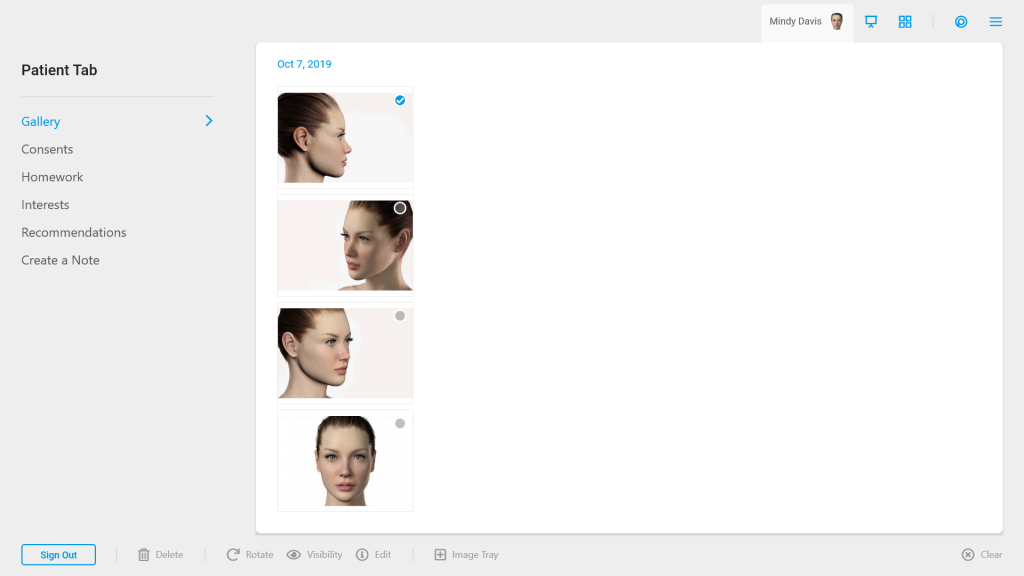
- Tap “Visibility” and either “Show” or “Hide” depending on your desire. Hide will hide the image from the patient’s view on the patient experience while Show will make the image visible to the patient on the patient experience.
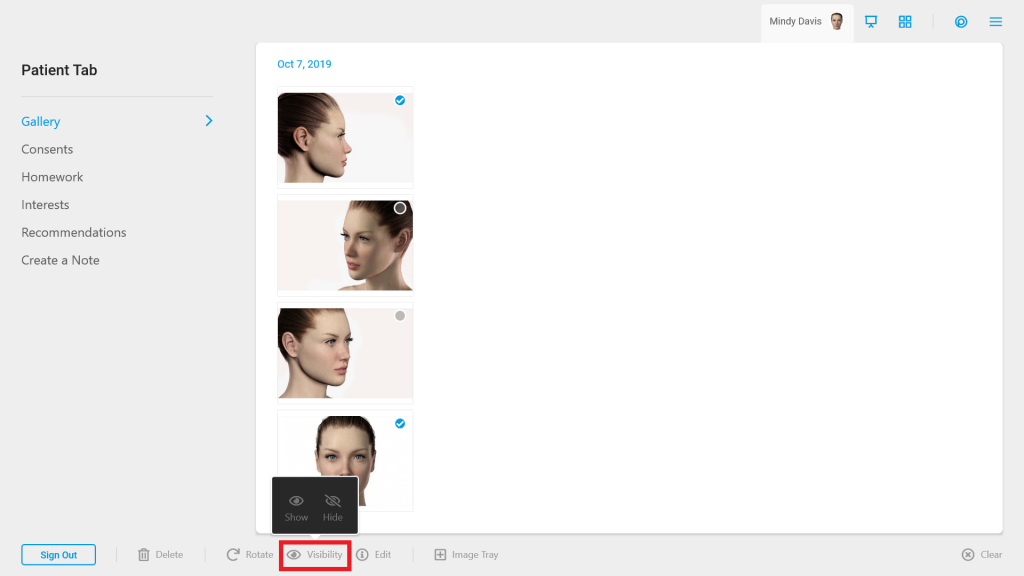 Hidden: A hidden images will have a small gray square in the bottom right-hand corner of the image to indicate to the provider/staff it is hidden
Hidden: A hidden images will have a small gray square in the bottom right-hand corner of the image to indicate to the provider/staff it is hidden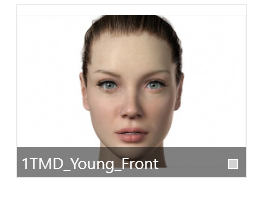
Visible: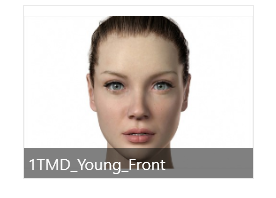
- Begin by accessing a patient account
