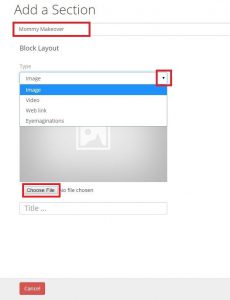Learn how to use and create a Detailed Block Section Layout
Detailed Block Information:
Use:
To display groups of similar images or videos with descriptive text anywhere on your presentation sheets. Usually contains additional topic content that does not need to be highlighted. Consider using the Spotlight or Poster layouts instead if you desire to bring attention to specific content.
Suggested uses of this layout may include:
- Multiple testimonial videos
- Additional videos or images needed for the topic or consultation
- Illustrations or case studies outside of a gallery
- Product images and short descriptions
Creating a Detailed Block steps:
- Select “Add New Section”
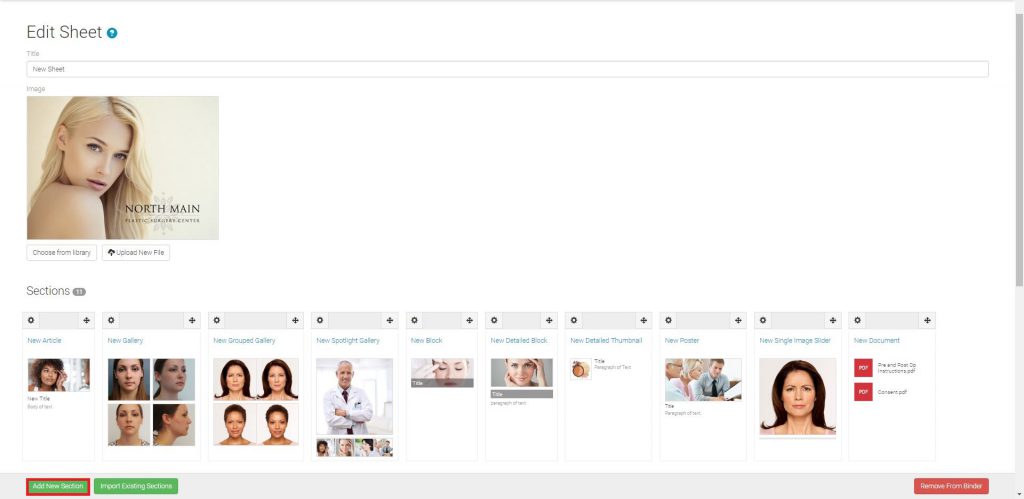
- Select “Detailed Block”
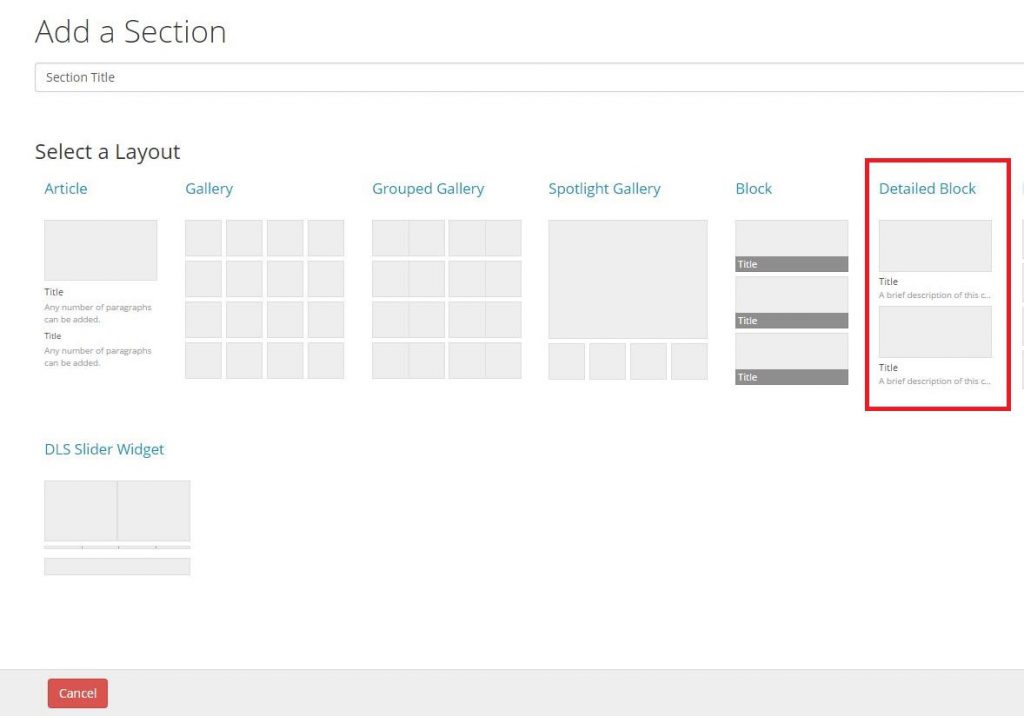
- Enter a Section title, select content type, select desired content
- Enter content title and description, select “Save”