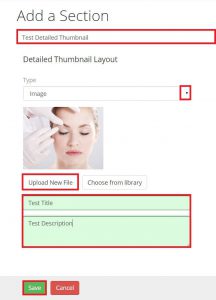Learn how to use and create a Detailed Thumbnail Section Layout
Detailed Thumbnail Information:
Use:
To display groups of similar images or videos anywhere on your presentation sheets. Usually contains additional topic content that does not need to be highlighted. Consider using the Spotlight or Poster layouts instead if you desire to bring attention to specific content.
Suggested uses of this layout may include:
- Product images and short descriptions
- Staff lists with short bios
- Office locations
- Weblinks
- Additional videos or images needed for the topic or consultation
Creating a Detailed Thumbnail steps:
- Select “Add New Section”
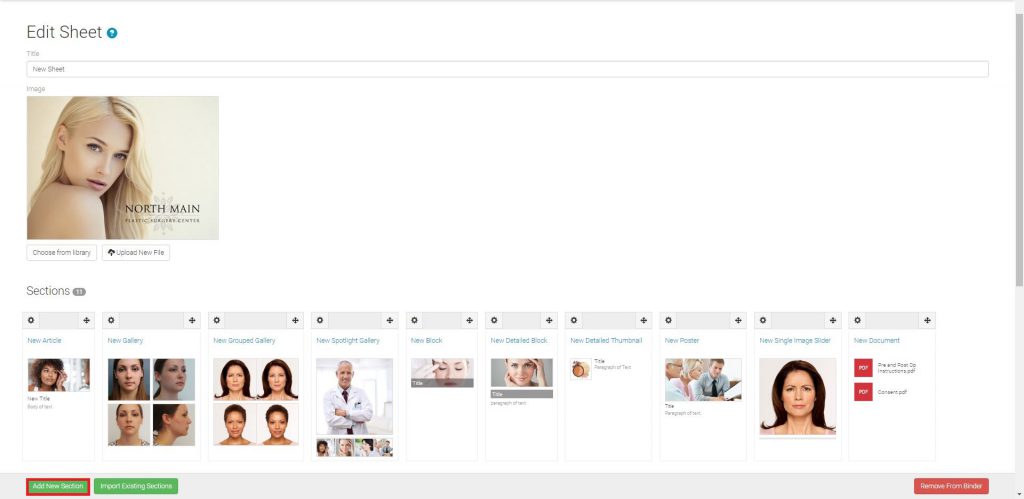
- Select “Detailed Thumbnail”
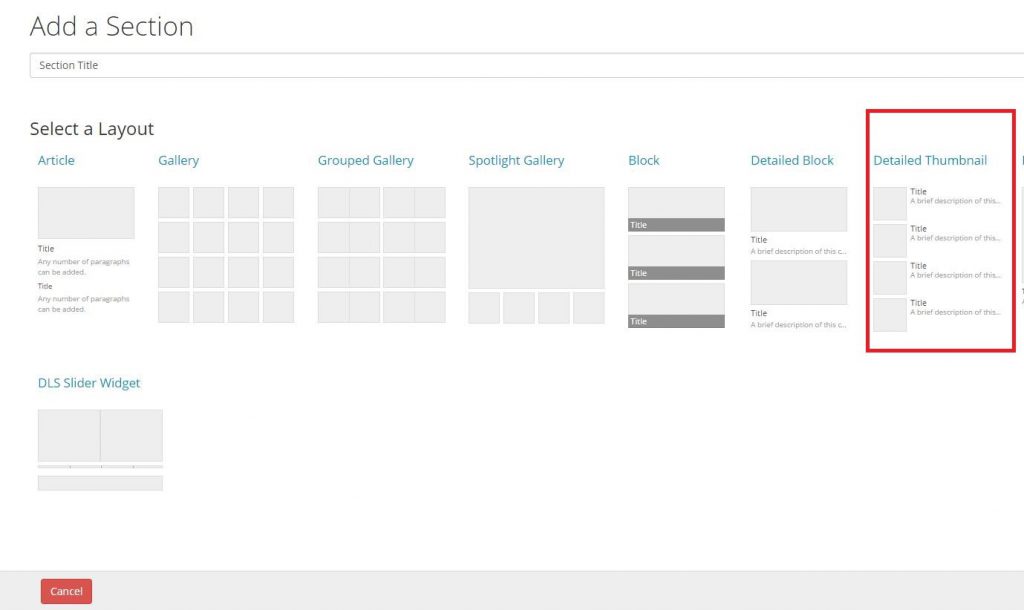
- Enter a Section title, select content type, select desired content
- Enter content title and description, select “Save”