Adding a Video
You have worked hard creating custom videos and now you want to display them. TouchMD is a great vehicle to share those videos. This lesson will teach you how to utilize multiple TouchMD content layouts to add your custom videos. Follow all of the instructions and have a blast! Once you’re done reviewing the information, be sure to move onto the next lesson or knowledge check so you don’t miss a thing!
Adding a Video File:
- Log onto TouchMD Dashboard
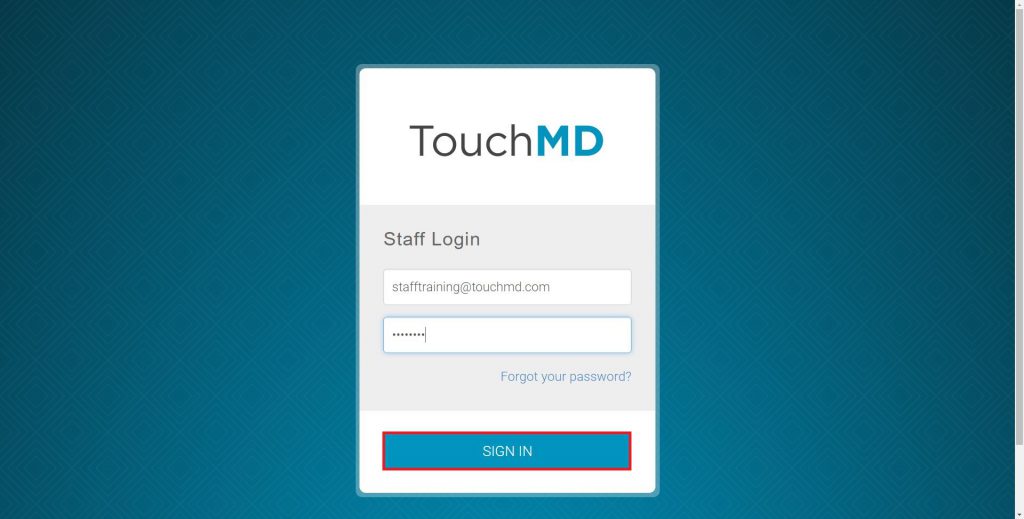
- Select “Content”

- Select the desired Binder and the desired Sheet
- Select “Add New Section”
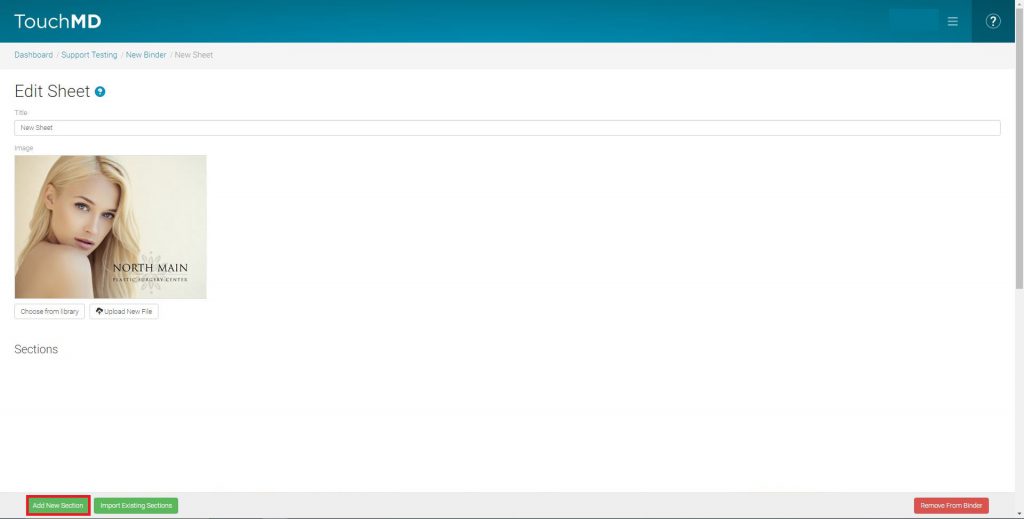
- Select the desired Section Layout (Article, Block, Detailed Block, Detailed Thumbnail, Poster (Landscape & Portrait))
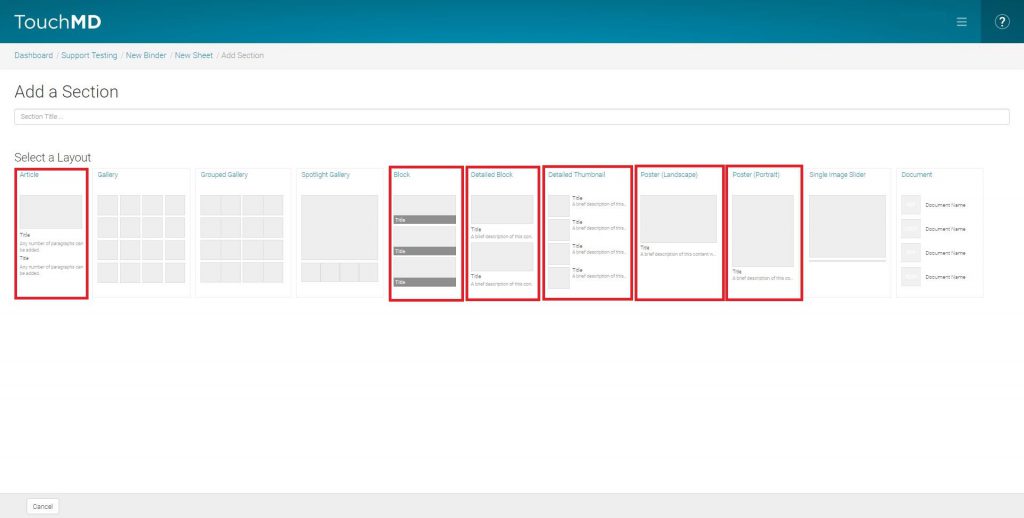
- Select “video” or “web video”as the content type and enter in the required information for the Section and select “Save”
Section Layouts:
Adding a Web Video:
