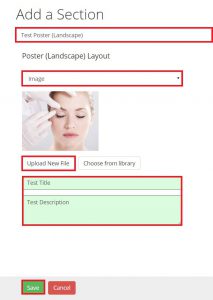Learn how to use and create a Poster (Landscape or Portrait) Section Layout
Poster (Landscape or Portrait) Information:
Use:
To highlight a specific topic anywhere on your presentation sheets, but displays a larger landscape/portrait image or video poster image, with a title and description. This layout is good way to call attention to topic with a bigger visual impact, especially when using a video.
Suggested uses of this layout may include:
- A medical practice introduction or philosophy video
- A procedure, condition, or product video
- A YouTube video
- A single landscape illustration or case study
- A single portrait illustration or case study
Creating a Poster (Landscape or Portrait) steps:
- On the “Edit Sheet” view, Select “Add New Section”
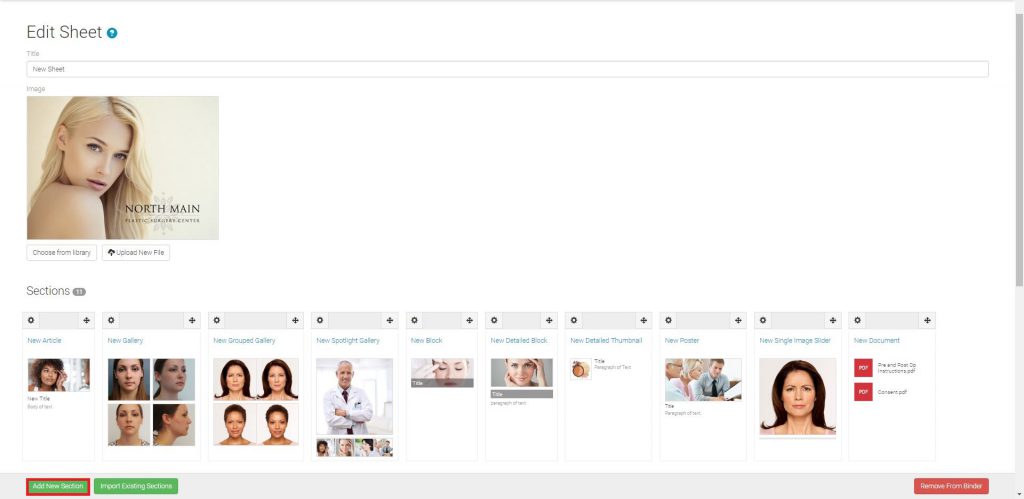
- Select “Poster” (Landscape Or Portrait)
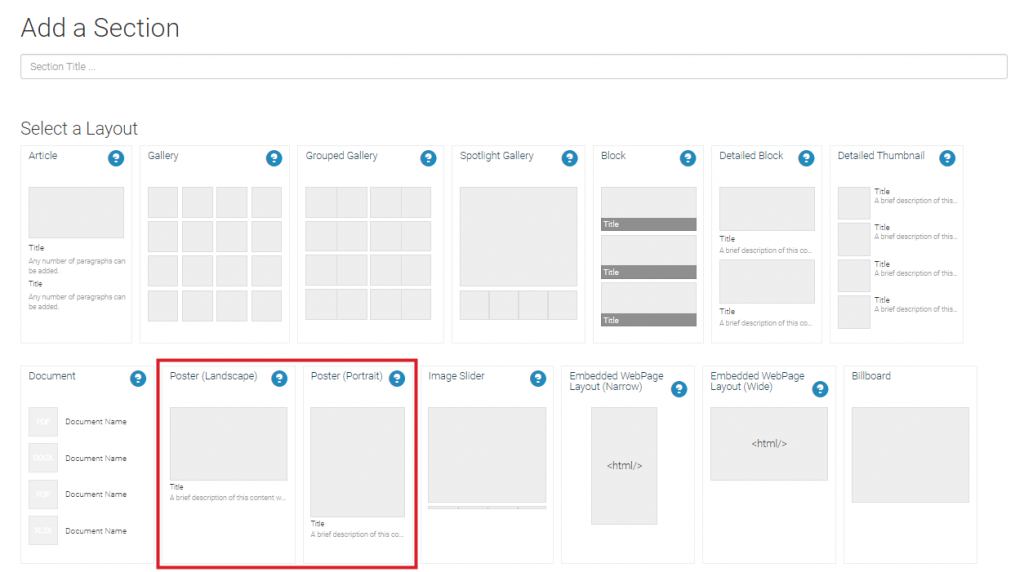
- Enter a Section title, select content type, select desired content
- Enter content title and description, select “Save”