Learn how to use and create a Single Image Slider Section Layout
Single Image Slider Information:
Use:
To “slide” through a collection of single images to show changes over a duration of time, or options available to the patient.
Creating a Single Image Slider steps:
- Select “Add New Section”
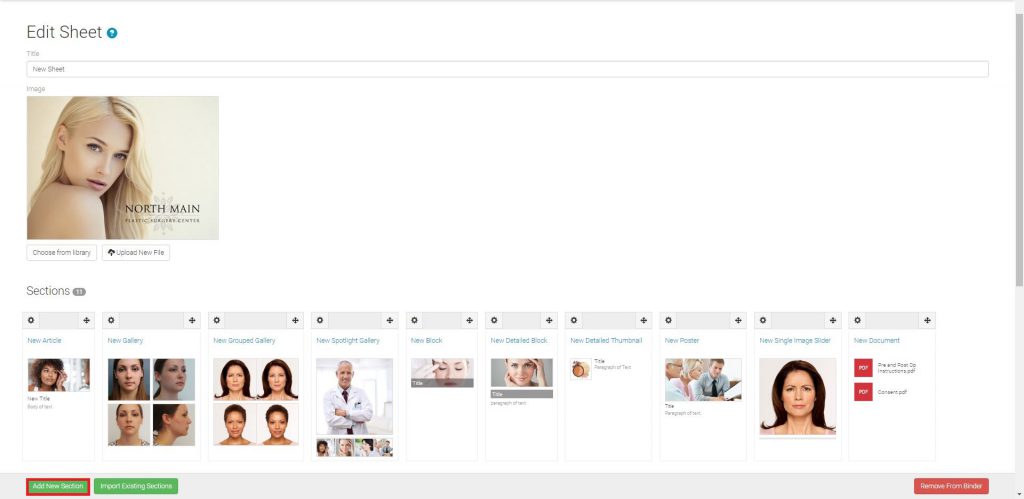
- Select “Single Image Slider”
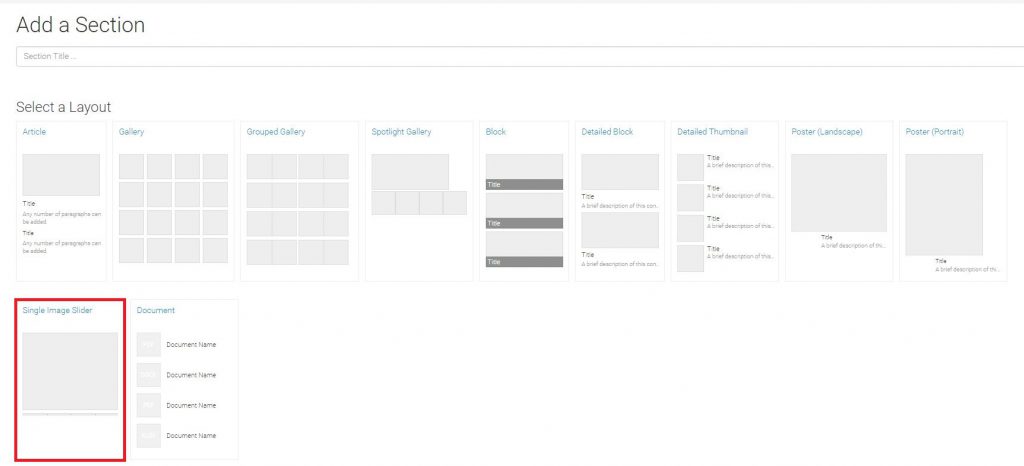
- Enter a Section title, browse your computer for the desired images, and select “Save”
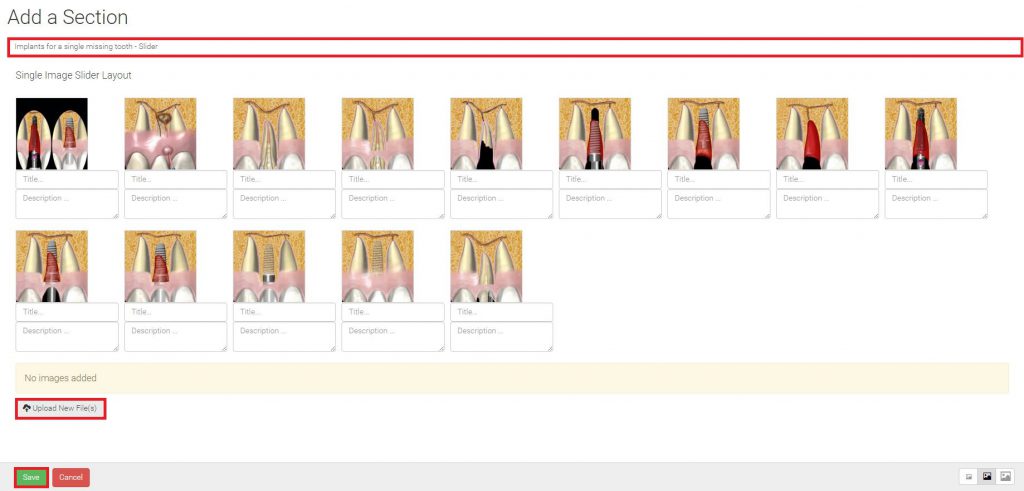
- Add image titles and/or descriptions as desired (optional)
