Learn how to use and create a Spotlight Gallery Section Layout
Spotlight Gallery Information:
Use:
To highlight one important image, while bringing attention to the remaining images in the gallery. The live tile thumbnail format adds a stunning visual to the page. Can be placed anywhere on your presentation sheets.
Suggested uses of this layout may include:
- Staff picture gallery collections
- Product picture gallery collections
Creating a Spotlight Gallery steps:
- Select “Add New Section”
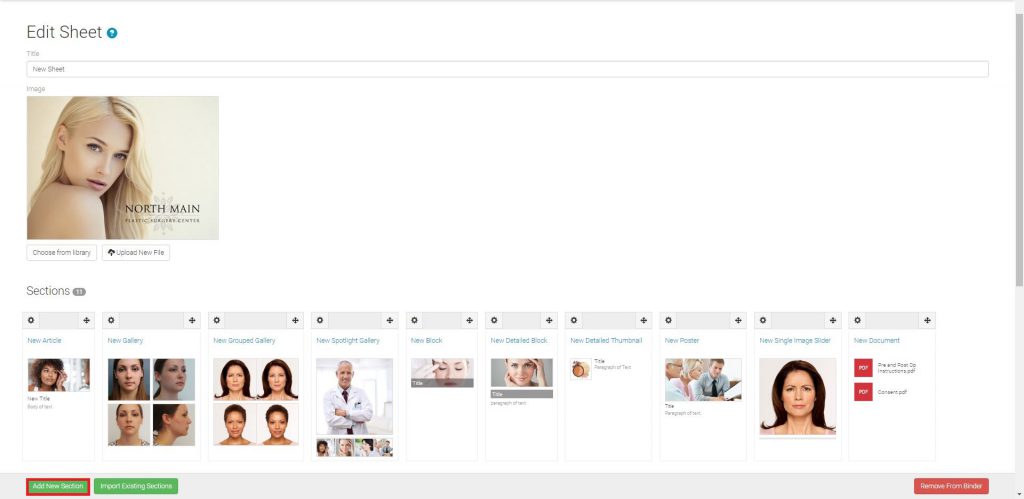
- Select “Spotlight Gallery”
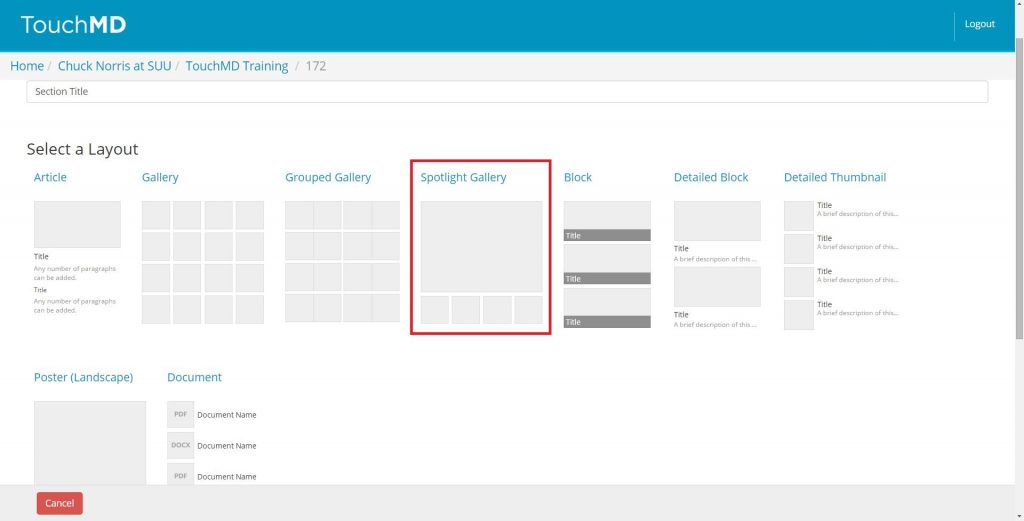
- Enter a Section title, select “Upload New File”
- Browse your computer for the desired images, select “Open”, select “Save”
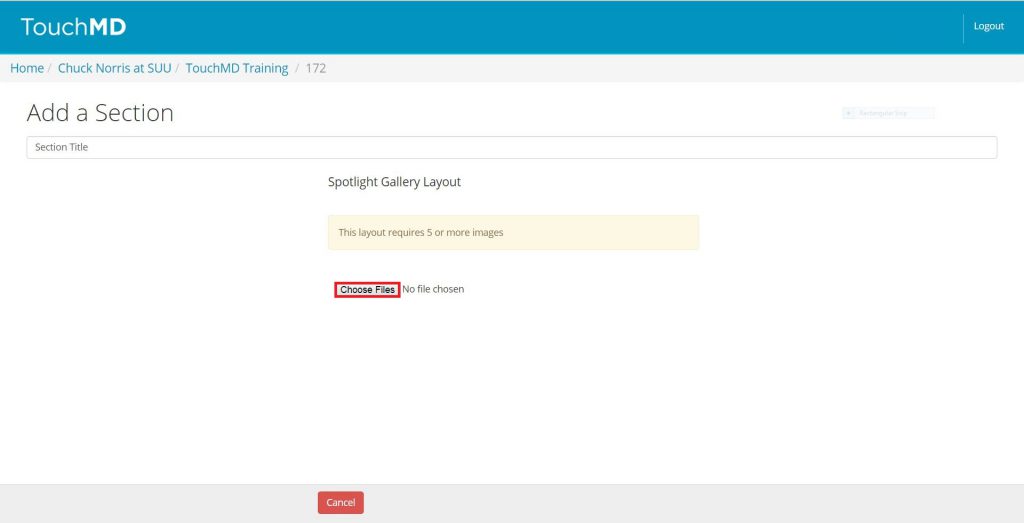
- Add image titles and/or descriptions as desired (optional)
