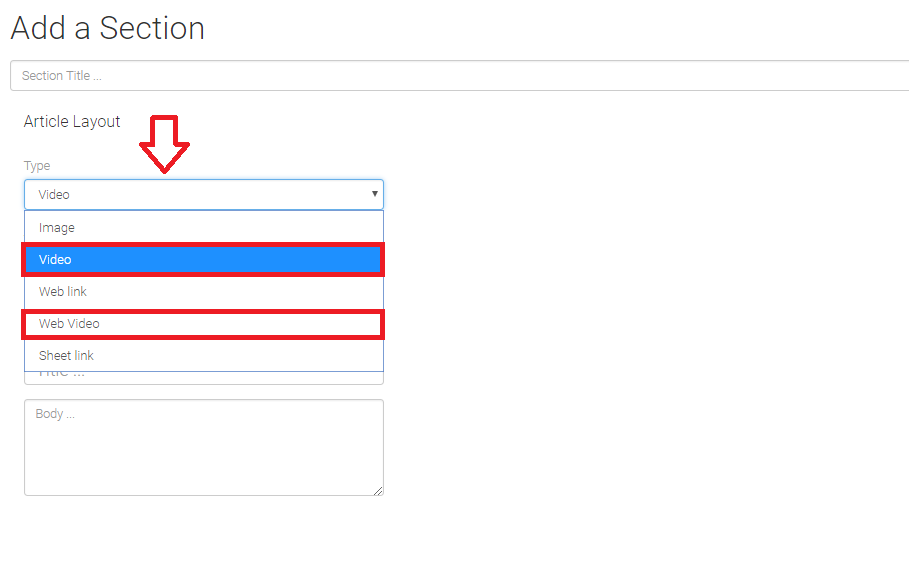Videos may be added to TouchMD through multiple Section Layouts through the TouchMD Dashboard.
Adding a Video:
- Log onto TouchMD Dashboard
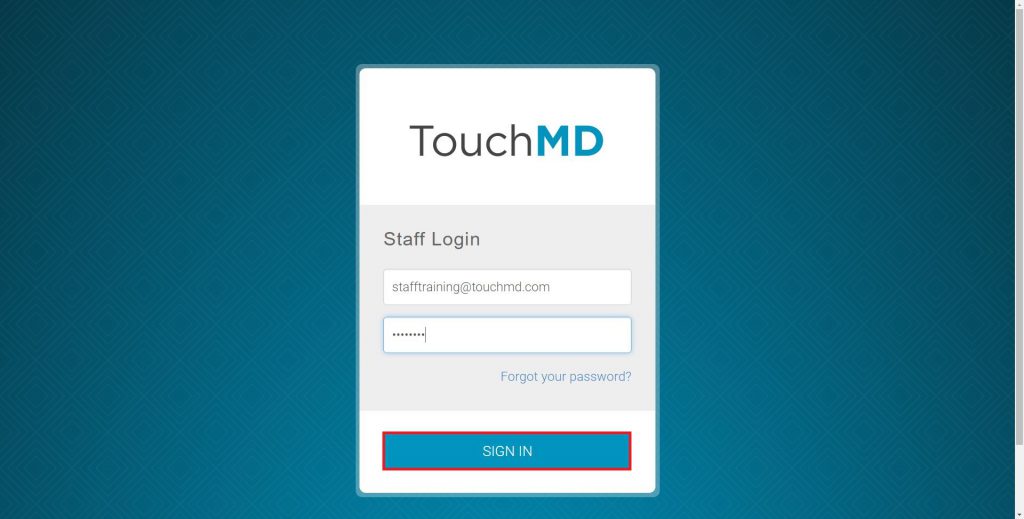
- Select “Content”

- Select desired Binder and Sheet
- Select “Add New Section”
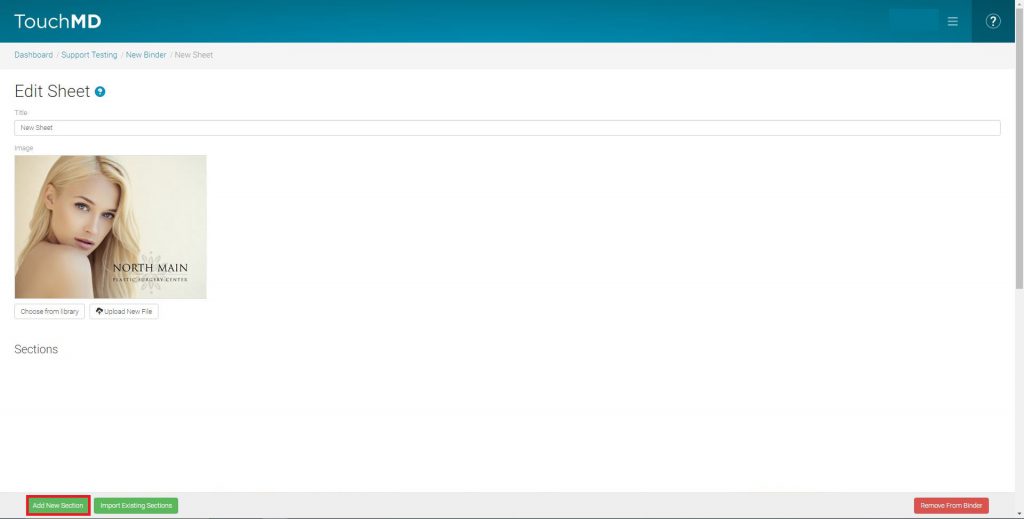
- Select the desired Section Layout (Article, Block, Detailed Block, Detailed Thumbnail, Poster (Landscape & Portrait))
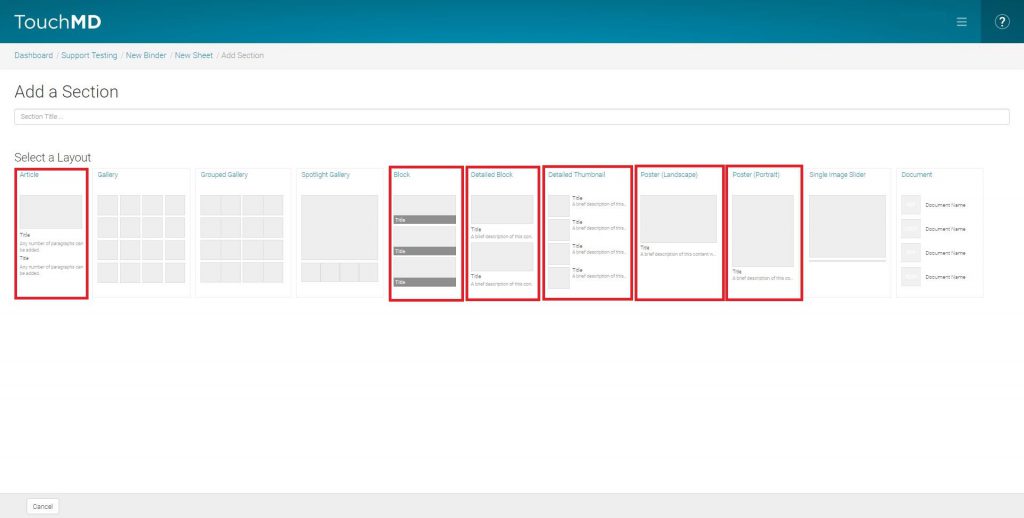
- Select “video” or “web video”as the content type and enter in the required information for the Section such as the video file (MP4 only), poster image, and select “Save”