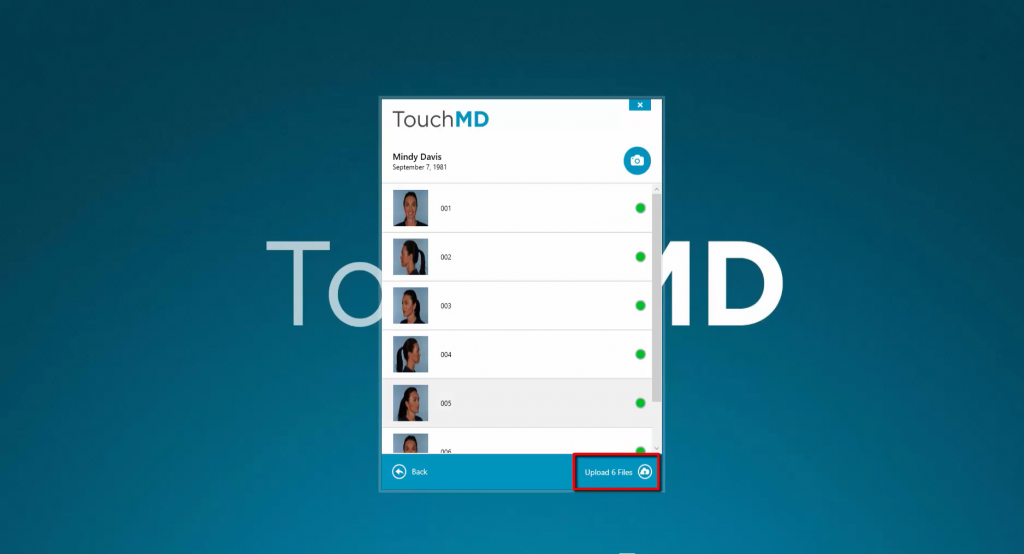Importing Mirror Images into TouchMD
Learn more about the different methods to export Mirror images into a patient’s TouchMD file.
Learn how to upload Mirror images into TouchMD using the TouchMD Capture tool.
Exporting Images from TouchMD into Mirror
This integration option has been discontinued. Images saved in TouchMD can be automatically sent to a local Mirror computer using the “Local Backup” option, for manual upload into Mirror. Click here to learn more about Local Backup.
How it works:
Use dashboard.touchmd.com to manually send patient pictures to Mirror.Patient pictures uploaded from the TouchMD system can be pushed to Mirror automatically.
Set Up Process:
This integration is not installed on a server. The Mirror integration can only be installed on a computer that contains a Mirror SDK license and requires a current support agreement with Canfield. The integration program is run daily by the office staff and can only be installed on one office computer.
- Open and logging into Mirror
- Search for the patient in Mirror
- Select the desired photos, right-click and select “Export Images”
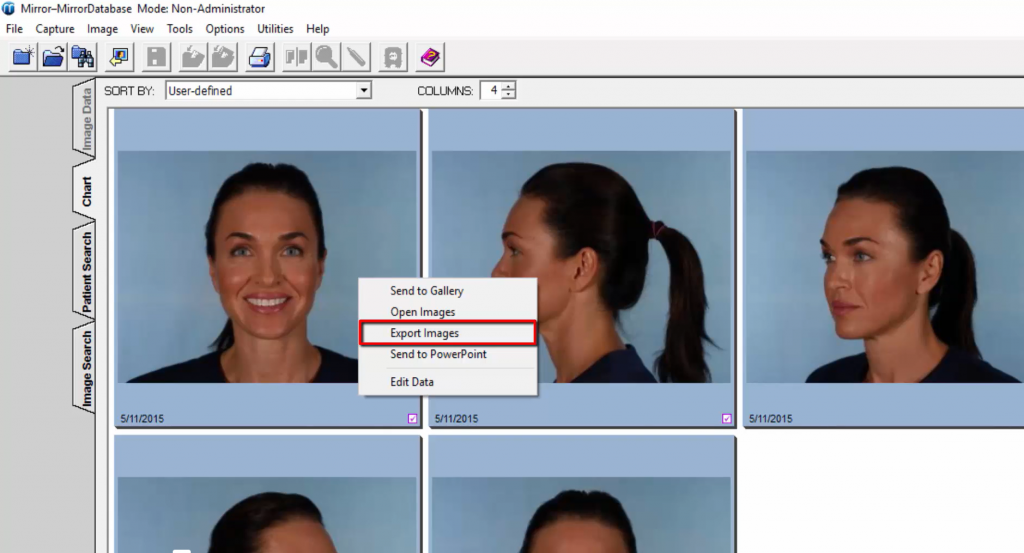
- Choose the directory to the folder connected to Mirror and select “Export All”. Pro Tip: save the directory for future use
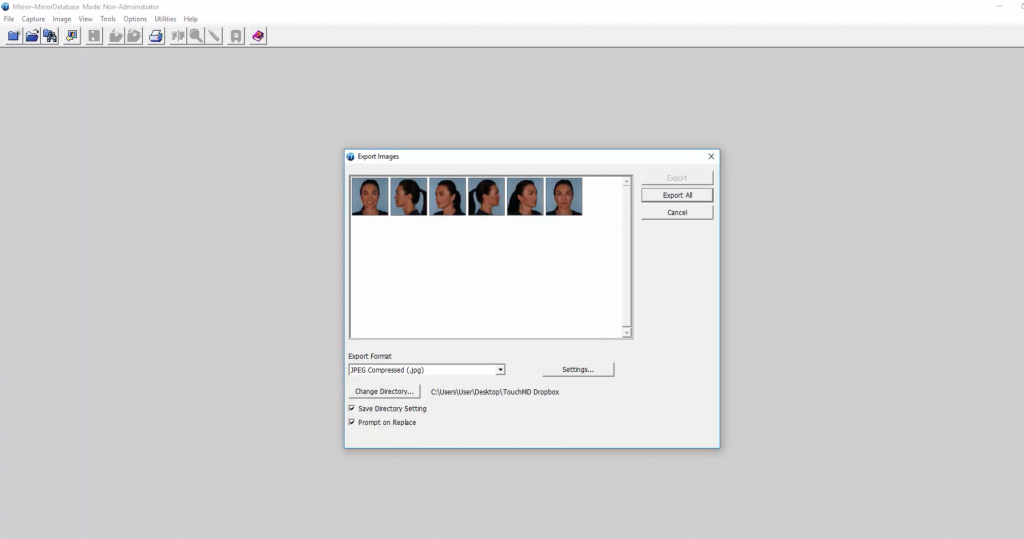
- Capture will automatically open. Once opened, search for the desired patient
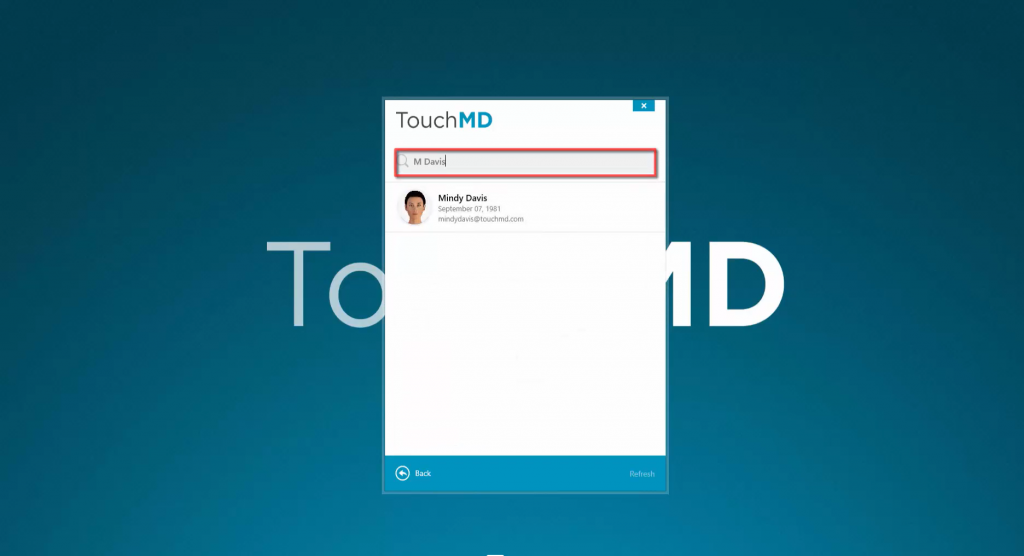
- Select the photos to upload into TouchMD and select “Upload”