Learn how to compare two images side by side via the TouchMD Consult app.
- Begin by accessing a patient account

- Select the Patient Tab

- Tap Gallery
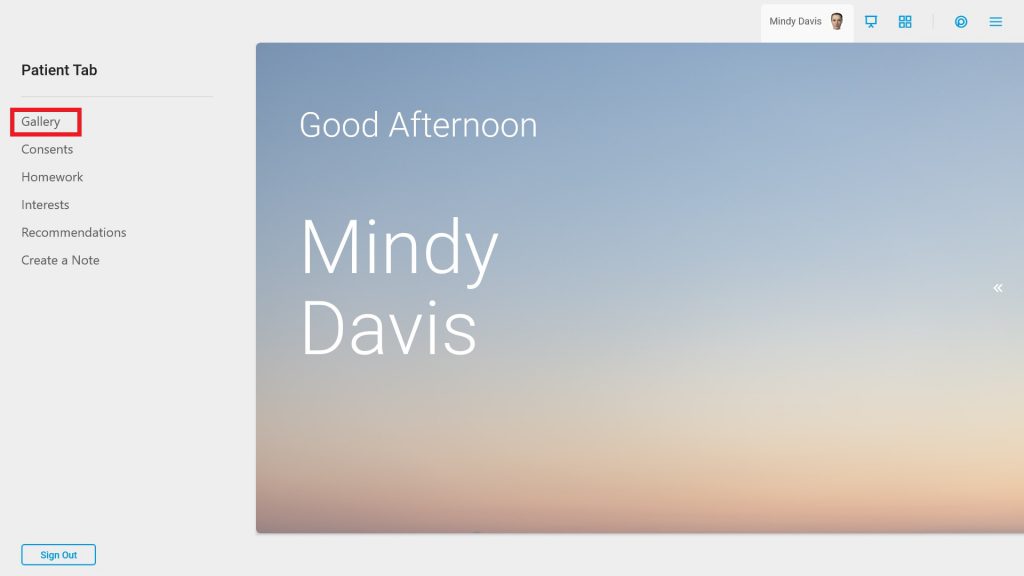
- Select “Compare”
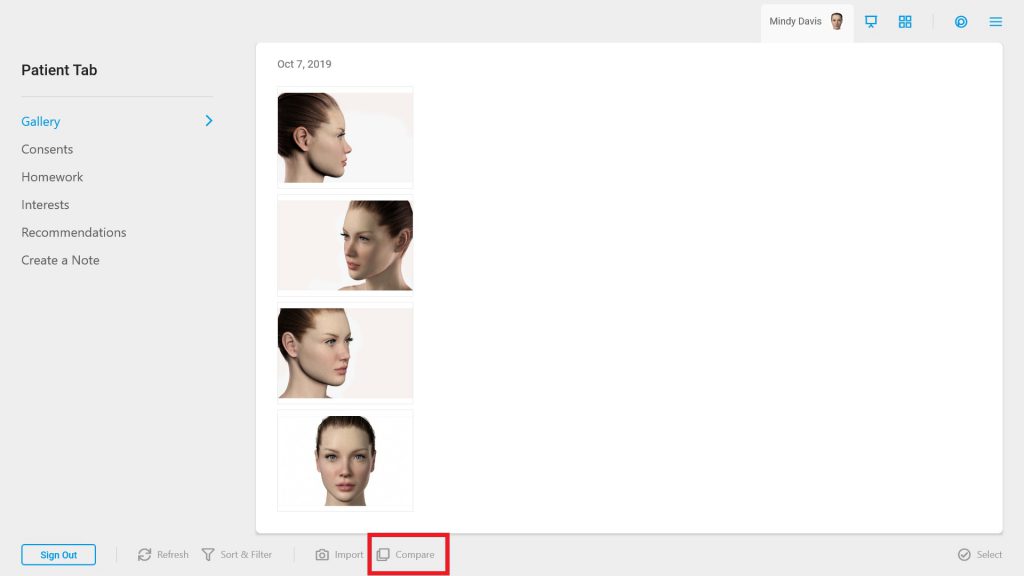
- Choose two images

- Utilize the Swap tool if desired
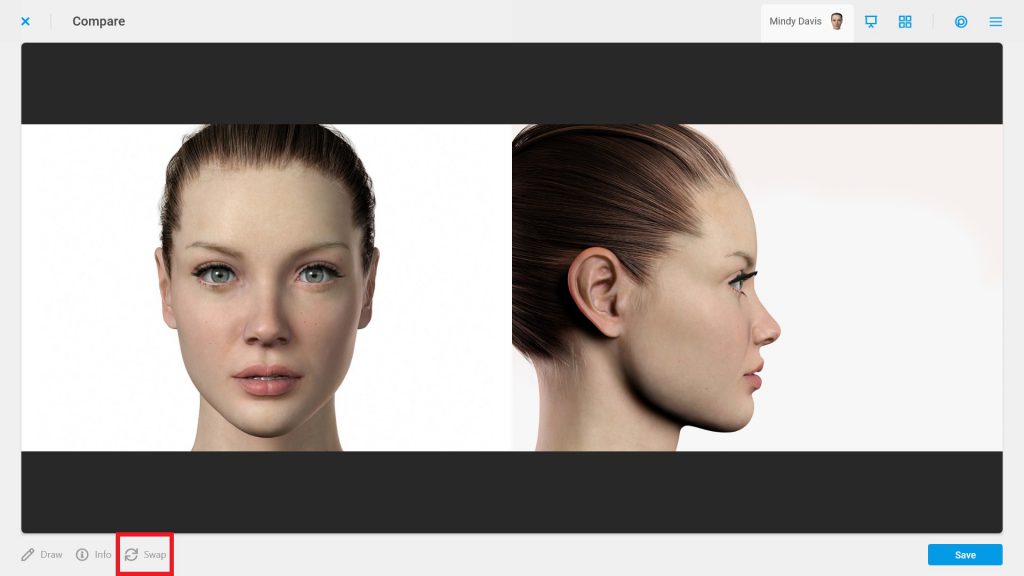
- Tap “Save” to save the comparison or “Draw” to draw on the comparison.
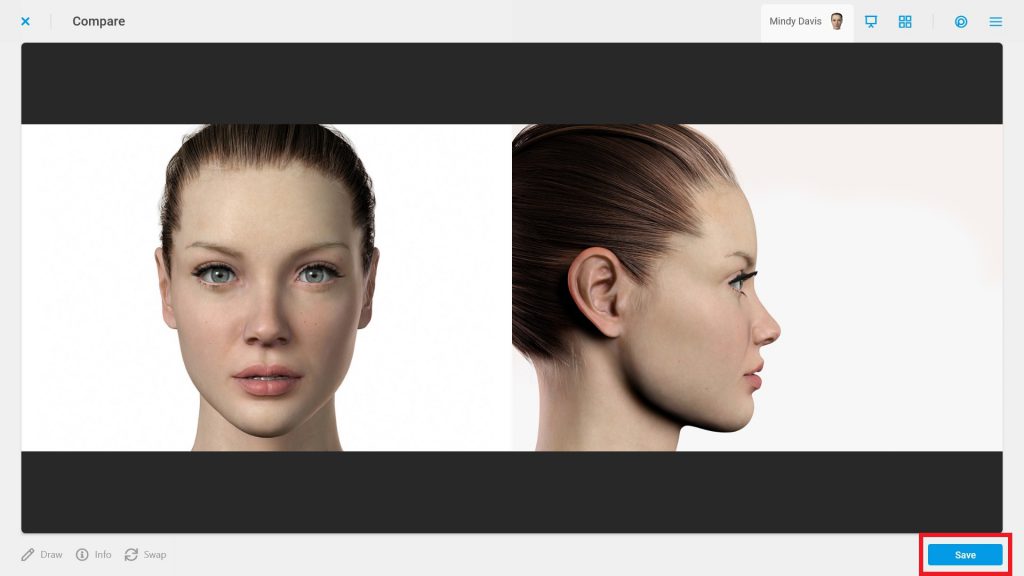
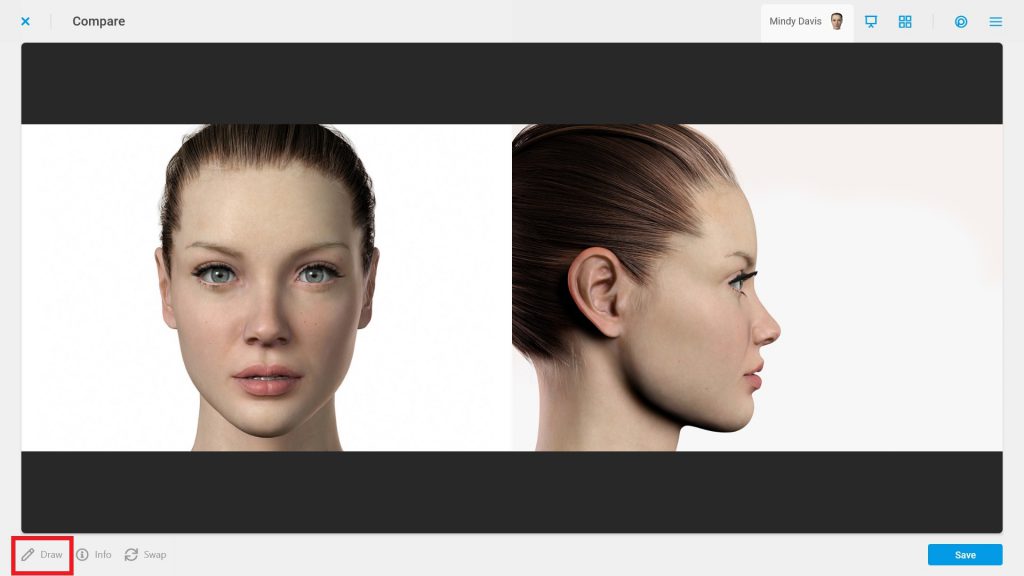
Compare Layouts:
Images may switched between two different layouts. Tap “Layout” to switch the layout of the videos from side to side to top to bottom or vice versa. Save your desired layout.