- Log onto dashboard.touchmd.com and select “Content”

- Select the desired Binder i.e., “Injectables and Fillers”

- Select the desired Sheet i.e., “Botox Cosmetic”
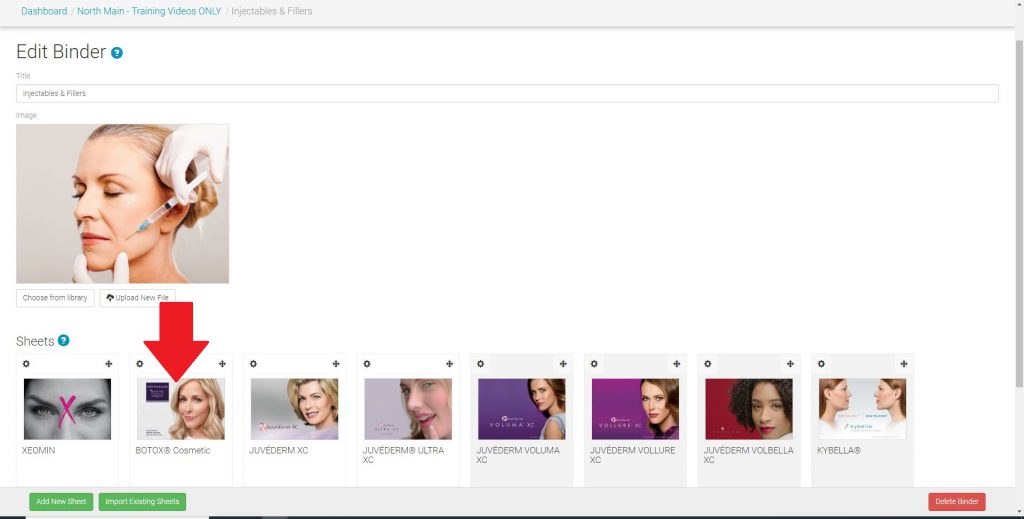
- Select the desired Grouped Gallery i.e., “Before and After Gallery” under Sections
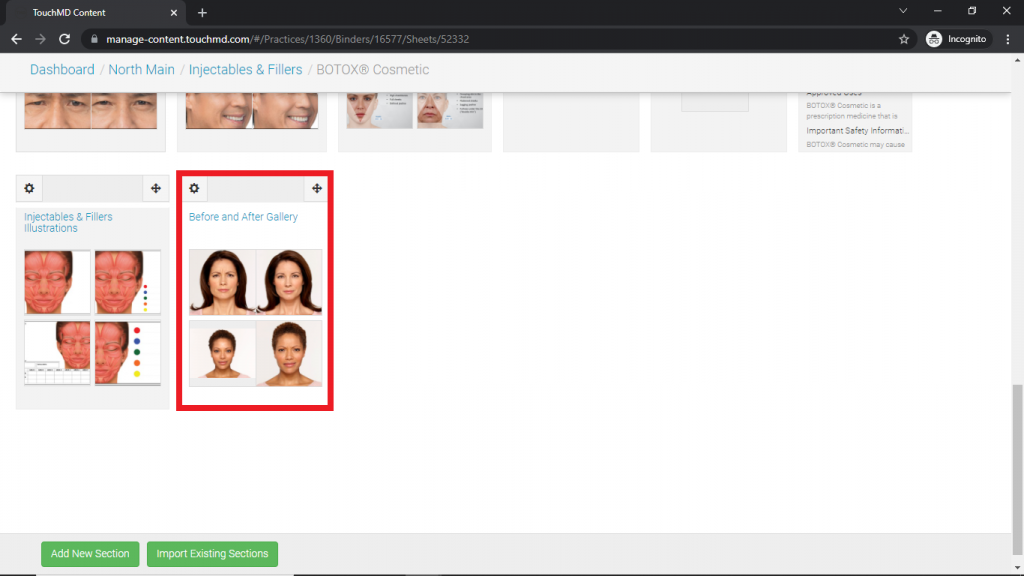
- Select the “-” on the photo to delete. Grouped images will automatically select both images to be deleted
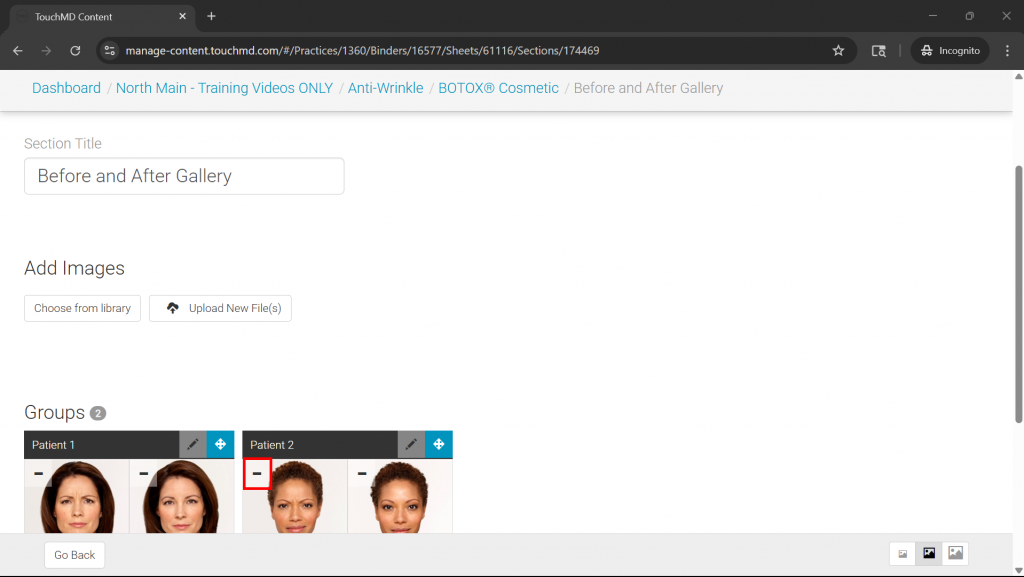
- Tap “Apply Changes” to delete the images. Once you navigate from the page the images will no longer be in the gallery
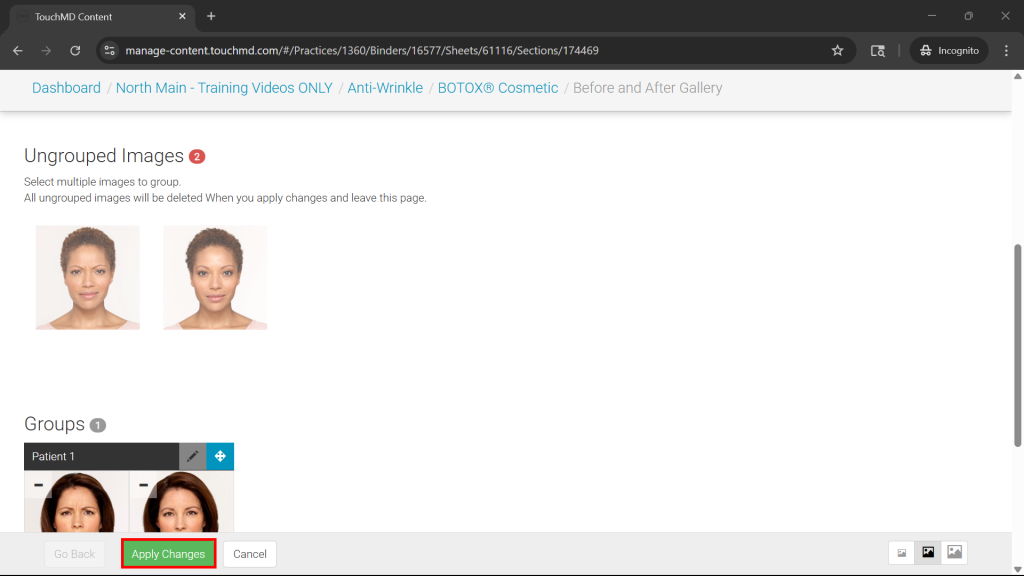
Deleting Grouped Gallery Photos
Updated on June 13, 2025
