This feature is part of the Consult app’s built-in drawing tools. This feature allows you to remove the color from a photo. This may assist in seeing details that may not be available in a picture that is in color.
- Begin by accessing a patient account
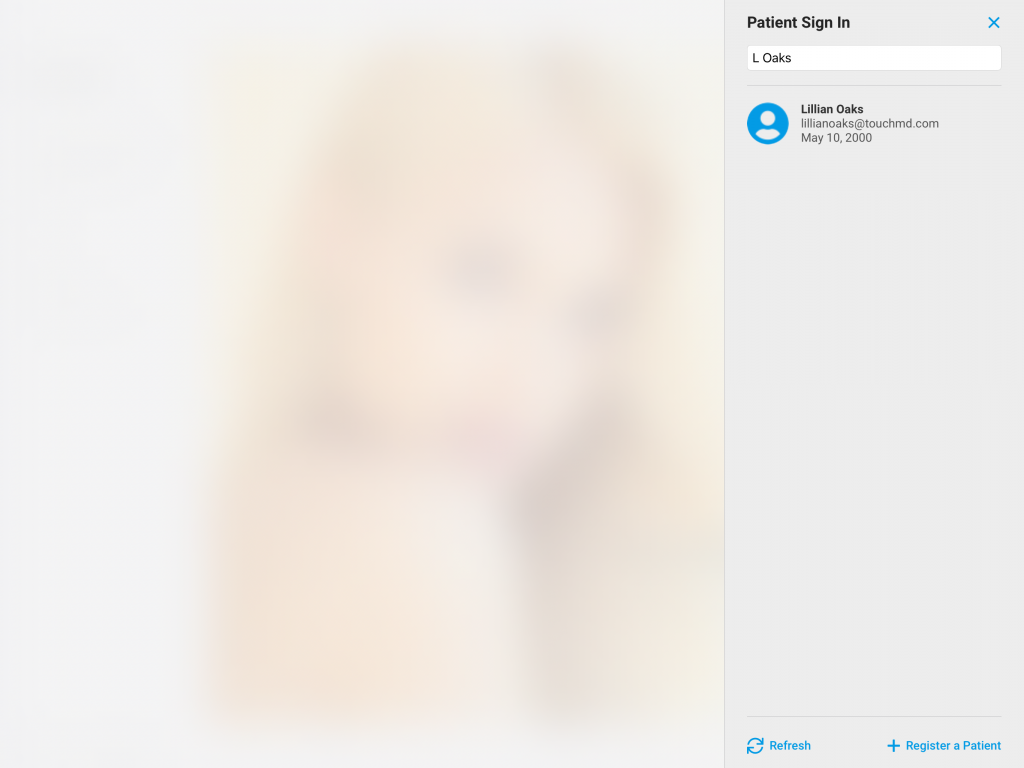
- Select the Patient Tab
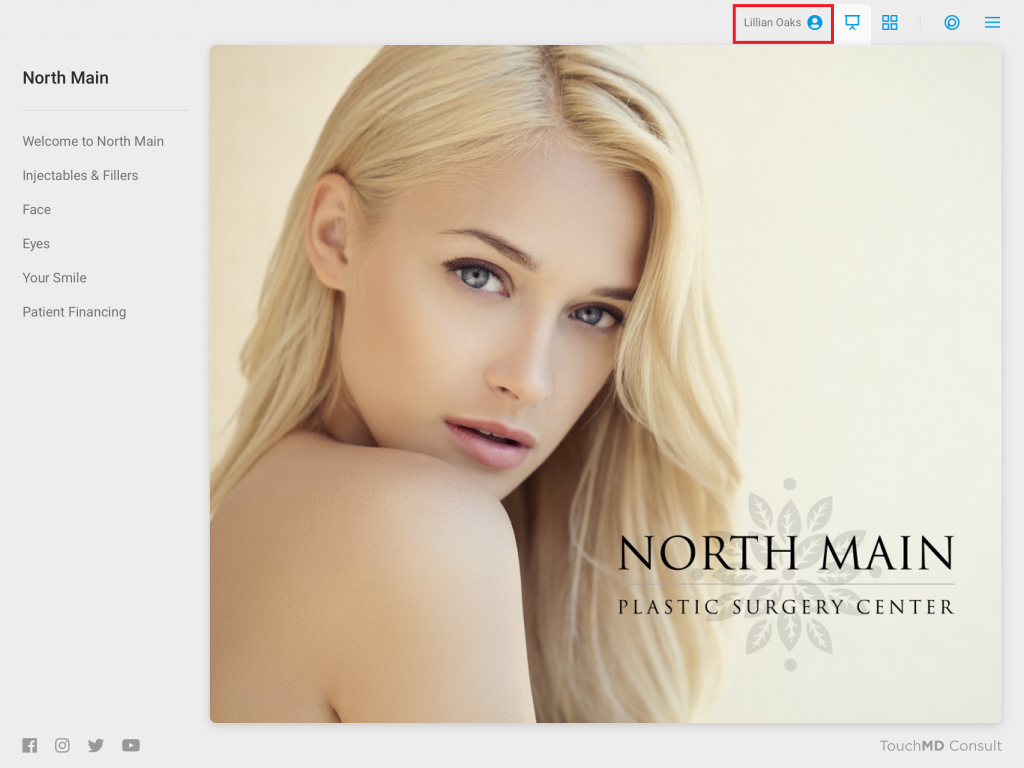
- Tap Gallery
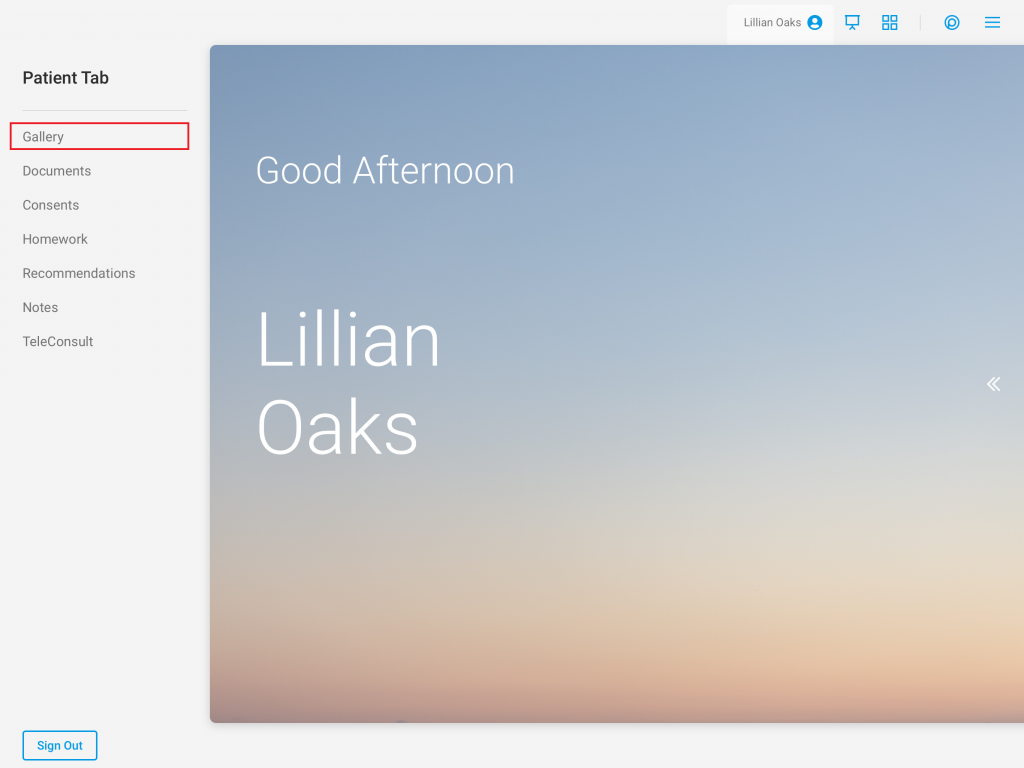
- Select the desired image
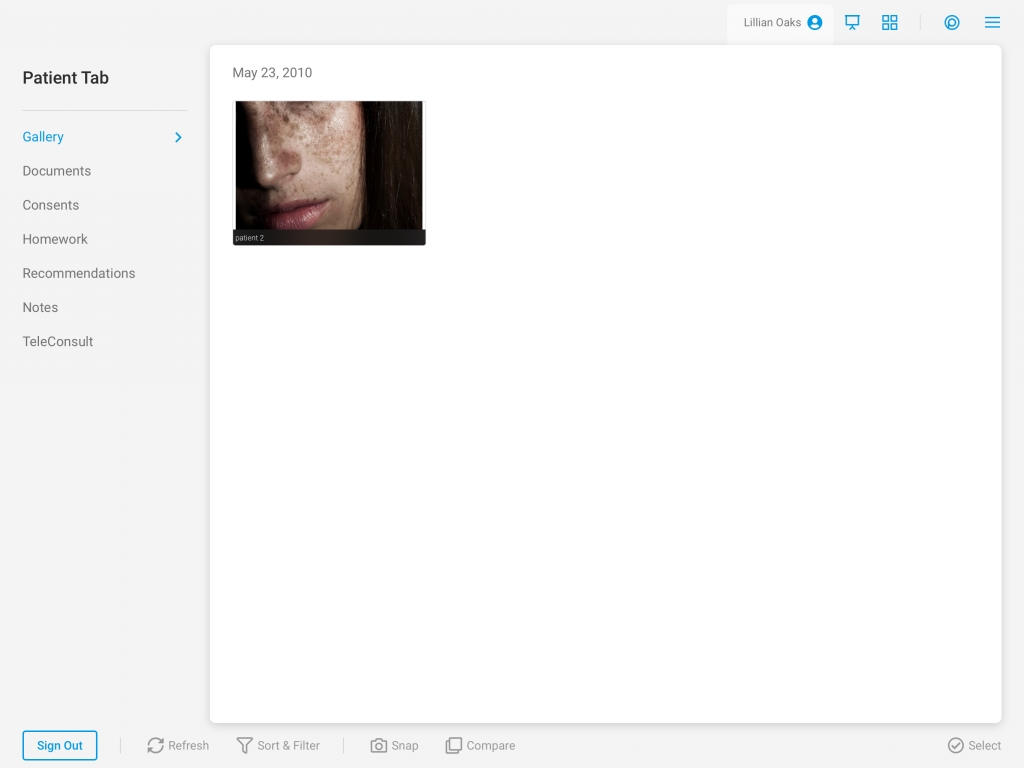
- Tap “Draw”
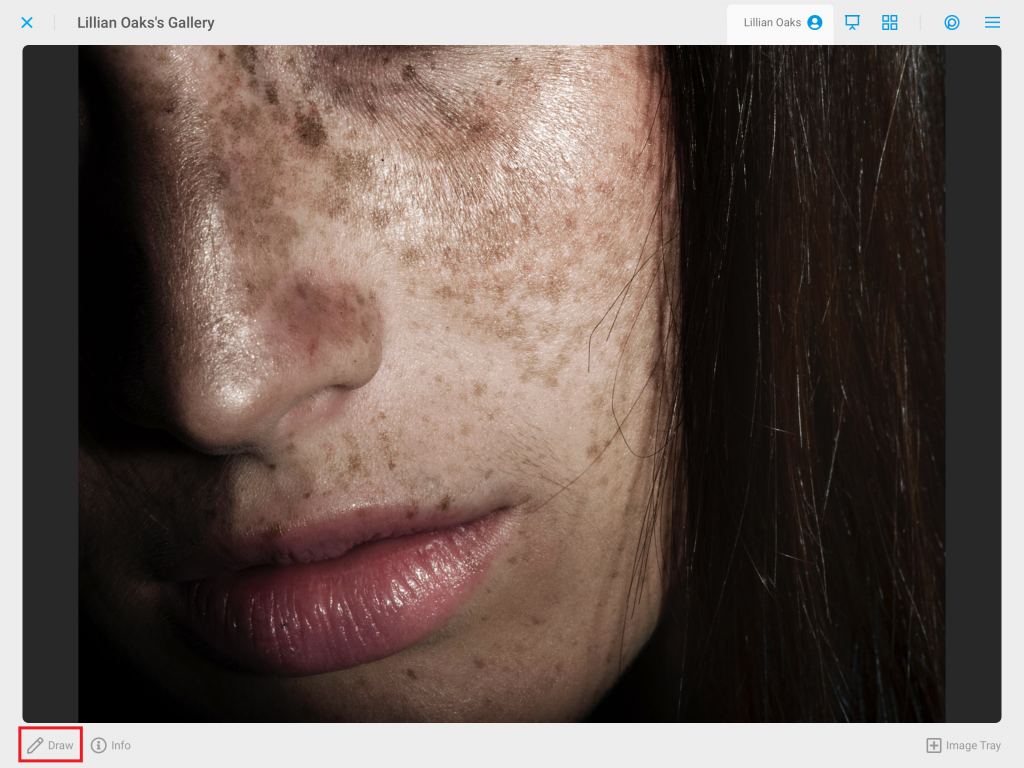
- Select the “Filter” tool
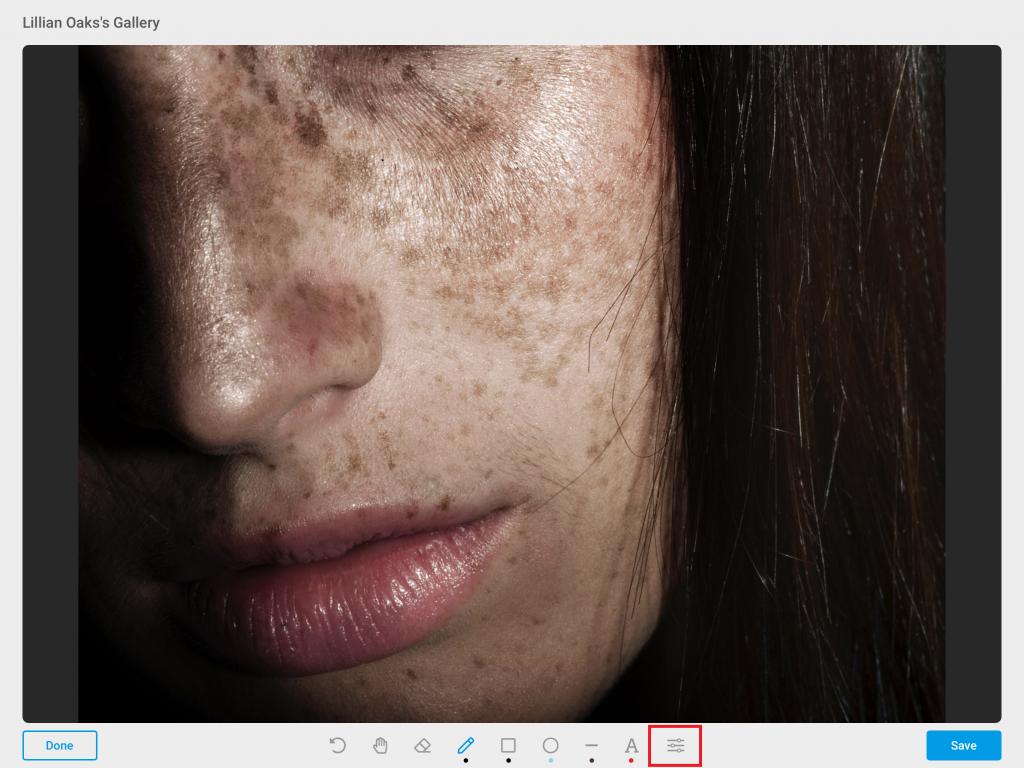
- Tap “Grayscale”
 Once the image is in grayscale, you may select “Save” or draw on the image
Once the image is in grayscale, you may select “Save” or draw on the image
