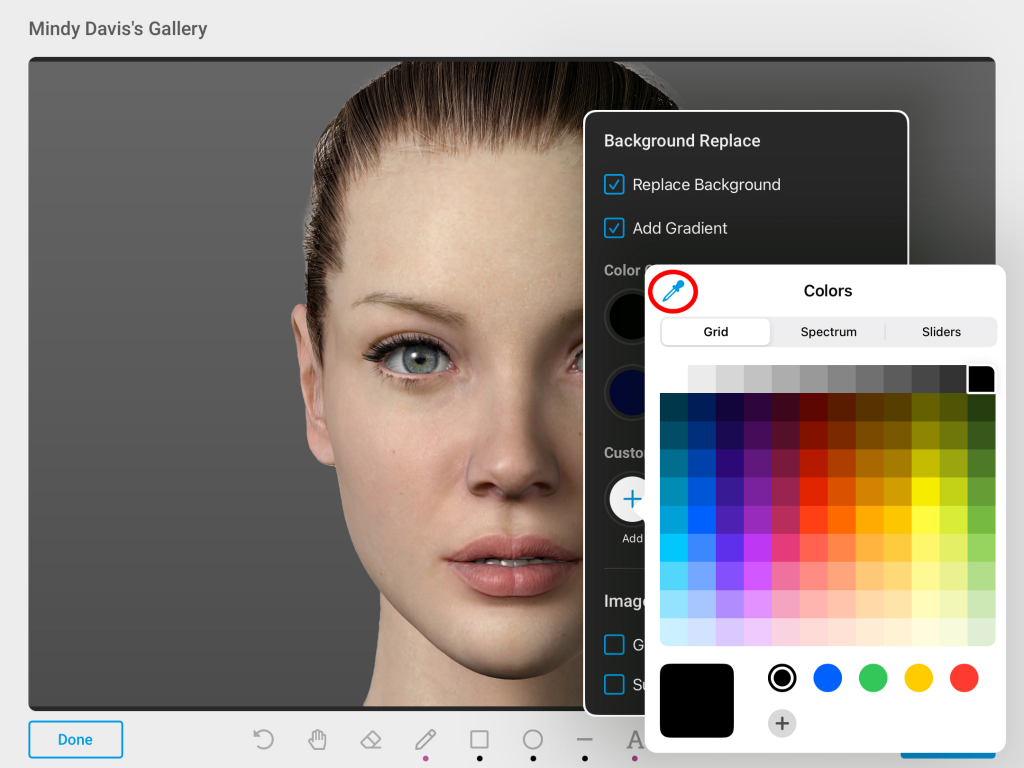- Select the Patient Badge
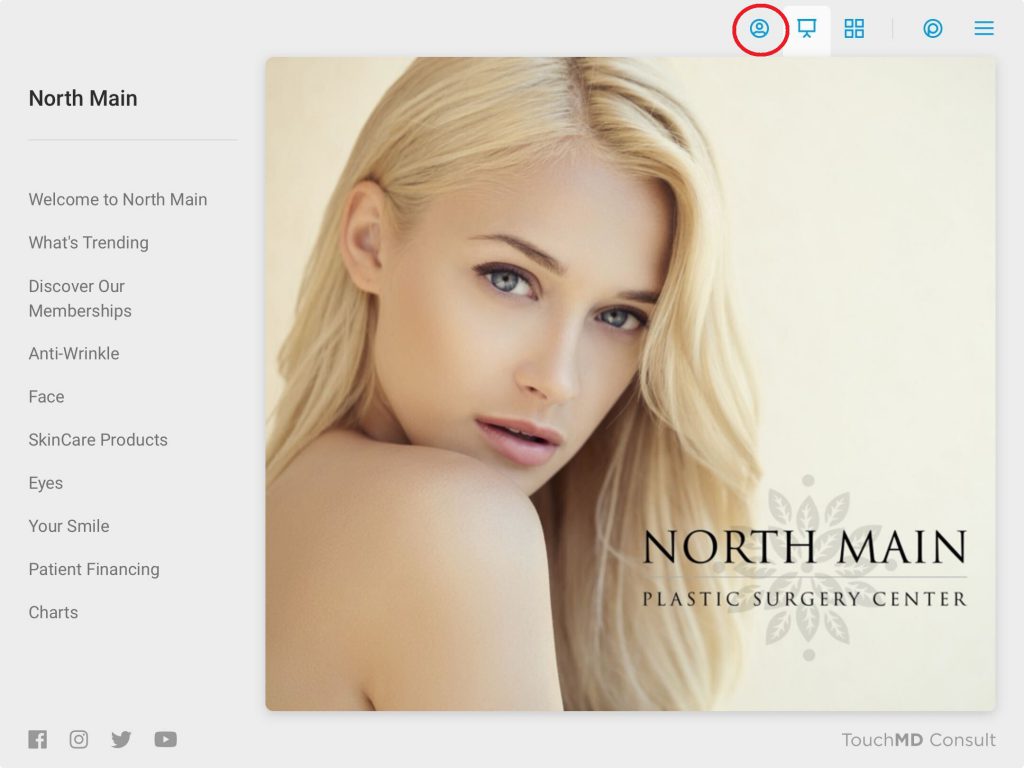
- Select your name from the login list
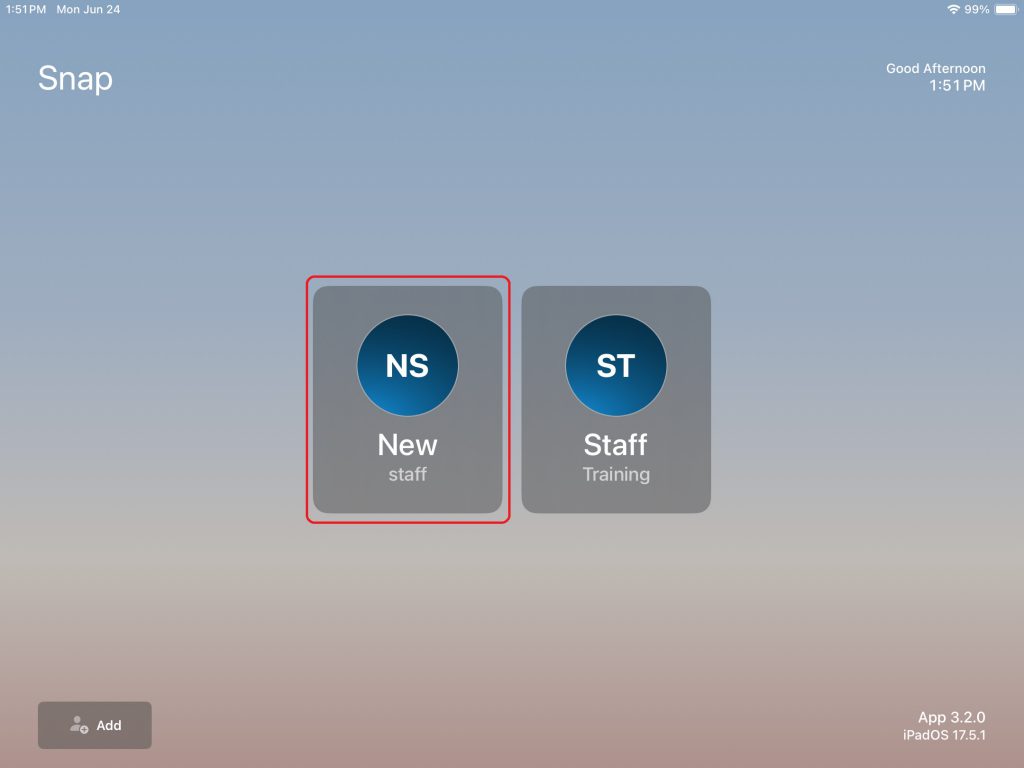
- Enter your PIN
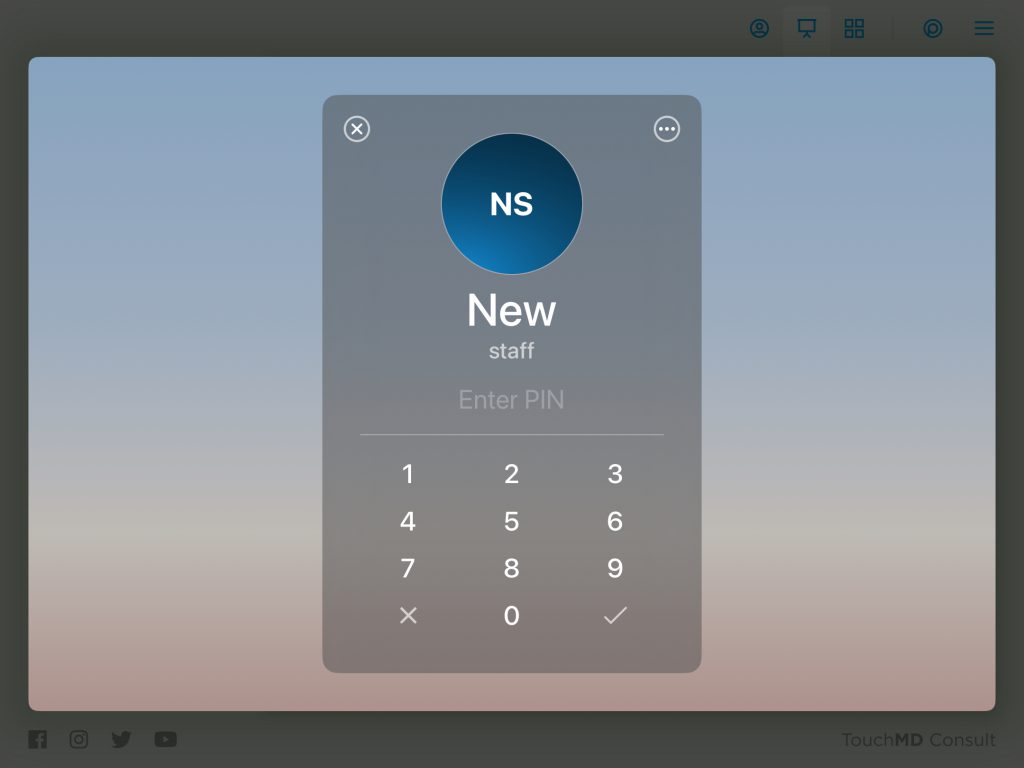
- Search for a patient and select the patient’s name. It is recommend to search by partials (i.e., when searching for Mindy Davis, search by “M Davis” or “Mindy D” or “Mi Da.” Patients may also be search by their first name, last name, and email address
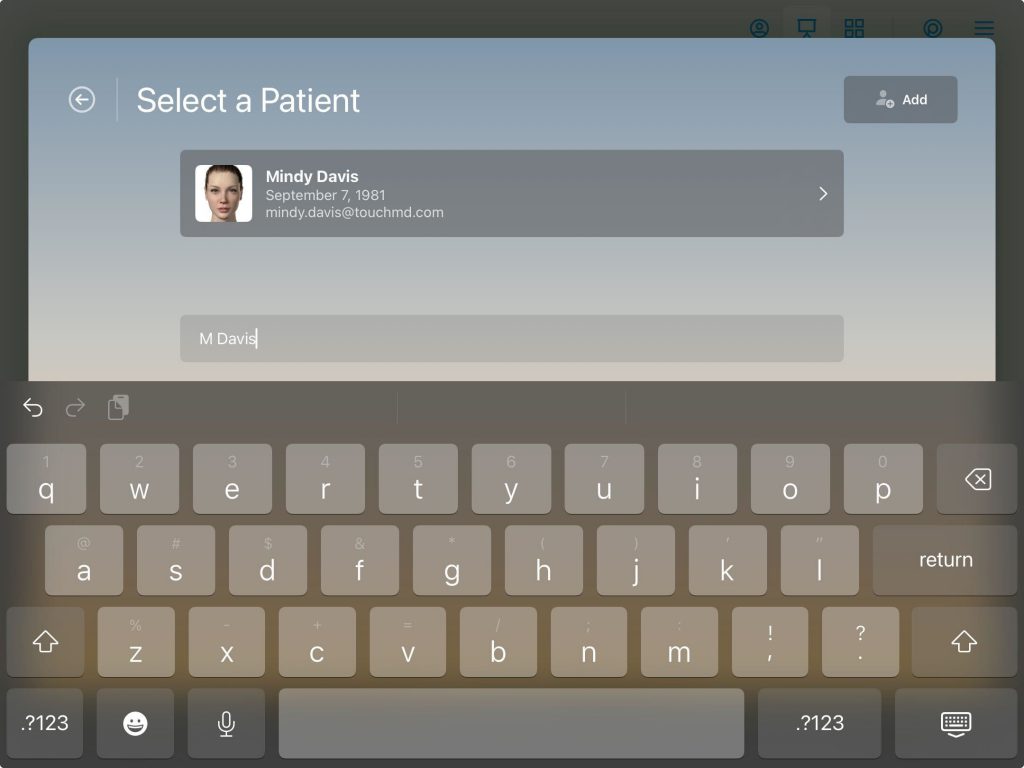
- Select the Patient Tab
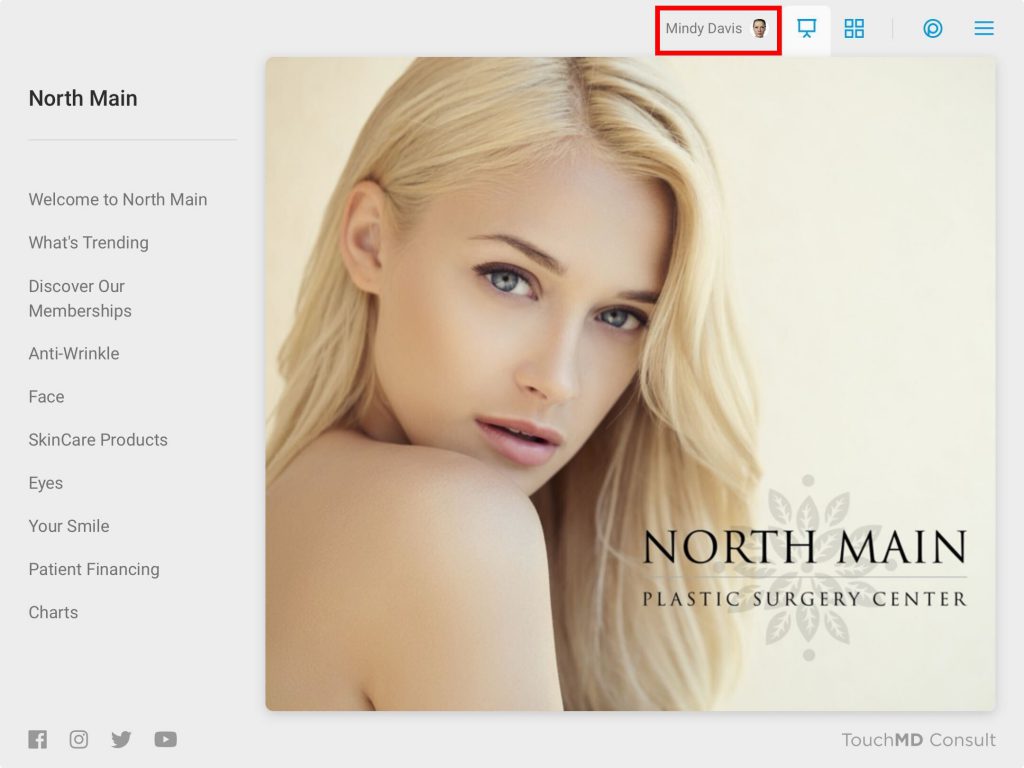
- Tap “Gallery”
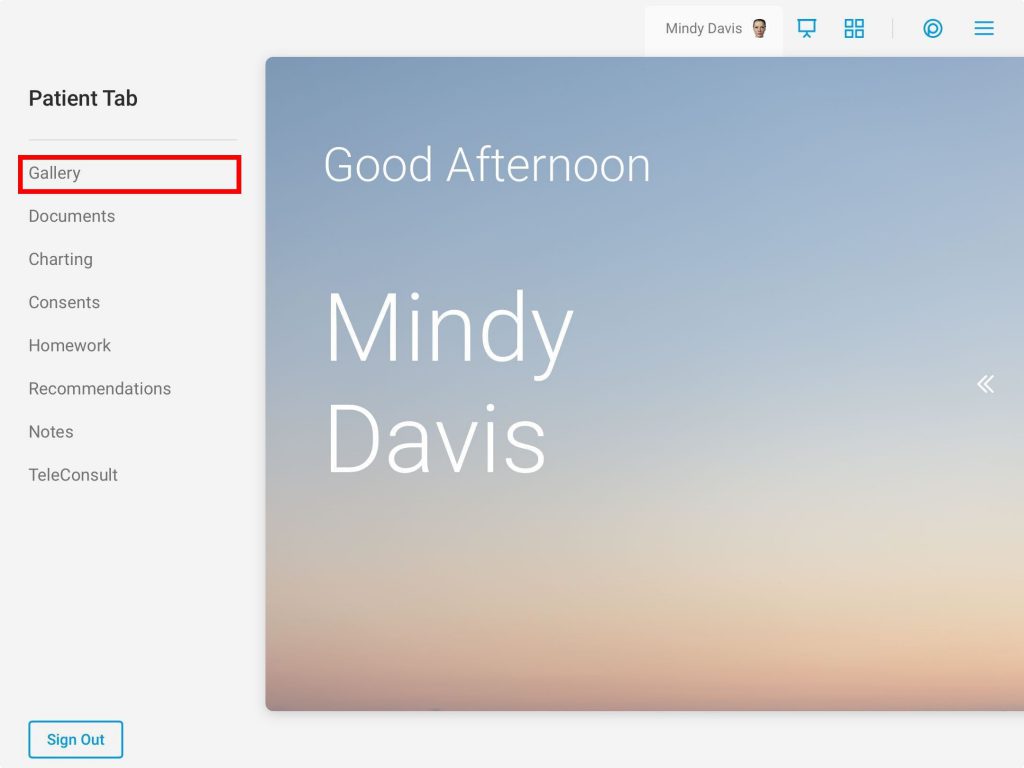
- Select desired image to remove the background from
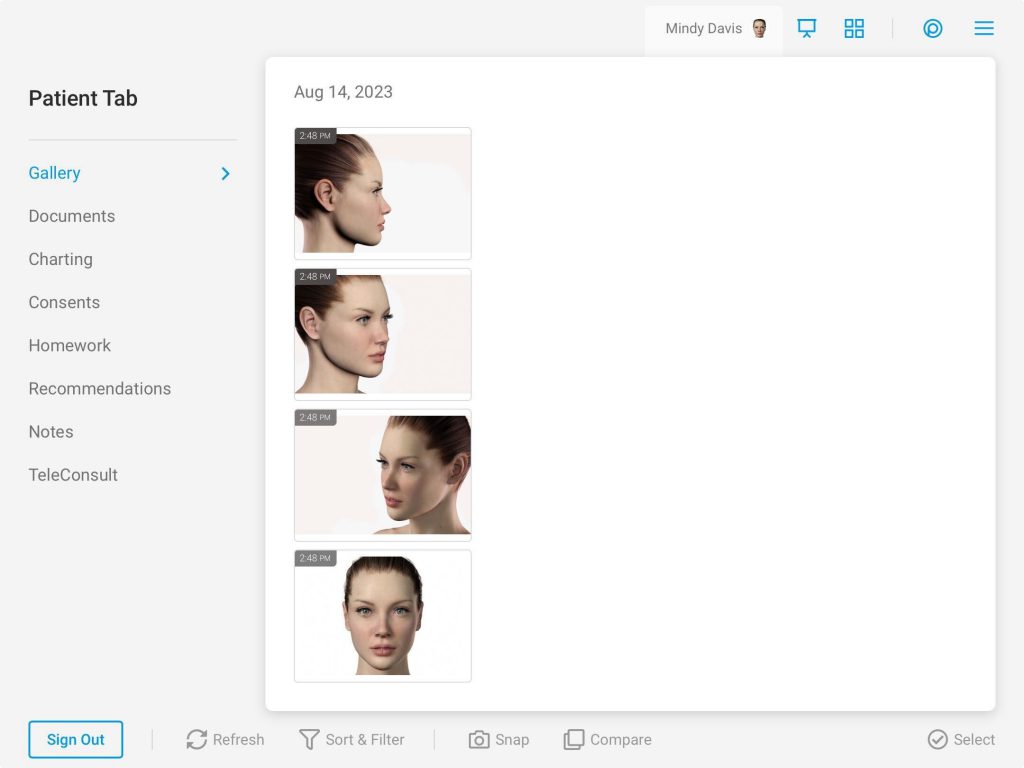
- Tap “Draw”
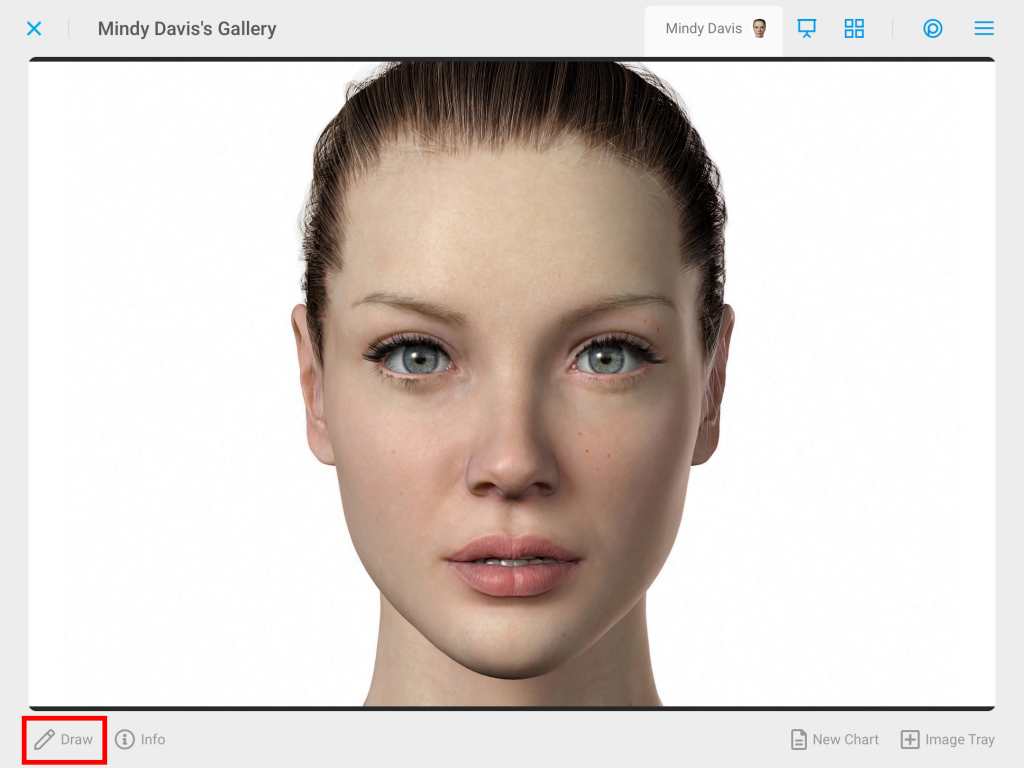
- Select the “Filter” tool
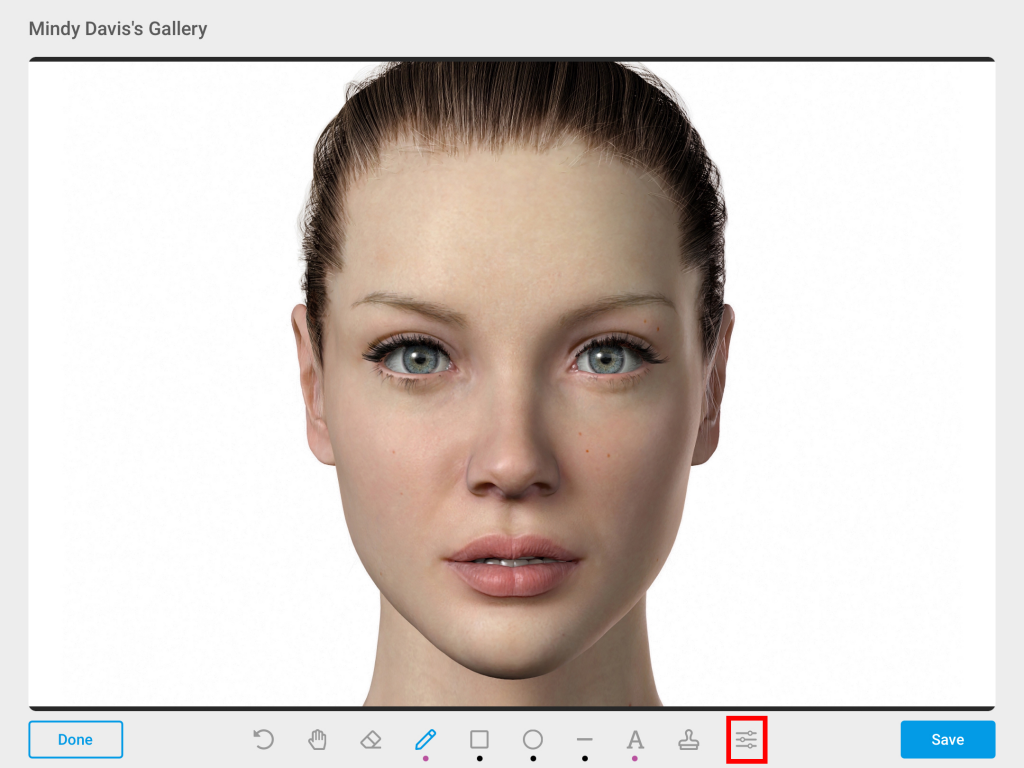
- Check “Replace Background” and it is also recommended that “Add Gradient” is also checked for the best results
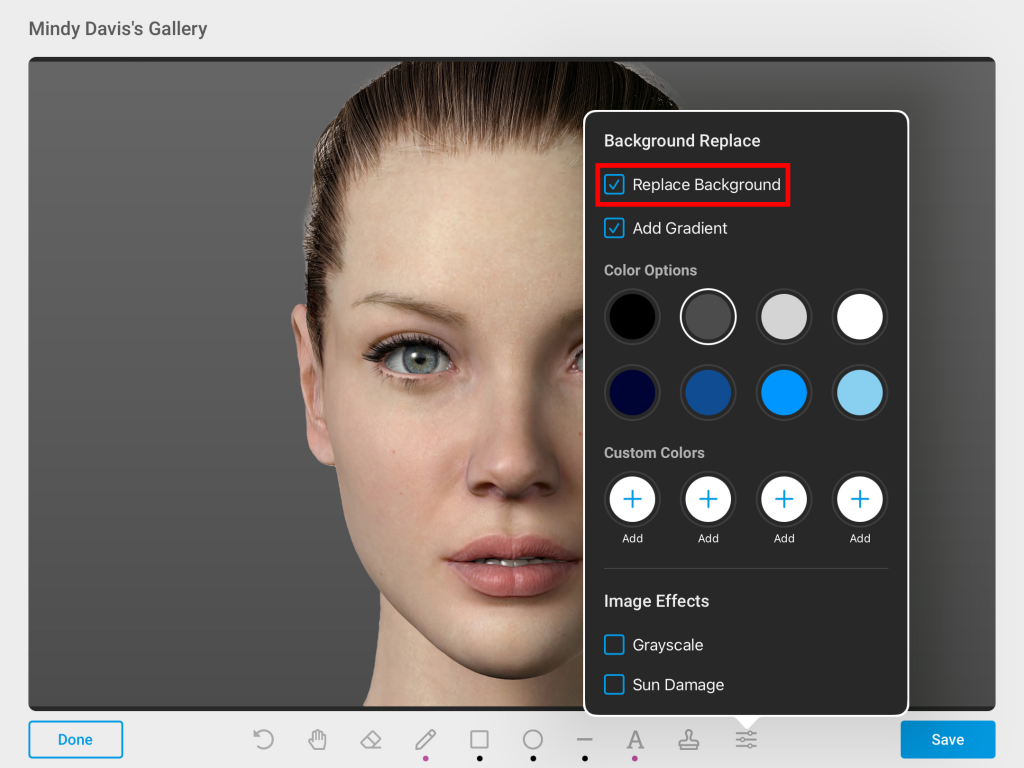
- Choose the background color from Color Options or Custom Colors
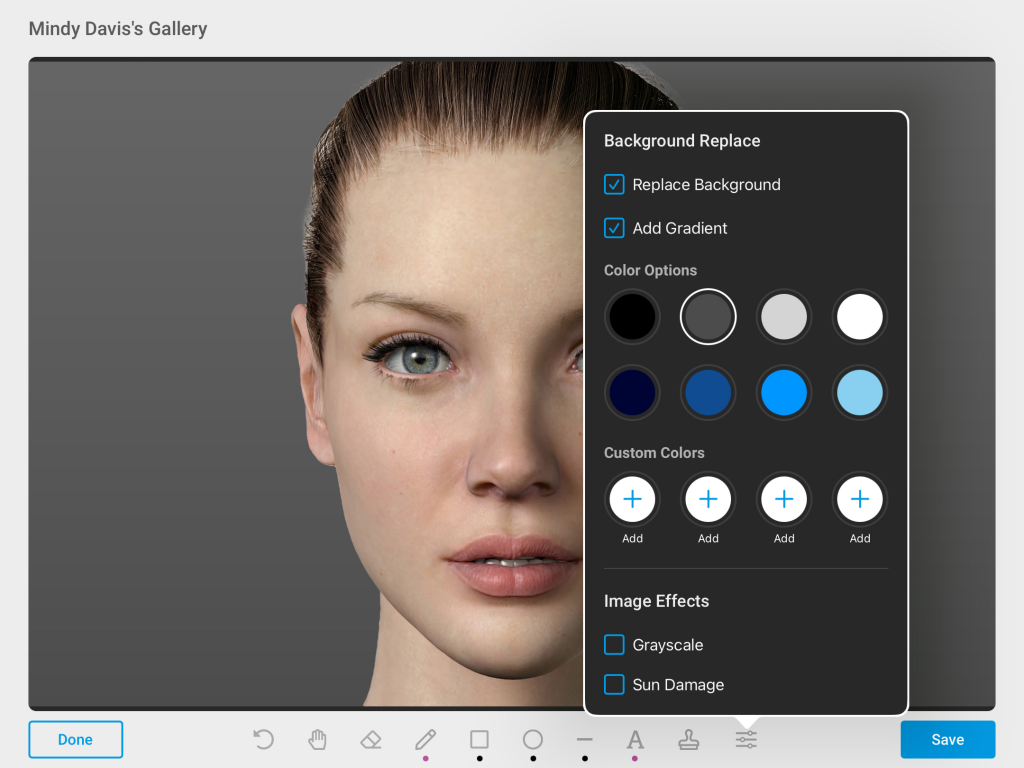
Custom Color Options
Depending on your preference you may select between many options to choose a custom color
Grid: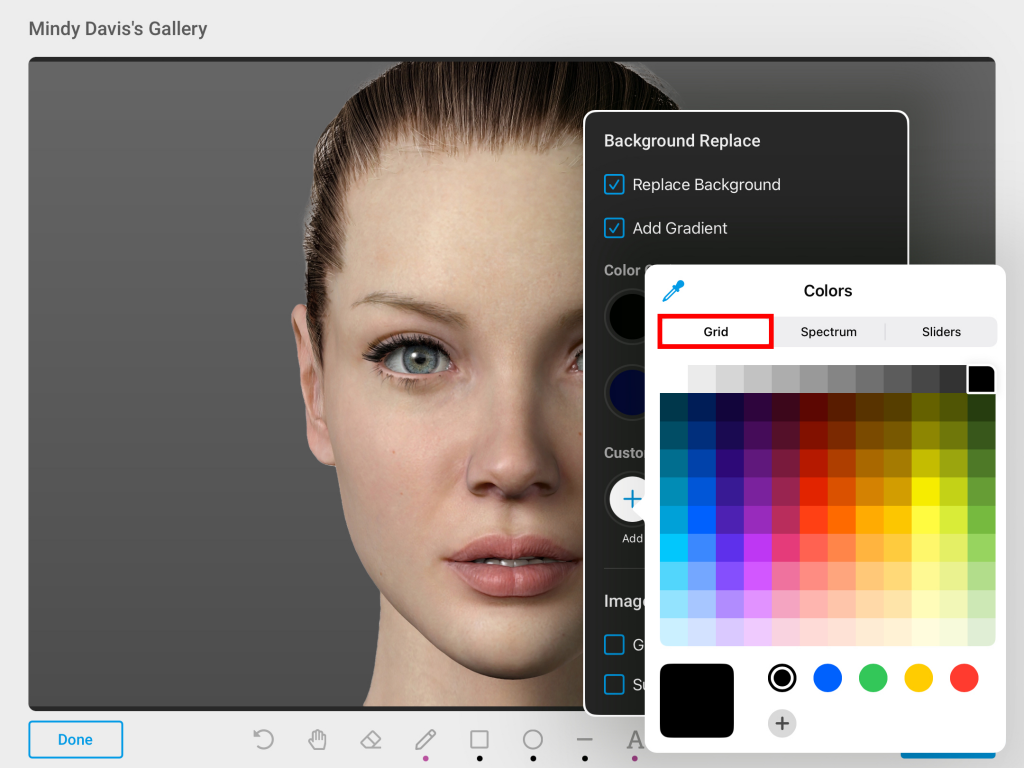
Spectrum: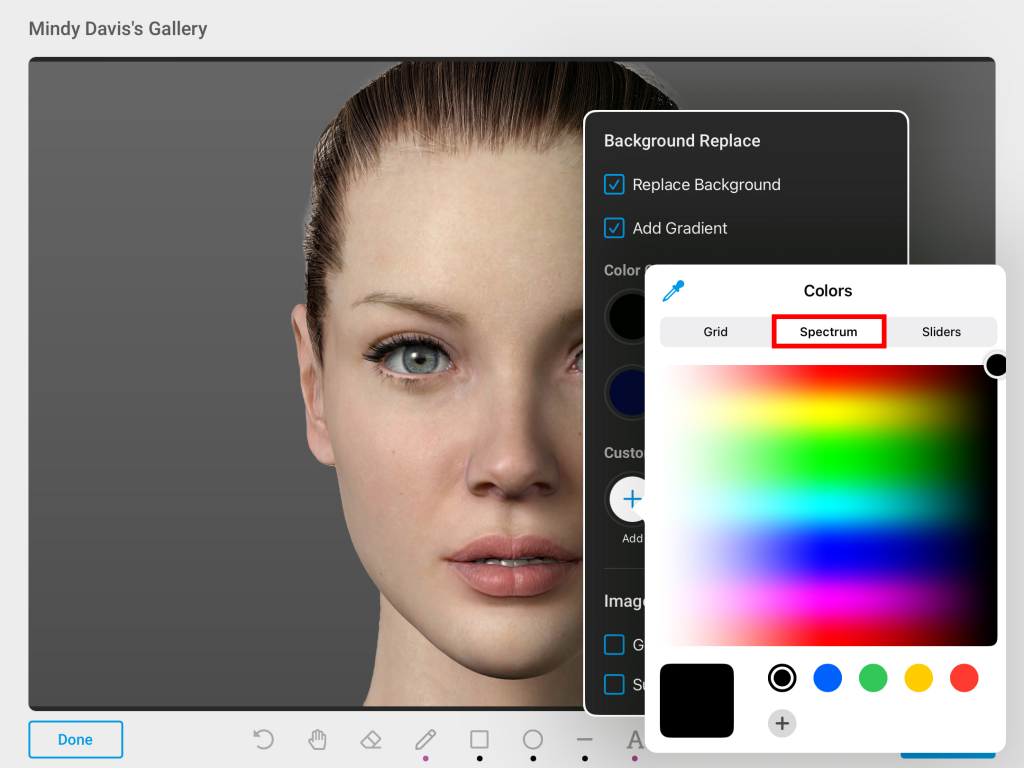
Sliders: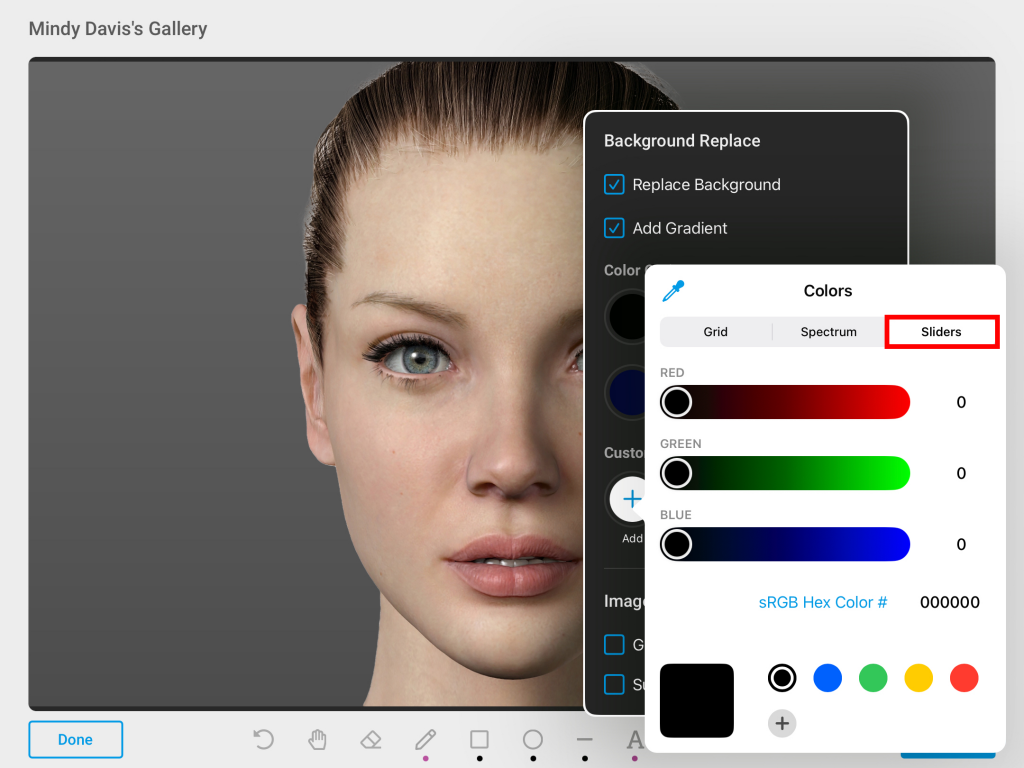
Hex:
Inside the Slider area, you may enter in a sRGB Hex Color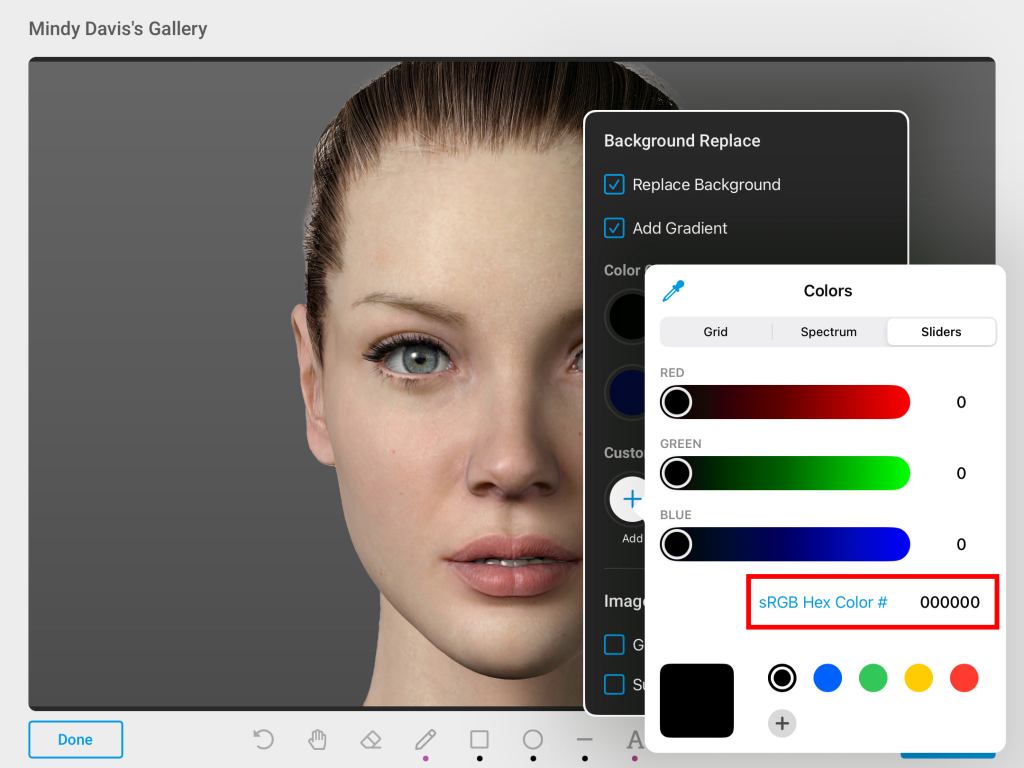
Color Picker:
Choose any color from the image to match