Learn how to take a photo of a patient using TouchMD.
- Open the Snap app
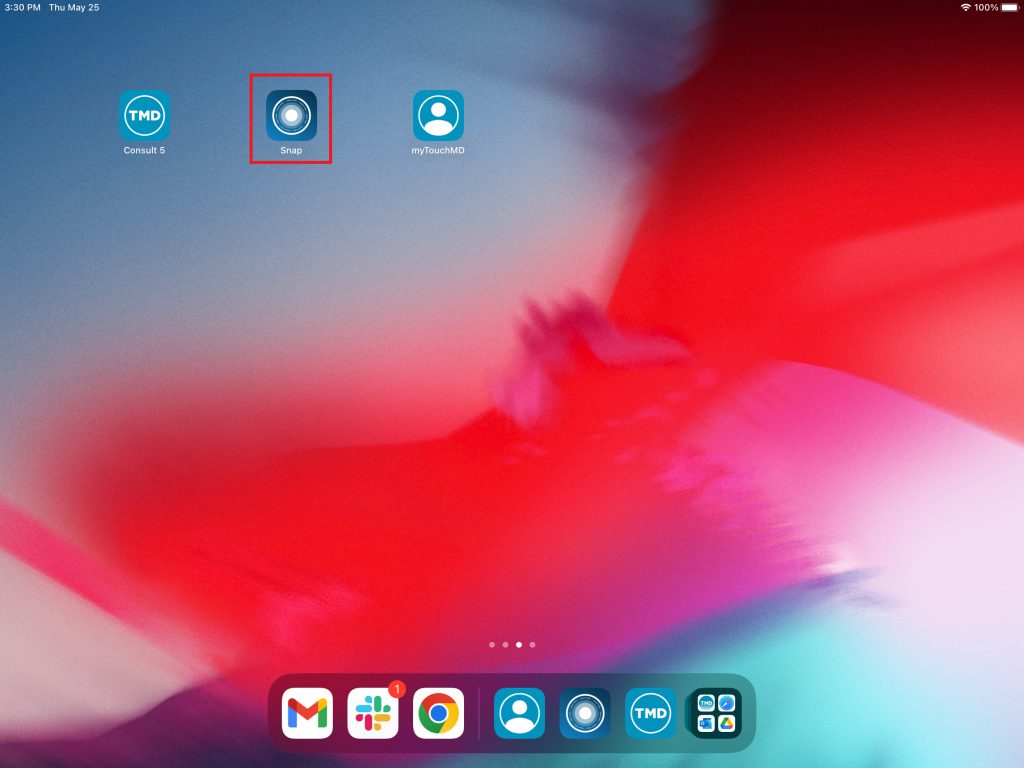
- Enter your TouchMD User credentials and select “Sign In”
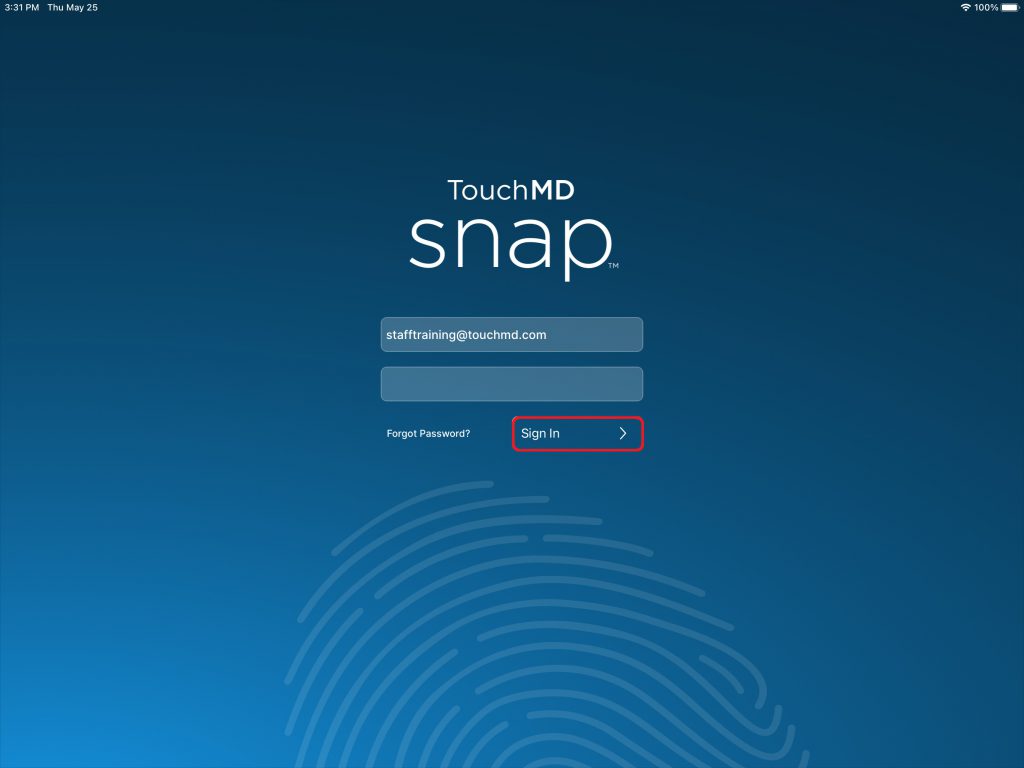
- Search for the desired patient
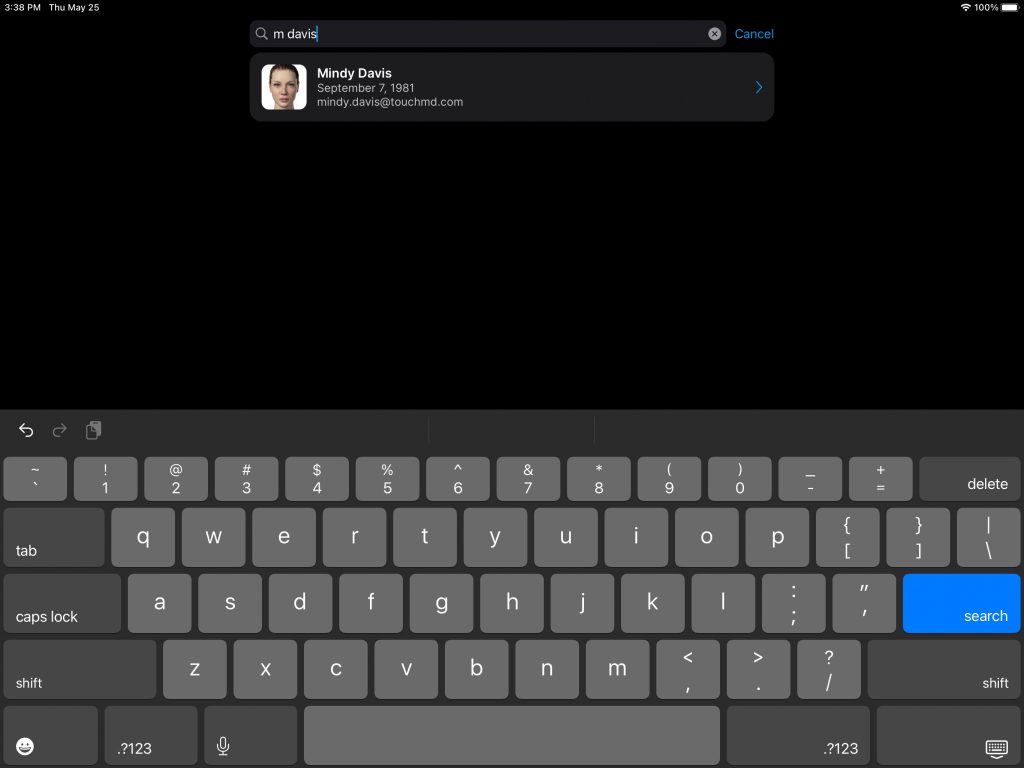
- Select “Session”
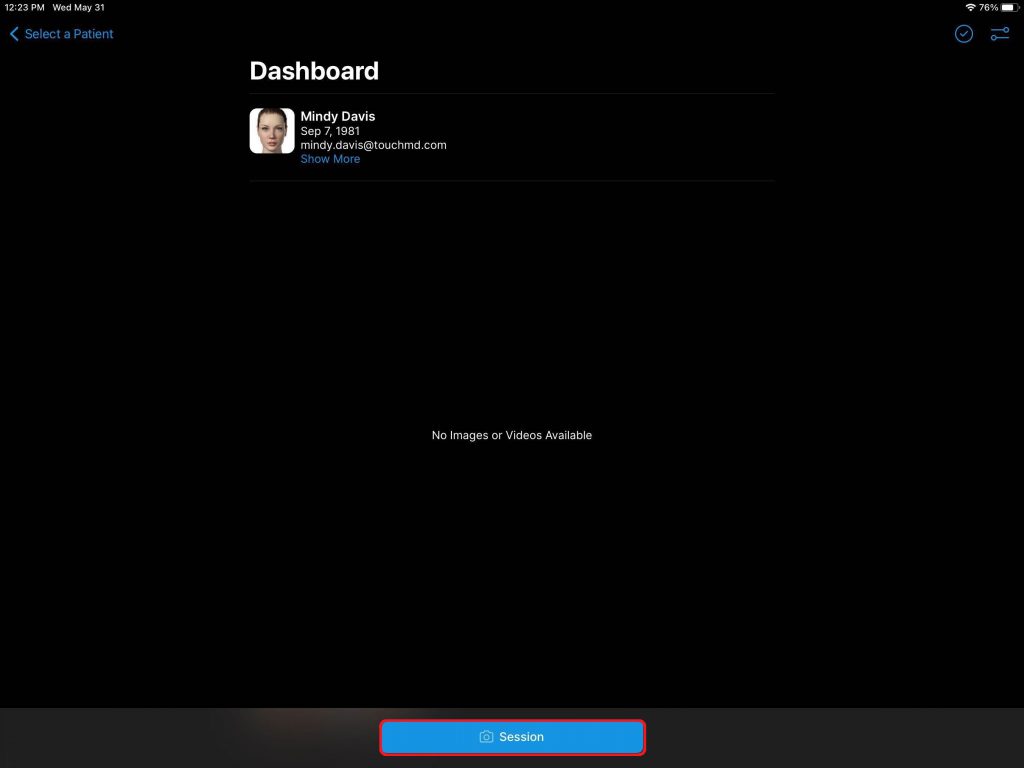
- Review Session Options and select “Start”
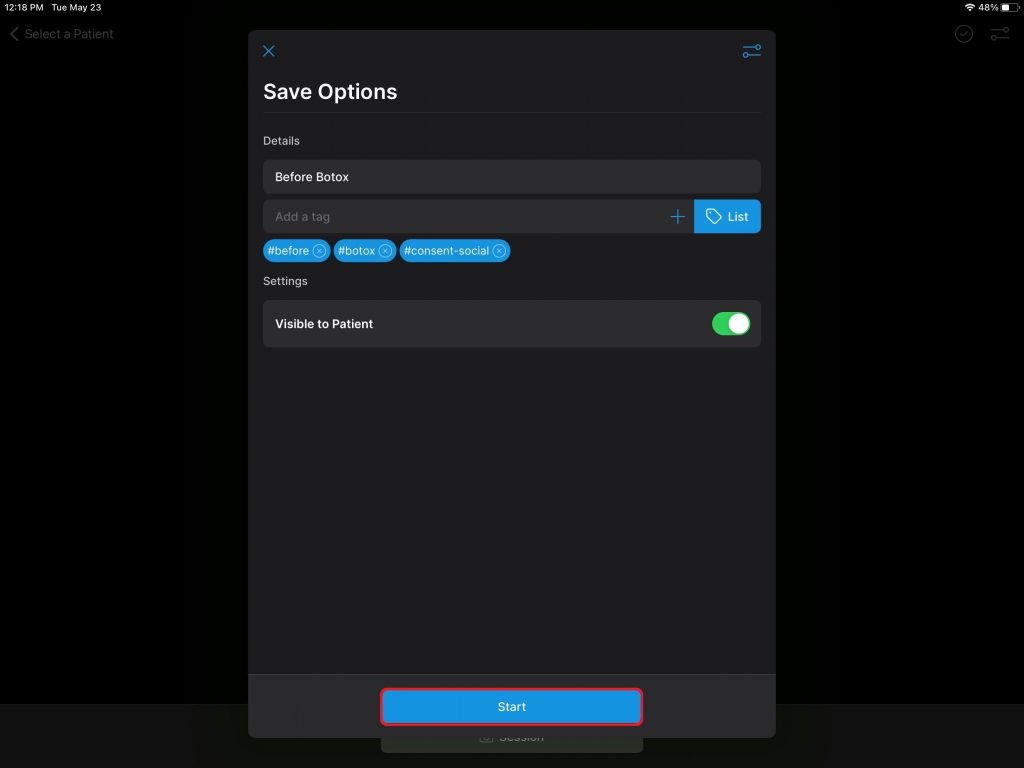
- Select the on-screen shutter button

