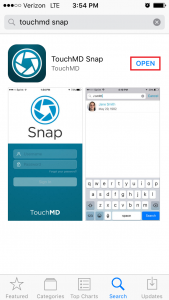At times it may be necessary to uninstall and reinstall the Snap app from your device. If needed or directed, please see the following steps:
Uninstalling:
- Hold and press on the “TouchMD Snap” app and tap “Remove App”
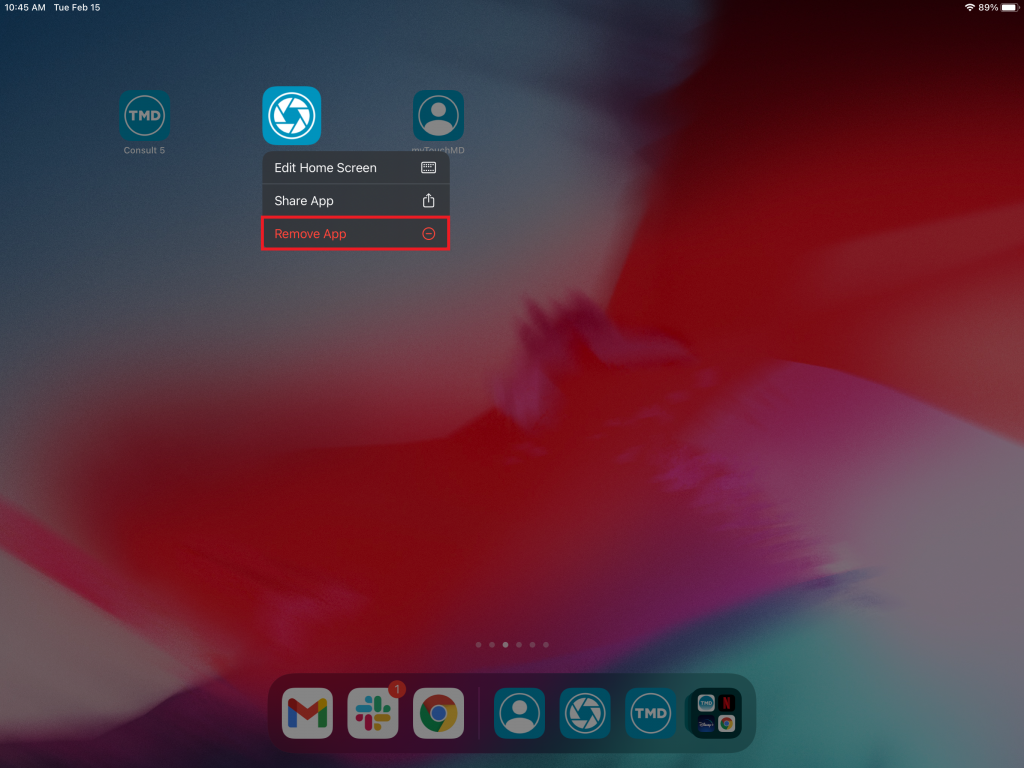
- Verify the uninstalling of the TouchMD Snap app by selecting “Delete App”
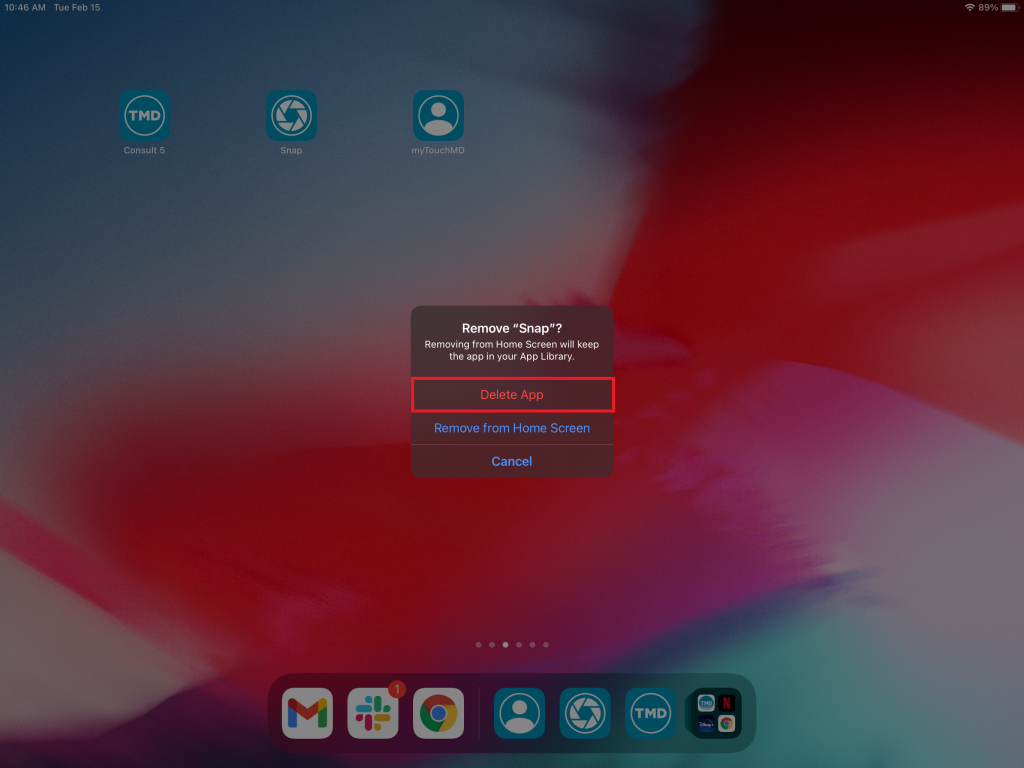
Reinstalling:
- Select the “App Store”
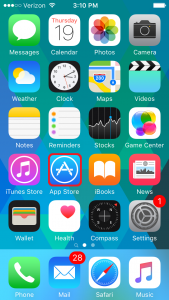
- Search for “TouchMD Snap”
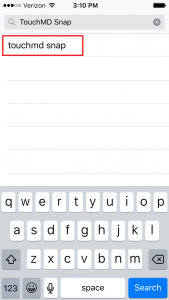
- Select “Get”
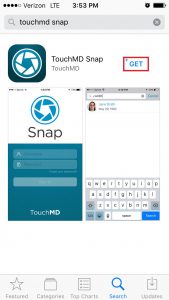
- Select “Install”
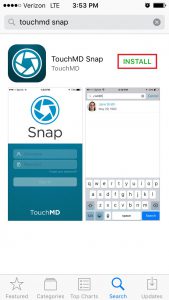
- Enter your Apple ID password and select “OK”
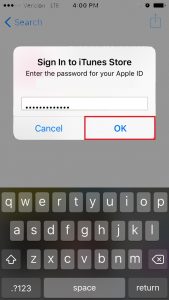
- Select “Open” to begin use the application