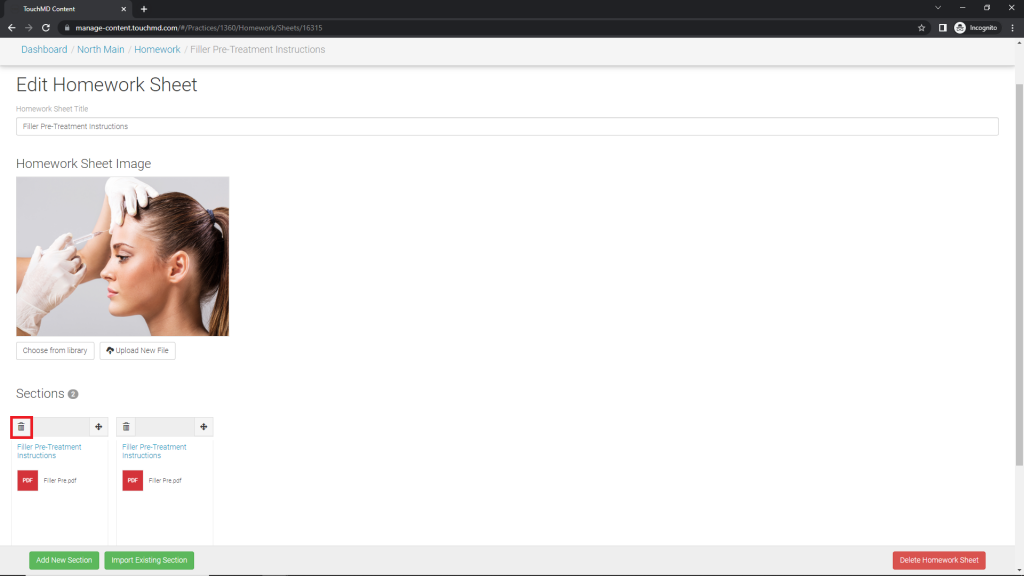Occasionally it becomes necessary to add an updated document that has been previously added in a Homework packet. The steps below show how to add the updated document and delete the old document.
Adding the New Document
- Login to dashboard.touchmd.com
- Select “Content”

- Select “Homework” under Additional Options
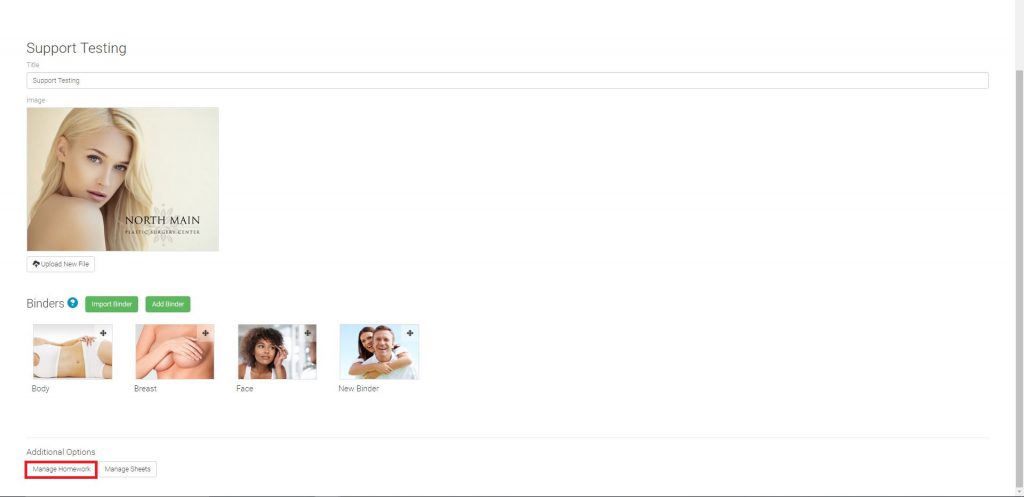
- Locate and select your Homework packet
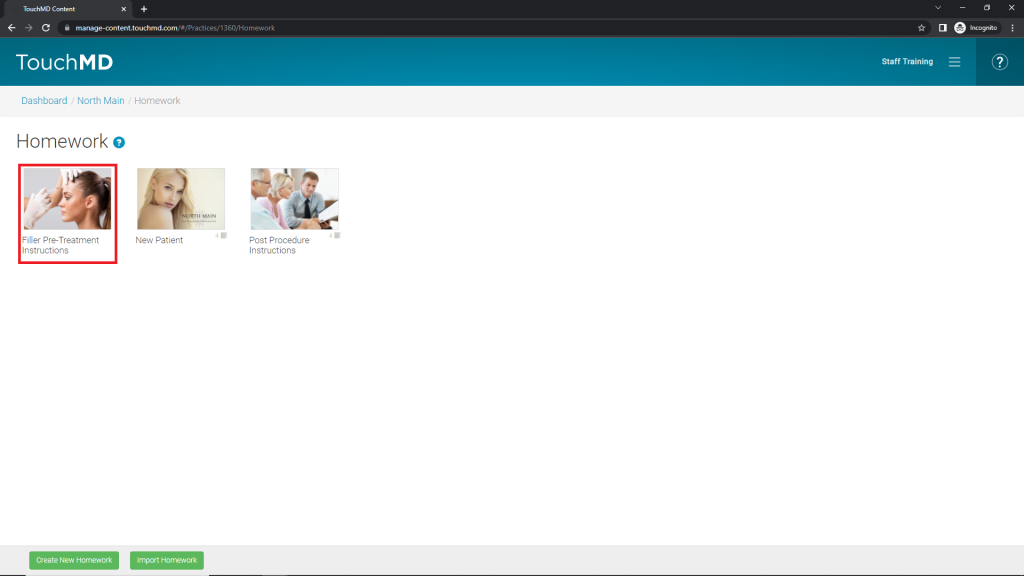
- Select “Add New Section”
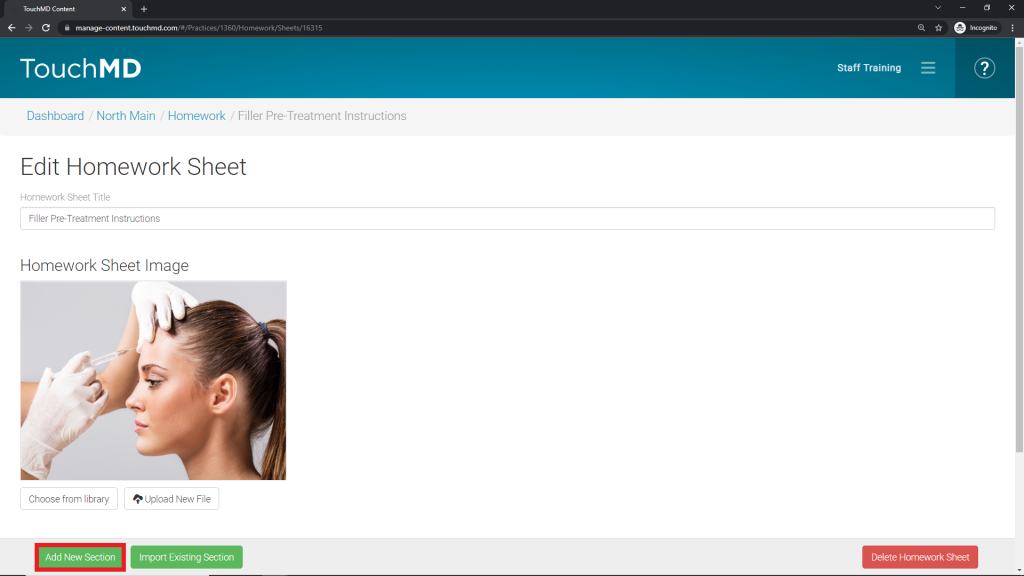
- Select “Document” from the Section Layouts
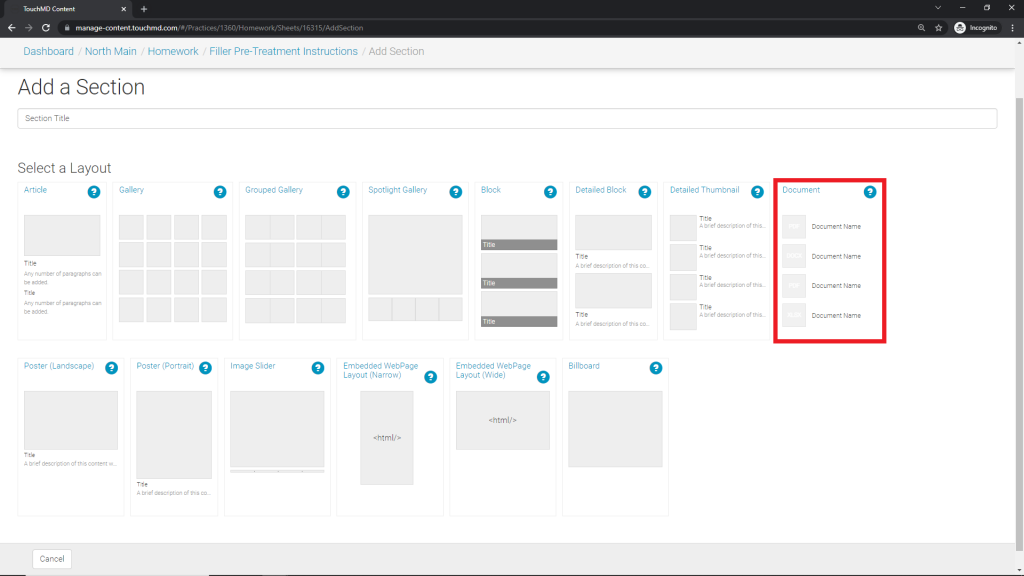
- Enter a Section Title (1) and tap “Upload New File” (2)
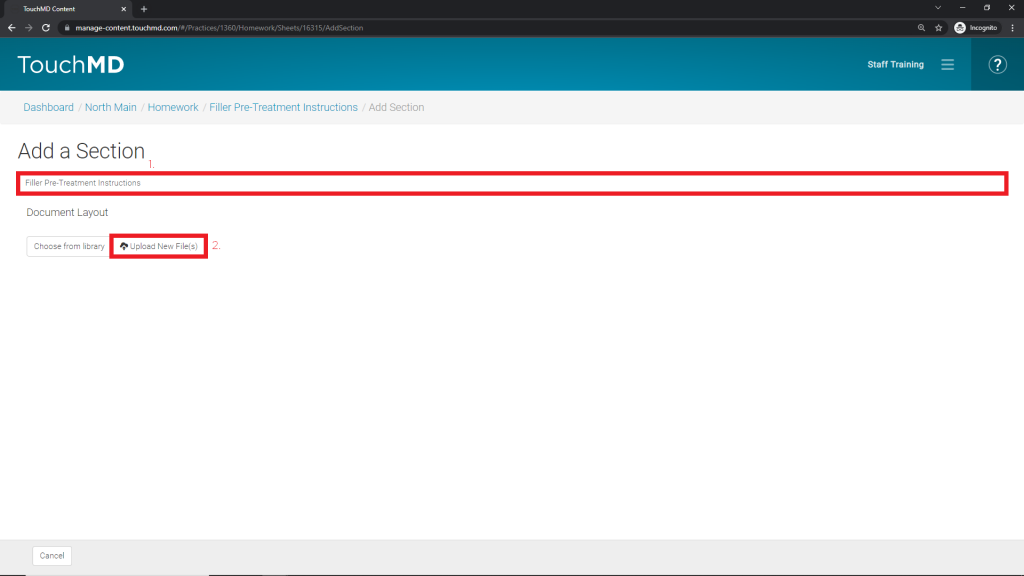
- Browse your computer for the desired document(s), select “Open”
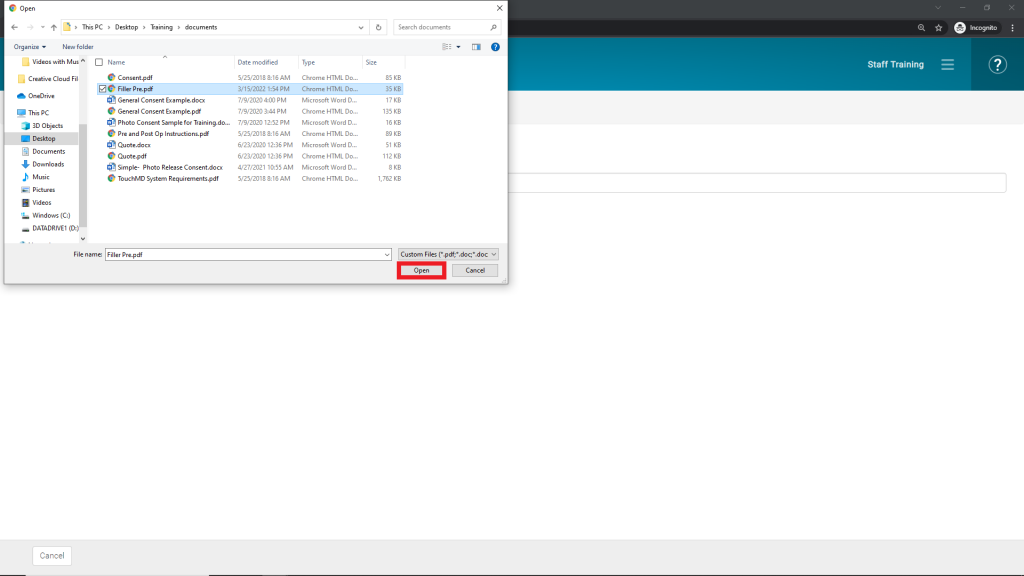
- Select “Save”
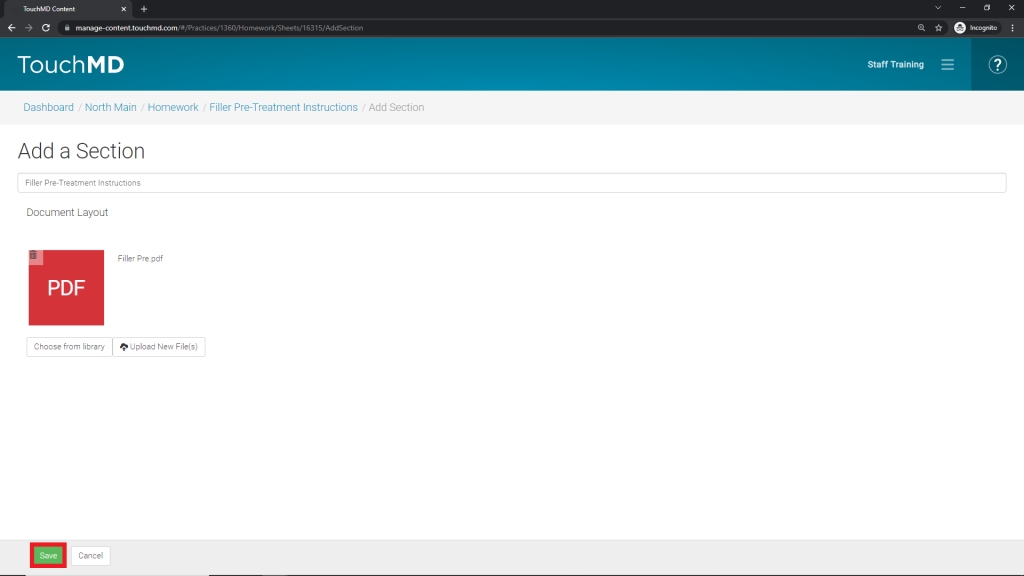
- (OPTIONAL) Edit the name of the document by selecting the “Pencil” button
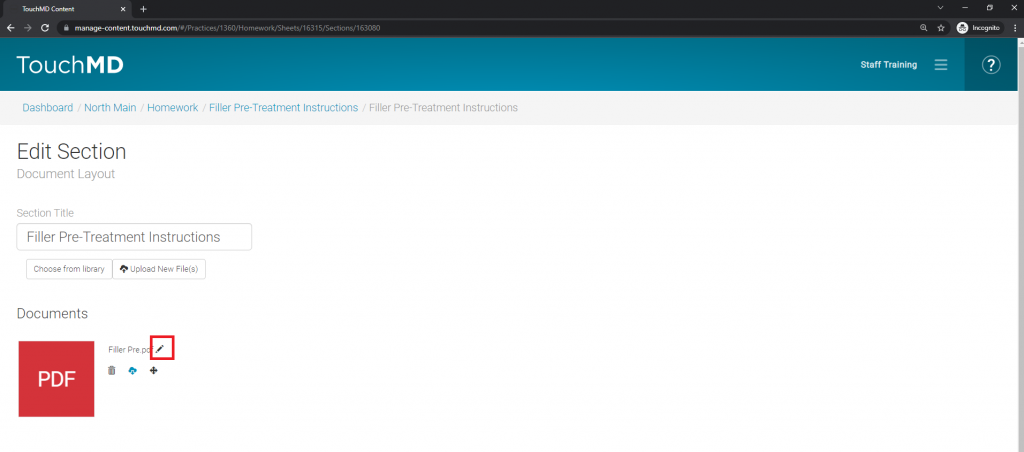
Removing the Old Document
- Delete the undesired Document Section Layout by selecting the “delete” icon