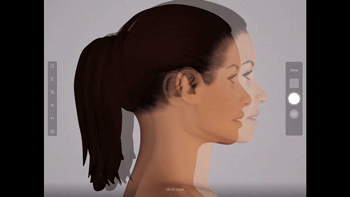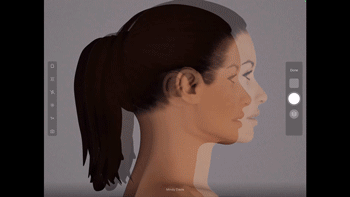Learn how to use the TouchMD Snap Ghosting Overlays.
- Select the Overlays button

- Select “Ghosting”
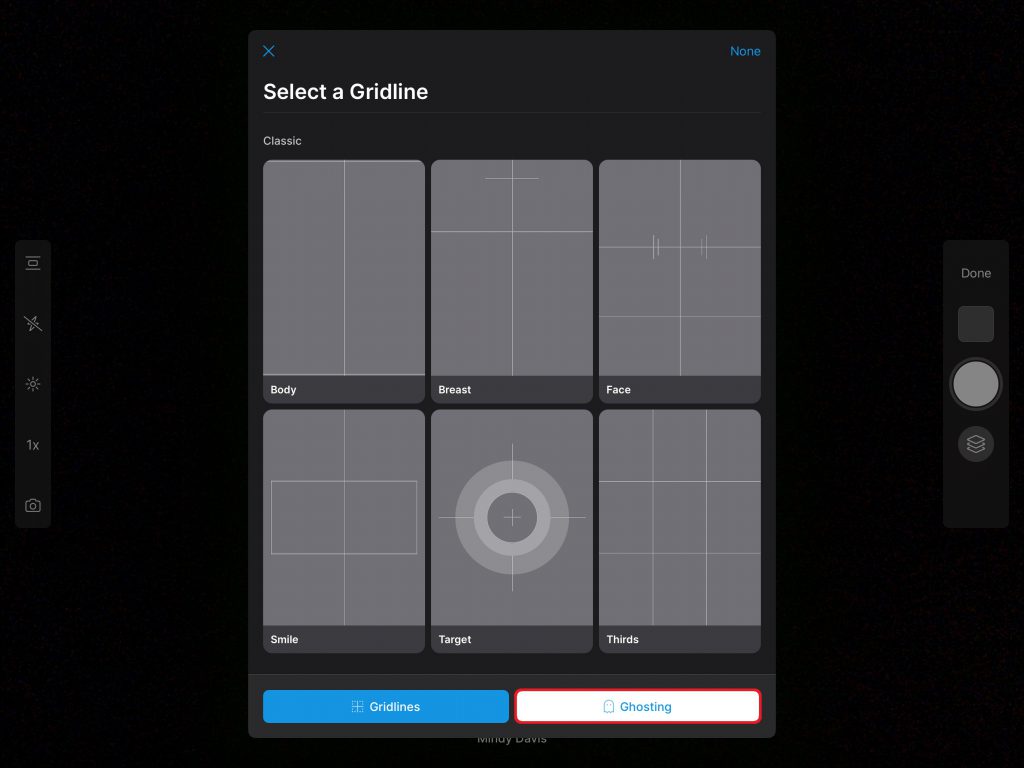
- Select the desired photo to ghost over your current photo session
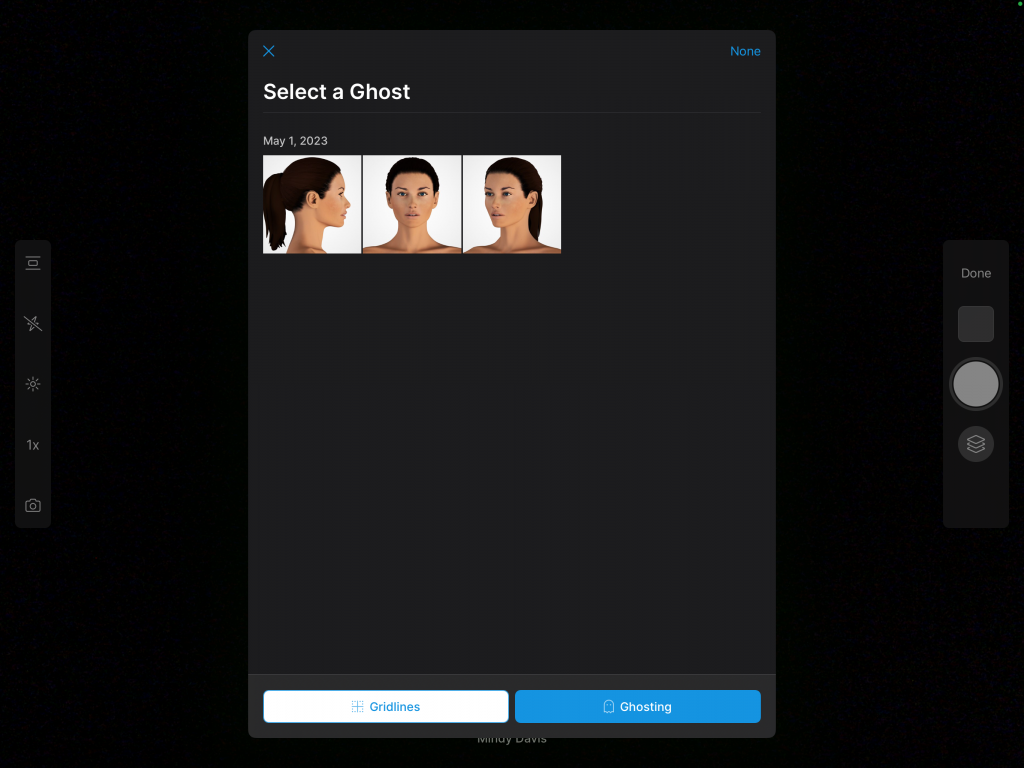
- Use the Ghost to line up the patient with their previously taken photo to ensure consistency