When creating a new Shelf in TouchMD, it’s best practice to import new content rather than duplicating existing content from another Shelf. Importing content from an existing Shelf creates a mirrored link between the two—meaning any edits made to one Shelf will automatically reflect on the other.
This article will guide you through the steps to import fresh content into your new Shelf.
What is a Shelf in TouchMD?
Think of a Shelf like a bookshelf, where each Shelf holds content related to a specific topic. This setup is especially useful for practices with multiple areas of focus—such as a medspa and a plastic surgery division—or for practices with multiple providers who need tailored content.
Importing from the TouchMD Content Library
- Log onto dashboard.touchmd.com and select “Content”

- Select the desired Shelf
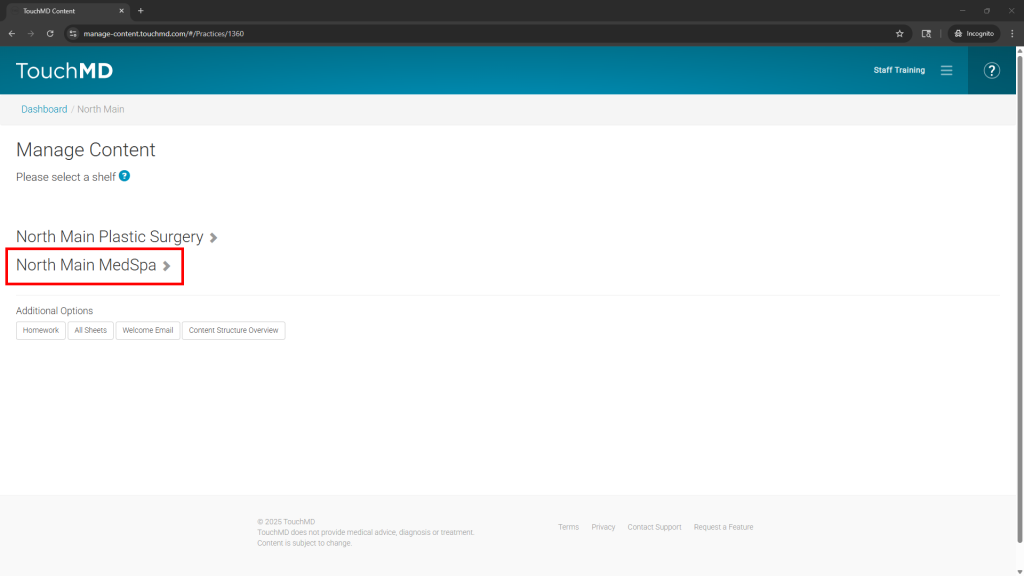
- Select “Import Binder”
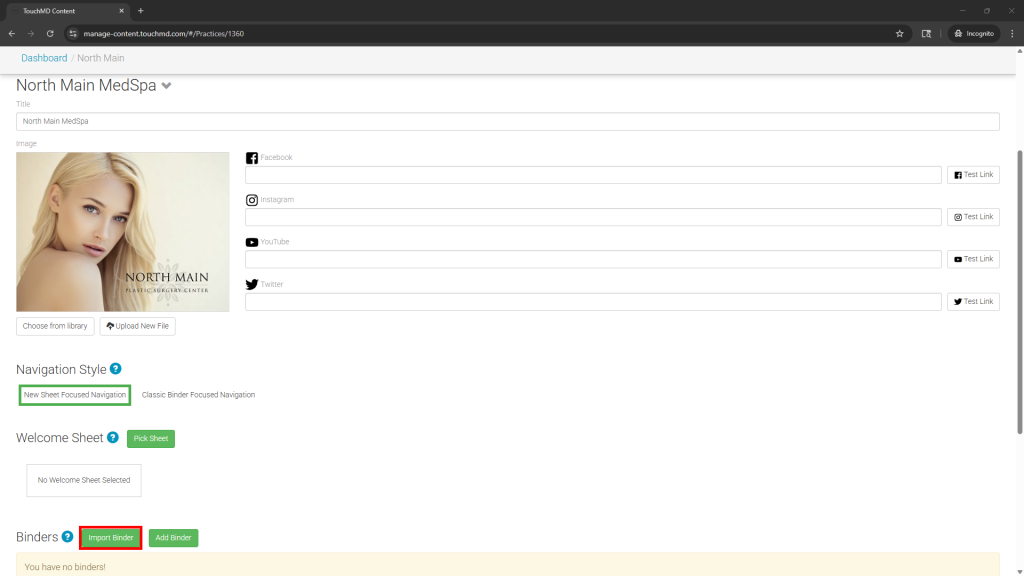
- Review items in the Content Library carefully. Content labeled “Already Exists in [Shelf Name]” is already linked to another Shelf and will create a mirrored connection if imported.
To avoid this, select content that originates directly from the TouchMD Content Library. This content is identified by a gray background and labels such as “Cosmetic,” “Plastics,” or “TouchMD Ophthalmology”
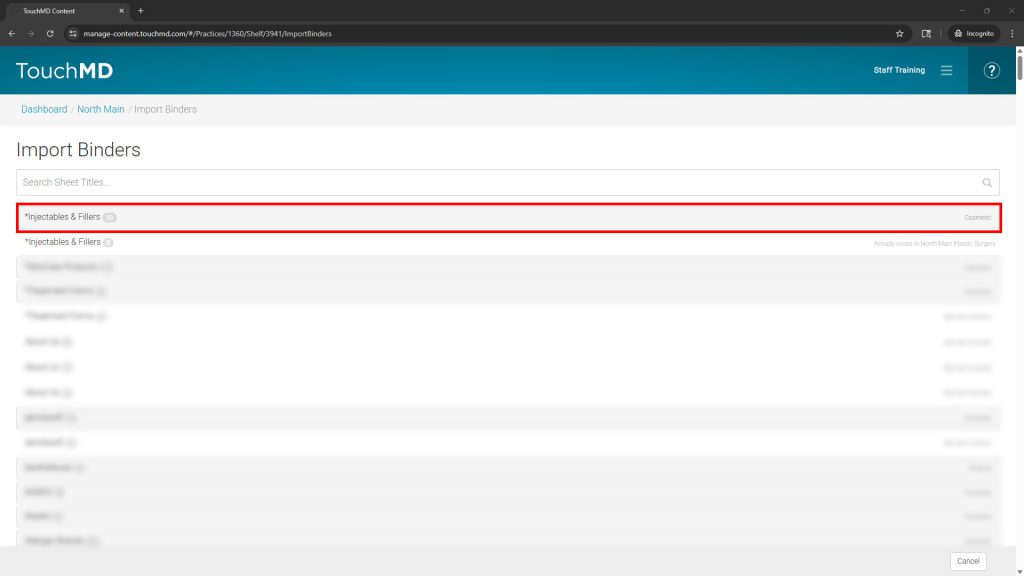
- Select the desired Sheet(s), and choose “Use Selected”
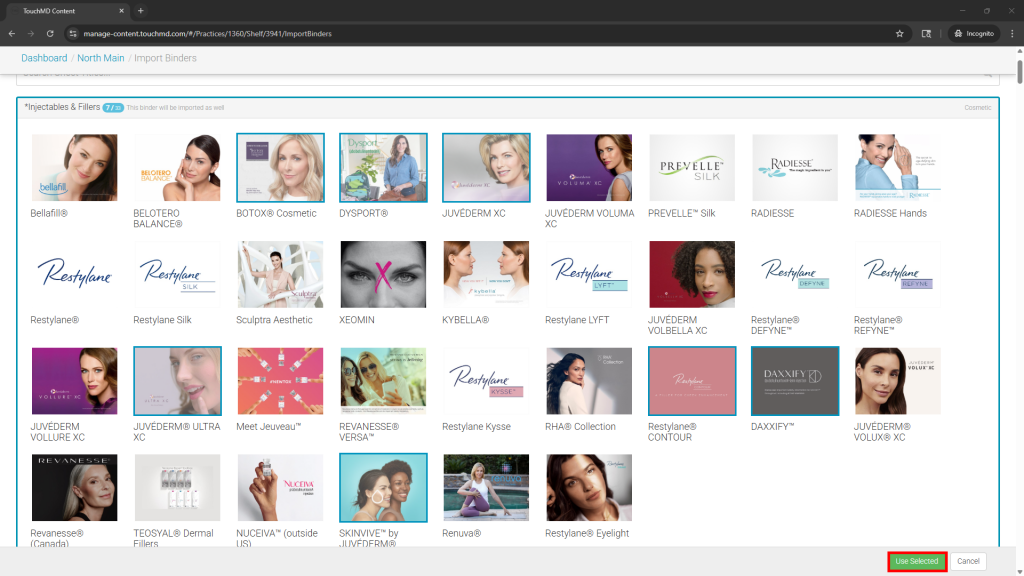
Copying Custom Content from Existing Shelves
This section applies only when mirrored custom content is not desired. If mirrored custom content is preferred, import the Binder and Sheets using the instructions provided here noting to select Sheets under Binders denoted by “Already Exists in [Shelf Name]”.
Note that “custom content” refers to content created by your practice and not from TouchMD’s Content Library.
- Log onto dashboard.touchmd.com and select “Content”

- Select the desired Shelf
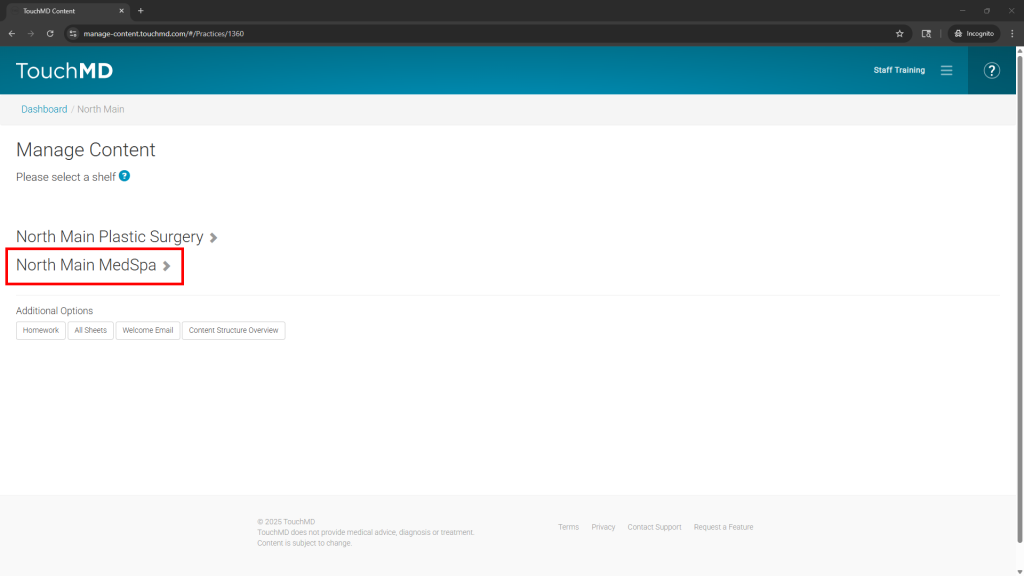
- Select “Add Binder”
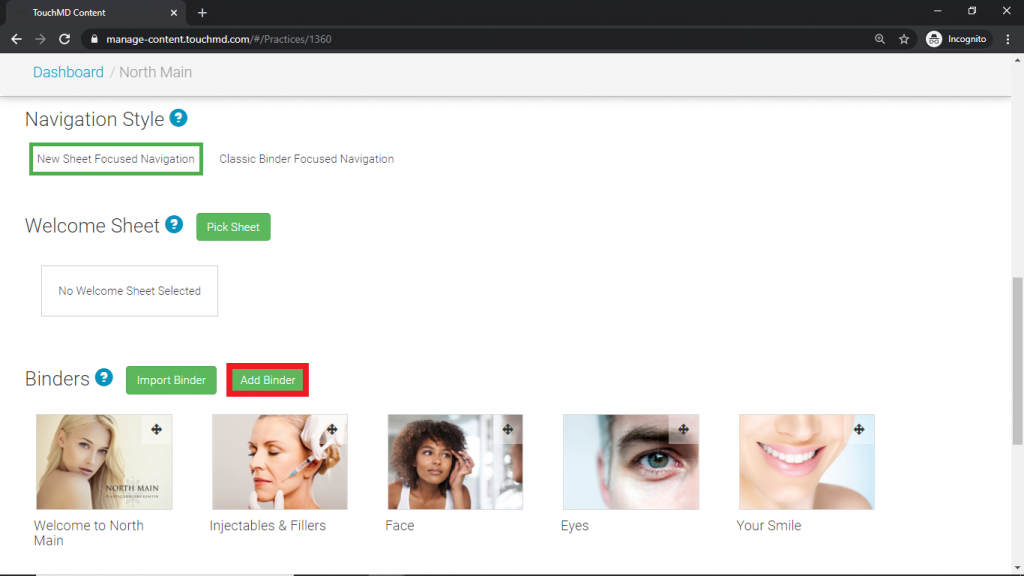
- Copy the Binder title from existing Binder (1), select “Upload New File” or “Choose from library” to place a Binder Cover Image (2) and, select “Save” (3). Choose from library will show previously used Cover Images used by your practice and images from TouchMD’s library.
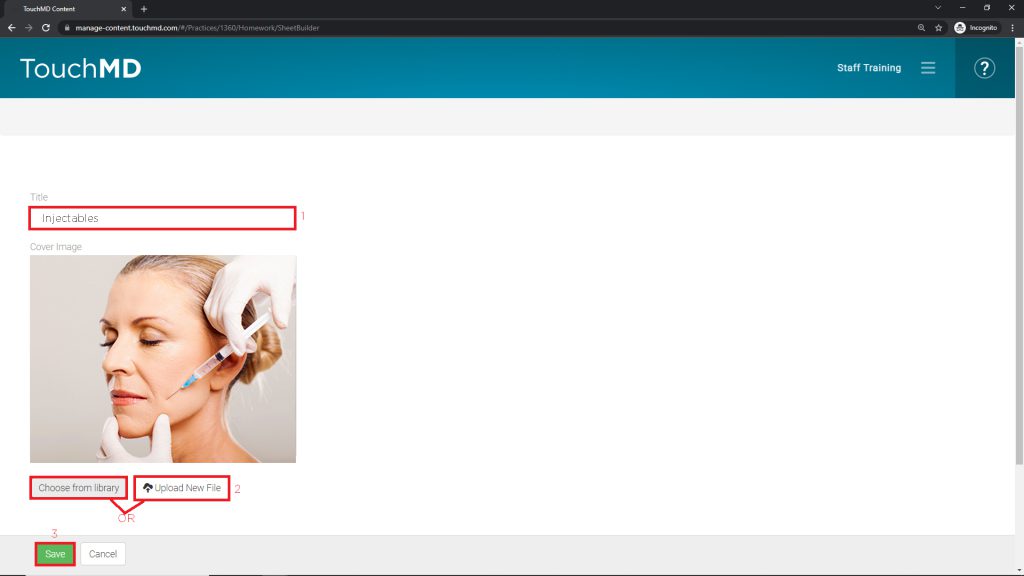
- Select “Add New Sheet”
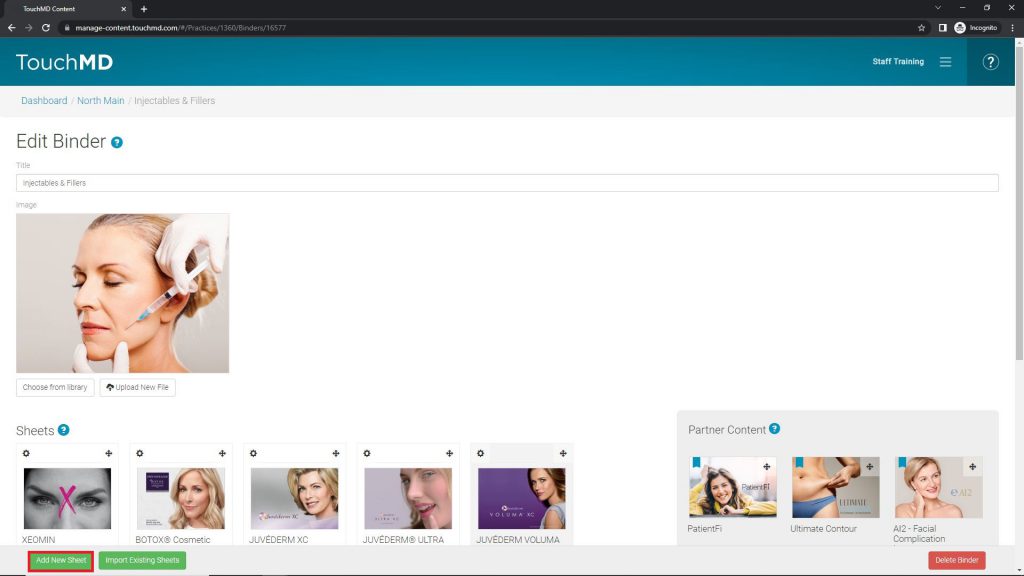
- Copy the Sheet title from the existing Sheet (1), select “Upload New File” or “Choose from library” to place a Sheet Cover Image (2) and, select “Save” (3). Choose from library will show previously used Cover Images used by your practice and images from TouchMD’s library.
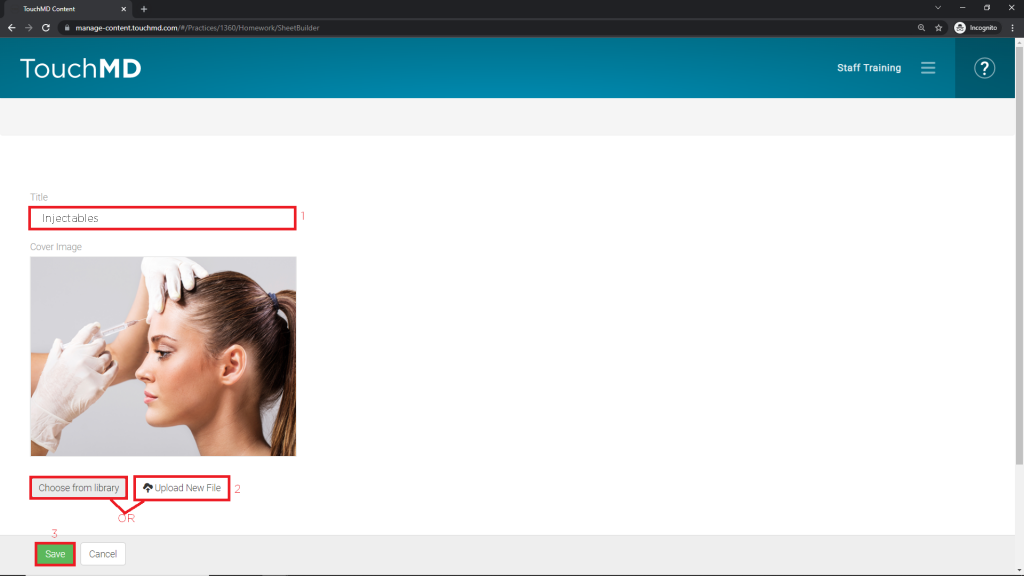
- Select “Add New Section”
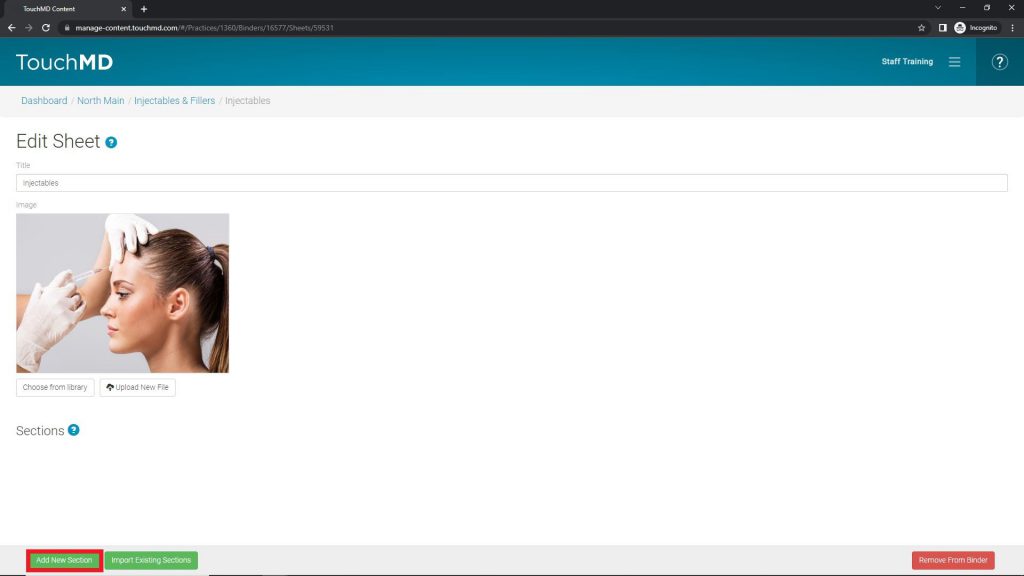
- Select the desired Section Layout
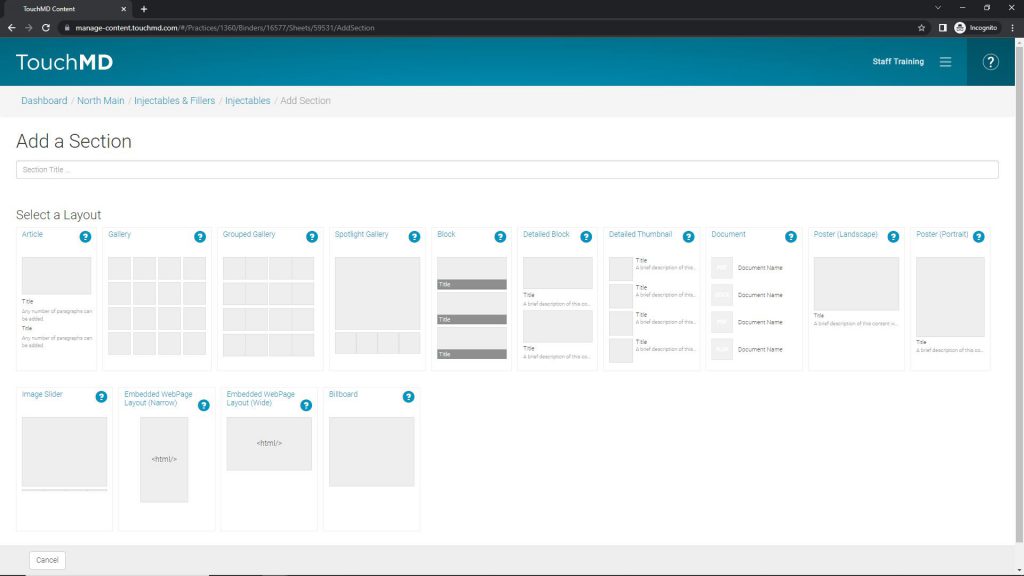
- Re-enter the content from the existing Section into the new section. Pro Tip: open two different browsers at the same location of dashboard.touchmd.com and copy and paste text from one to the other. Images and videos will need to be re-added.
