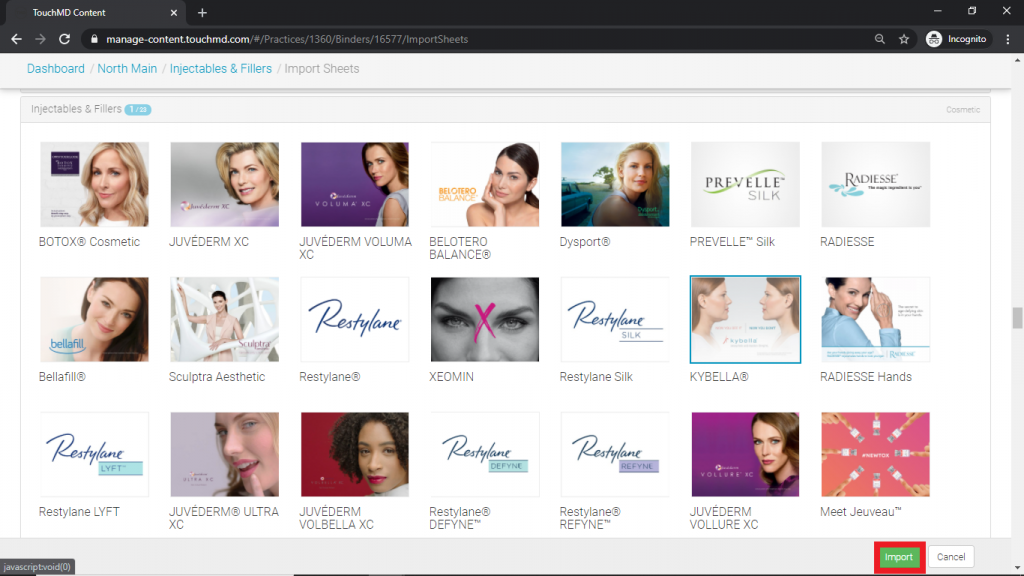Learn how to enable or add stock content from our library of procedures, products, treatments, and other services.
Option 1: Enabling from “Import Binder”
- Go to dashboard.touchmd.com
- Go to the TouchMD Dashboard homepage and select “Content”

- Select “Import Binder”
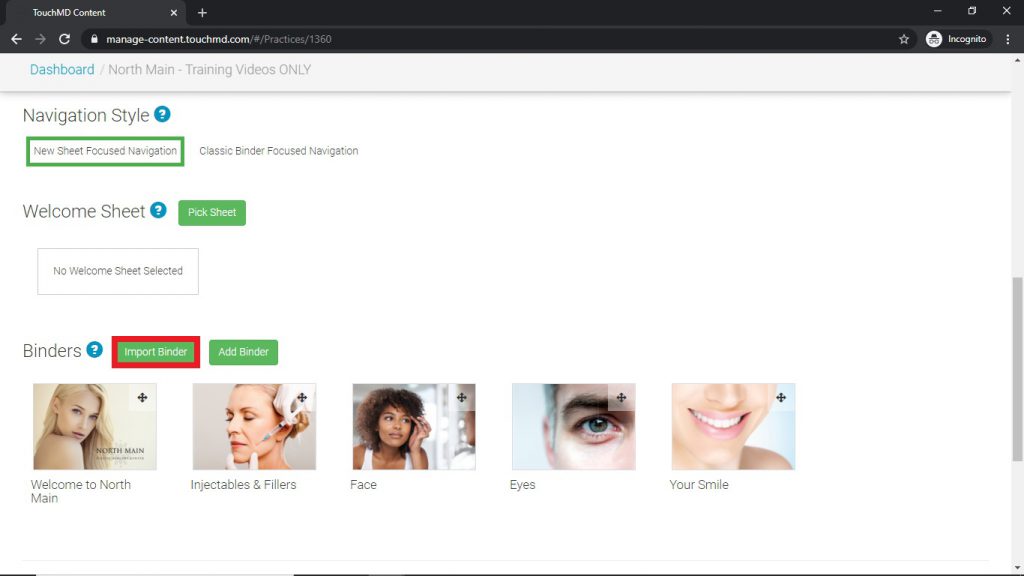
- Review the service and products listed, select the desired Sheet(s), and choose “Use Selected”.
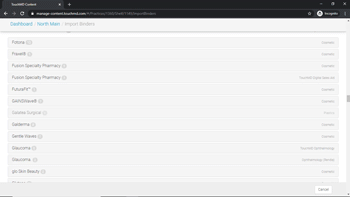
Option 2: Creating Binders & Importing Sheets
- Go to dashboard.touchmd.com
- Go to the TouchMD Dashboard homepage and select “Content”

- Select “Add Binder”
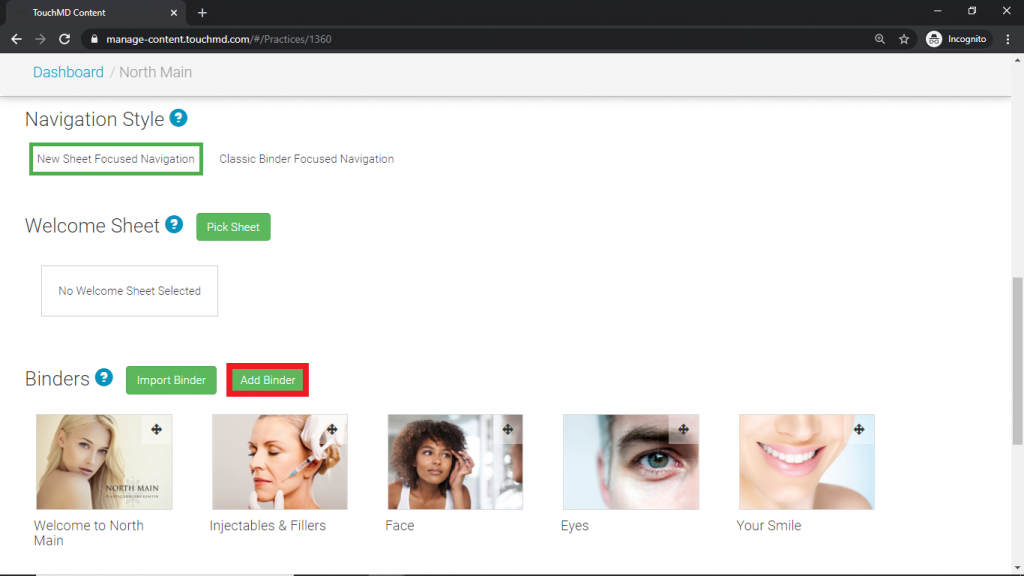
- Add a Binder title (1), select “Upload New File” or “Choose from library” to place a Binder Cover Image (2) and, select “Save” (3)
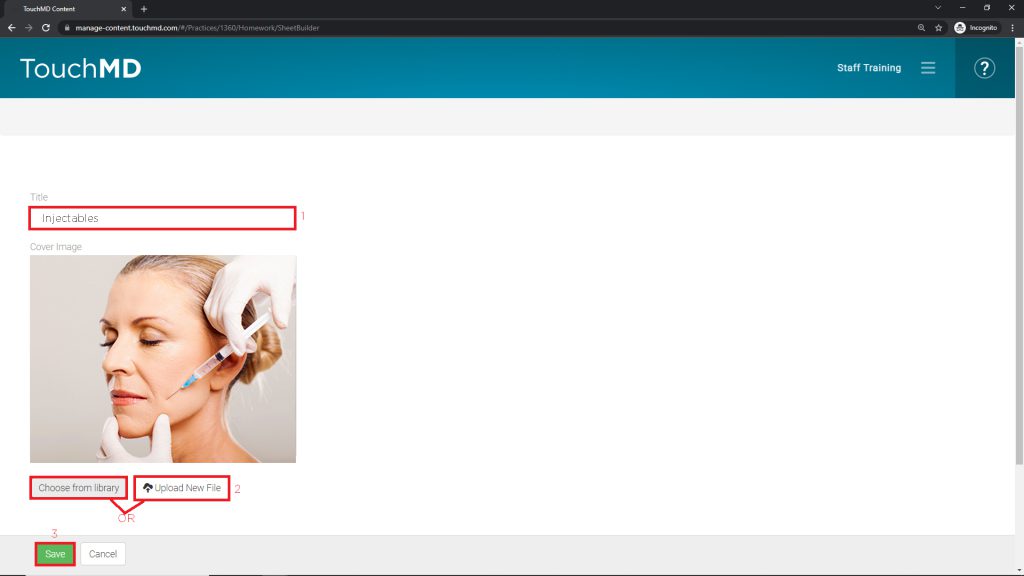
- Select “Import Existing Sheets”
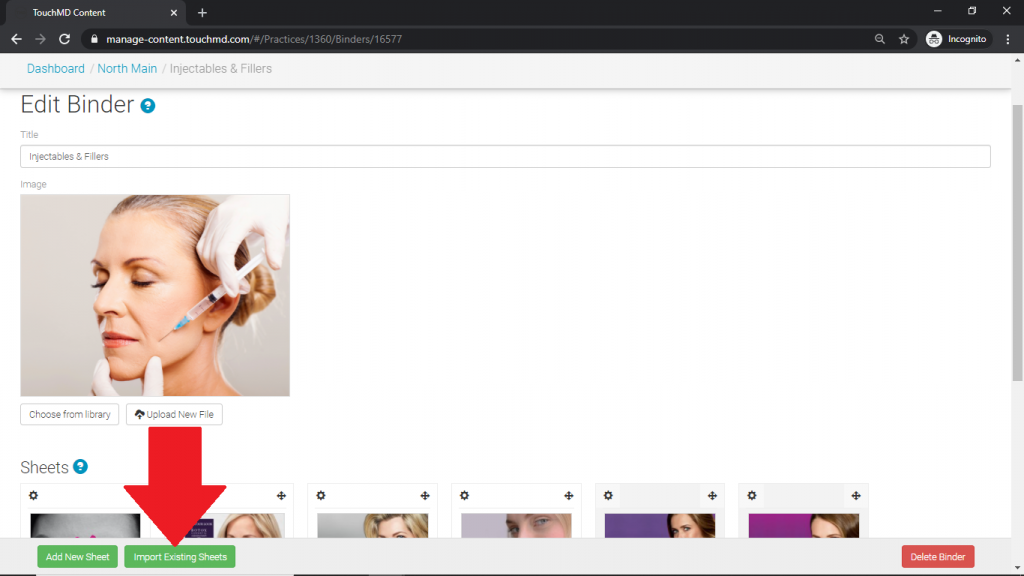
- Select the desired Sheet(s) and select “Import”