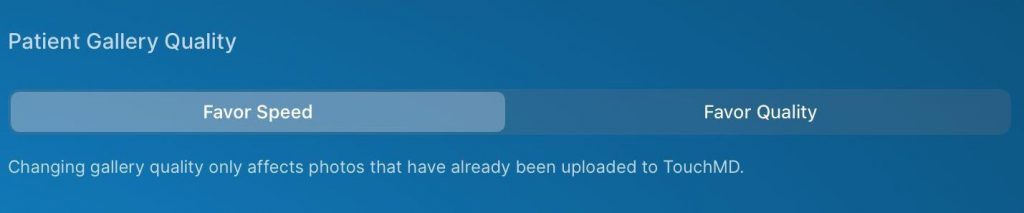As you are browsing patient images in TouchMD Snap/Snap Pro, you may want to view images in different qualities. You will have two options to choose from:
- Favor Quality is the full resolution (full quality) version of the image. This is best used if you are looking for detail or would like to ensure you are viewing the full resolution version of the image. Viewing images in this quality may result in a slower viewing (download) speed due to the size of the image.
- Favor Speed is a slightly compressed version of the image. This is best used if you are looking for a good quality photo, but would like to reduce your wait-time on the image viewing (download) speed.
How to Switch Patient Gallery Quality
- Open the Snap app
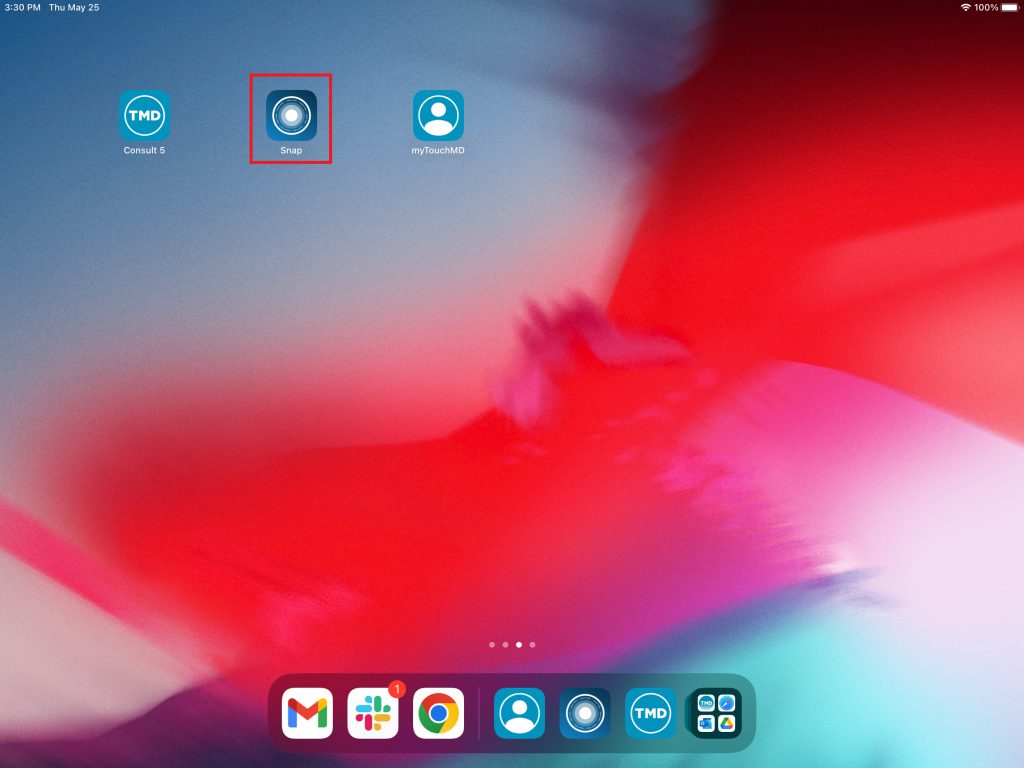
- Log with your TouchMD username and password
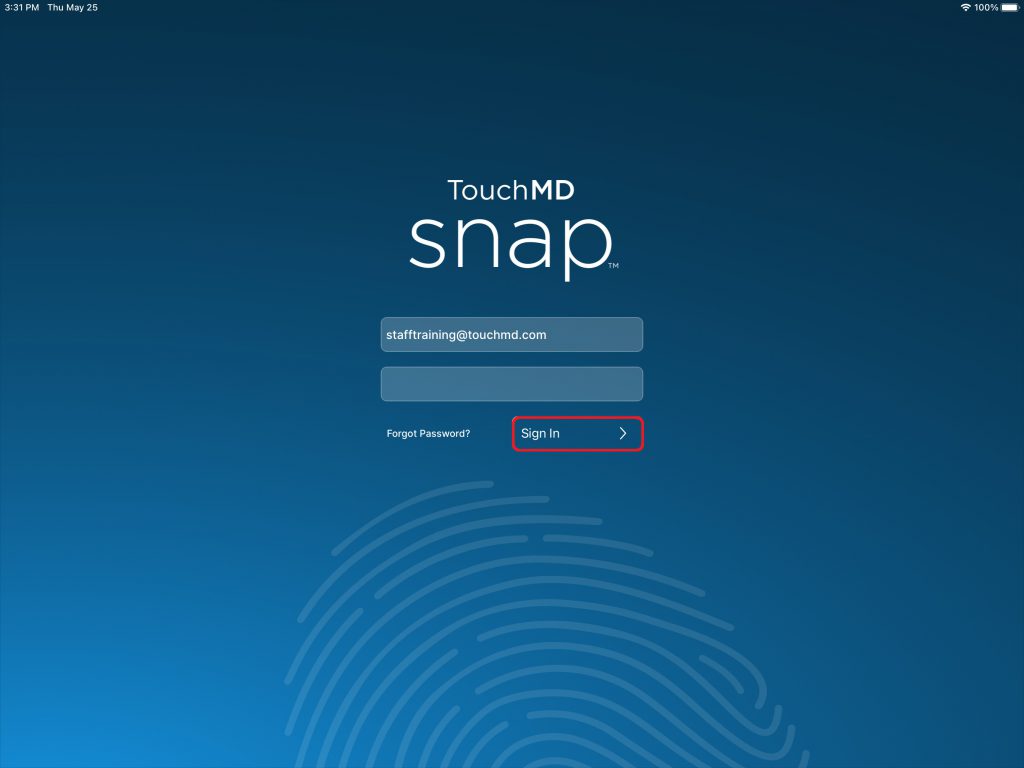
- Select Settings menu
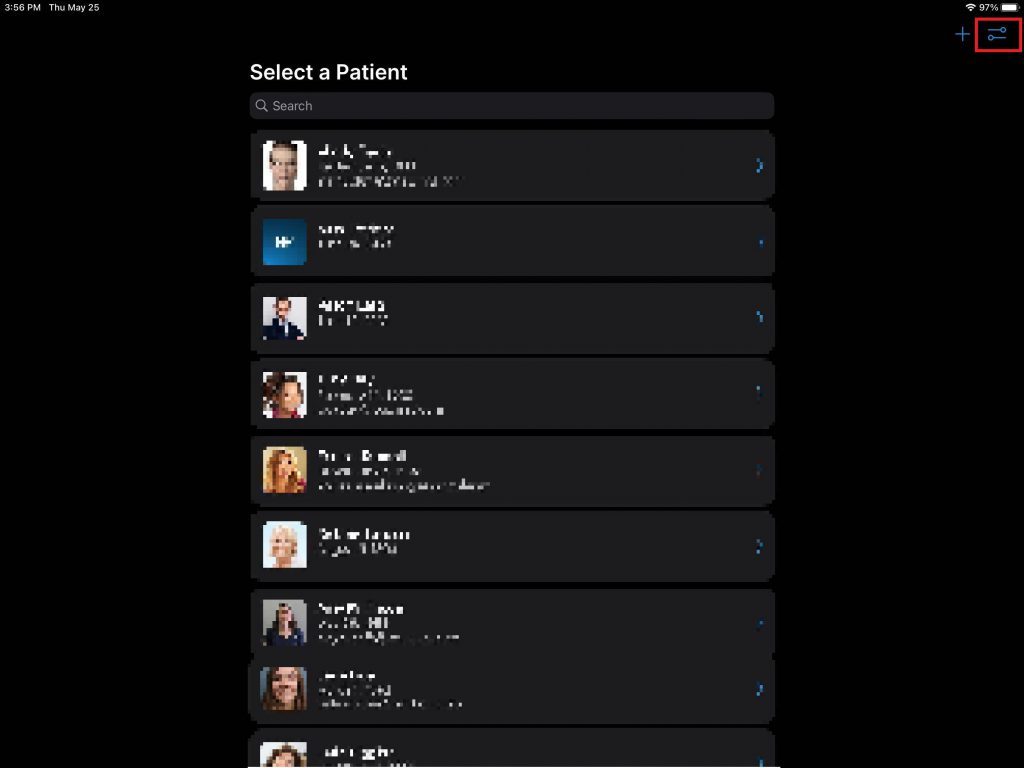
- Select “General”
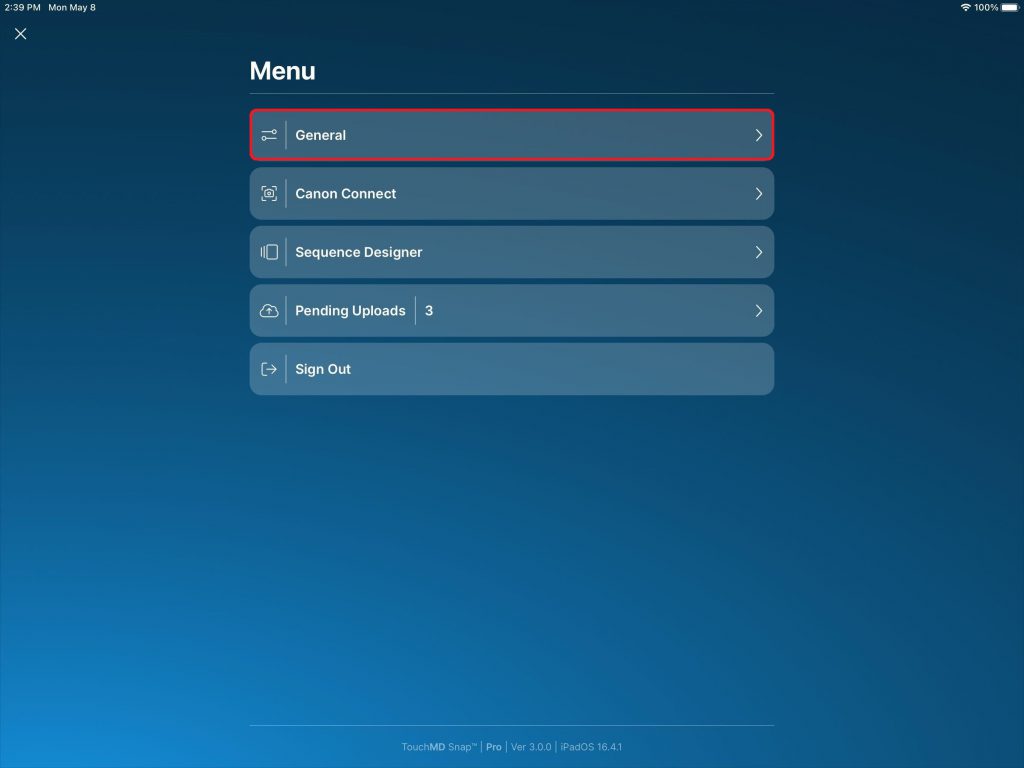
- Determine the desire Patient Gallery Quality option