4D: Integration Quick Facts
- Integration Type: API Connection*
- Managed by: 4D (inbound patients) and TouchMD (outbound images/documents)
- Patient Creation: Available
- File Transfer (JPG/PDF): Available
- Syncing Interval: Patient creation and file transfer within a few minutes
4D EMR: How it Works
Create TouchMD accounts using 4D
- When a new patient is created or edited in the 4D EHR, the patient’s information is pushed to TMD (first name, last name, and DOB are required; a patient email address is highly encouraged). Note: that only basic patient demographics will be sent to TouchMD to create an account.
Send pictures and consents from TouchMD to 4D
- Pictures & documents can transfer from TouchMD to 4D (optional setting):
- Patient pictures saved in the TouchMD system can be added to 4D automatically.
- Patient consents or document saved in the TouchMD system can be added to 4D automatically.
- Choose to use dashboard.touchmd.com to manually send patient pictures and/or consents back to 4D.
4D: Steps to Integrate
- If not include as a part of your contract, pay the TouchMD Integration Setup Fee (an invoice will be supplied by your TouchMD Account Manager)
- Contact your TouchMD Account Manager or [email protected] to create an integration support ticket for you.
- A TouchMD Integration Specialist will send you an encrypted email containing the “TouchMD Key” needed for your 4D ‘Practice Integration’ settings.
- With the encrypted email open from TouchMD, have an admin log into 4D and navigate to the ‘Practice Integration’ settings by clicking on the ‘Integrations’ under the ‘Settings’ menu of the ‘Practice’ tab. Select the ‘TouchMD’ Integration button.

- On the TouchMD ‘Integration Details’ page, copy the ‘TouchMD Key’ from the encrypted email, and paste it into the ‘TouchMD Key’ text box. Once this is done, click the ‘Enable’ button.

- Once enabled, your ‘Client ID’ and ‘Client Secret’ will be generated. If you would like to transfer images and/or documents back to 4D from TouchMD go to the next step 7, otherwise you can ‘close’ the ‘Integrations Details’ page and skip to step 8 to export your existing patient records.
- To continue with the setup the patient file transfer to 4D select the ‘Copy to clipboard’ button next to the ‘Client ID’, paste this back into an email REPLY to the encrypted email sent by TouchMD, and label this as the Client ID. Repeat the same steps for the ‘Client Secret’ and label it as such. Please also specify in this email if you would like Images, Documents, or Both ‘Auto-sent’ back to 4D when saved in TouchMD. Send the encrypted email with the Client ID and Secret back to TouchMD (DO NOT send this information to TouchMD in an un-encrypted email). Go ahead a ‘close’ the Integrations Details page.
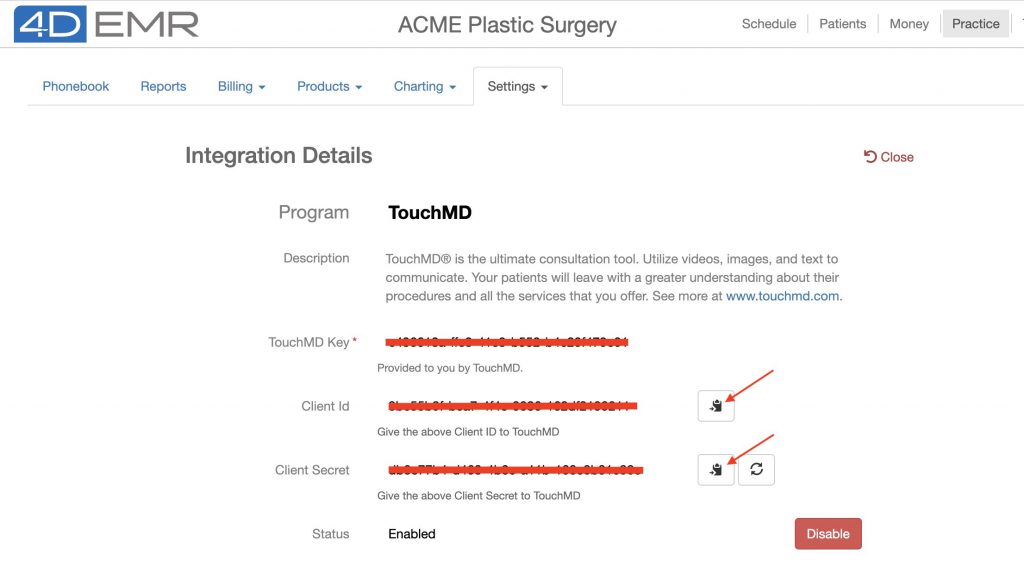
- Exporting existing patients out of 4D for upload into TouchMD. To do this, open your ‘Practice Reports’ tab and select the ‘Patient Export’ report from the ‘Marketing’ section. Accept the default values for the report or choose the desired parameters for the patients you would like to add to TouchMD. When done, select the ‘Generate’ button. Once the report is generated, select the export button from the report toolbar, and choose the ‘CSV’ option to save this report. Use the same encrypted email from the previous step to email the saved ‘CSV’ (DO NOT send this information to TouchMD in an un-encrypted email).
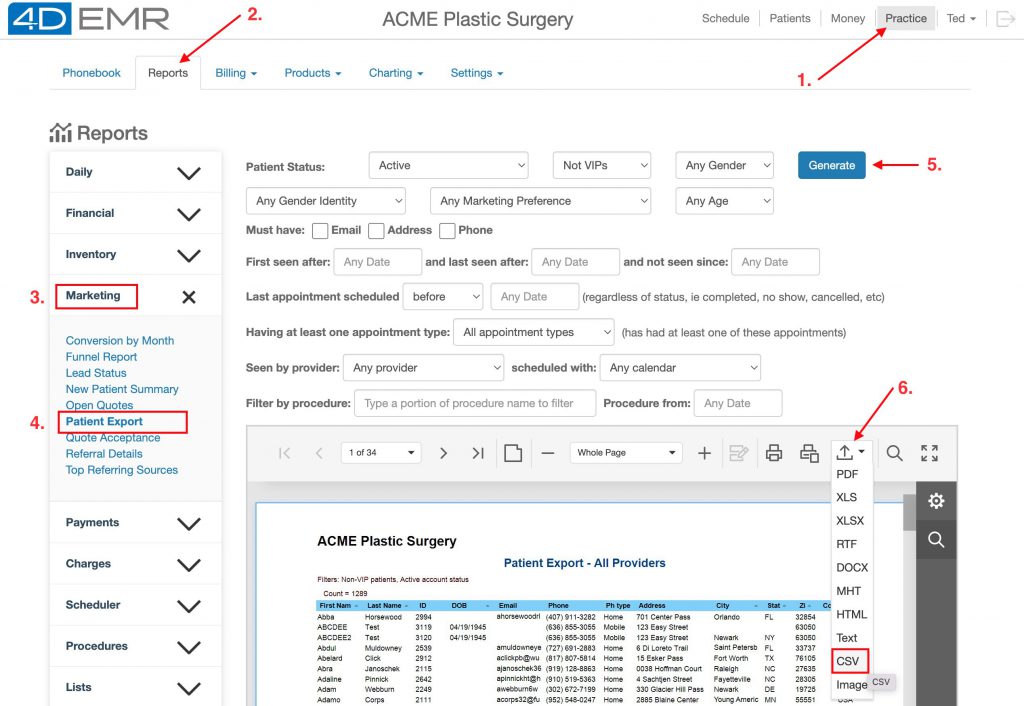
- A TouchMD Integration Specialist will work to complete the setup of the 4D connection, and to upload your 4D patient list to TouchMD.
- Once completed, a TouchMD Account Manager or TouchMD Integration Specialist will reach out to confirm the completion of this integration.
4D: How long will it take to integrate?
Setup of the connection between TouchMD and 4D EHR partially done by you with the help of the TouchMD team and can usually be completed within a few days. Within 24 – 48 business hours, our team will respond to your requests for an TouchMD API key, and setup file transfer once you have provided the client ID and secret from 4D back to TouchMD.
4D: What does it cost?
There is a one-time fee to setup an integration with 4D. An additional fee will be added to all subsequent TouchMD Monthly Maintenance invoices to maintain the 4D interface. The setup fee is to cover the time and resources spent by our IT and Integration teams to configure the integration between TouchMD and your EMR/EHR/PM system. The monthly fee is to maintain the connection between TouchMD and your EMR/EHR/PM system. With the integration, our system stores specific encrypted information on our server for each patient account to correctly link the patient between TouchMD and EMR/EHR/PM system. Storage of this information comes at a cost from our server host and the monthly fee covers those costs.
