DrChrono: How it Works
Create TouchMD accounts using DrChrono
- When patient accounts are created or modified in DrChrono they will be also be added to TouchMD (first name, last name, and DOB are required; a patient email address is highly encouraged). Note: that only basic patient demographics will be sent to TouchMD to create an account.
Send pictures and consents from TouchMD to DrChrono
- Currently not offered by DrChrono.
- TouchMD offers a solution for practices who would like to manually move patient pictures and consents from TouchMD to their EMR/EHR/PM. This is called Local Backup. More information may be found here.
DrChrono: Steps to Integrate
- Contact your TouchMD Client Success representative or [email protected] and let them know you would like connect DrChrono to TouchMD.
- Pay the TouchMD Integration Setup Fee
- A TouchMD Integration Specialist will reach out to you to schedule a time with you to setup a remote meeting with a DrChrono Admin in your office. During this meeting, we will help your DrChrono Admin setup the DrChrono API settings for TouchMD found in the ‘Provider Settings’ of the ‘Account’ menu.
If desired, a practice may be request that TouchMD upload a list of pre-existing patient accounts from DrChrono to TouchMD. To do so, please follow these steps to prepare an export csv file of your patient list for TouchMD:
- At the top of the patient list screen, click the ‘Export (CSV)’ file button. This process will take a few minutes to deliver the csv file to your ‘Messages’ center in Dr. Chrono.

- Once received, just click the generate patient list message to open it.
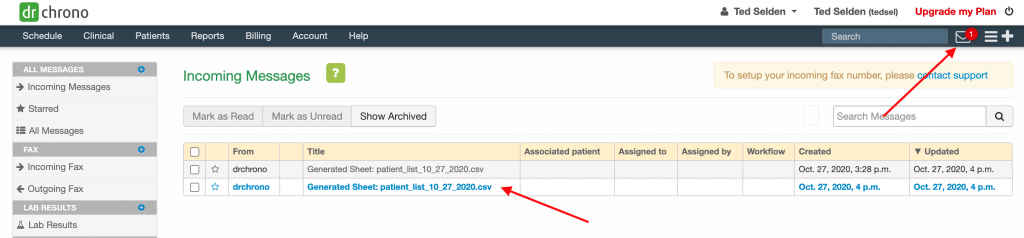
- Once the message is opened, select the ‘Download Document’ button.

- Upload this patient list csv file from DrChrono to your TouchMD Sharefile account. If you don’t already have a TouchMD Sharefile account setup with us, your Client Success representative or support can take care of that for you so you can send your patient list csv file in a HIPAA compliant manner. DO NOT EMAIL THE CSV FILE TO US.
- Once this file is received, the TouchMD will complete your patient file upload request within 24 – 48 business hours.
DrChrono: How long will it take to integrate?
Setup and completion of an integration requires coordination and scheduling with a DrChrono Admin at your office. A TouchMD Integration Specialist reach out to you within 24 – 48 business hours of your request to setup an integration setup meeting. On average, the DrChrono integration setup meeting takes about 30 minutes to complete.
DrChrono: What does it cost?
There is a one-time fee to setup an integration with DrChrono. An additional fee will be added to all subsequent TouchMD Monthly Maintenance invoices to maintain the DrChrono interface. The setup fee is to cover the time and resources spent by our IT and Integration teams to configure the integration between TouchMD and your EMR/EHR/PM system. The monthly fee is to maintain the connection between TouchMD and your EMR/EHR/PM system. With the integration, our system stores specific encrypted information on our server for each patient account to correctly link the patient between TouchMD and EMR/EHR/PM system. Storage of this information comes at a cost from our server host and the monthly fee covers those costs.
