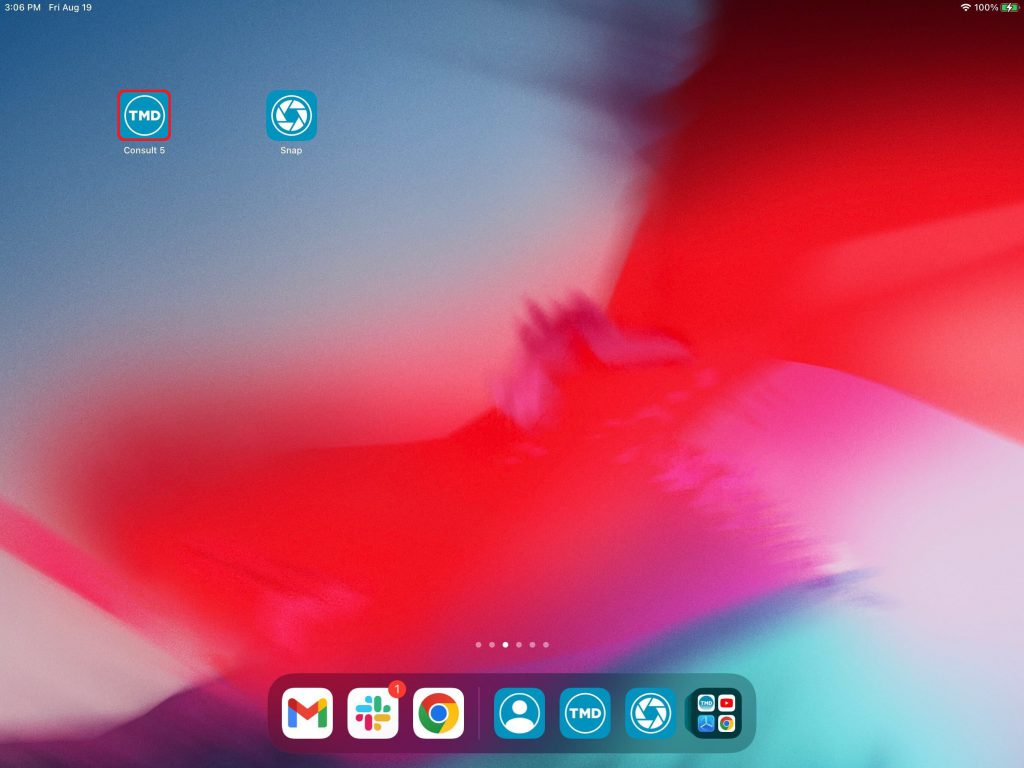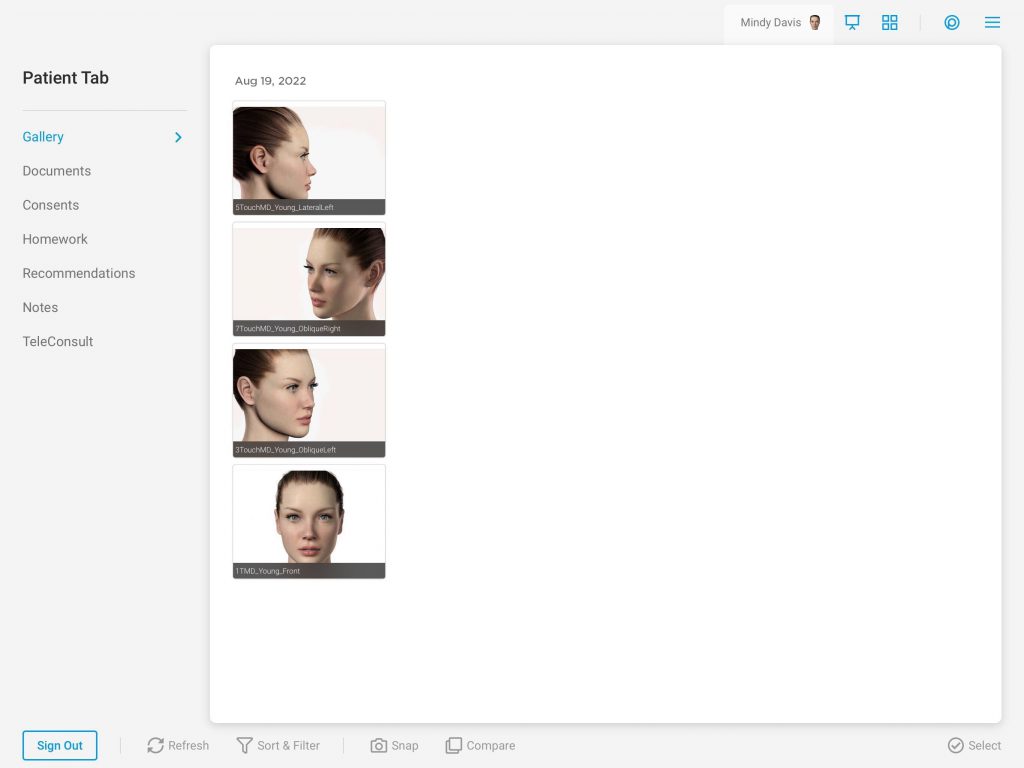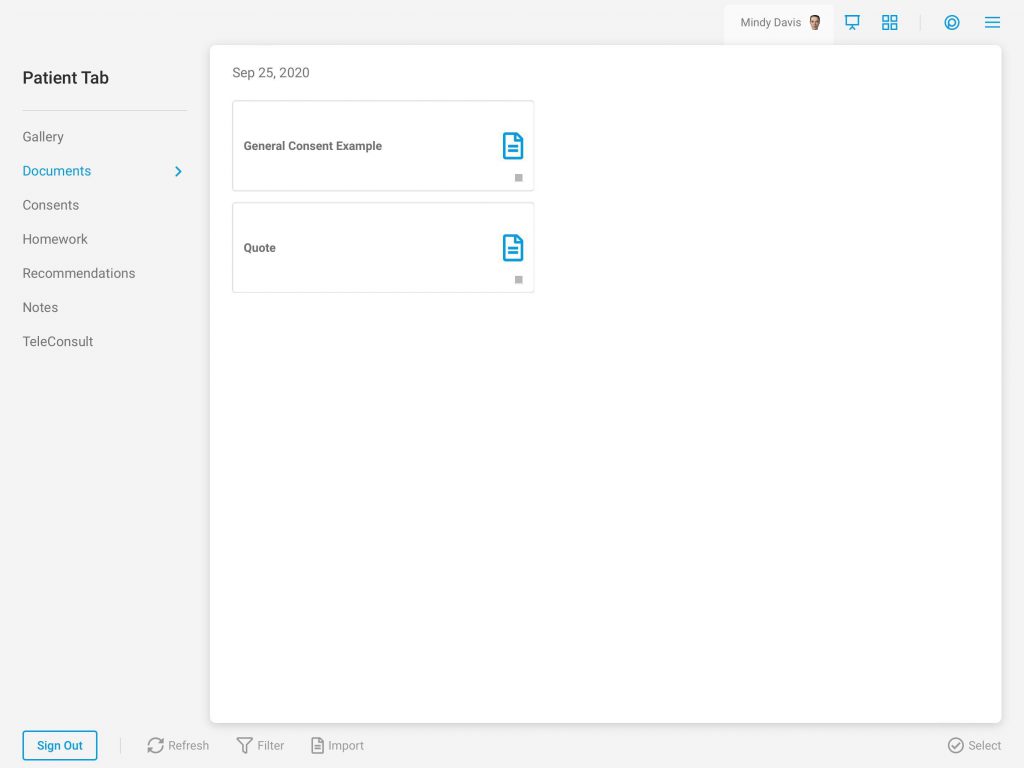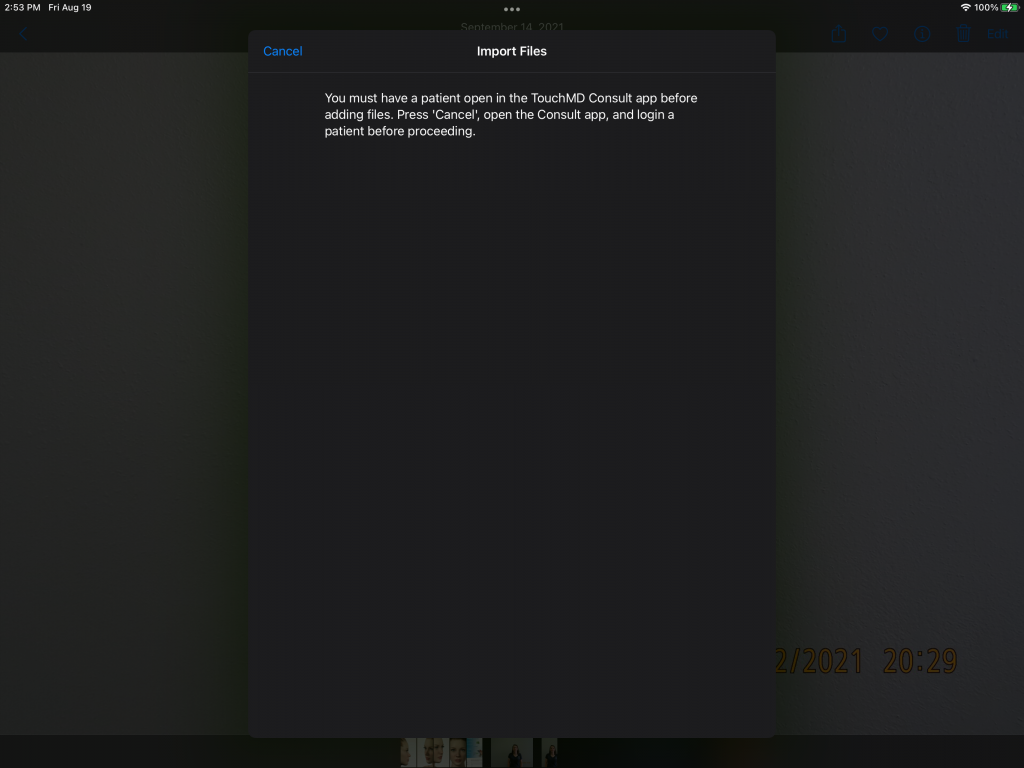Import photos and PDFs to patient accounts via Consult from other applications using the new share extension.
- Open the TouchMD Consult app on an iPad FIRST
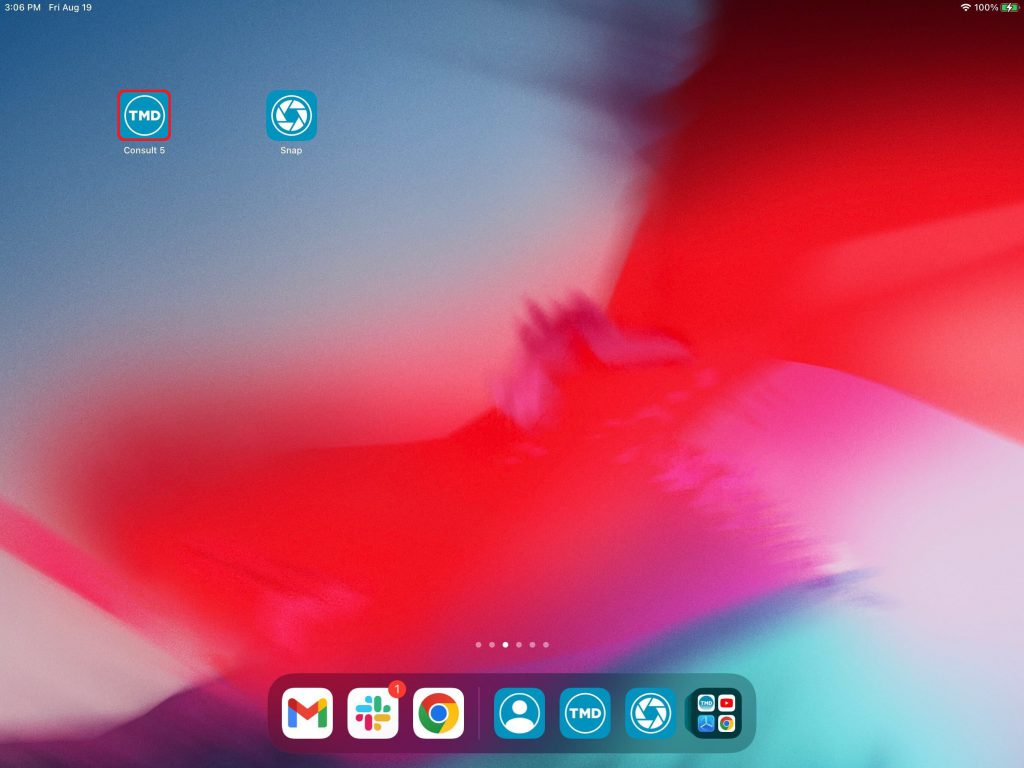
- Select Patient Badge
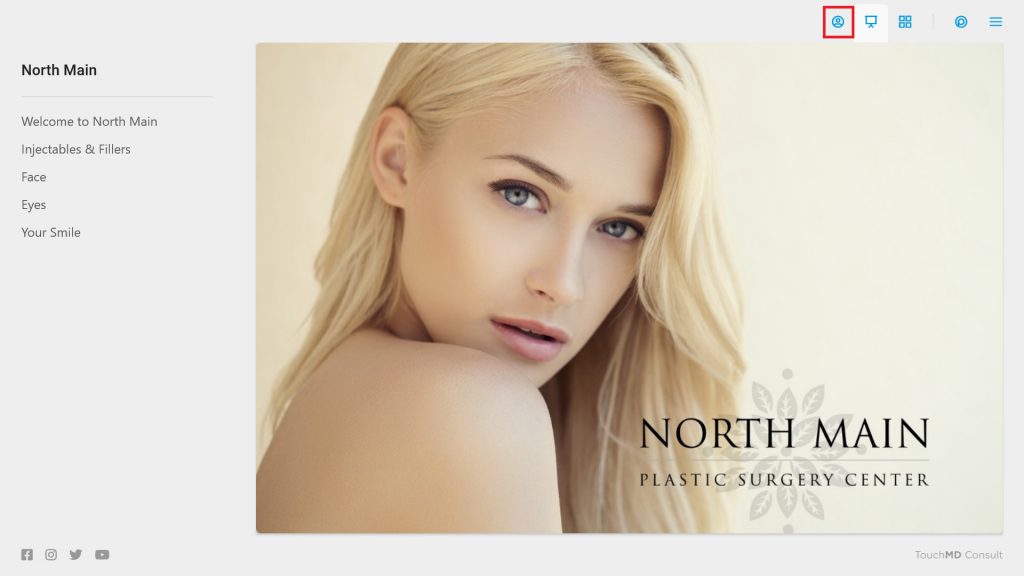
- Select your name from the staff login list
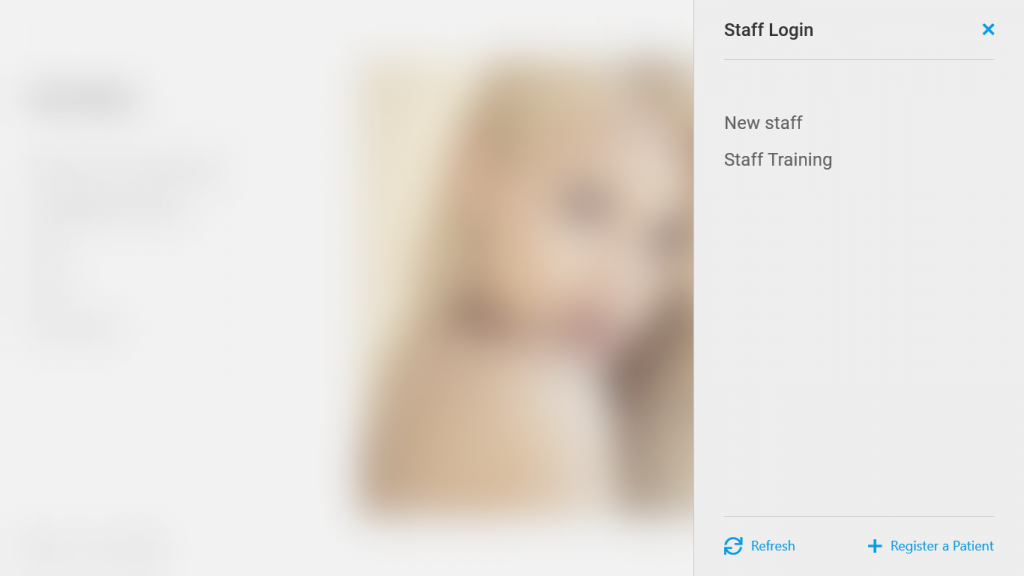
- Enter your password or PIN
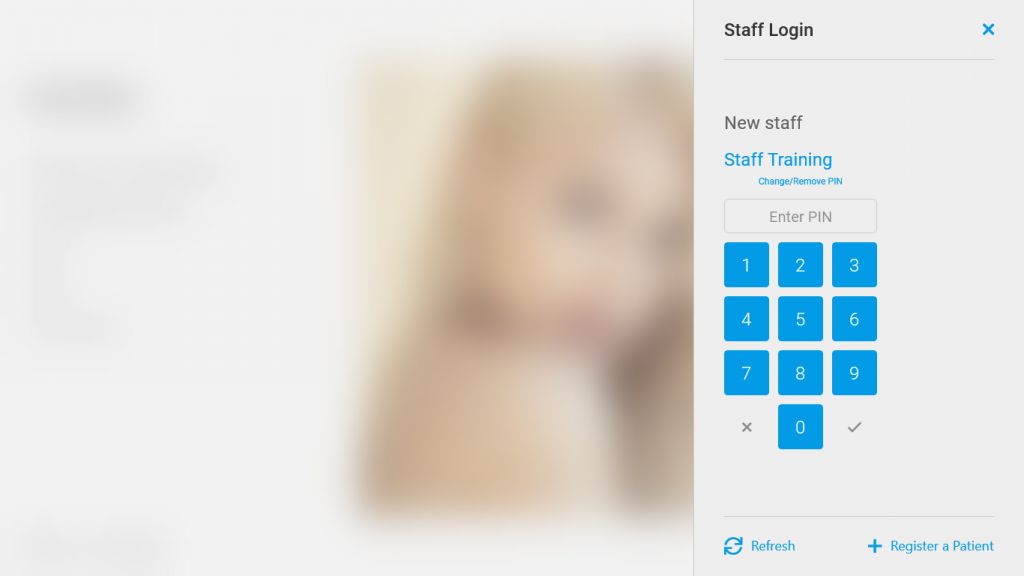
- Search for a patient and select the patient’s name

- Second, open the third-party app on the same iPad and locate the desire file(s) (image(s)/PDF(s))
- Select the Share icon on the third-party app
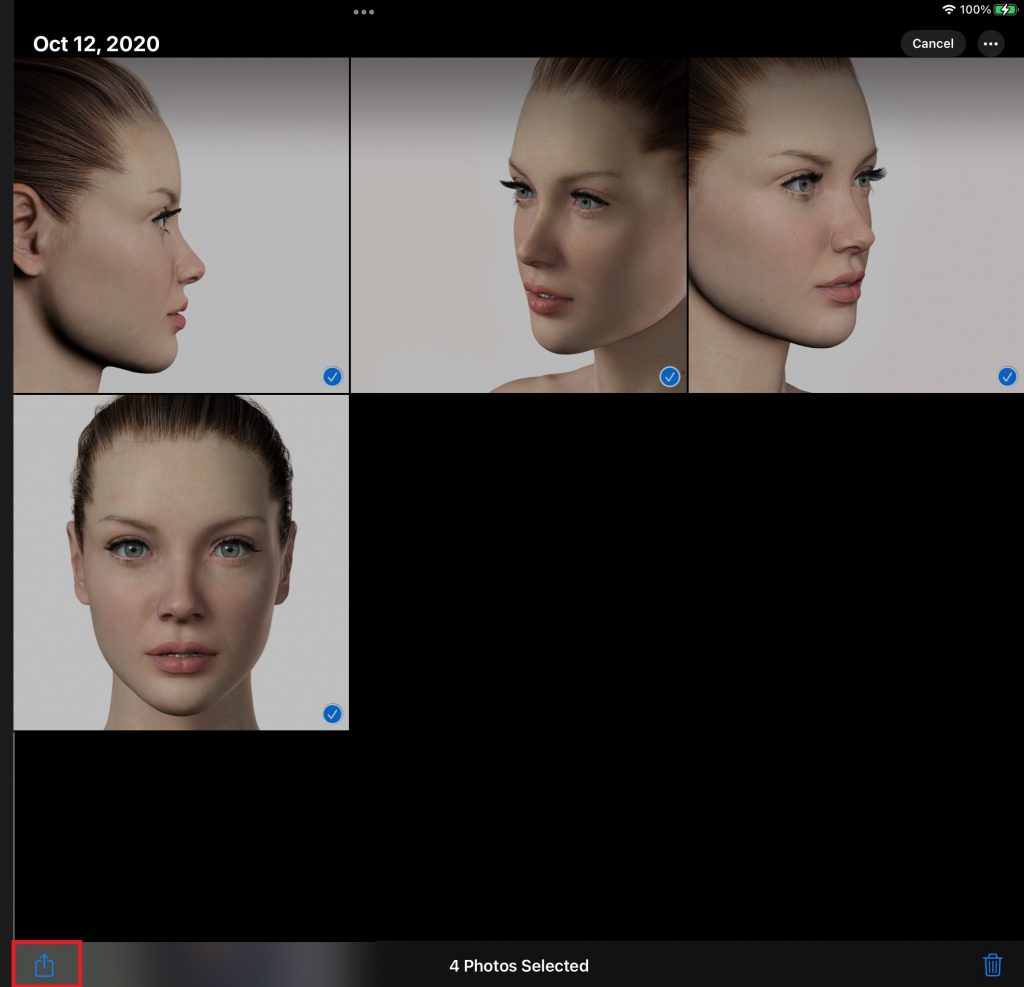
- Select the “Consult” app on the share sheet
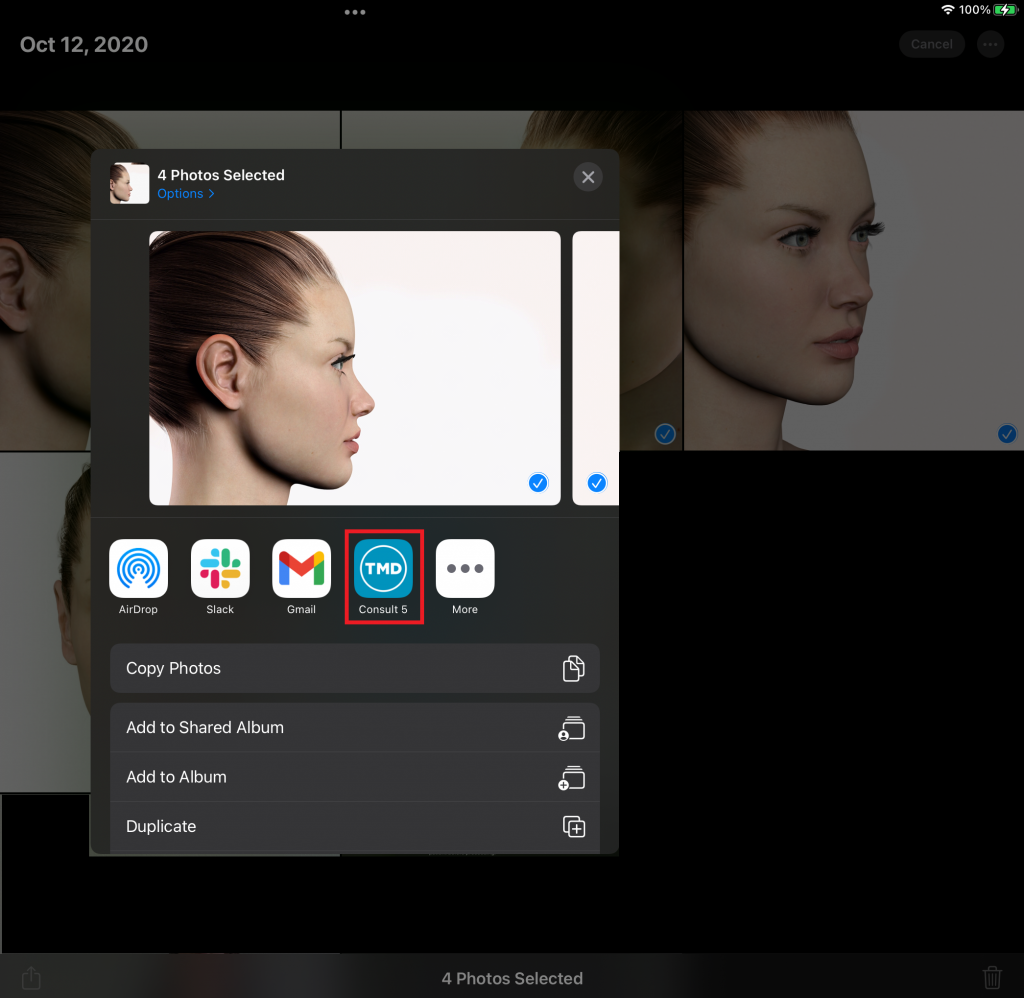
- Verify the selected files and tap “Import”
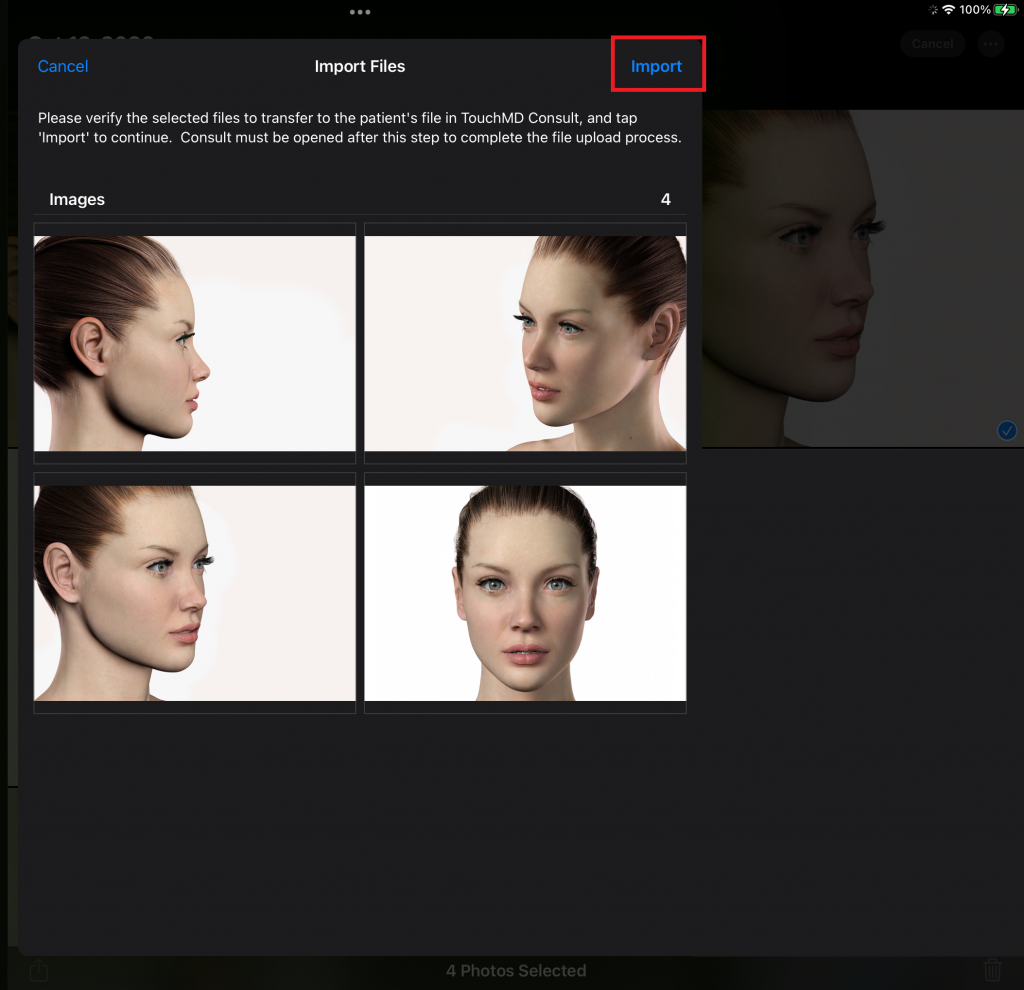
- Open the Consult app to complete the file upload process. Images will be available in the Gallery tab while PDFs will be available in the Documents tab