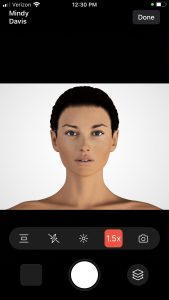Lens options are available to help you take better images during your photo sessions with your patients. Using this option you may take full-body photos and high quality close-ups from the same spot, without having to step closer to the patient!
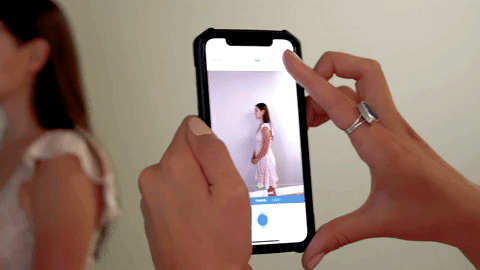
Compliant Devices:
How do I Use the Lens Options?
- Open the Snap app
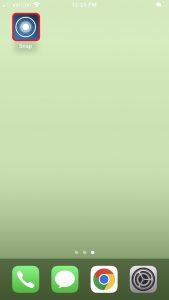
- Select your name from the list and enter your PIN
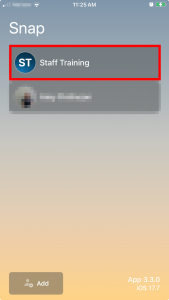
- Search for the desired patient
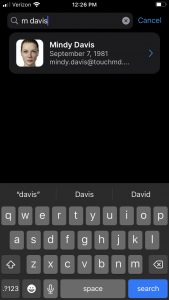
- Select “Session”
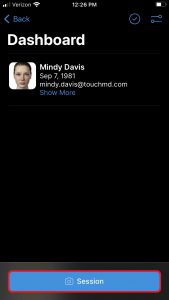
- Determine the Save Options and select “Start”
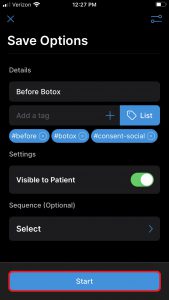
- Tap the Lens Indicator Icon

- Select the desired zoom ratio option and take the photo
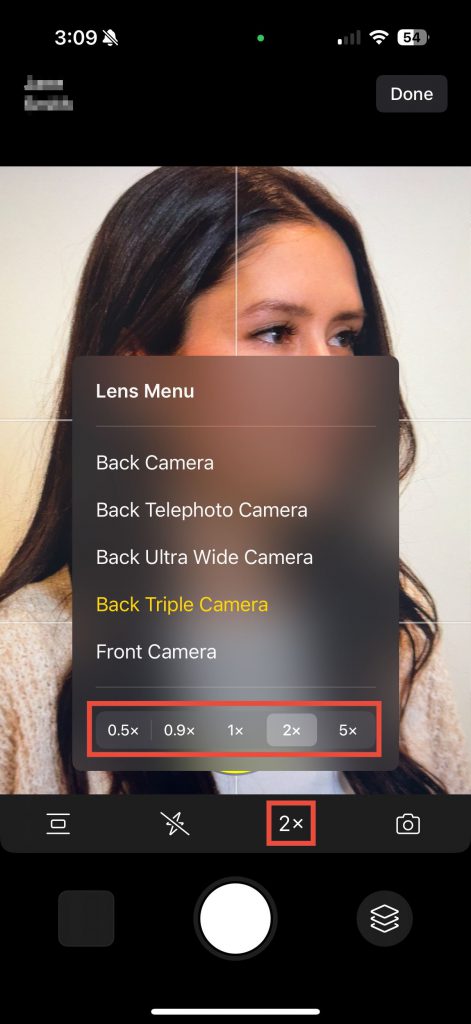
Which Option Should I Use?
RECOMMENDED OPTION IF AVAILABLE FOR YOUR DEVICE This option is best used to capture the highest quality photo in most situations from close ups to the skin to images of the patient’s face or body. When using these options, the camera will decide the best lens to use for the zoom, subject, and lighting. This setting will also give you access to all the available optical and virtual zoom lens options.
This option is best used to capture close up images of the skin.
This option is best used to capture the patient’s face or body. This option may require you to step away from or closer to the patient to capture your desired results.
This option is best used to capture a close-up of the patient’s face or body. This option may also reduce the “fish-eye” affect. Note in low light situations, quality may be reduced. In low light situations, use the Back Dual OR Triple Camera if available.
This option is best used to capture a selfie or to record a video message for the patient.