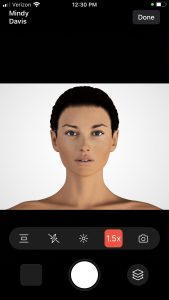Lens options are available to help you take better images during your photo sessions with your patients. Using this option you may take full-body photos and high quality close-ups from the same spot, without having to step closer to the patient!
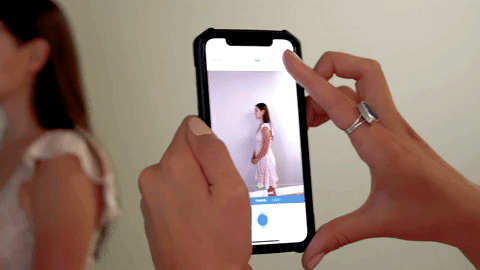
Compliant Devices:
How do I Use the Lens Options?
- Open the Snap app
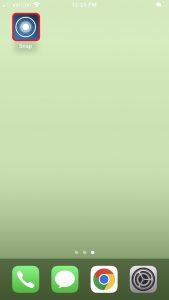
- Enter your TouchMD User credentials and select “Sign In”
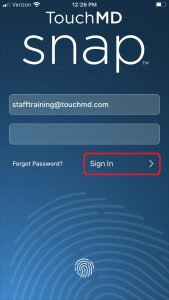
- Search for the desired patient
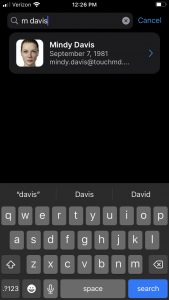
- Select “Session”
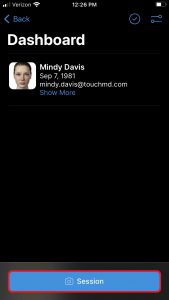
- Determine the Save Options and select “Start”
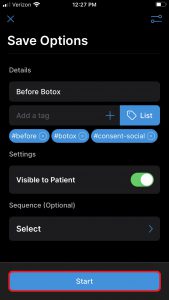
- Tap the Lens Option Icon and switch to the desired lens (.5x, 1x, 2x) and take the photo
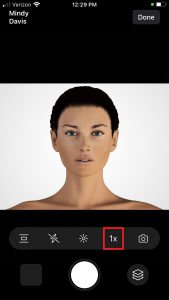
Which Option Should I Use?
.5x (Ultra Wide Lens)
This option is best used to capture more of the subject such as; capturing a full-body photo.
1x (Wide Angle Lens)
This option is best used to capture the patient’s face or body. This option may require you to step away from or closer to the patient to capture your desired results.
2x (Telephoto Lens)
This option is best used to capture a close-up of the patient’s face or body. This option may also reduce the “fish-eye” affect.