This article teaches you how download images that have been loaded into a Grouped Gallery, Gallery, Spotlight Gallery, or Single Image Slider.
- Log onto dashboard.touchmd.com and select “Content”
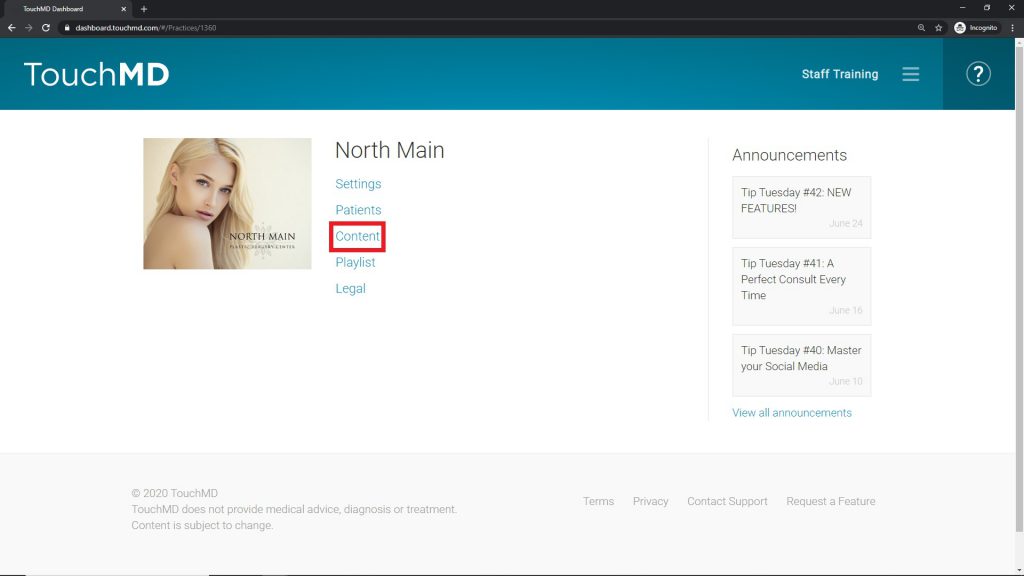
- Select the Binder that is housing the gallery i.e., “Injectables and Fillers”

- Select the Sheet that is housing the gallery i.e., “Botox Cosmetic”
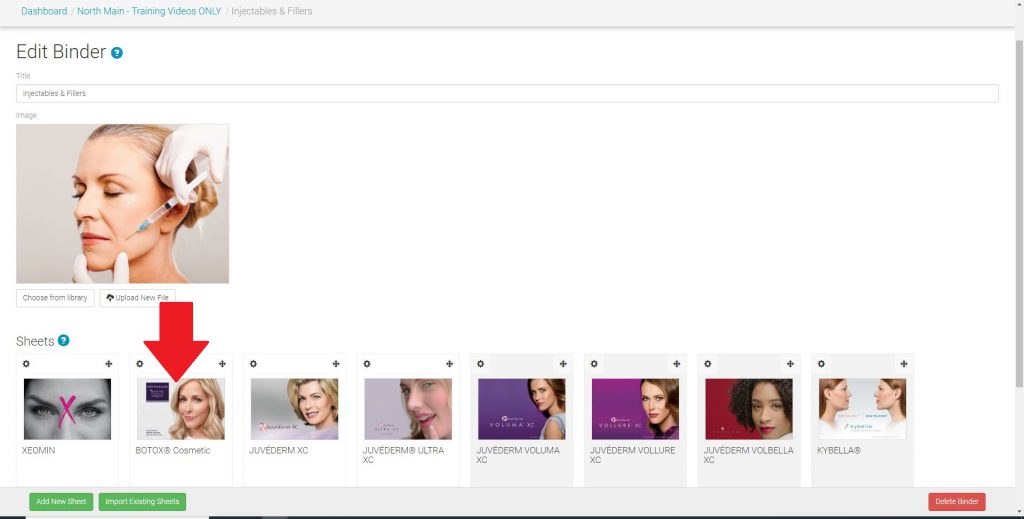
- Select the desired gallery
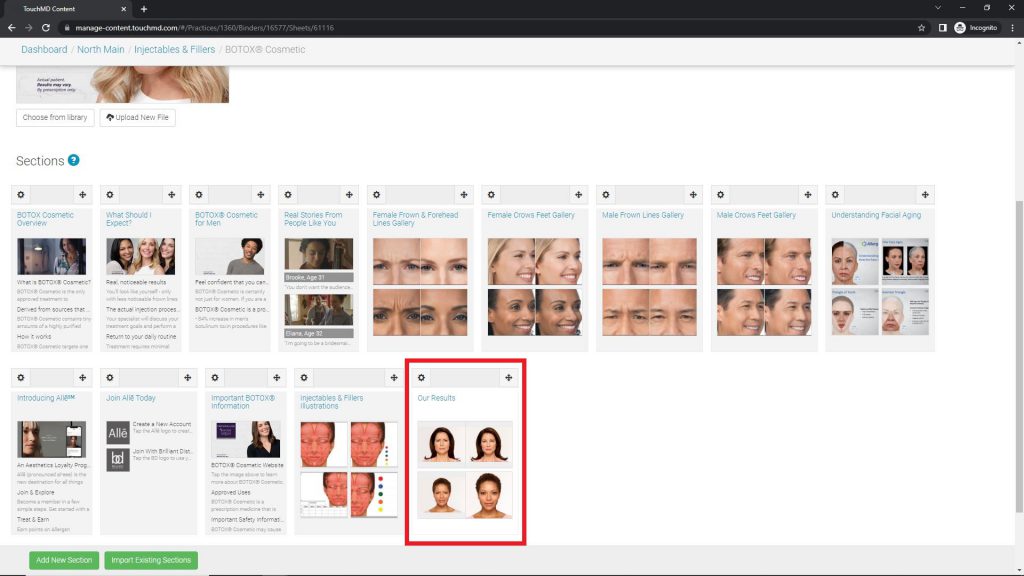
- Select the large picture view icon
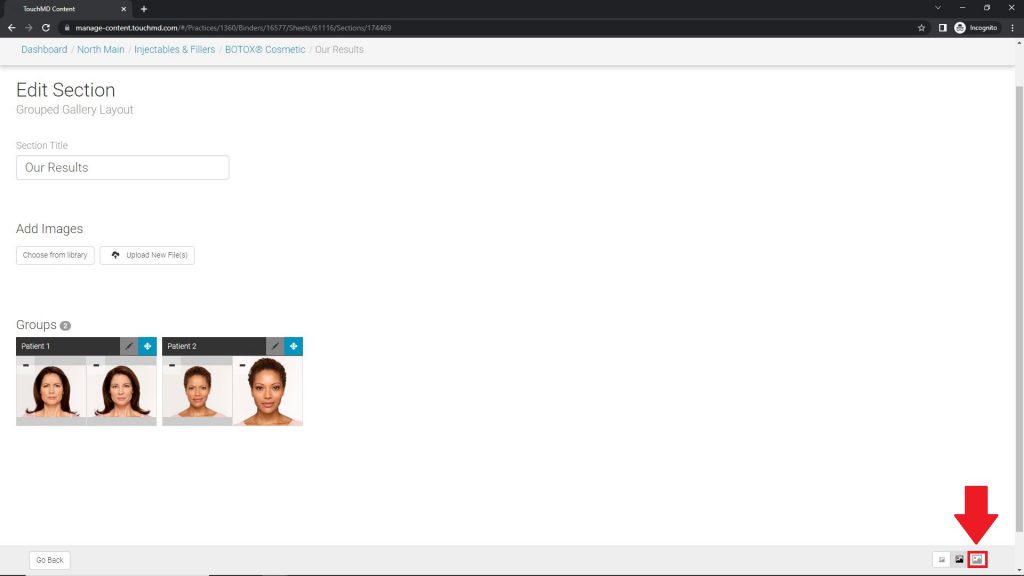
- Select the download icon
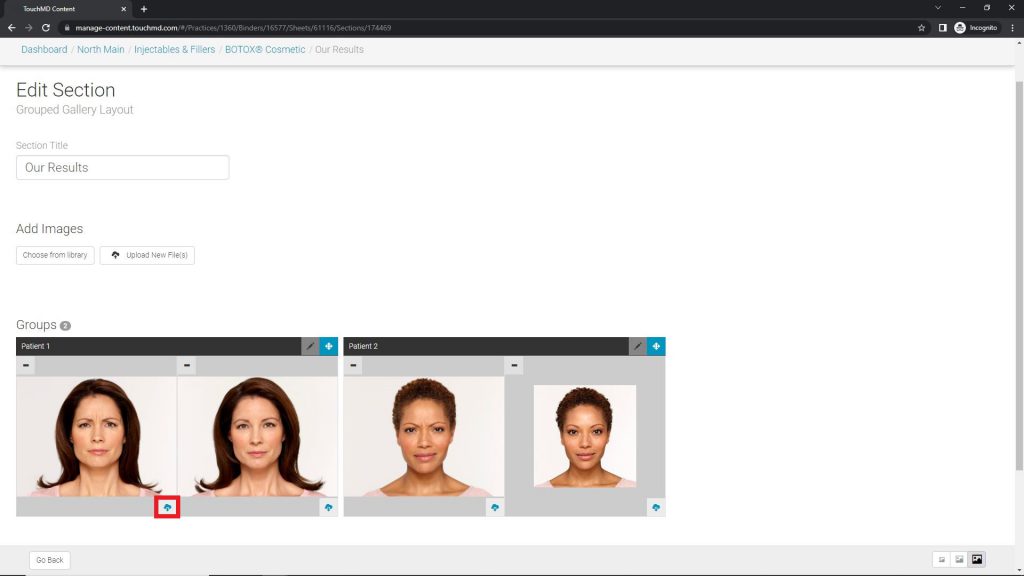
- Right-click on the image and select “save image as…” and determine where to save the image
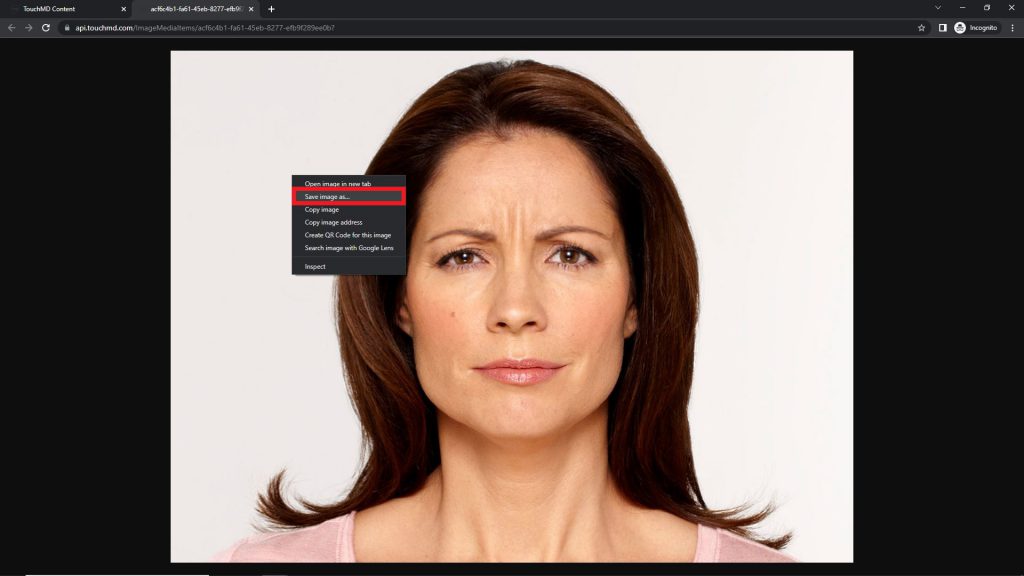
- Repeat steps 6-7 for each image
