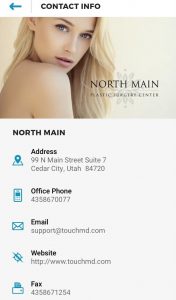Learn how to adjust your TouchMD settings including managing your practice title and Cover image
- Login to dashboard.touchmd.com
- Select “Settings”
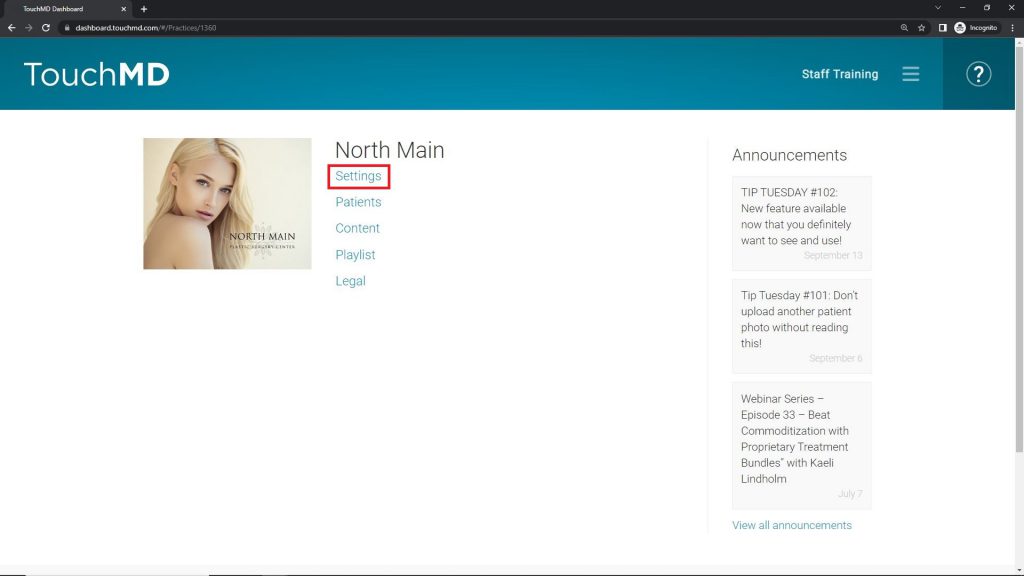
- Select “Practice Settings”
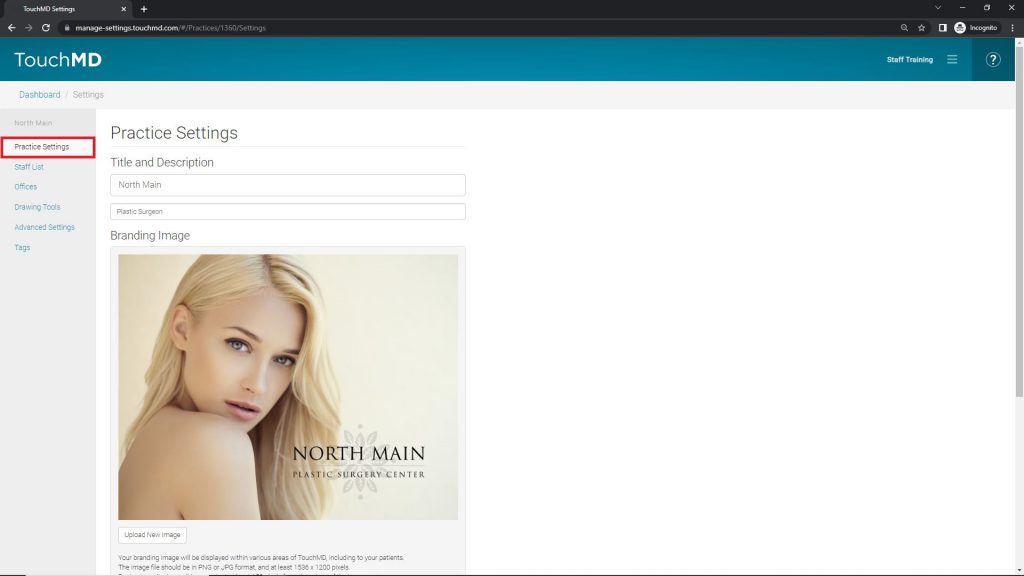
- Edit Title and Description as desired and select “Save Changes”
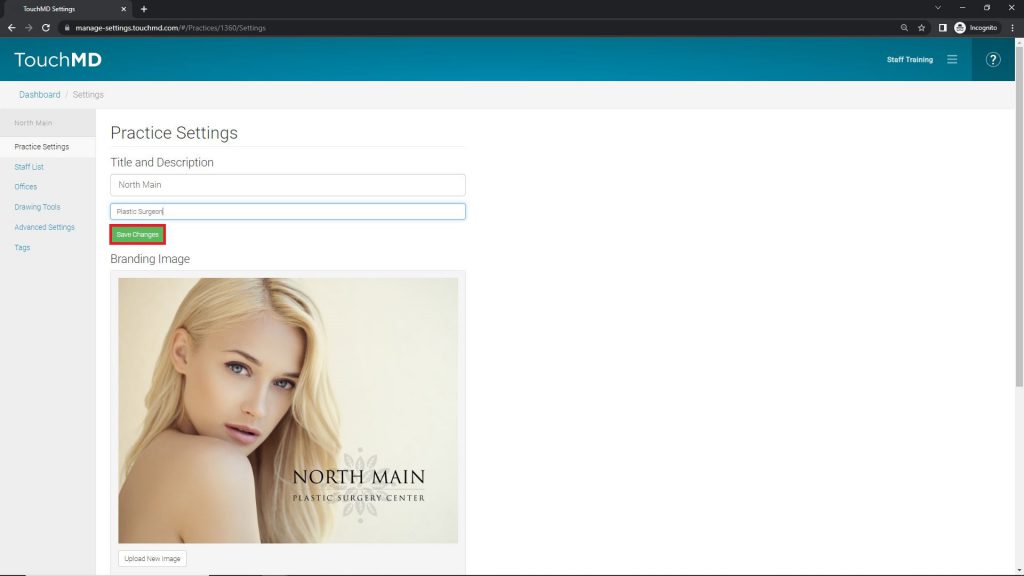
Practice Settings will be seen by the patient when they log in from the myTouchMD app and patient.touchmd.com