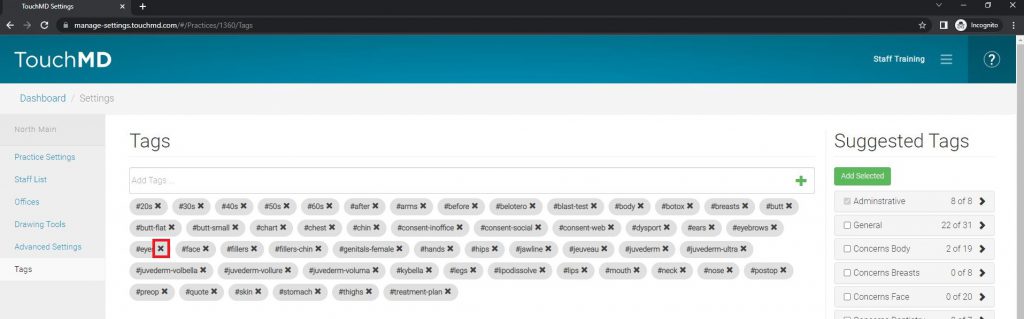Creating a Tag Library
Learn how to create a Tag Library using the Suggested Tag list or by creating custom tags. The Tag Library will be accessible as you tag images and video files via the Consult app and Snap app.
- Login to dashboard.touchmd.com
- Select “Settings”
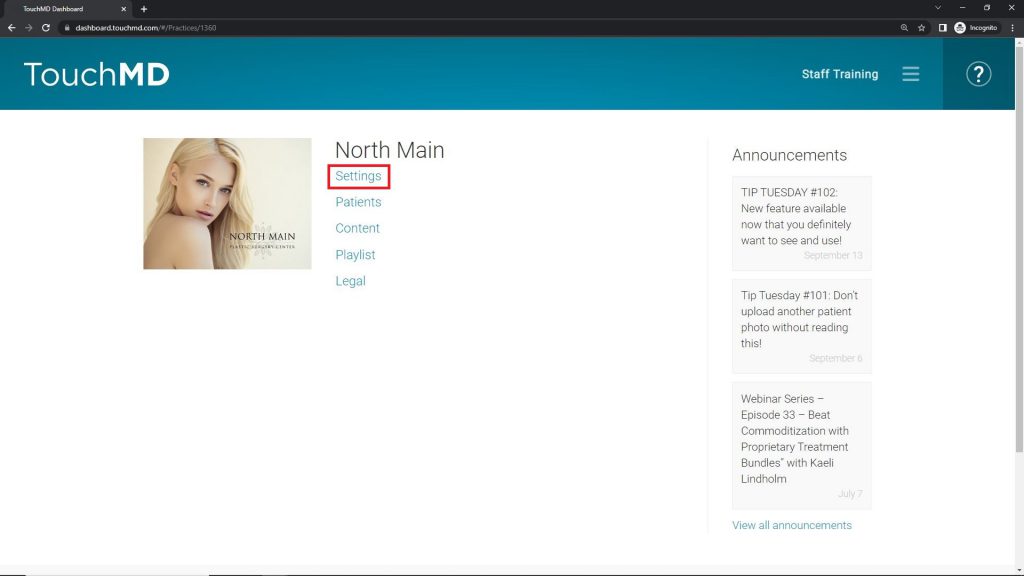
- Select “Tags”
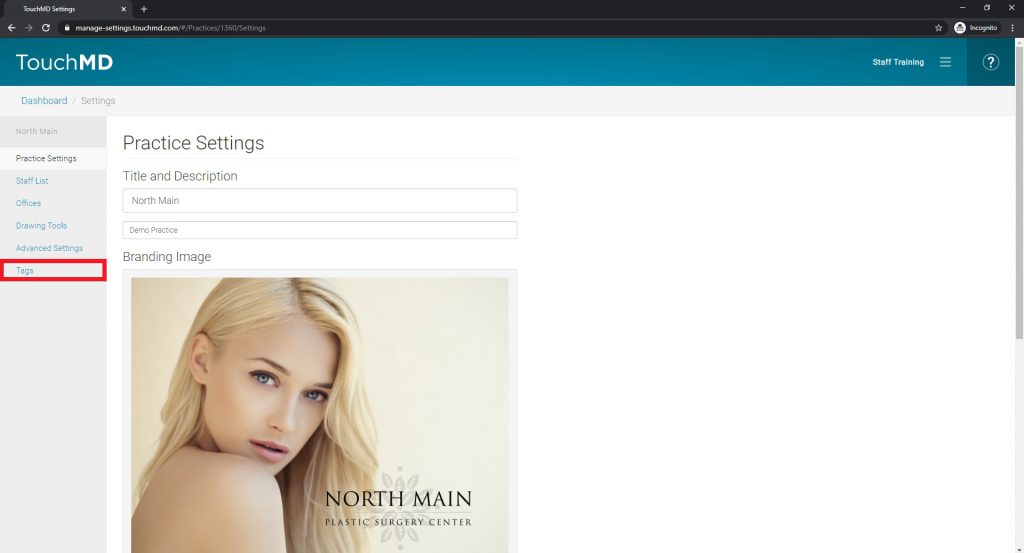
- Add the desired tags from either the Suggest Tag List or add a custom tag
To enable tags from the Suggested Tag list, review the list by opening the different tag categories, select the desired tags, and select “Add Selected”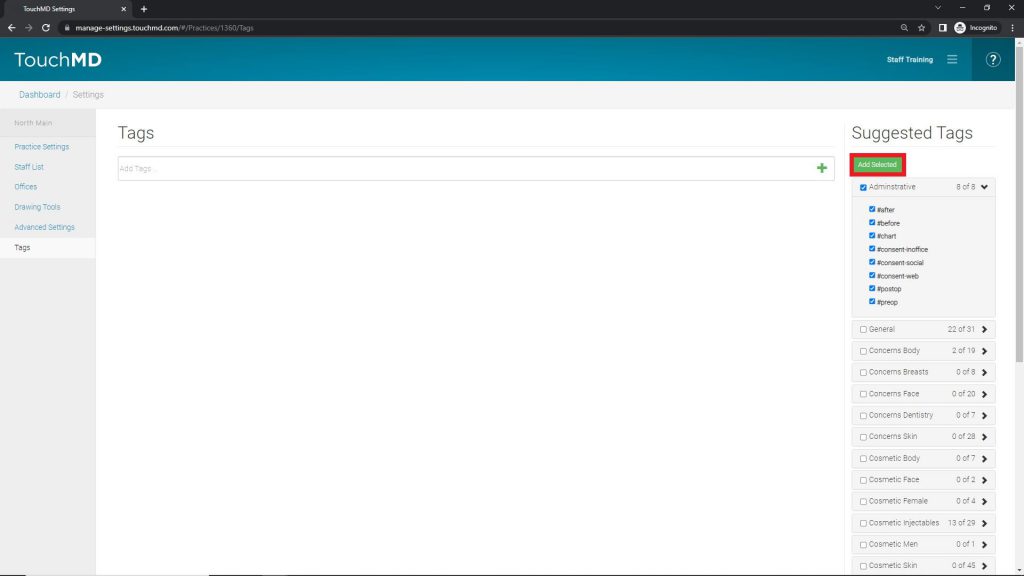
New tags may be added by typing the desired tag and selecting the “Enter” button on your keyboard or typing the desired tag and selecting the “+”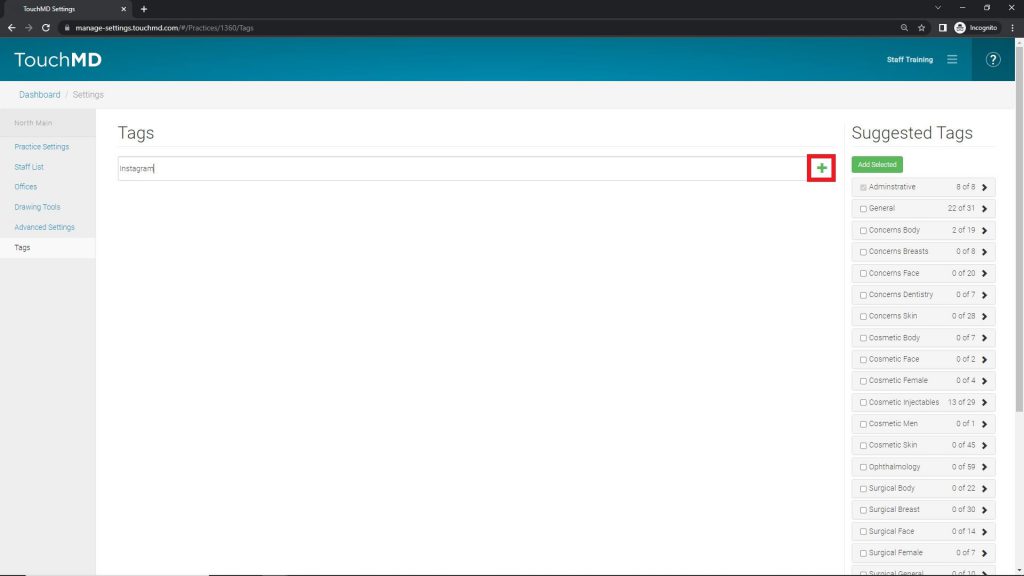
Tags will be added to your library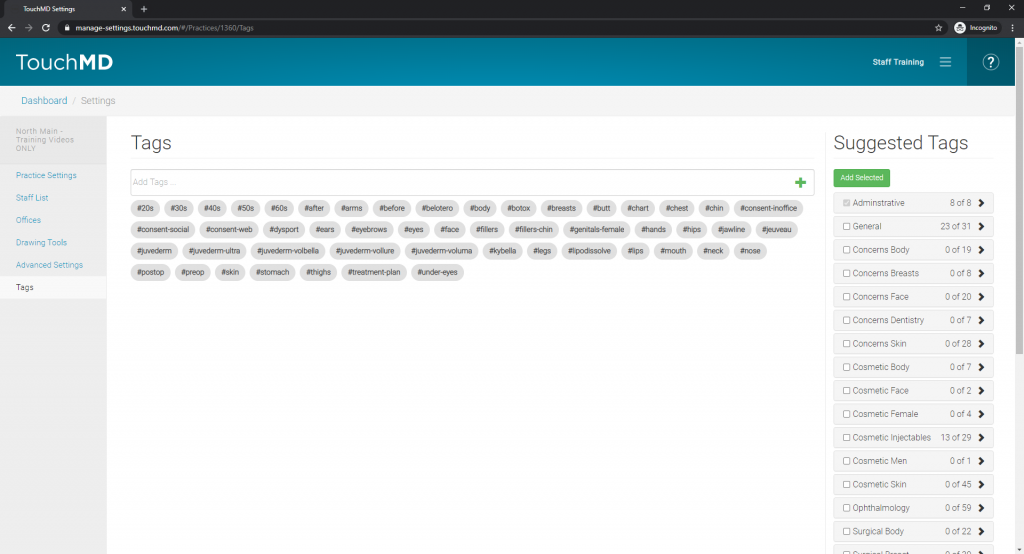
Deleting a Tag from the Tag Library
- Login to dashboard.touchmd.com
- Select “Settings”
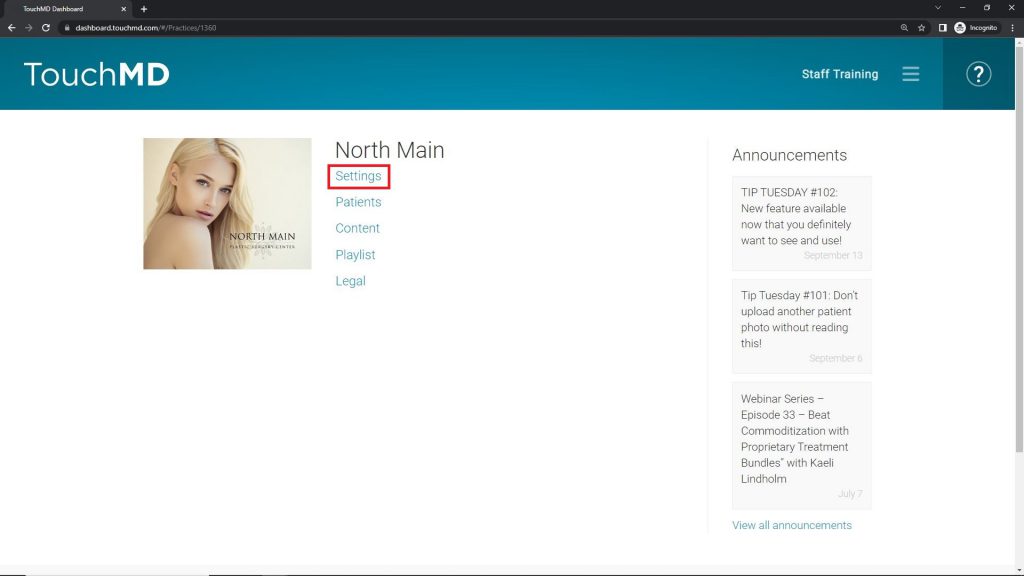
- Select “Tags”
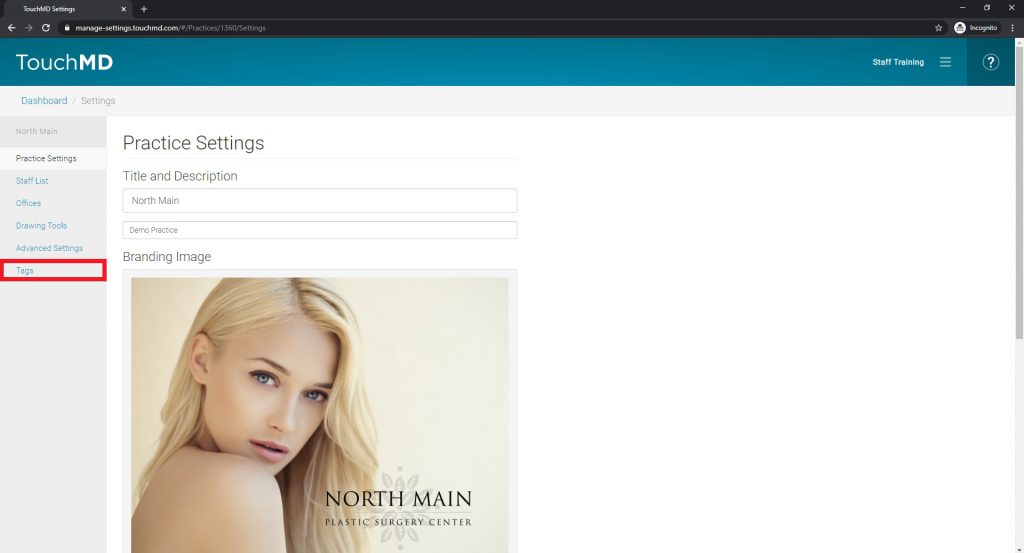
- Select the “x” on the tag you wish to delete