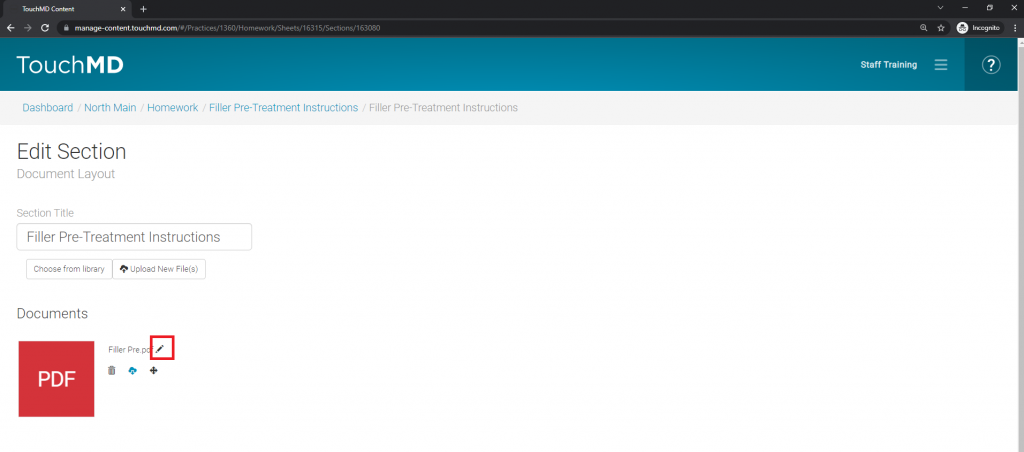This article discusses how to use Homework to build out pre and post surgery/treatment packets to send out to patients.
- Login to dashboard.touchmd.com
- Select “Content”

- Select “Homework” under Additional Options
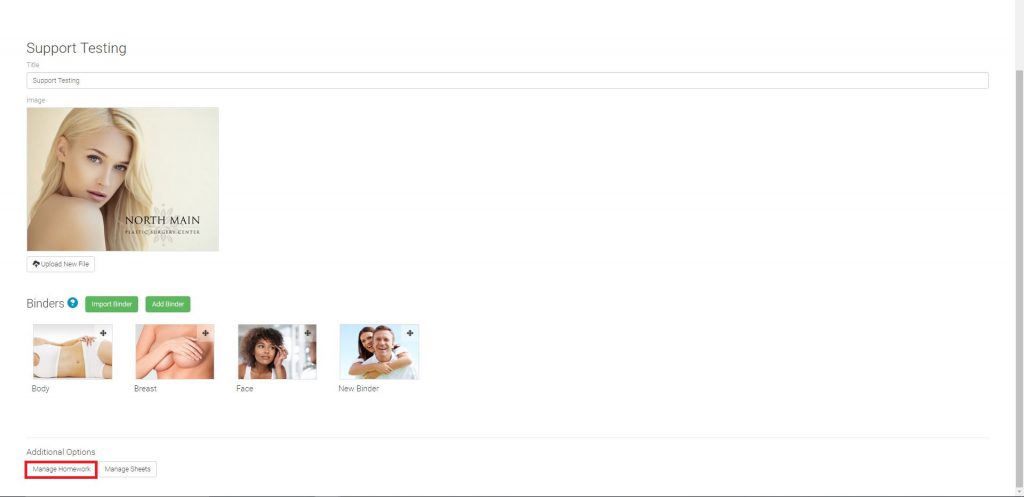
- Select “Create New Homework”
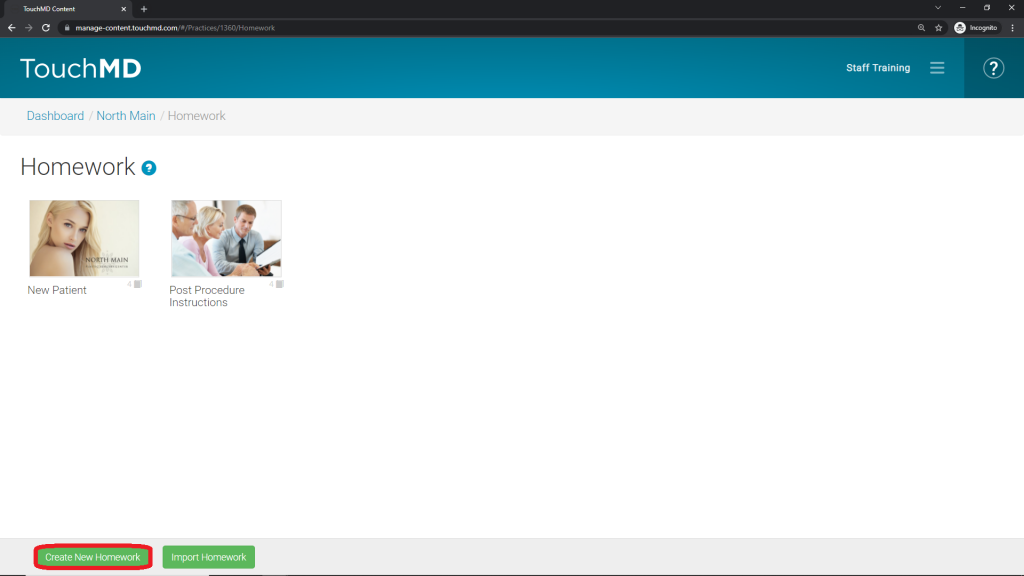
- Add Homework Sheet title (1), select “Upload New File” or “Choose from library” to place Homework Sheet Cover Image (2) and, select “Save” (3)
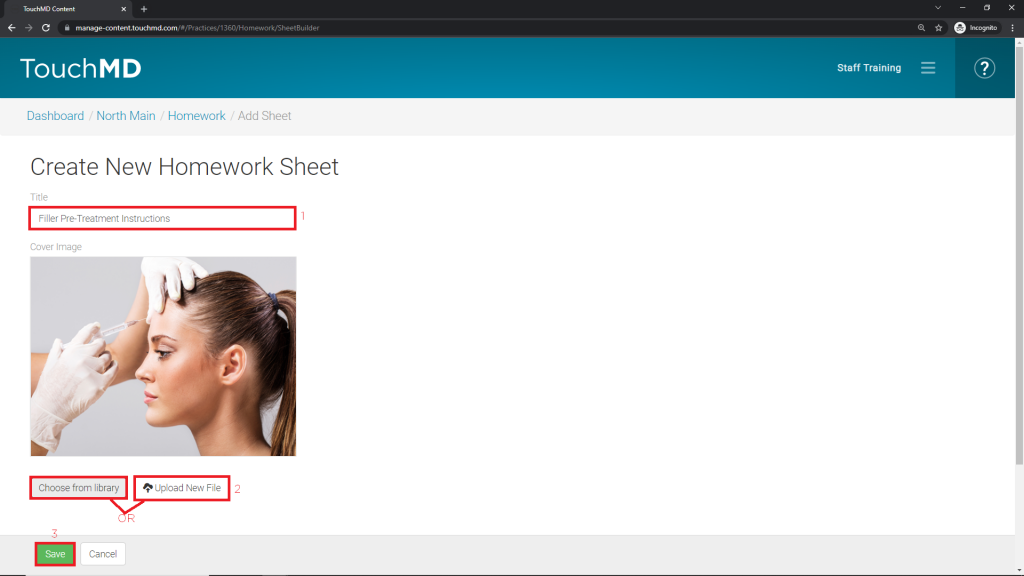
- Select “Add New Section”
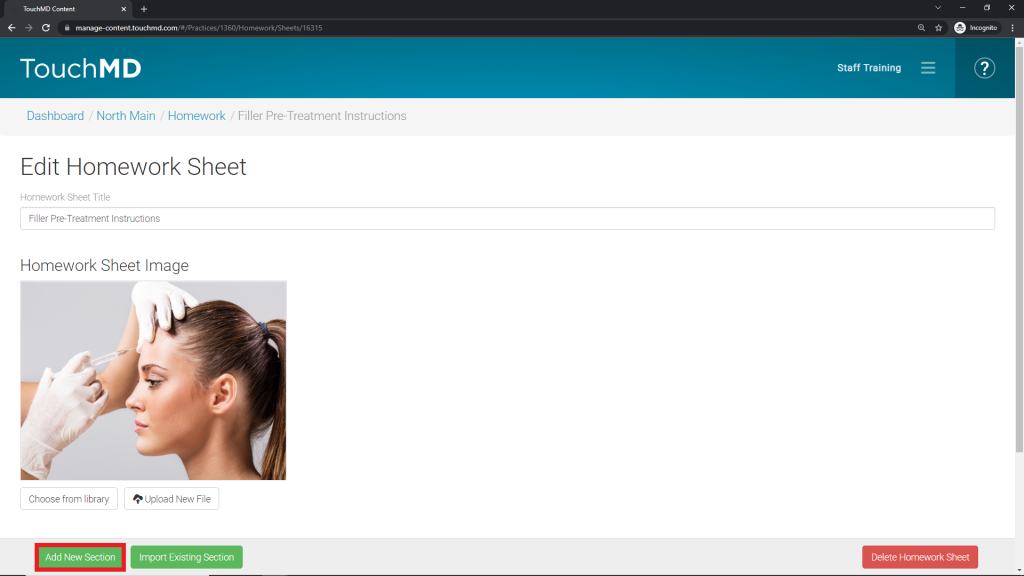
- Select “Document” from the Section Layouts
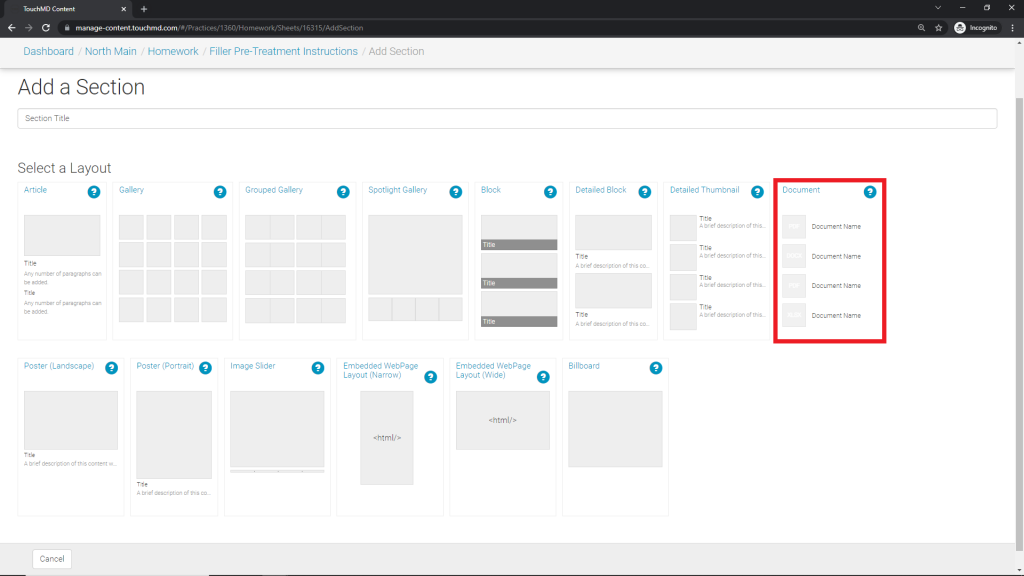
- Enter a Section Title (1) and tap “Upload New File” (2)
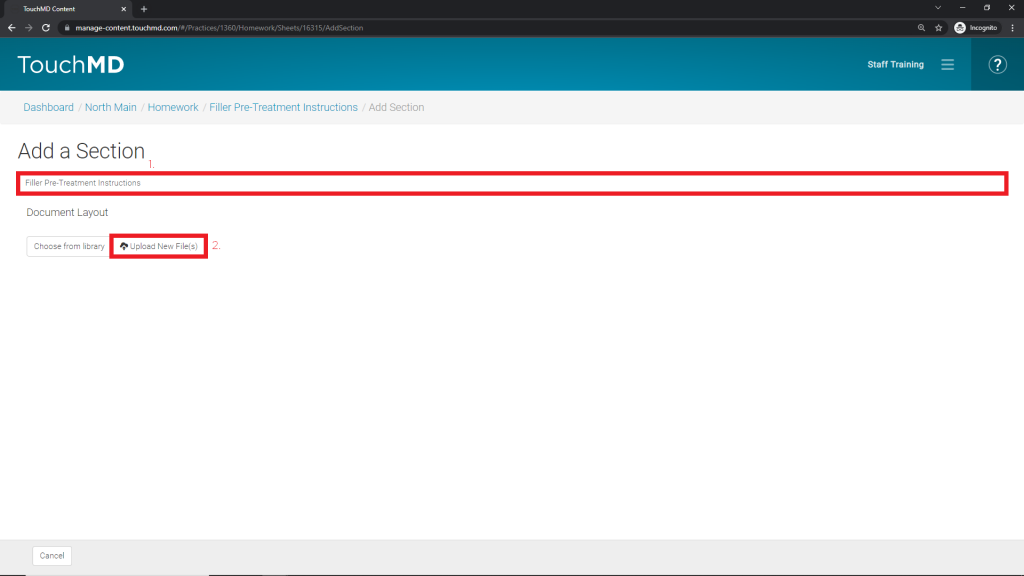
- Browse your computer for the desired document(s), select “Open”
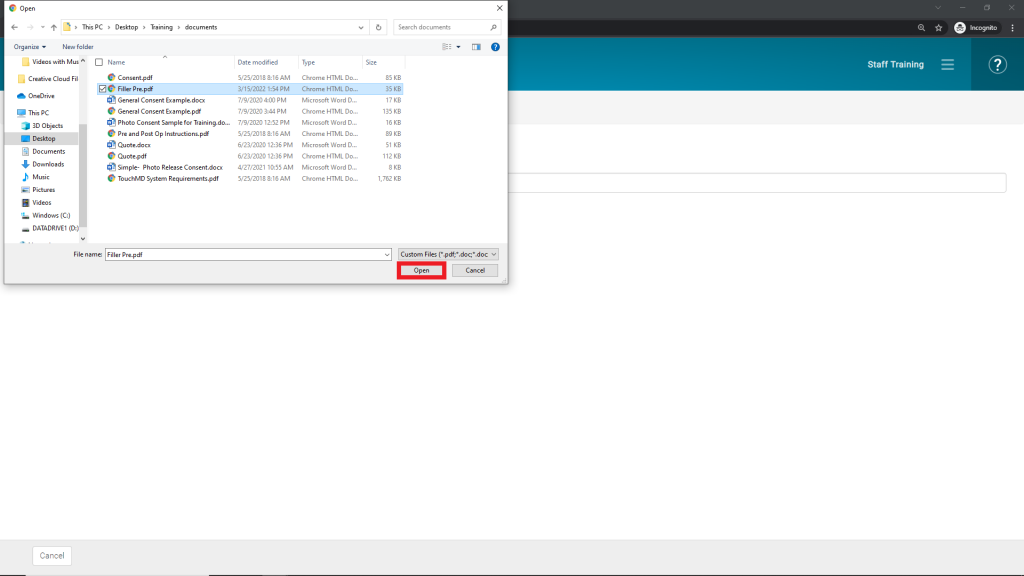
- Select “Save”
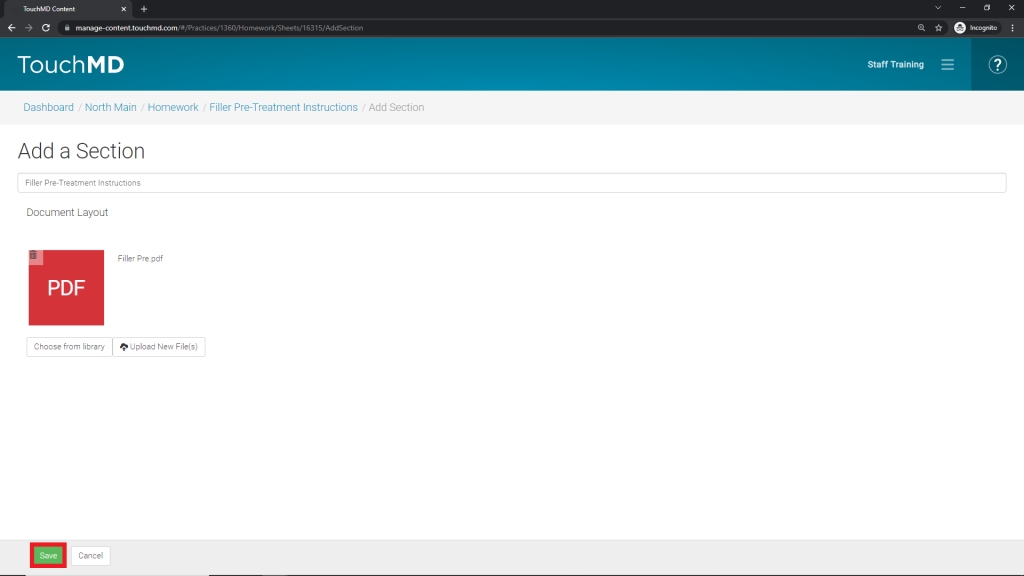
- (OPTIONAL) Edit the name of the document by selecting the “Pencil” button