Learn how to adjust your TouchMD settings including managing your Staff List
- Login to dashboard.touchmd.com
- Select “Settings”
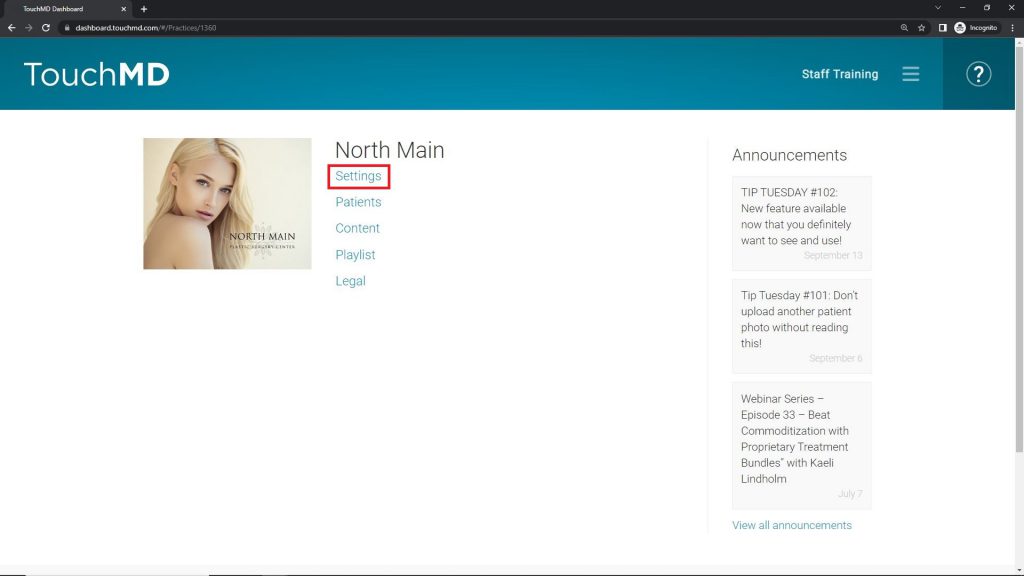
- Select “Staff List”, Select “+”
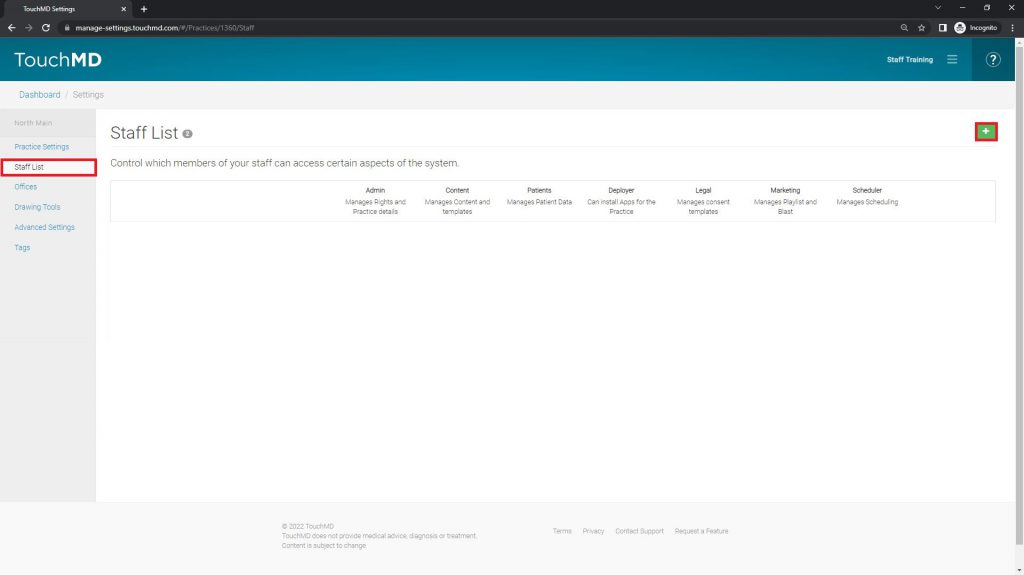
- Enter staff information, select “OK”
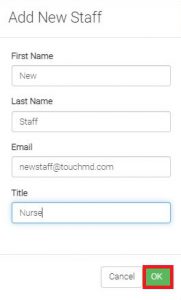
- Determine staff security role(s):
-
-
- Admin: Manages all options in the Settings tab on dashboard.touchmd.com most notably the Staff List. Admins may also download a patient list (csv) on the Patient Tab.
- Content: Manages presentation content via the Content Tab including the Welcome Email and Homework.
- Patients: Manages & accesses all patient accounts via Consult, Snap and dashboard.touchmd.com including assigning/unassigning information, taking and managing patient photos, and performing administrative actions such as merging duplicate accounts.
- Deploy: Installs TouchMD apps – specifically allows the user to install the patient education on the Consult app.
- Legal: Manage consent templates*
- Marketing: Manage Playlist and/or Blast*
- Scheduler: Manages Schedule* (Aesthetic Record users only)
-
-
