Aesthetic Record: How it Works
Create TouchMD accounts using Aesthetic Record
- When patient accounts are created in Aesthetic Record they will be also be added to TouchMD (first name, last name, and DOB are required; a patient email address is highly encouraged). Additionally, you can choose to sync all patients if desired. Note: that only basic patient demographics will be sent to TouchMD to create an account.
Send pictures and consents from TouchMD to Aesthetic Record
- Currently not available. Planned for the future. ETA currently not available.
- TouchMD offers a solution for practices who would like to manually move patient pictures and consents from TouchMD to their EMR/EHR/PM. This is called Local Backup. More information may be found here.
Aesthetic Record: Steps to Integrate an Accelerator/Booking Plan
- Pay the TouchMD Integration Setup Fee (an invoice will be supplied by your TouchMD Account Manager)
- Your TouchMD Account Manager will provide you with your “API Key” needed to enable the connection with TouchMD in the your Aesthetic Record settings. Be sure to protect your API key like any admin password. If you feel like your API key has been compromised, or you just want a new one at anytime, we can de-activate the old API key and generate new one for you.
- Log into Aesthetic Record, select the settings icon, and select “TouchMD” from the Integrations menu:
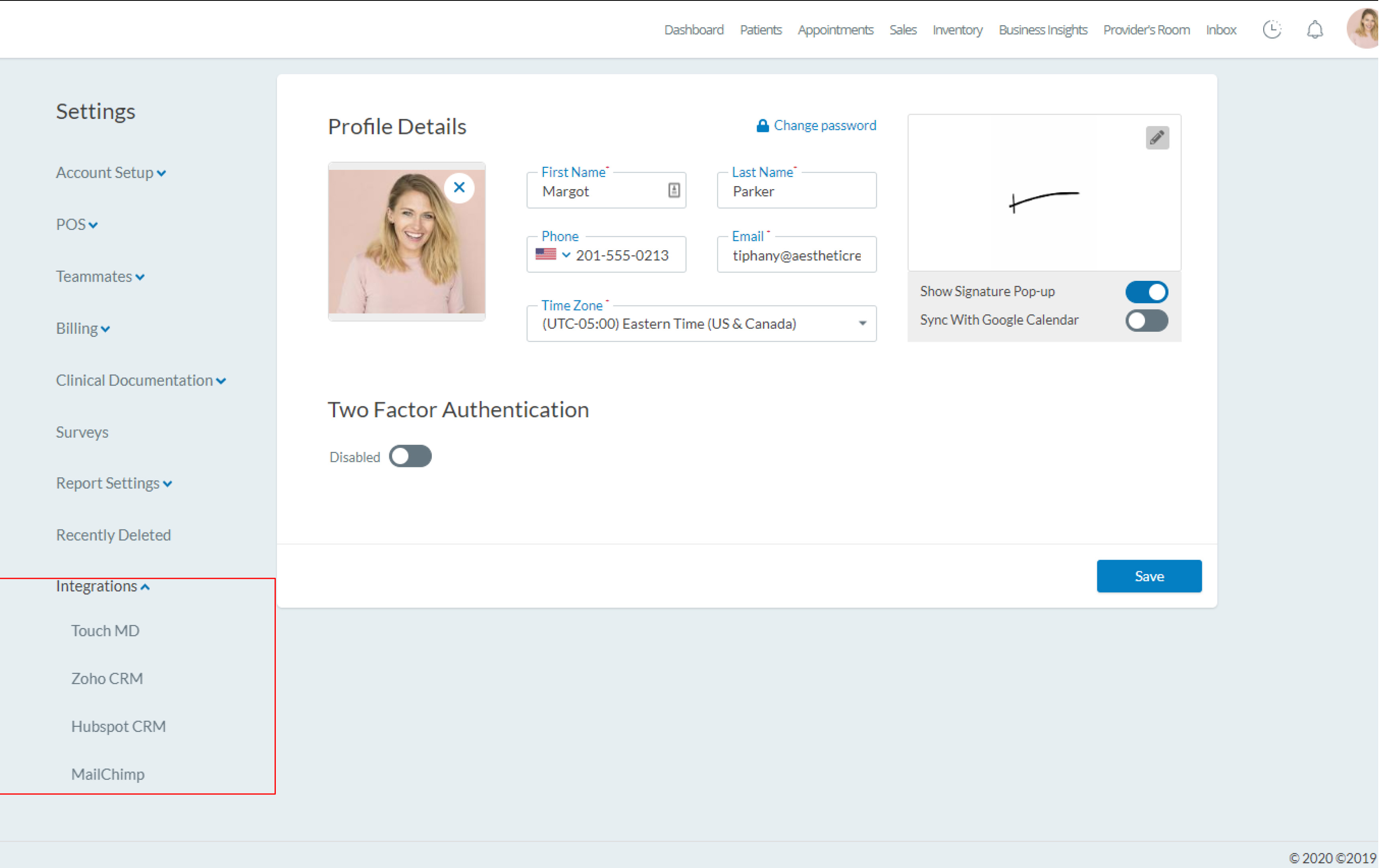
- Enable the “Sync TouchMD” option and enter the API KEY provided by your TouchMD account Manager:
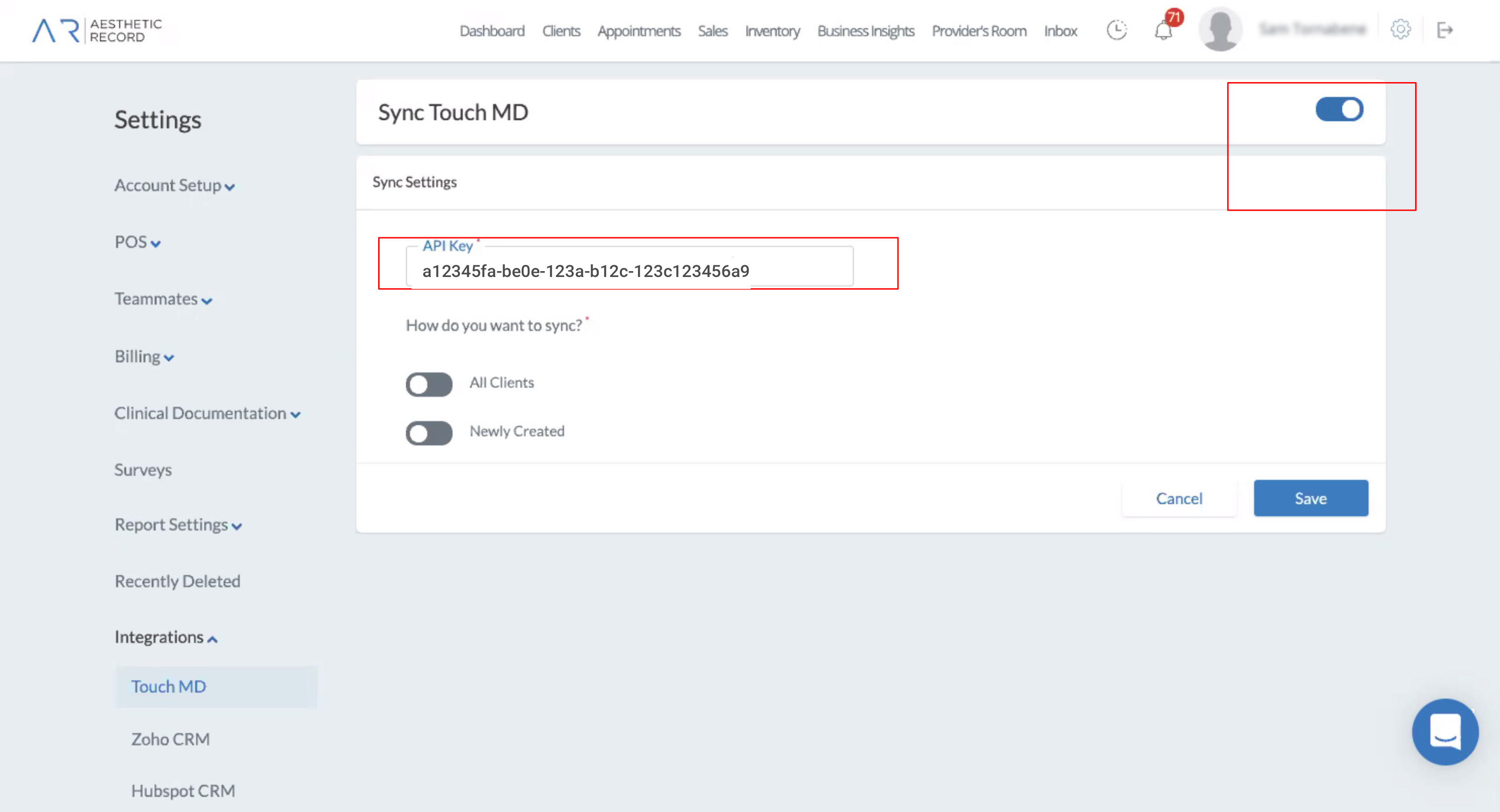
- Select your Sync Options – “All Clients” and/or “Newly Create” clients – and “Save” your Sync Settings:
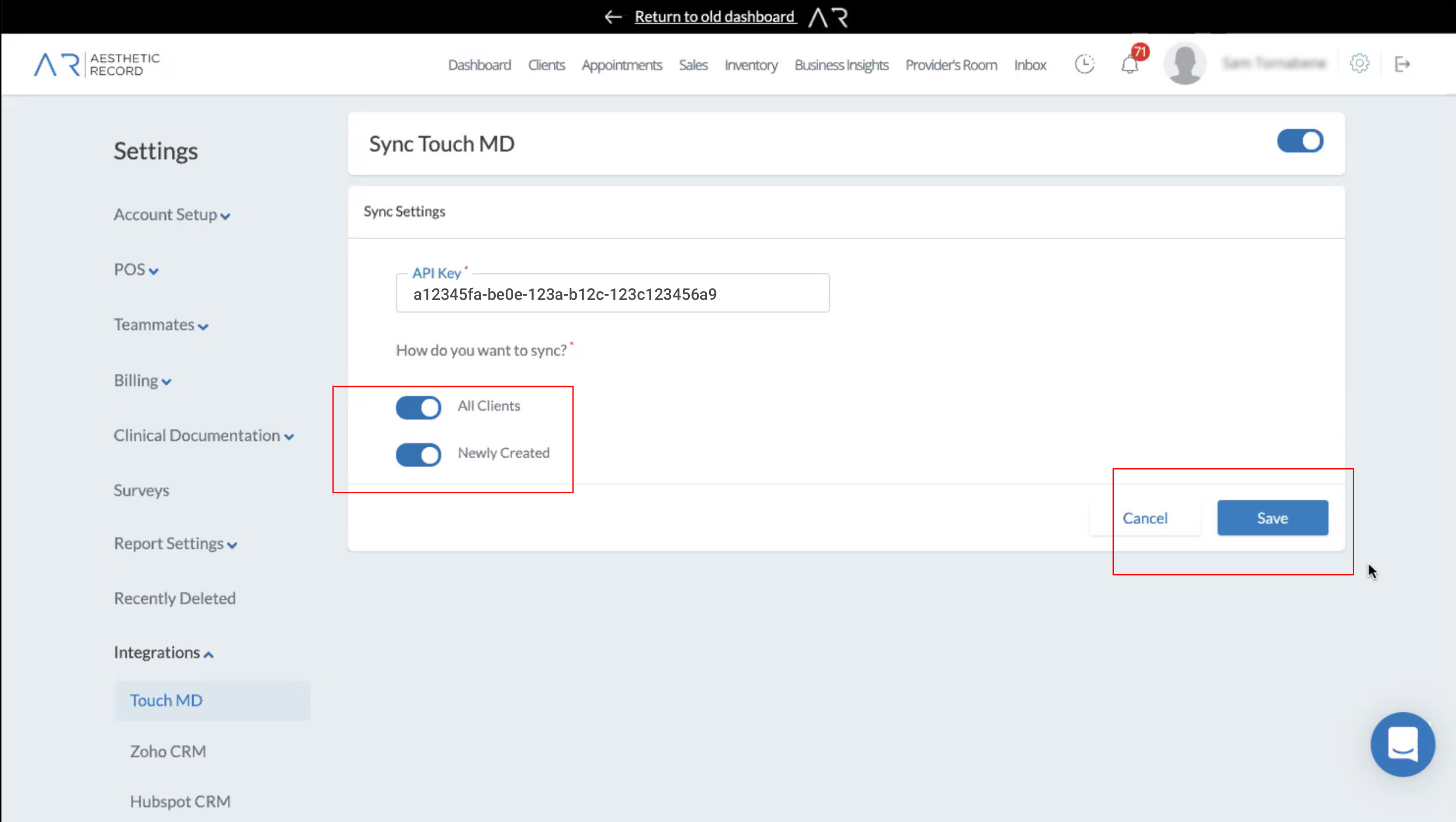
- You should receive a “Sync Enabled Successfully” message. Your TouchMD sync settings will be displayed, and if you selected “All Clients” the progress of the sync will be displayed here:
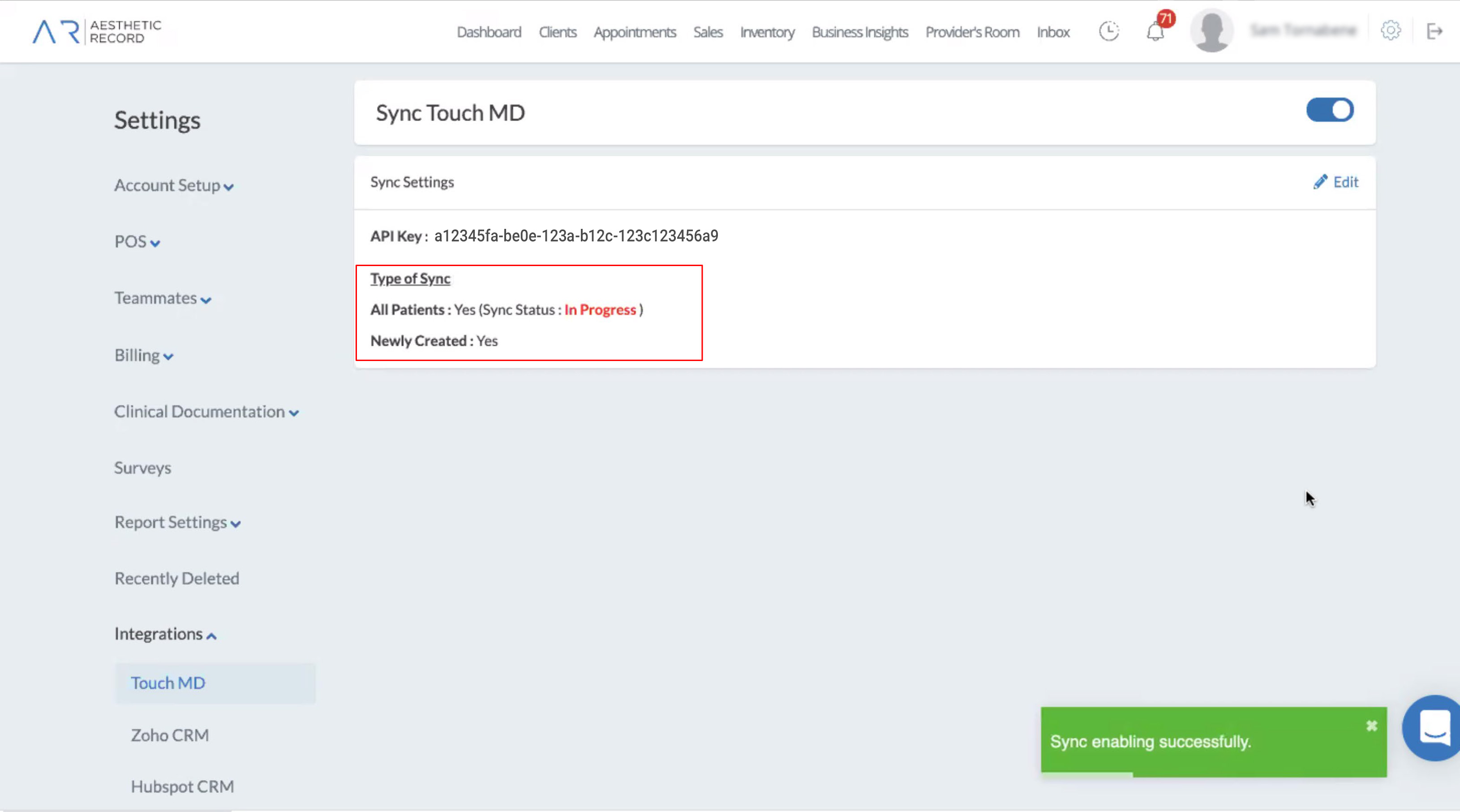
- You can verify patients are syncing in TouchMD by opening the patient dashboard, and viewing the “Connections Report” under “Recent Activity”:
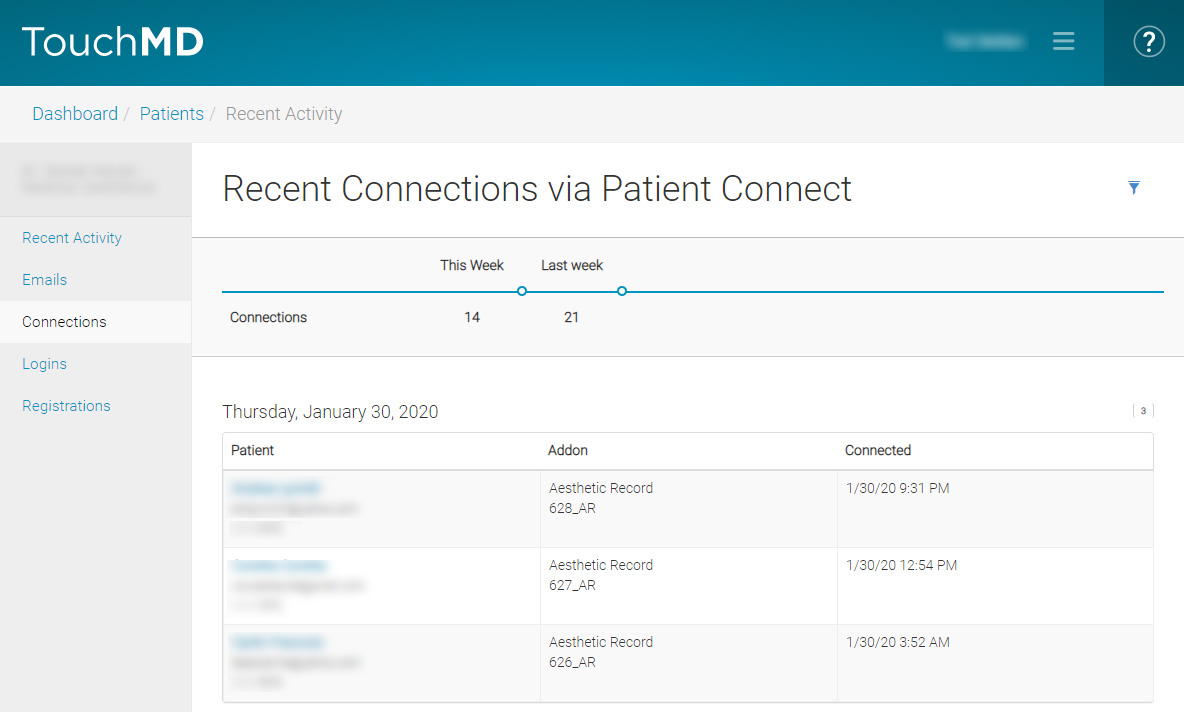
- Locate the Online Booking URL and supply the All Clinics URL to your TouchMD Account Manager
To do so, please see Aesthetic RecordSettings: “Appointments”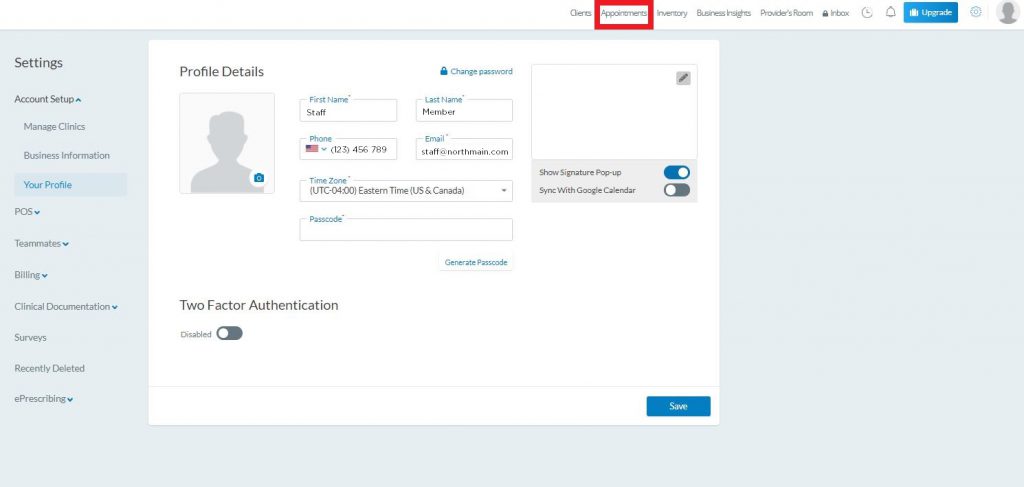
“Smart Configuration” under the settings icon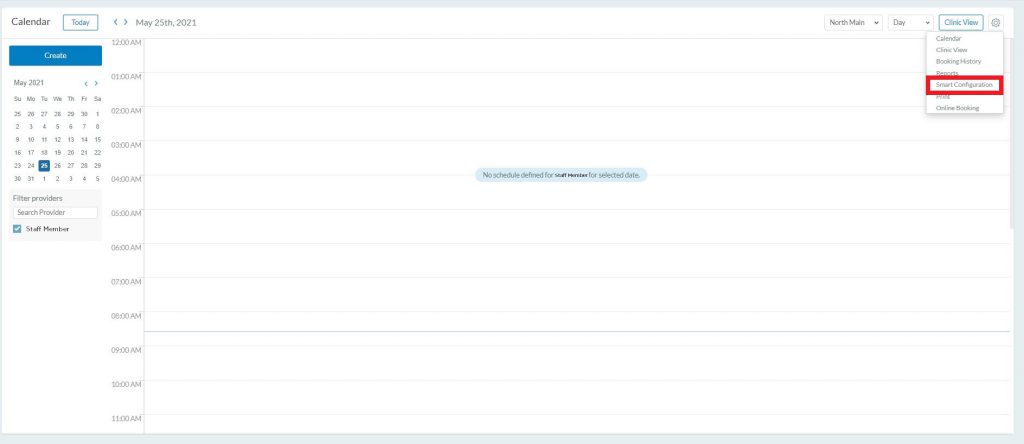
“Booking Portal”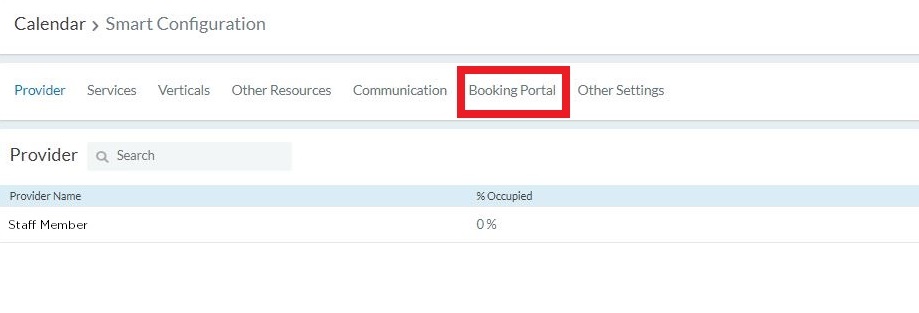
“All Clinics URL”
Aesthetic Record: How long will it take to integrate?
TouchMD will provide your API Key within 24 – 48 business hours of receiving your HIPAA agreement and payment.
Aesthetic Record: What does it cost?
There is a one-time fee to setup an integration using TouchMD’s PatientConnect API. An additional fee will be added to all subsequent TouchMD Monthly Maintenance invoices to maintain TouchMD PatientConnect. The setup fee is to cover the time and resources spent by our IT and Integration teams to configure the integration between TouchMD and your EMR/EHR/PM system. The monthly fee is to maintain the connection between TouchMD and your EMR/EHR/PM system. With the integration, our system stores specific encrypted information on our server for each patient account to correctly link the patient between TouchMD and EMR/EHR/PM system. Storage of this information comes at a cost from our server host and the monthly fee covers those costs.
