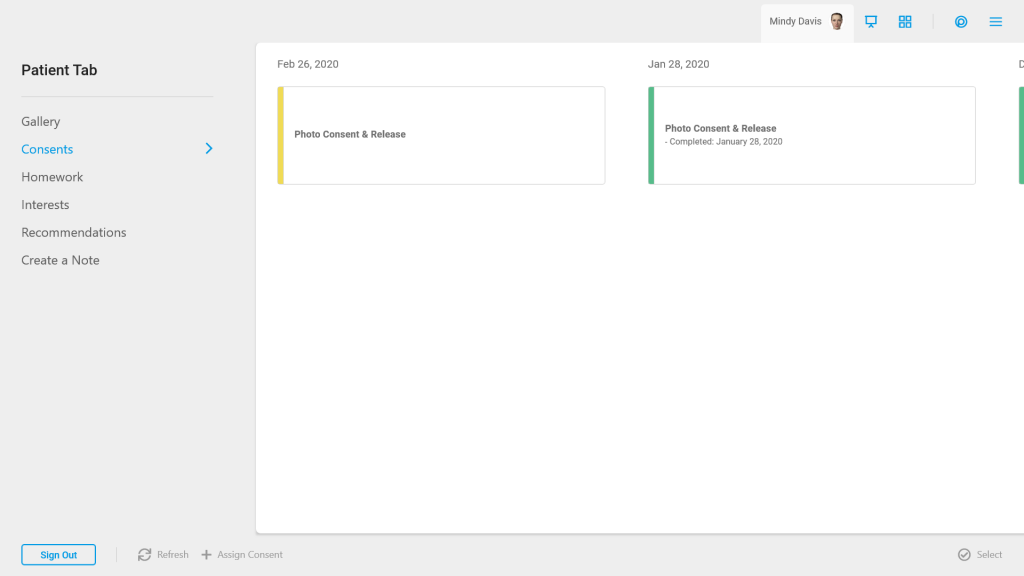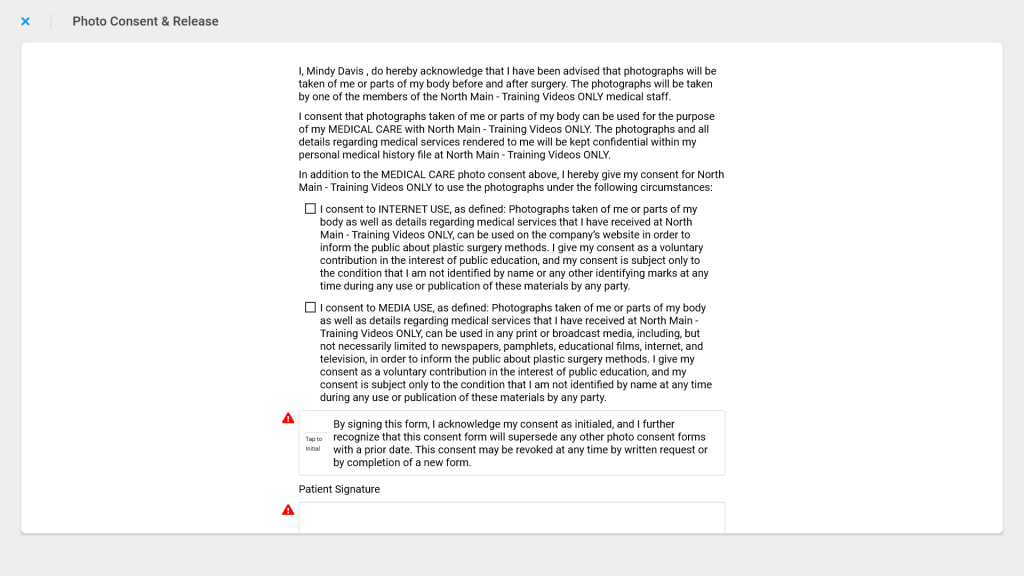Learn how to assign consents to the patient in the TouchMD Consult application. Learn also how the patient completes the consent in the office in the TouchMD Consult application.
- Begin by accessing a patient account

- Select the Patient Tab

- Tap “Consents”
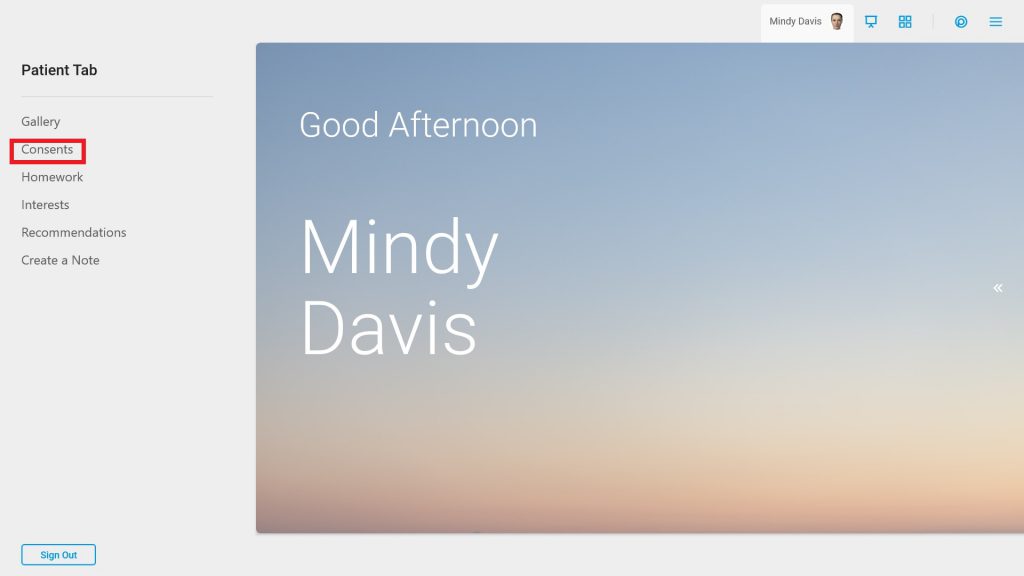
- Select “+ Assign Consents”
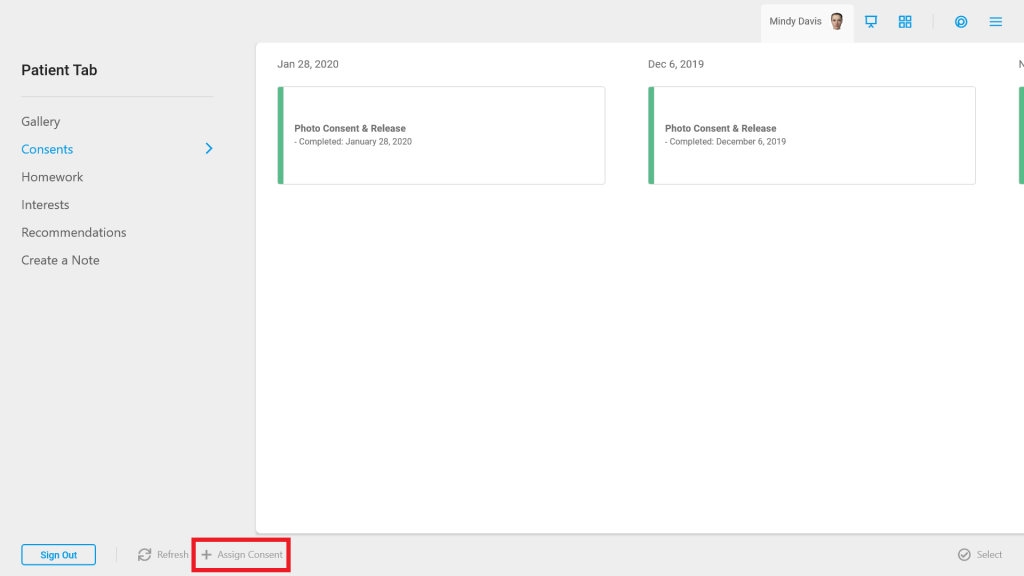
- Select the desired consent(s) and tap “Done”
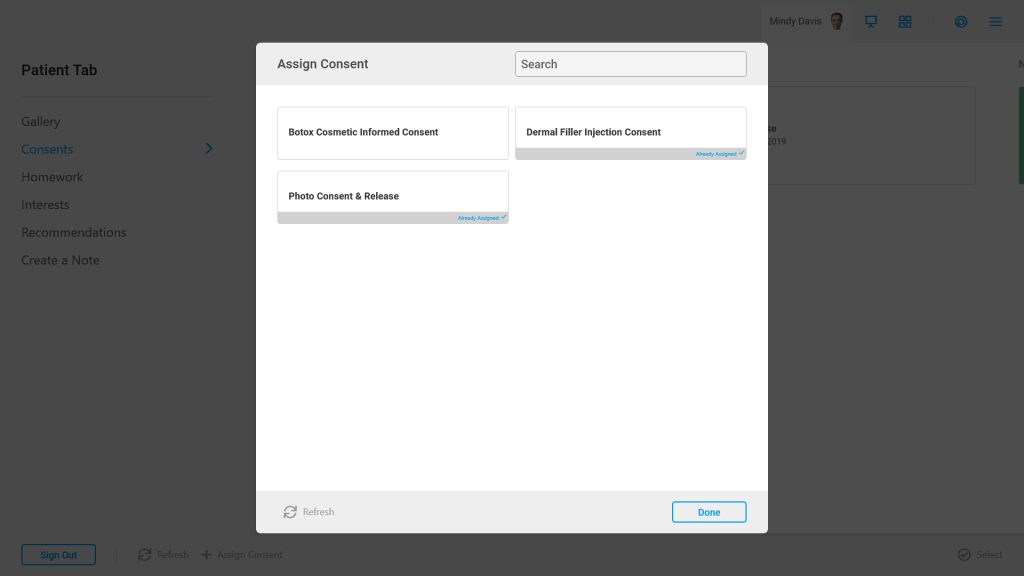
- Tap the consent and have the patient review & complete the consent