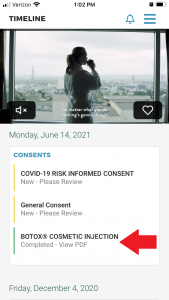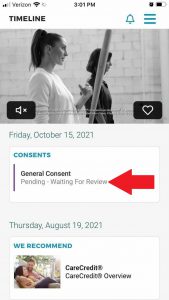Learn how to assist your patients to fill-out and complete consent/forms in their secure TouchMD account.
Have your patient do the following:
Step 1: Install & log into the myTouchMD patient app (Alternatively, patient’s may go to patient.touchmd.com)
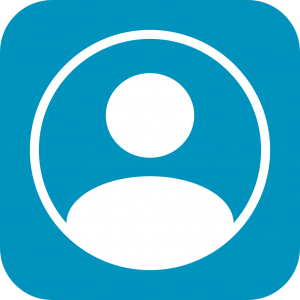
Step 2: Locate the area in the Timeline called “Consents” and tap each consent/form desired by your practice to be completed by the patient. Consents/forms that need to be reviewed will have a yellow bar to indicate that they need to be completed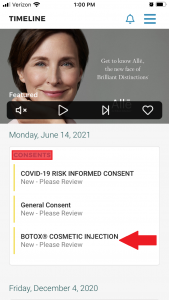
Step 3: Review and fill-out the consent. Note that any required field will be highlighted in red 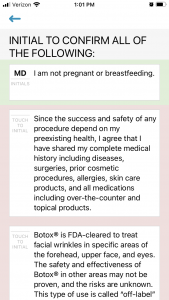
Step 4: Review the disclaimer at the end of the consent and tap “Complete*”. Note that if the patient chooses to tap “Decline”, they will have the option to have the consent made available to them in paper form for hand singing. This does not, however, indicate that they are declining the service/surgery listed in the document. 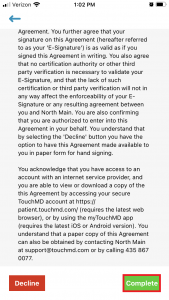
*If a consent requires an approving reviewer signature, the patient will select “Submit”
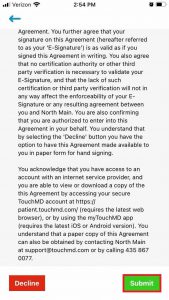
Need instructions for them? Download the PDF found in the “Article Attachments” found at the bottom of this page