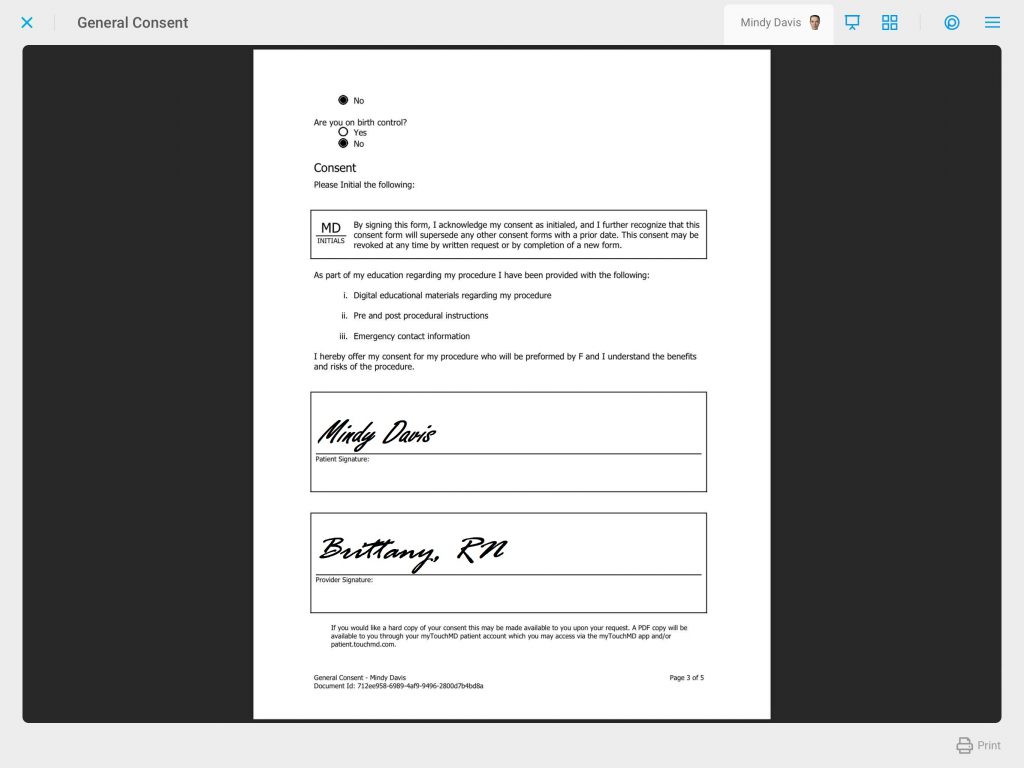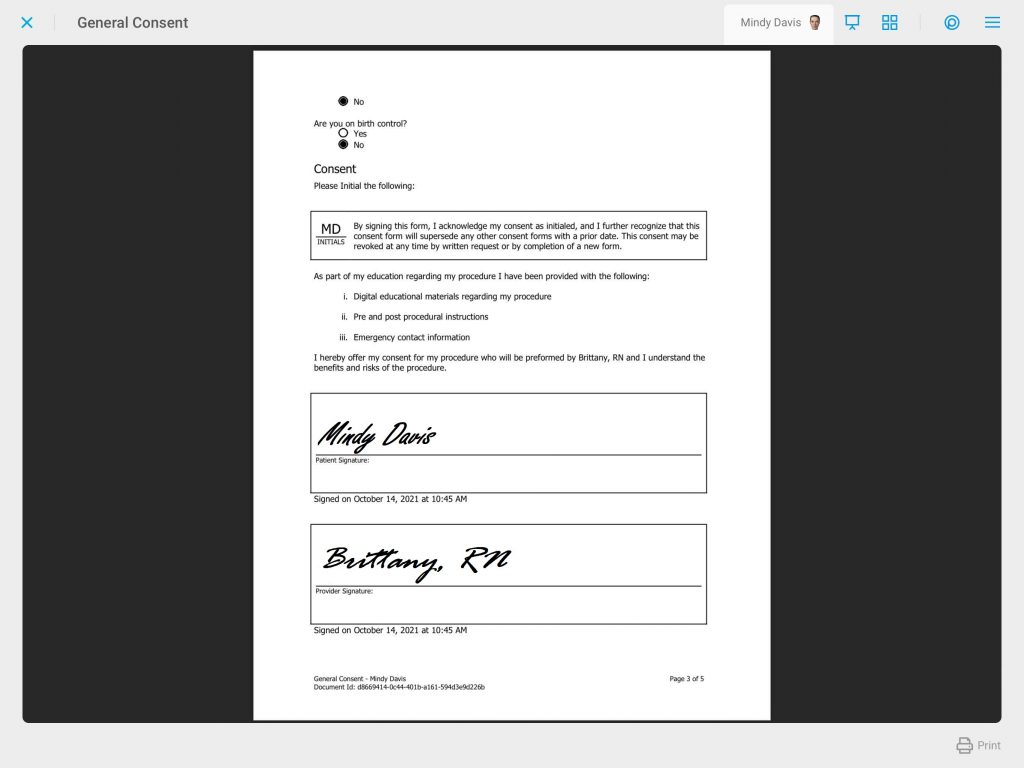
When signing a consent it is possible to have the date and time automatically listed underneath the signature on the completed consent (PDF). You may opt to just have the Reviewer Signature with a date and time, to have just a regular signature with a date and time, to have both signatures with a date and time, or to not have a date and time listed for either type of signature.
To manage what dates and times are listed with the signature(s), see the following instructions.
- Go to dashboard.touchmd.com
- Enter your TouchMD username and password, select “Sign In”
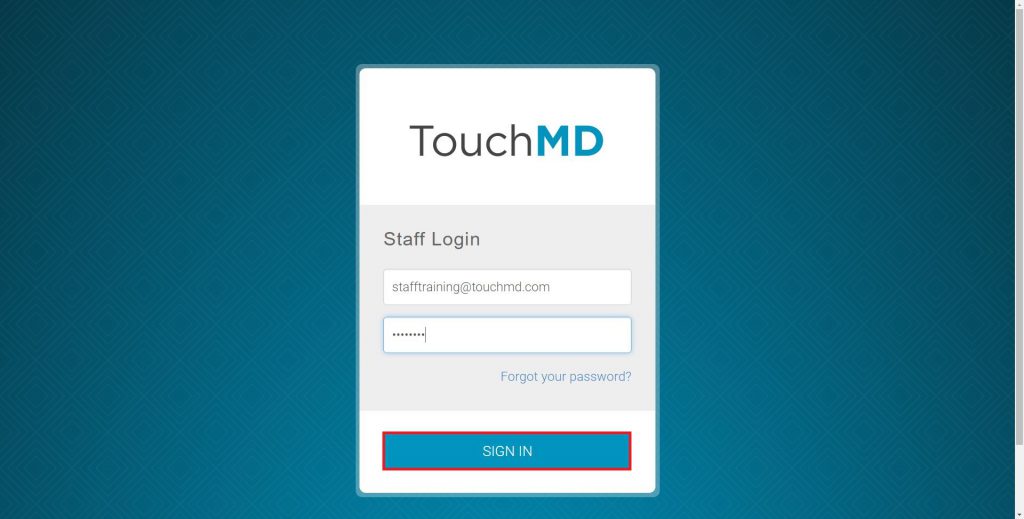
- Select “Legal”

- Select “Practice Legal Info” (This is the landing page for Legal)
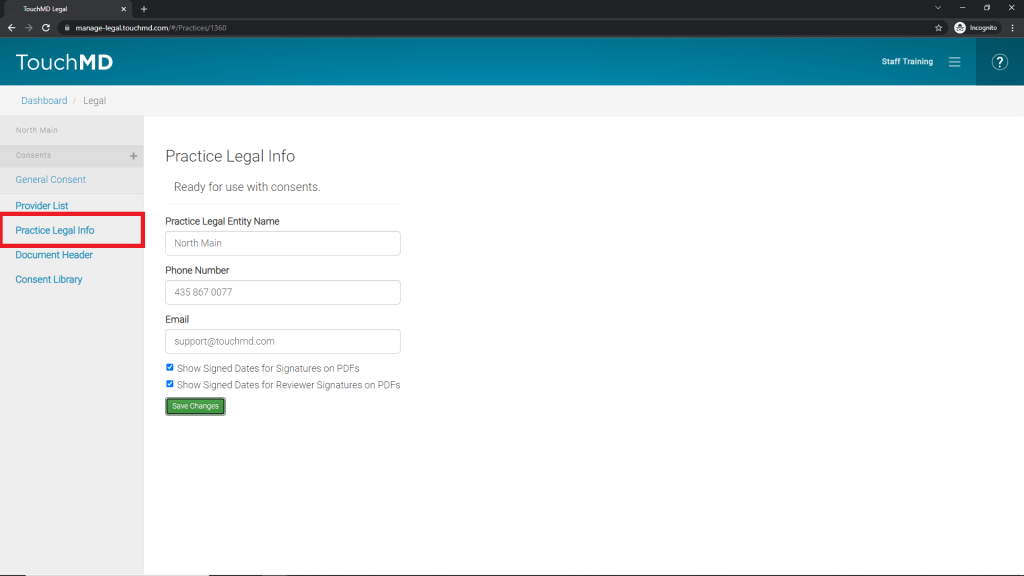
-For both signatures with a date and time: Check both boxes – “Show Signed Dates for Signatures on PDFS” & “Show Signed Dates for Reviewer Signatures on PDFs” This is what it will look like:
This is what it will look like: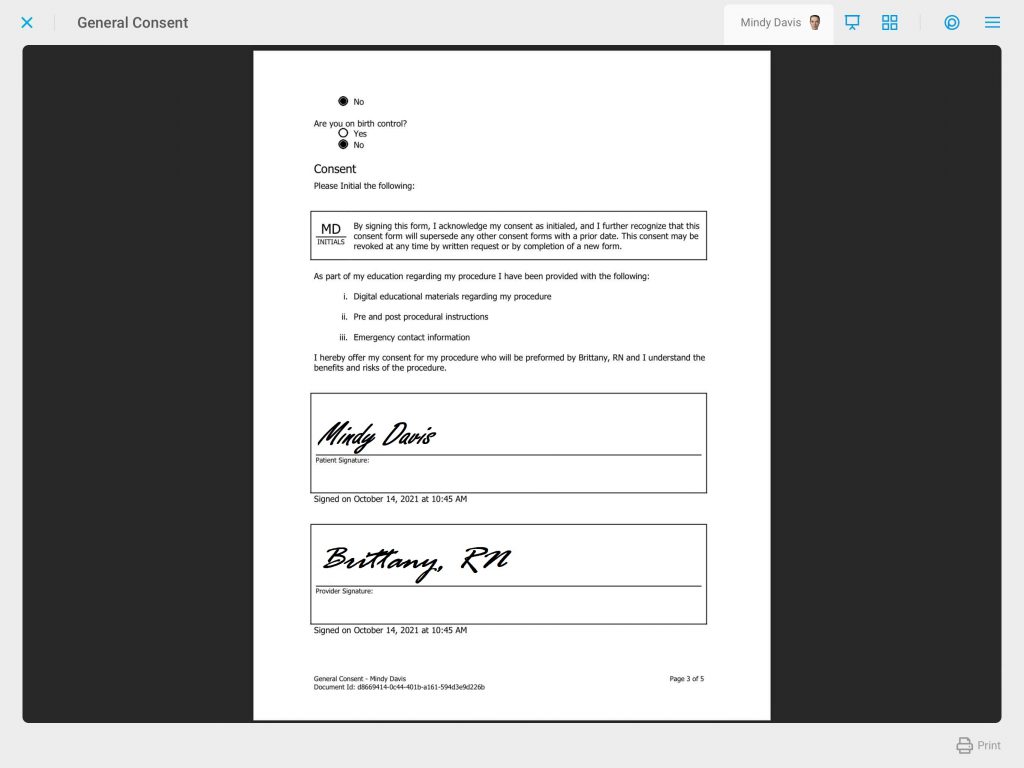 -For just regular signatures with a date and time: Check “Show Signed Dates for Signatures on PDFS”
-For just regular signatures with a date and time: Check “Show Signed Dates for Signatures on PDFS” This is what it will look like:
This is what it will look like: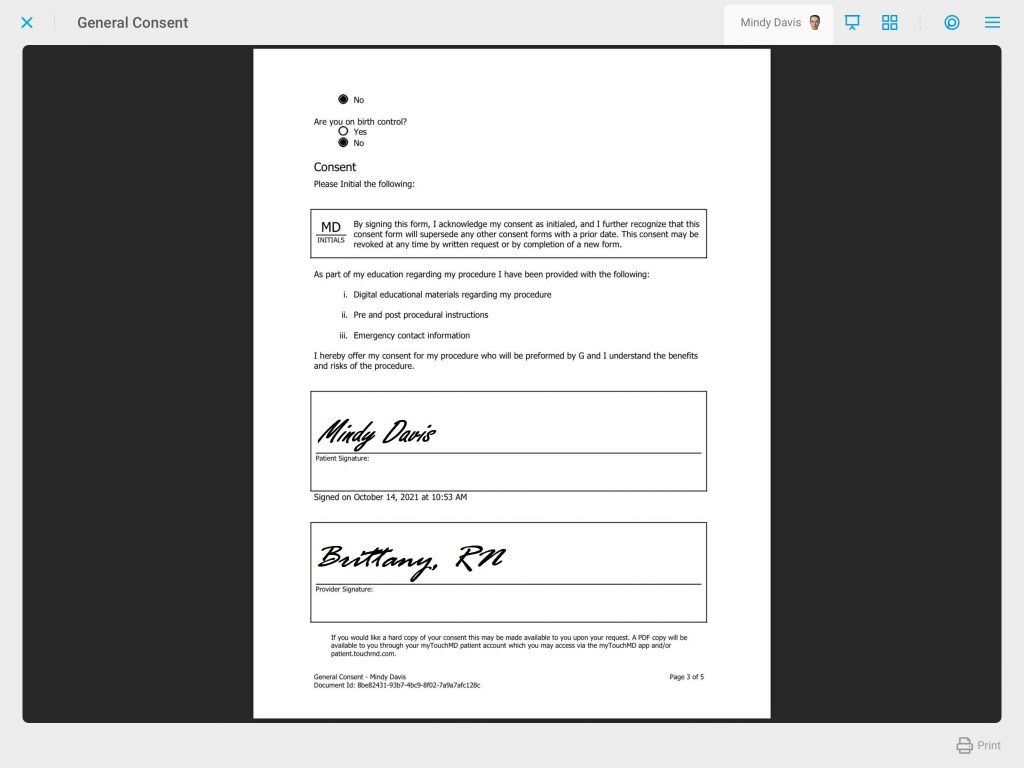 -For just a Reviewer Signature with a date and time: Check “Show Signed Dates for Reviewer Signatures on PDFs”
-For just a Reviewer Signature with a date and time: Check “Show Signed Dates for Reviewer Signatures on PDFs” This is what it will look like:
This is what it will look like: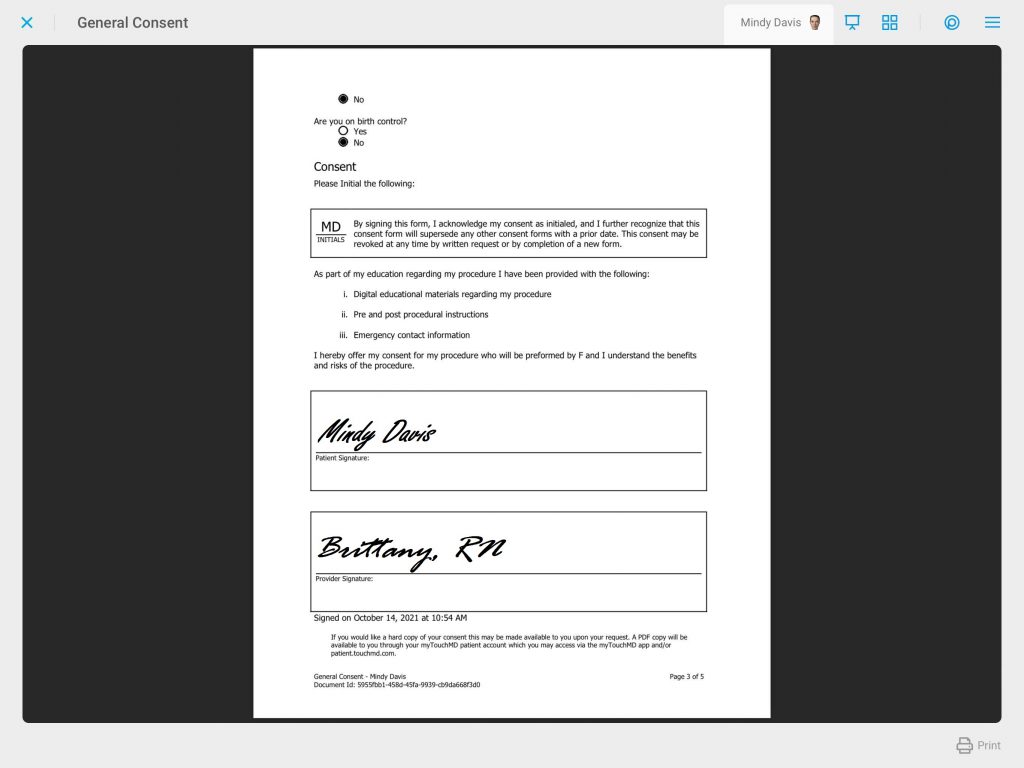 -For no date and time on either signature: Uncheck both boxes – “Show Signed Dates for Signatures on PDFS” & “Show Signed Dates for Reviewer Signatures on PDFs”
-For no date and time on either signature: Uncheck both boxes – “Show Signed Dates for Signatures on PDFS” & “Show Signed Dates for Reviewer Signatures on PDFs” This is what it will look like:
This is what it will look like: