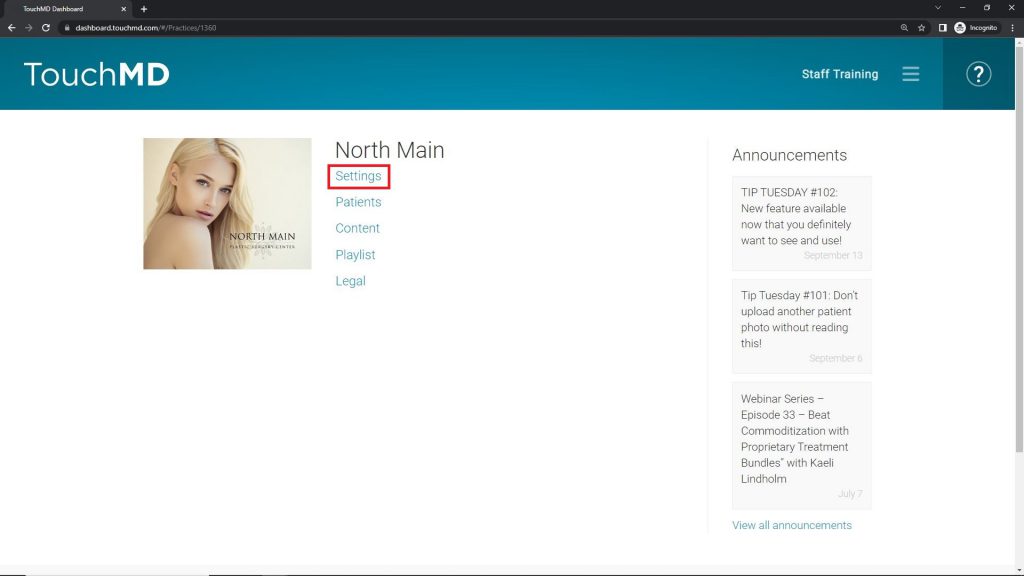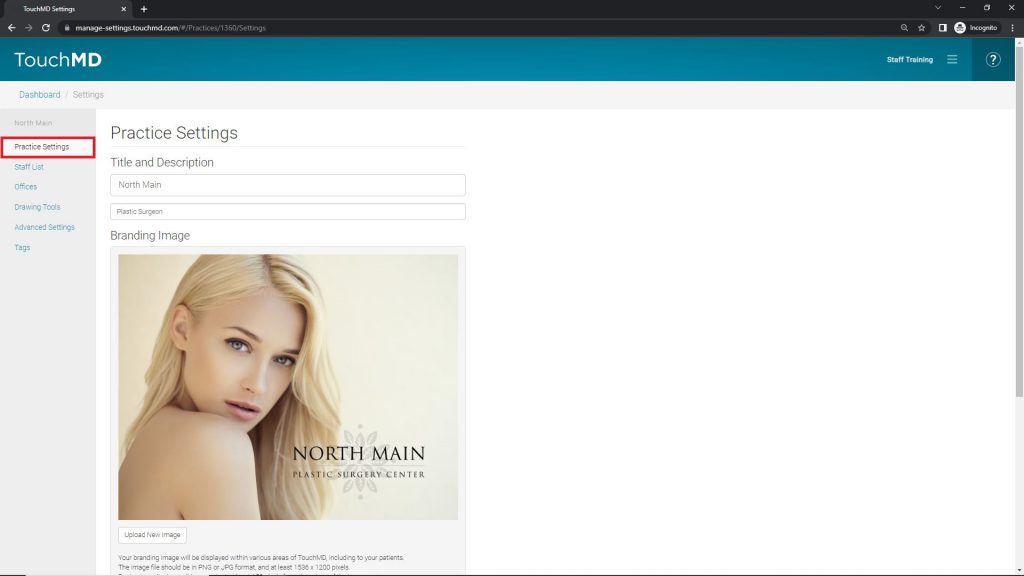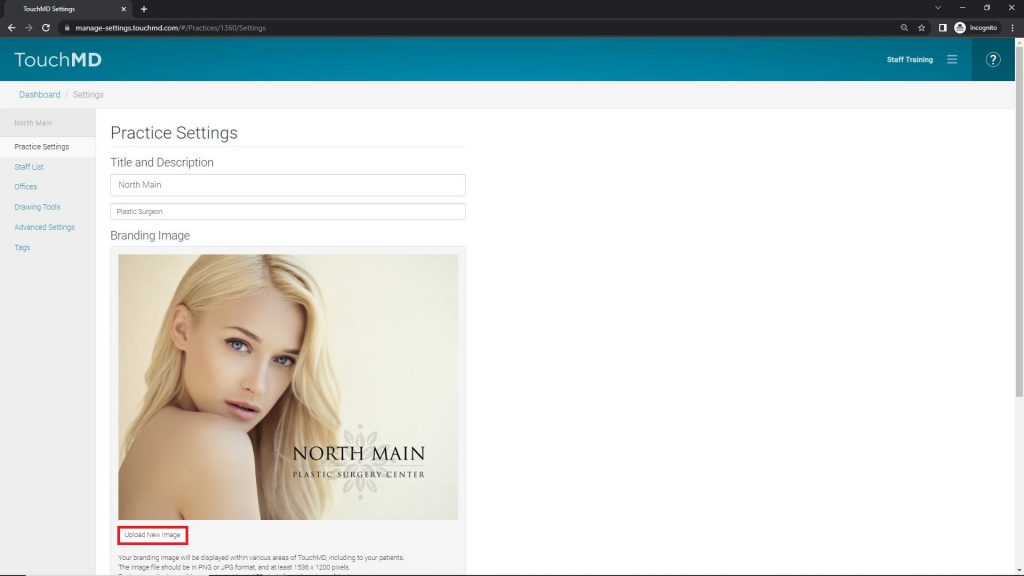Learn how to adjust your TouchMD settings including managing your practice title and Cover image
- Login to dashboard.touchmd.com
- Select “Settings”
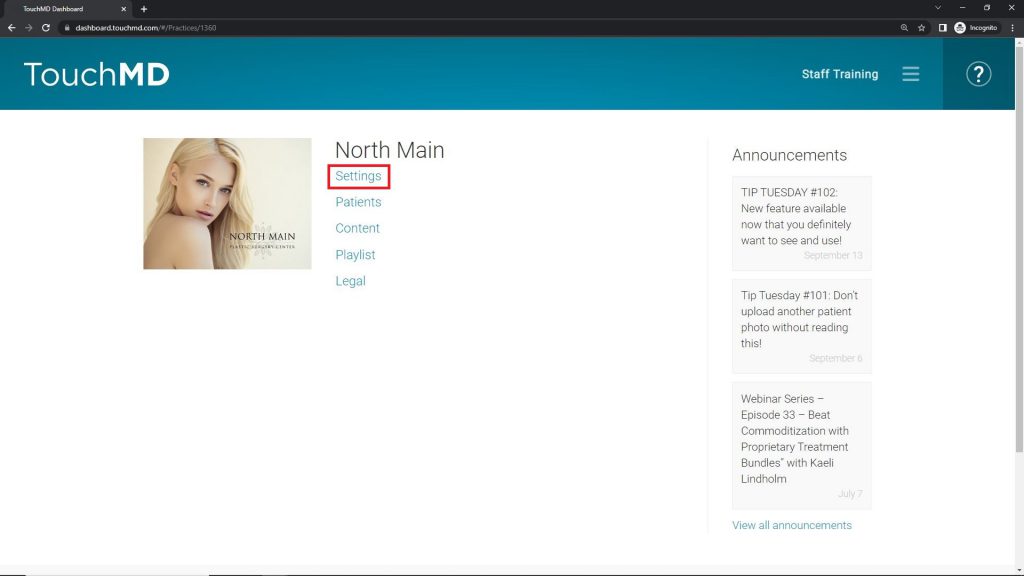
- Select “Practice Settings”
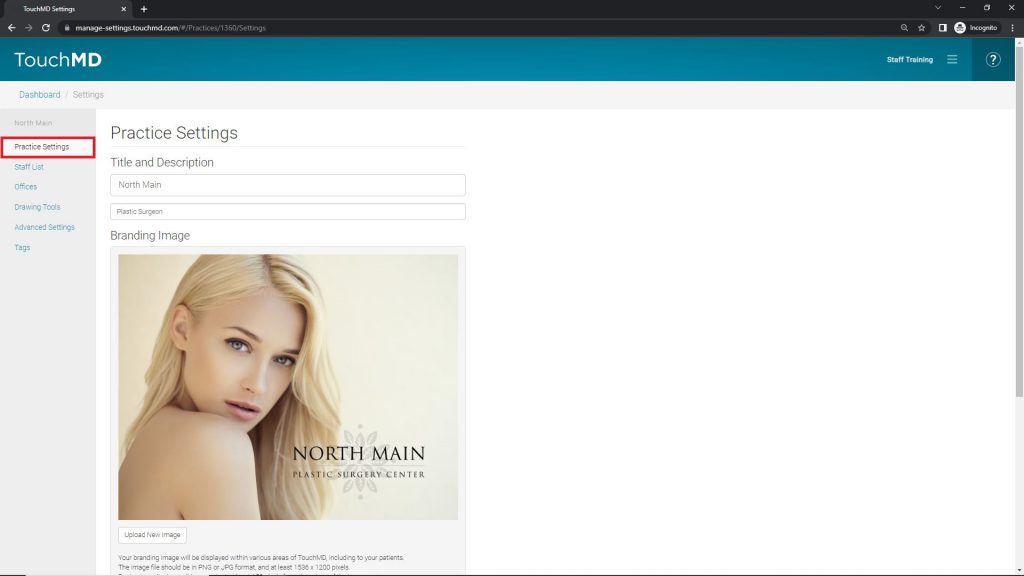
- Under Branding Image, Select “Upload New Image”
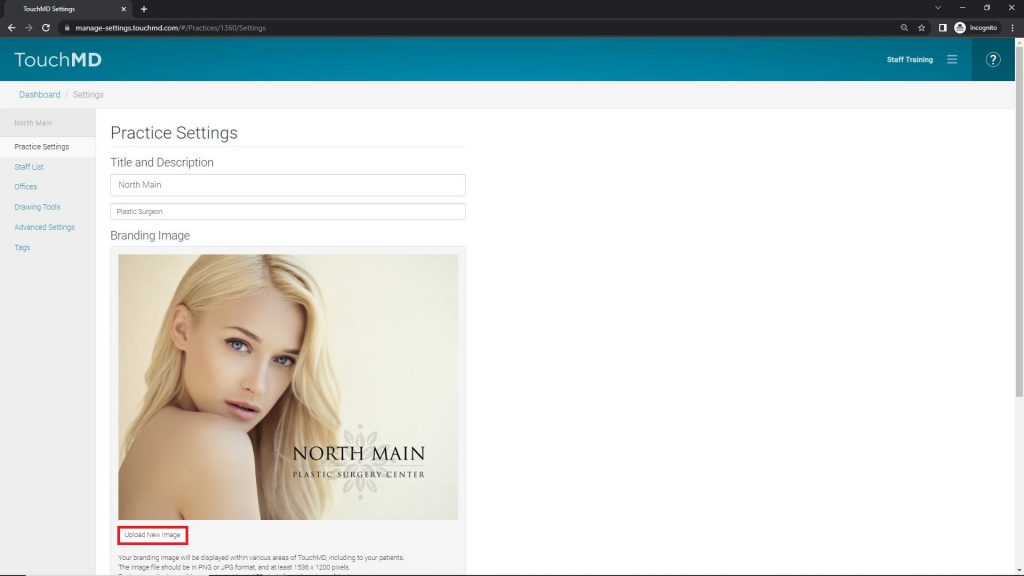
Only those with the access right “Admin” may edit Settings. If you do not have access to Settings, please reach out to your manager and request access from them. If your manager is unsure how to provide manage access rights, please have them see the instructions here.