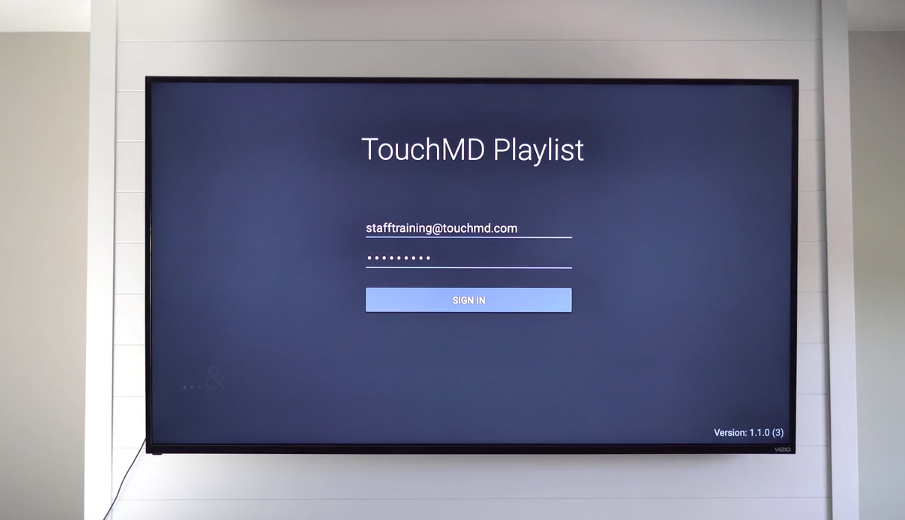Learn how to install the TouchMD Playlist app on an Amazon Fire TV Stick.
Learn how to install the TouchMD Playlist app on an Amazon Fire TV Stick.
Step 1: Toggle to the top of the Amazon Fire TV Stick menu and select the search icon.
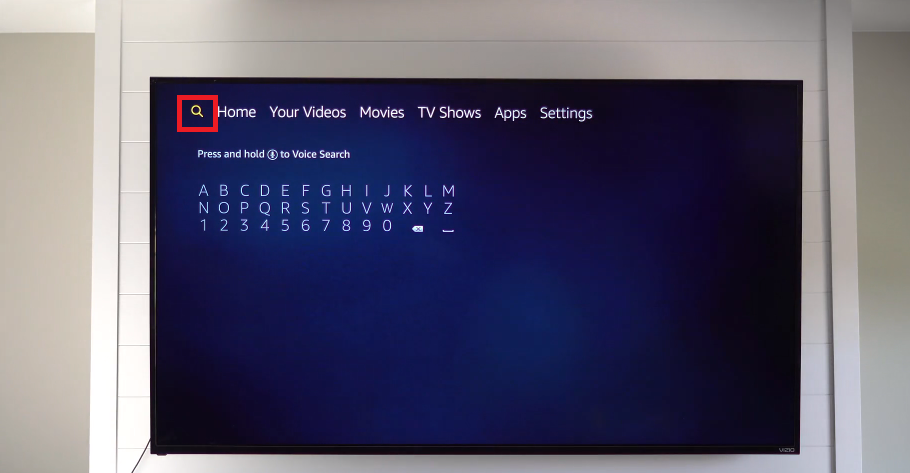
Step 2: Using the onscreen keyboard or the voice dication, search for “TouchMD Playlist”
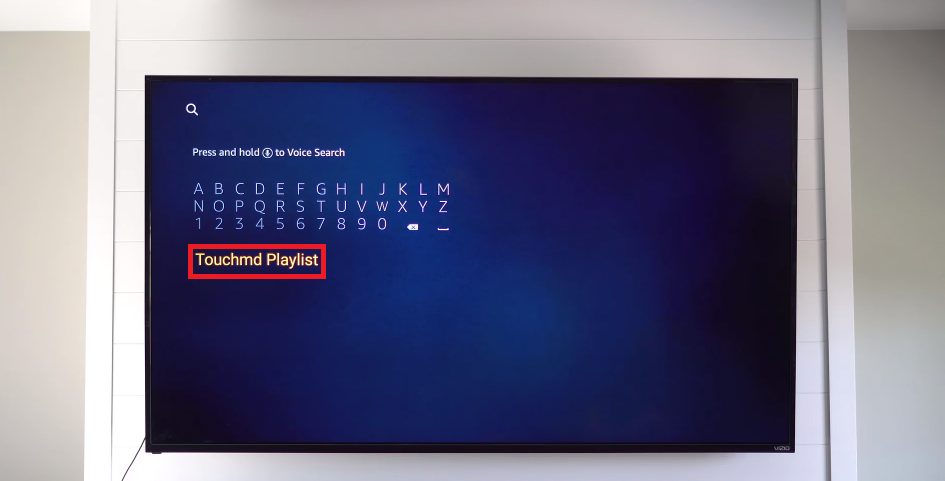
Step 3: Once the app has been found, select “TouchMD Playlist” (The app will be found under Apps & Games. You may need to to scroll down to see these options.)
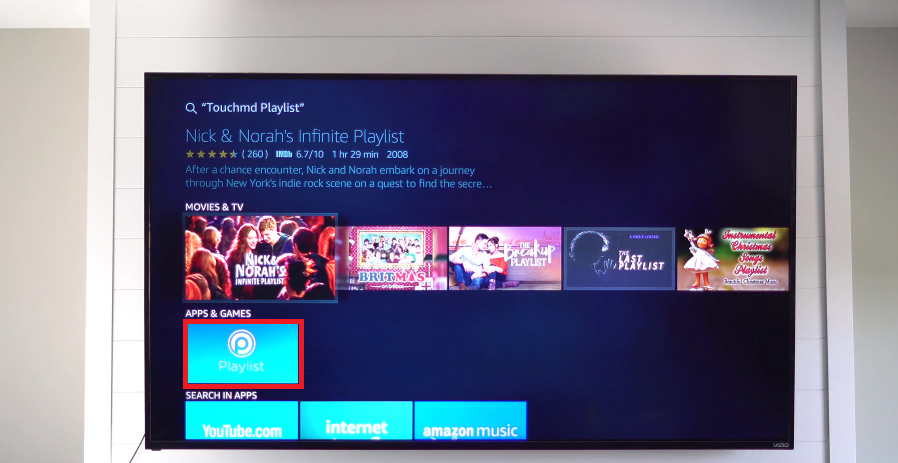
Step 4: Select “Get”
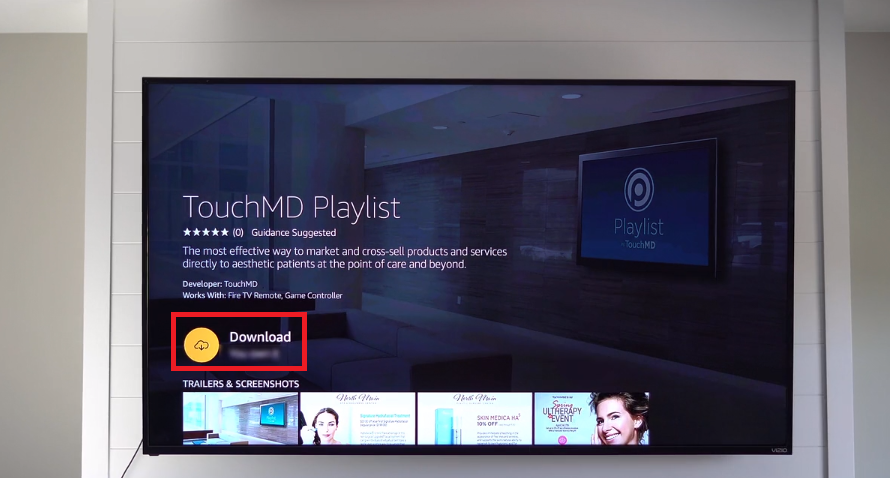
Step 5: Select “Open”
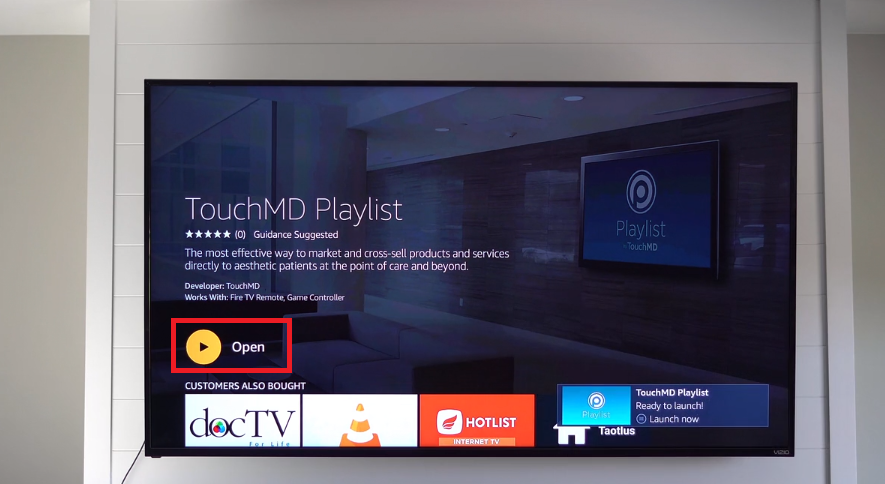
Step 6: Enter your TouchMD username and password and select “Sign In”. Your playlist will begin to download and play video as they become available.