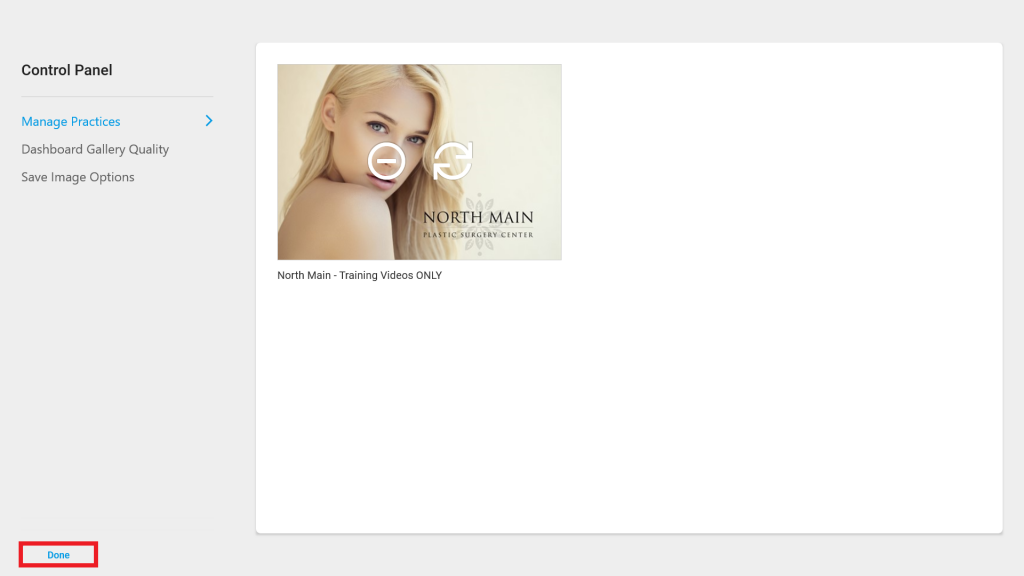At times it may be necessary to uninstall and reinstall the Consult app from your device. If needed or directed, please see the following steps:
Windows 10 Computers/Touchscreens:
Uninstalling:
- Search for “TouchMD Consult” in the Windows Search Bar
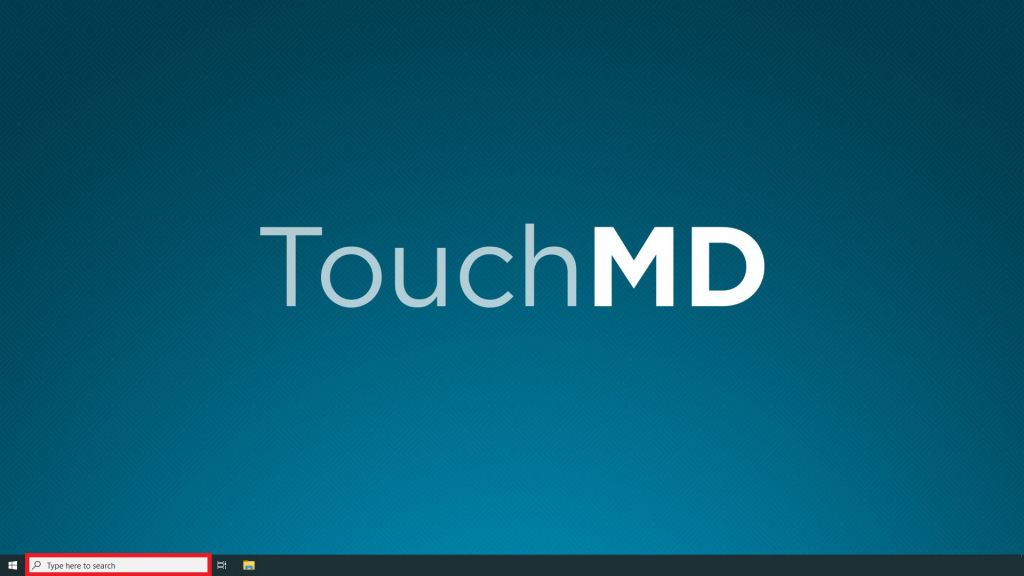
- Select “Uninstall” under the TouchMD Consult app
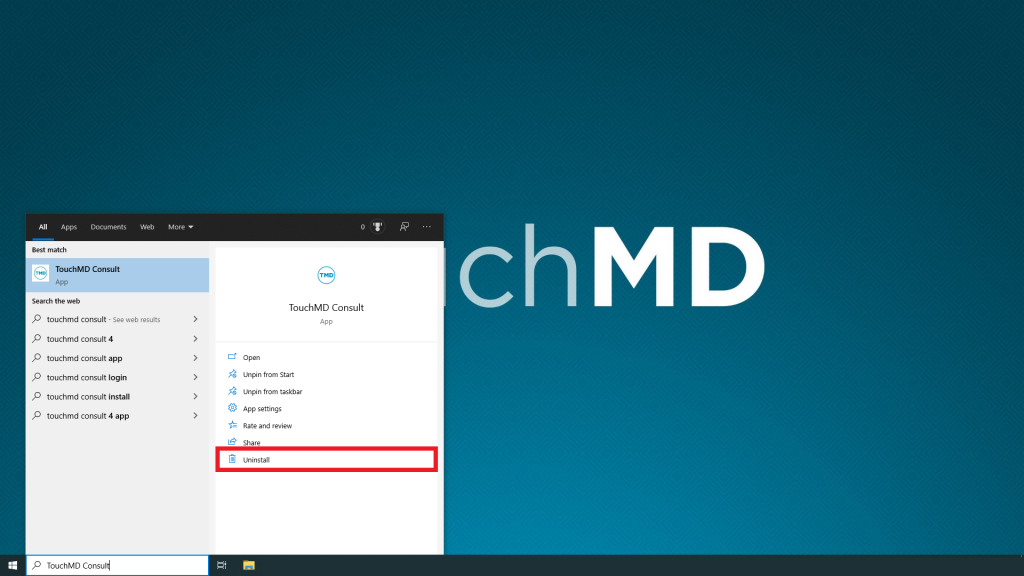
- Verify the uninstalling of the TouchMD Consult app by selecting “Uninstall”
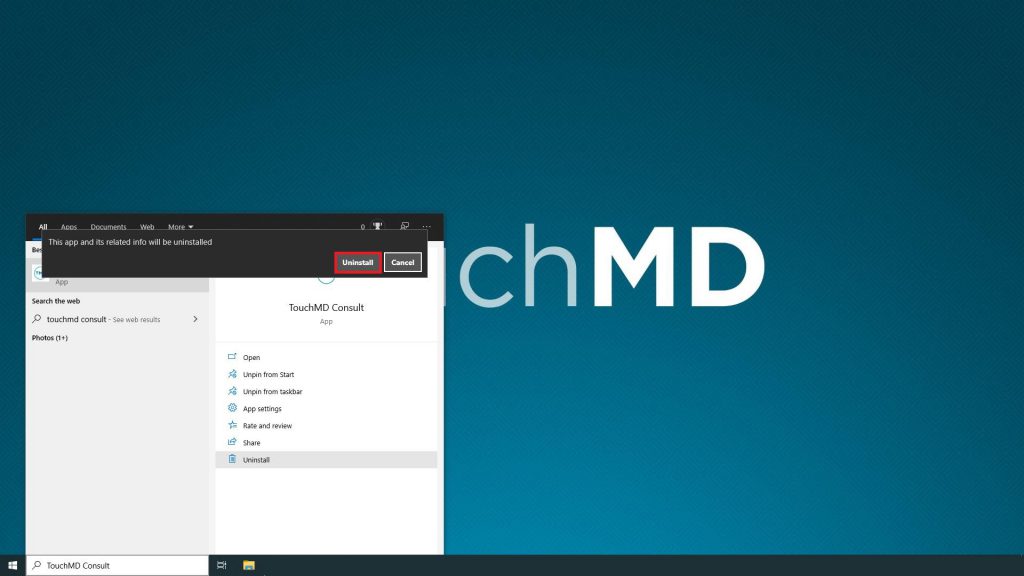
Reinstalling:
- Open the Microsoft Store
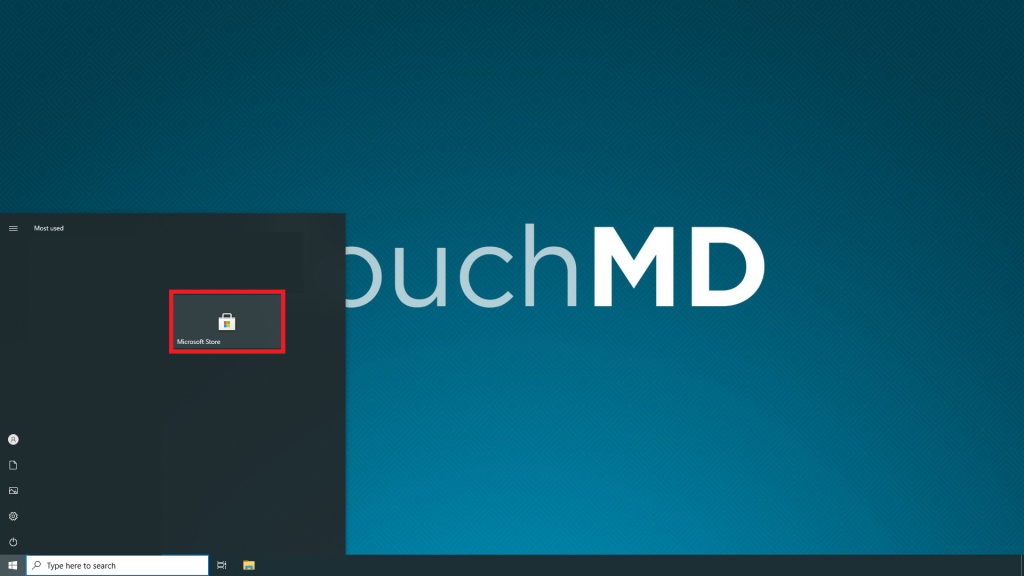
- Search for “TouchMD Consult”
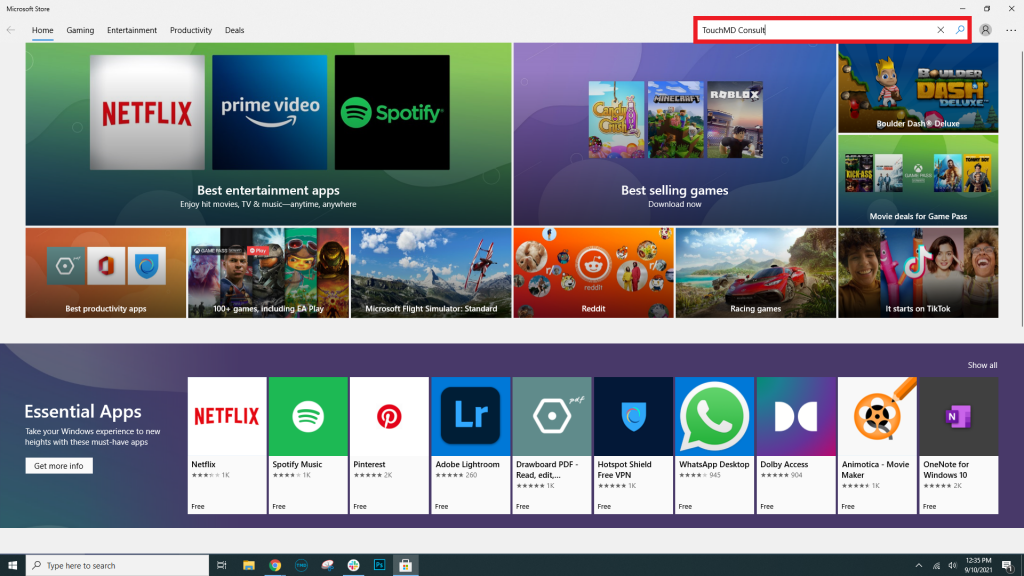
- Select “Get” and allow the app to download
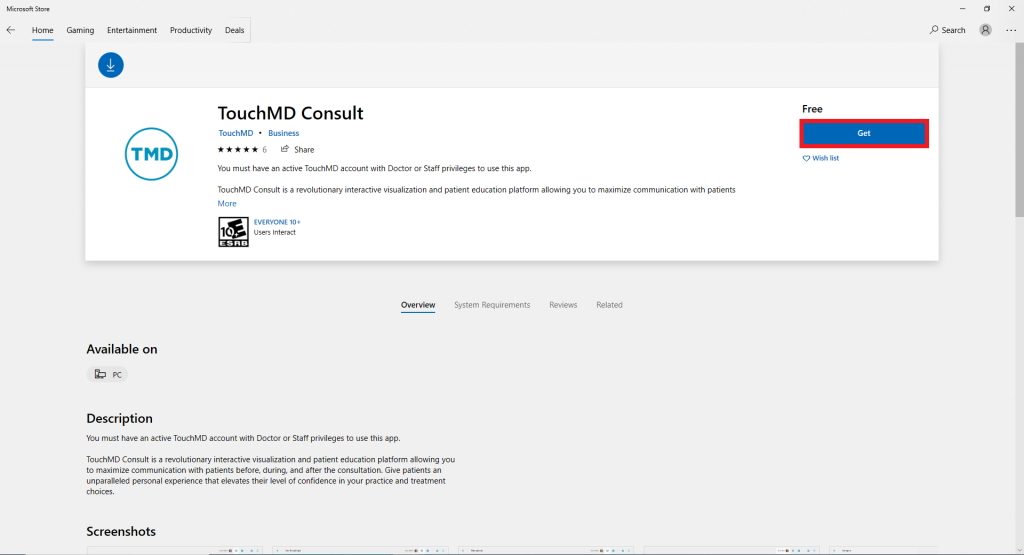
- Select “Launch” to open the TouchMD Consult app
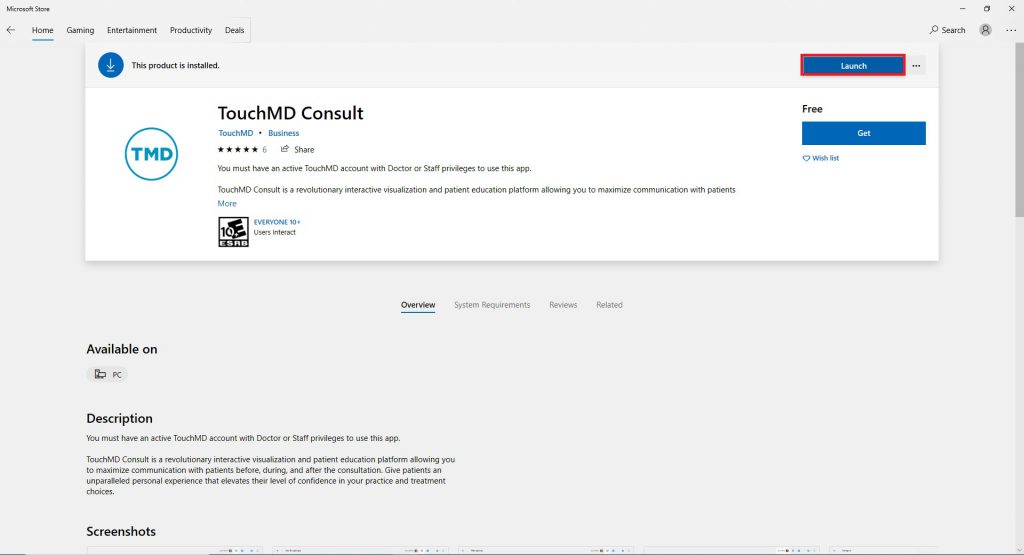
- Enter your TouchMD username and password
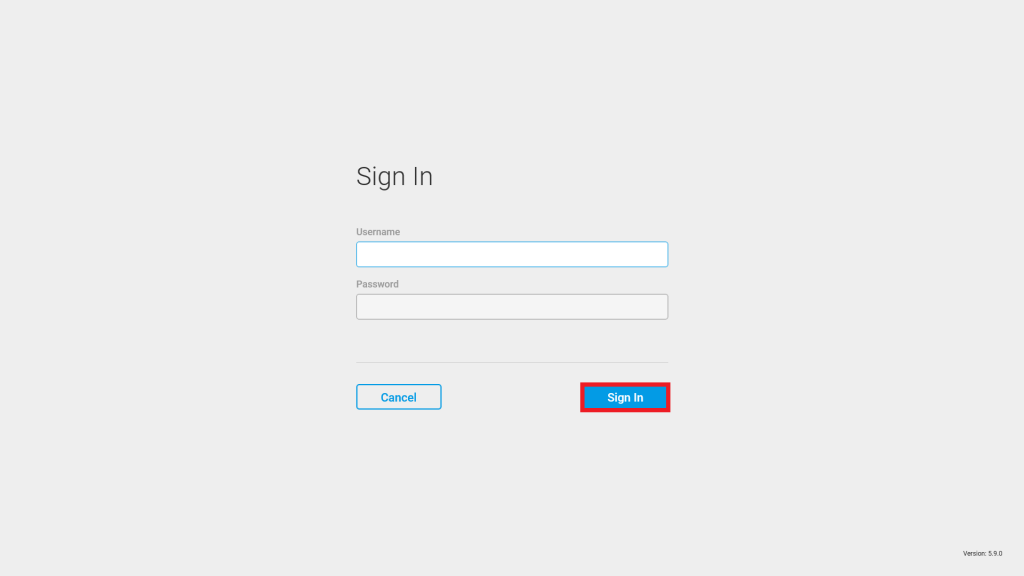
- Select “+” on your practice and allow for it to process.

- Once processed tap “Done”
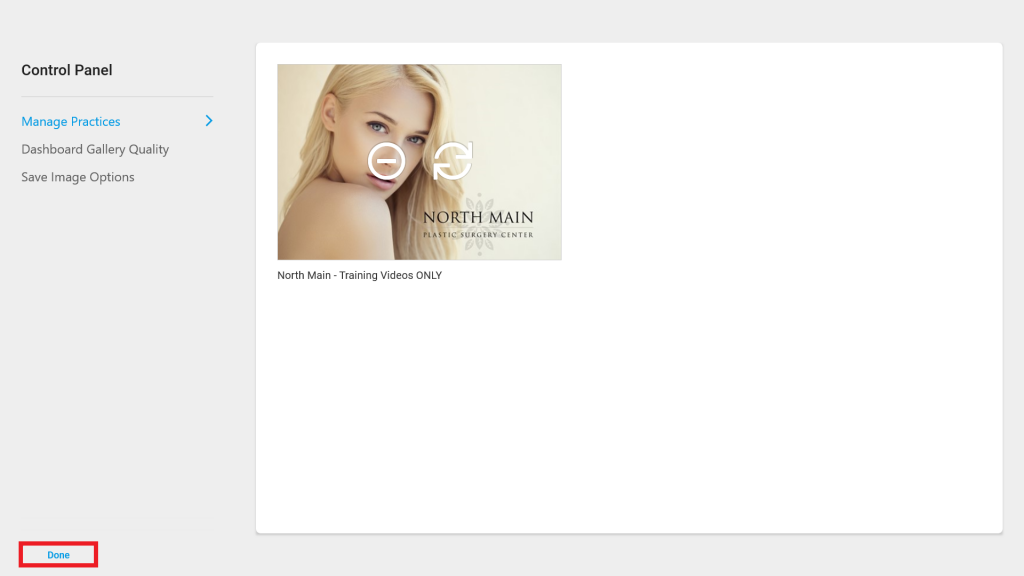
Apple iPad:
Uninstalling:
- Hold and press on the “TouchMD Consult” app and tap “Delete App”
- Verify the uninstalling of the TouchMD Consult app by selecting “Delete”
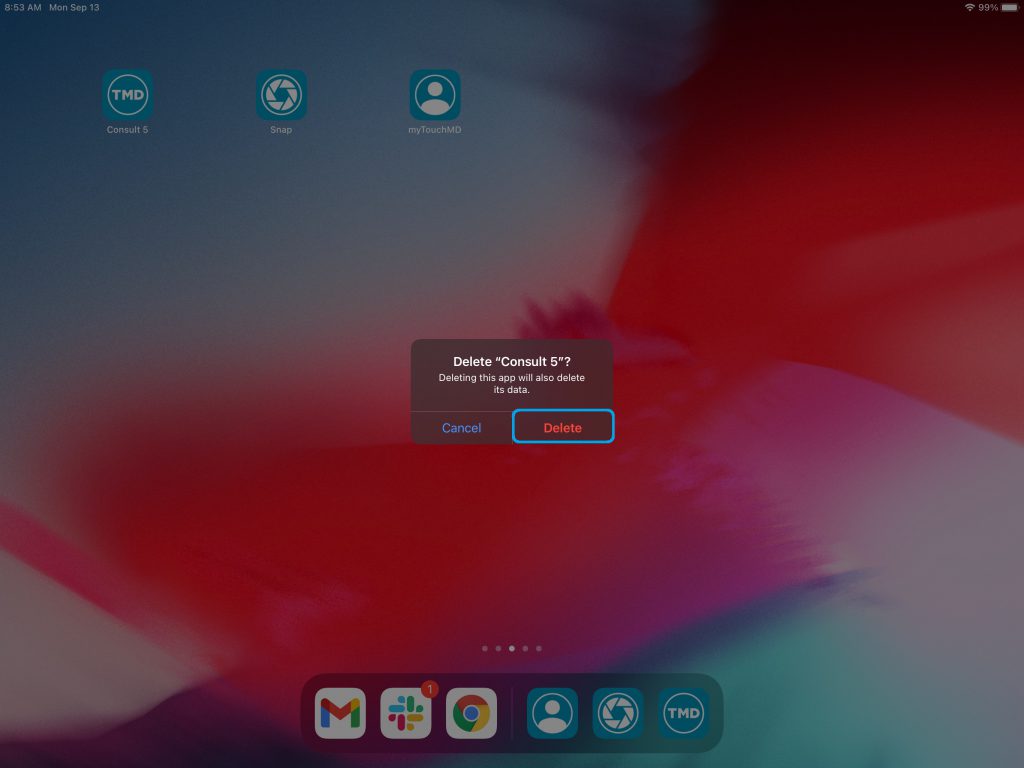
Installing:
- Open the Apple App Store

- Search for “TouchMD Consult” (select TouchMD Consult – for staff)

- Select “Get” and allow the app to download
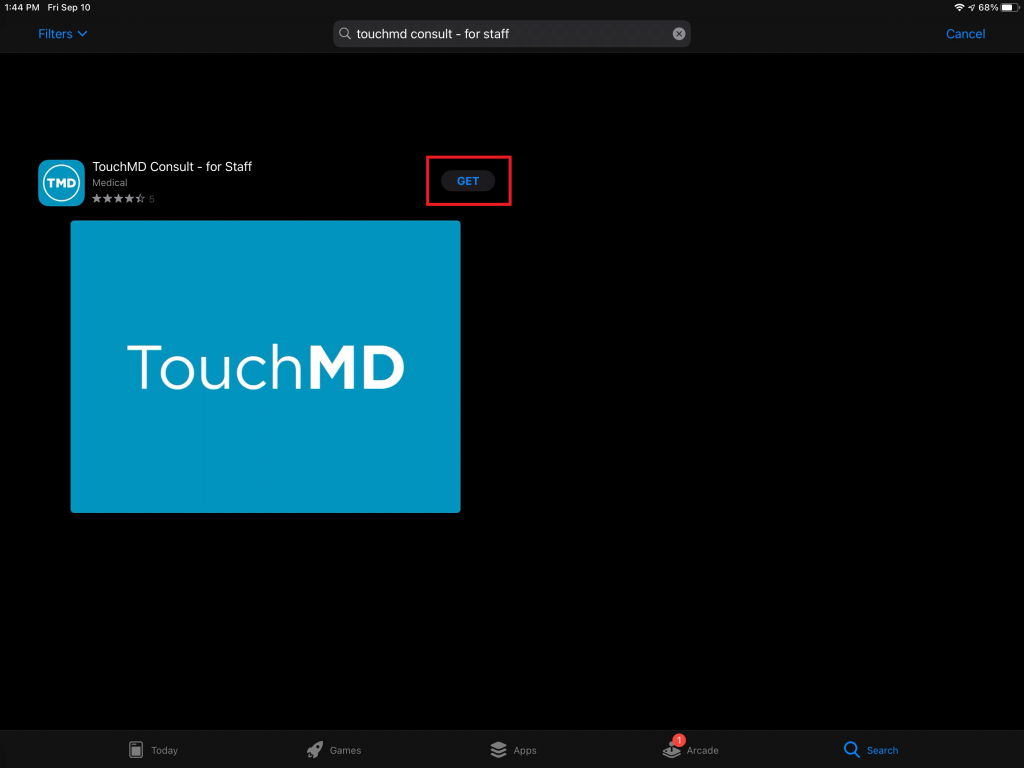
- Select “Open” to open the TouchMD Consult app

- Enter your TouchMD username and password
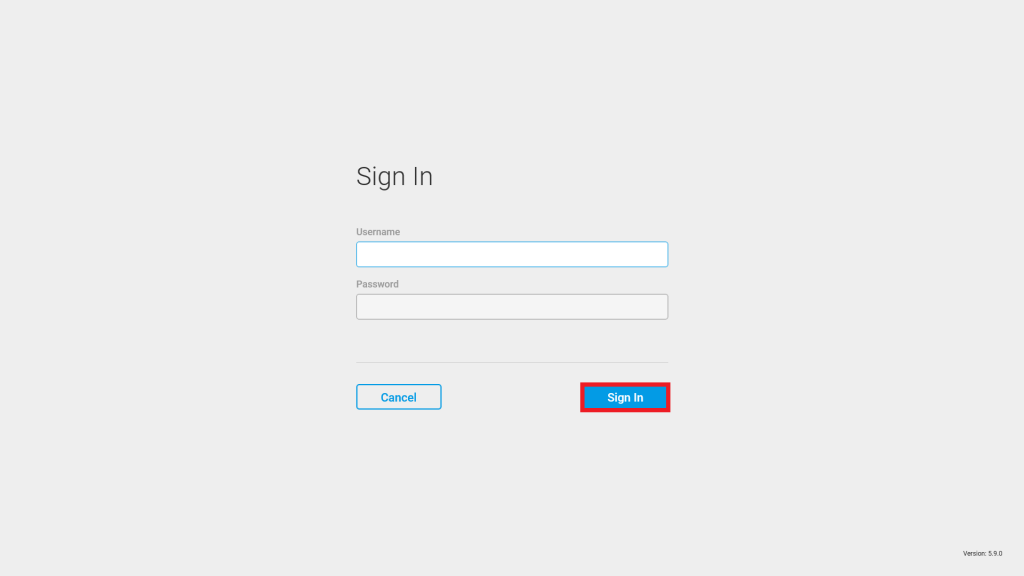
- Select “+” on your practice and allow for it to process.

- Once processed tap “Done”