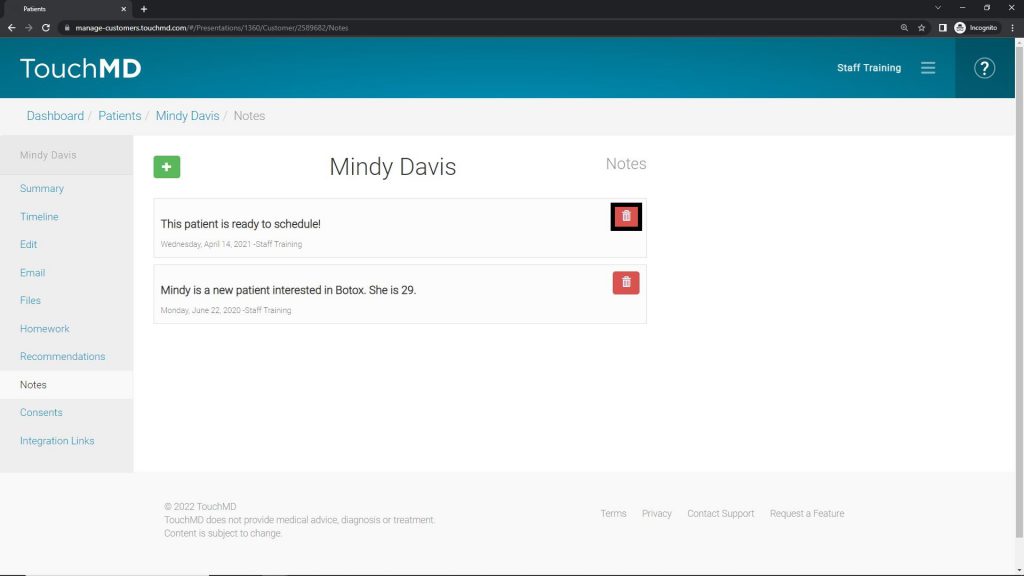Learn how to add notes to a patient account via the TouchMD Dashboard.
Add a Note:
- Go to dashboard.touchmd.com
- Select “Patients”

- Search for the desired patient

- Select “Notes”
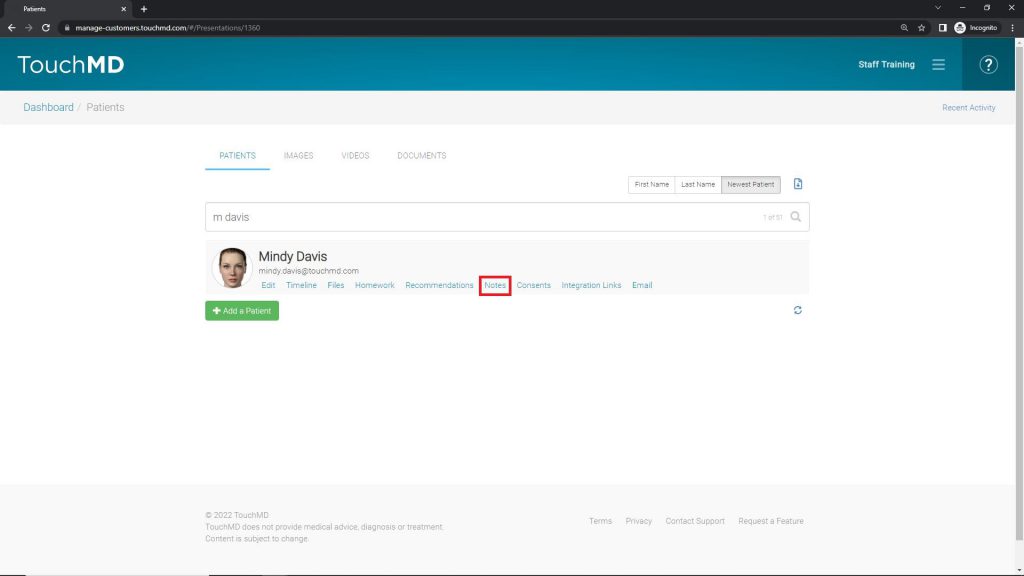
- Select “+”
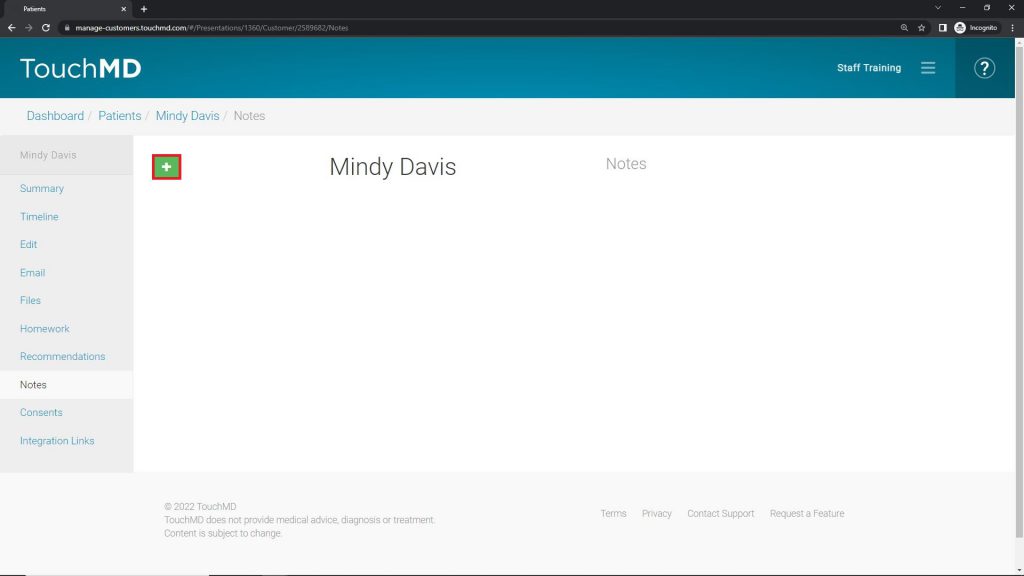
- Type in the desired note, and select the ✅
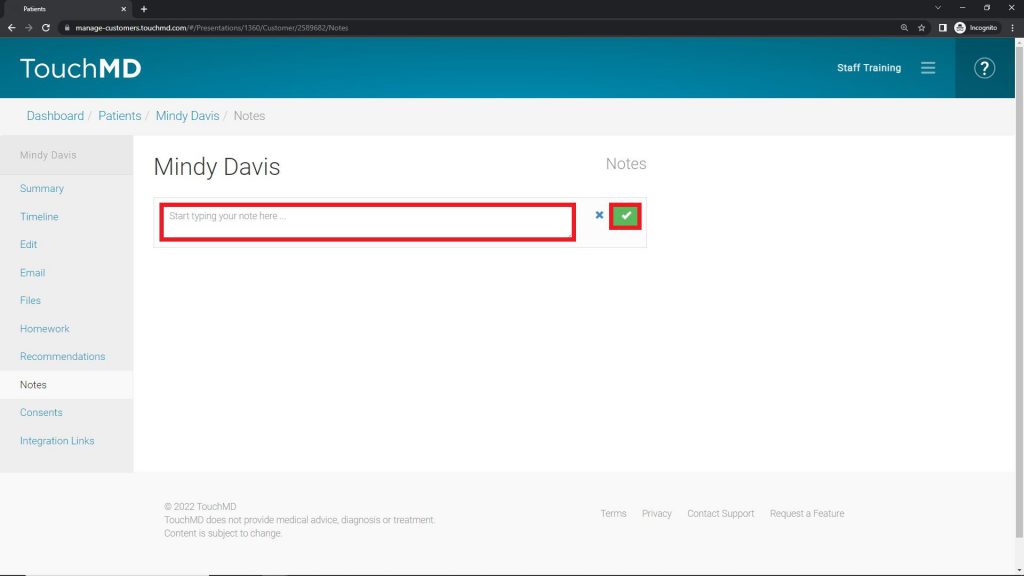
Delete a Note:
- Go to dashboard.touchmd.com
- Select “Patients”

- Search for the desired patient

- Select “Notes”
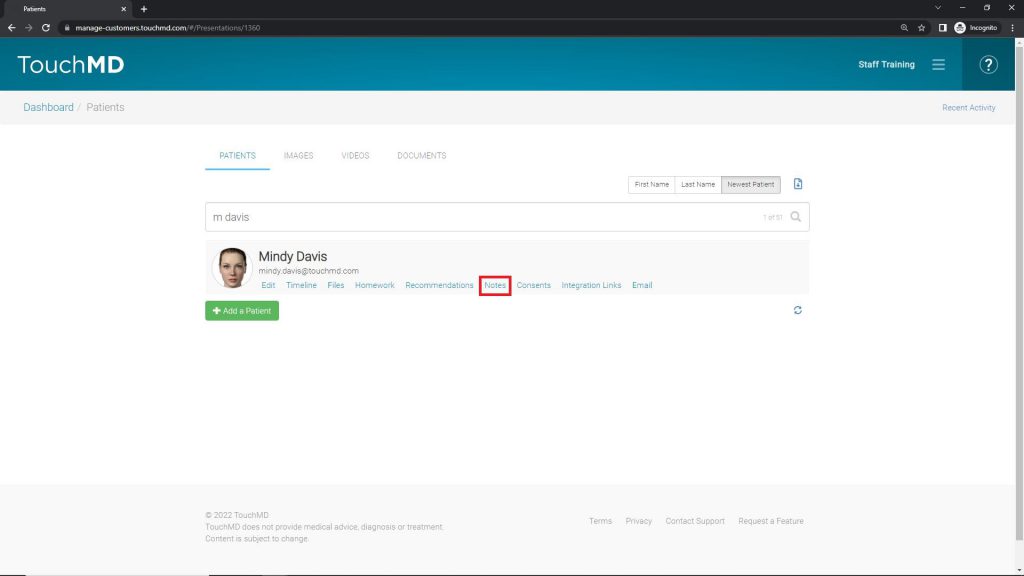
- Navigate to the desired Note and select “Delete”