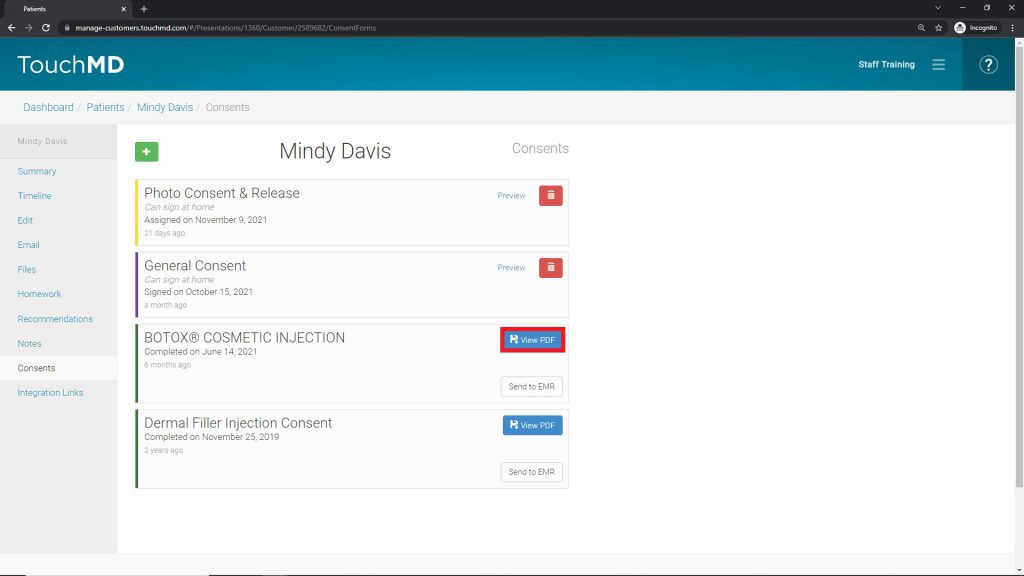If you would like to download a completed consent whether to have a digital copy stored locally or to print from the download copy, see the instructions below:
- Go to dashboard.touchmd.com
- Select “Patients”

- Search for the desired patient
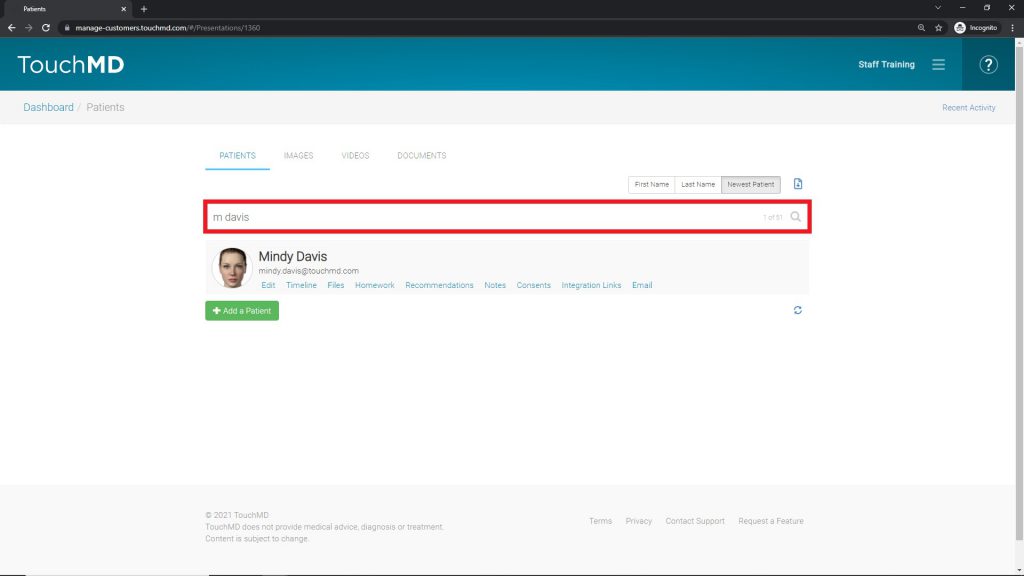
- Select “Consents”
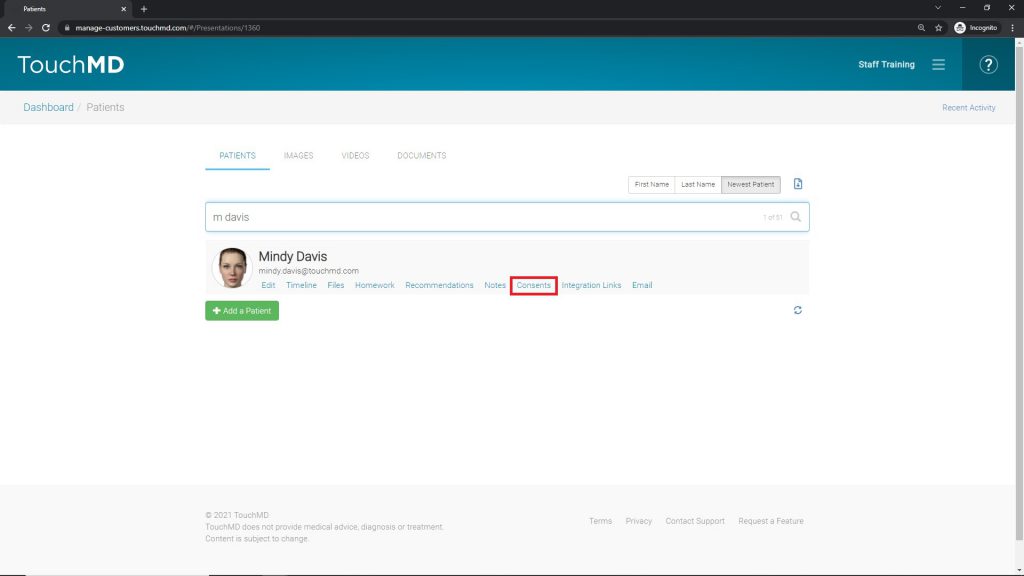
- Tap “View PDF” on the desired consent to download the consent.