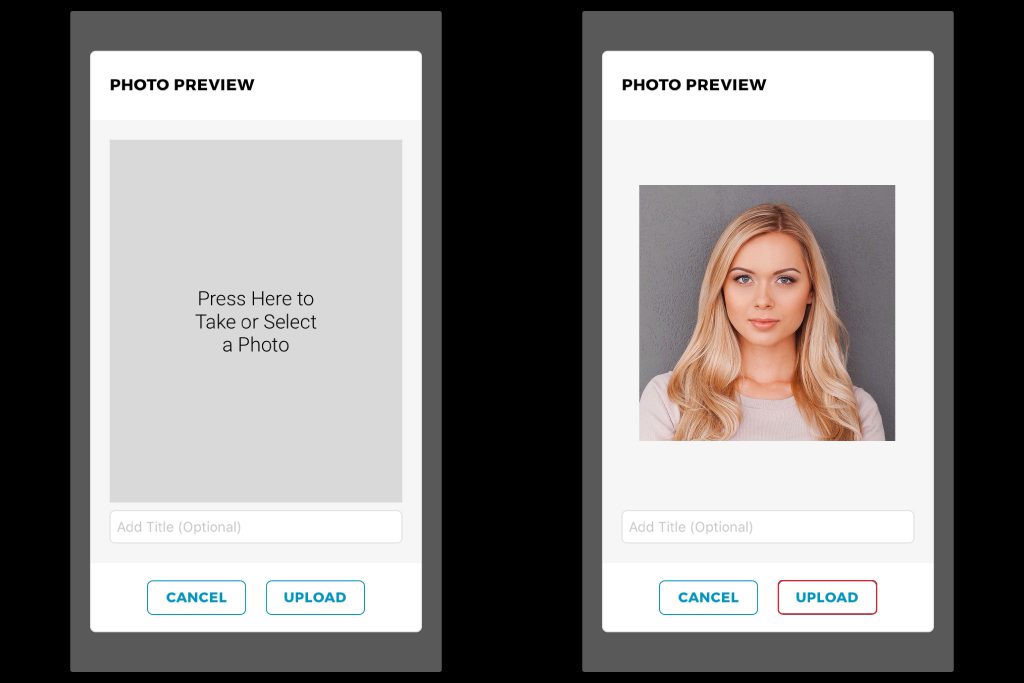Learn how to assist your patients to upload photos into their secure TouchMD account.
Have your patient do the following:
Step 1: Install & log into the myTouchMD patient app
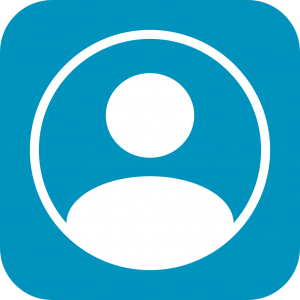
Step 2: Select the menu in the upper right-hand corner and tap “Add Photo”
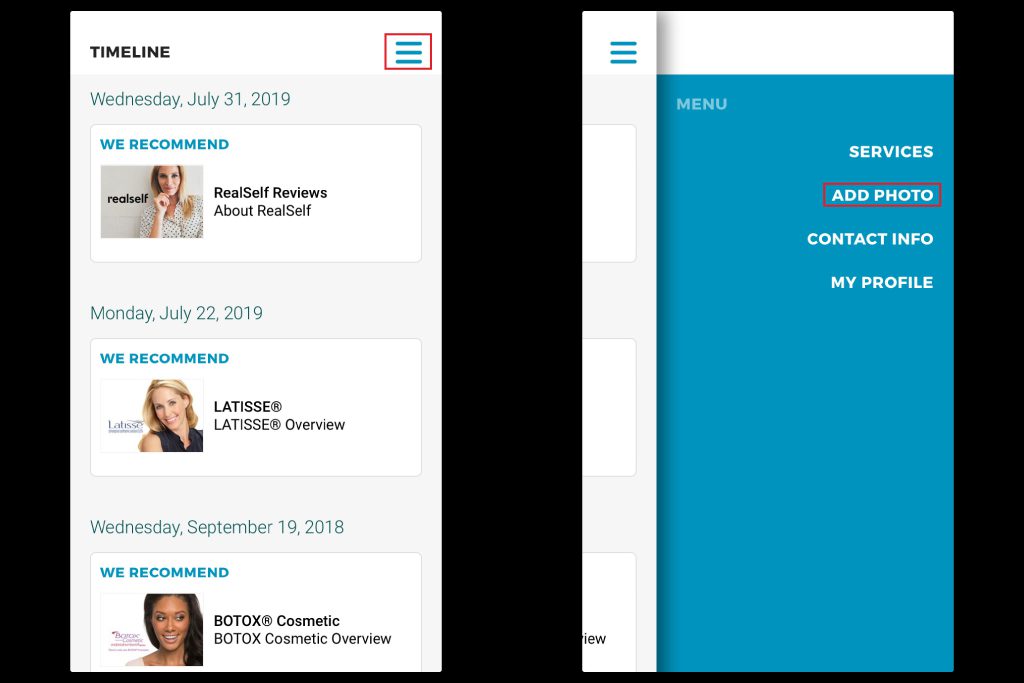
Step 3: Review and agree to the terms by selecting “I Agree”
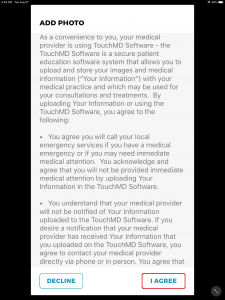
Step 4: Take or upload a photo and select “Upload”