Learn how to export/download a patient list from the TouchMD Dashboard. This list is produced in a .csv file type which then may be imported to third-party systems.
- Go to dashboard.touchmd.com
- Select “Patients”

- Select the download icon
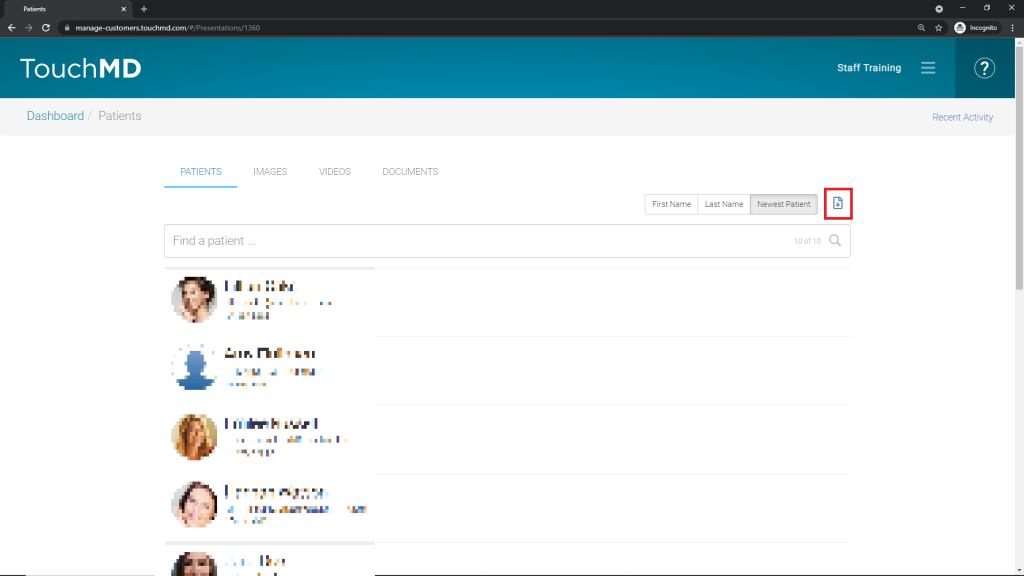
To export a patient list from TouchMD, the user will need the “Admin” and the “Patients” access roles. Select this link to learn how to manage provider and staff access roles.
Learn how to export/download a patient list from the TouchMD Dashboard. This list is produced in a .csv file type which then may be imported to third-party systems.

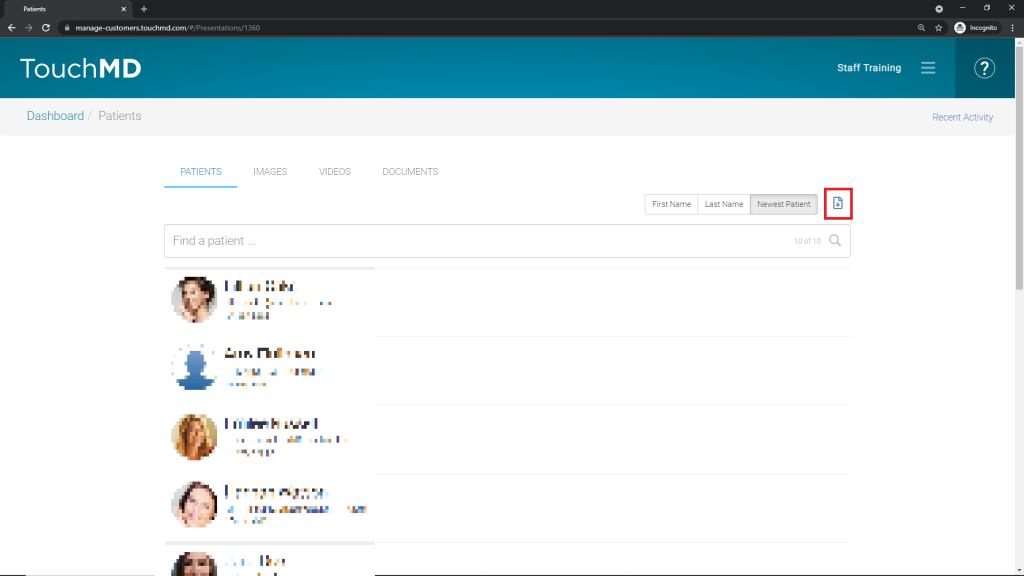
The patient list will be exported and saved to the designated download folder of your computer.
