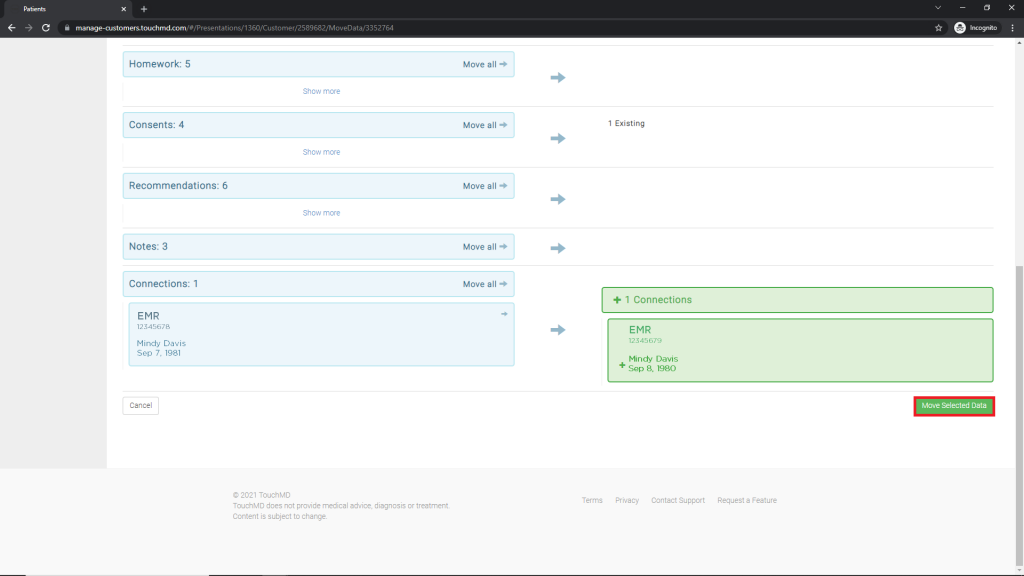You may need move a integration link from one account to another. If this is the case, see the steps below:
- Go to dashboard.touchmd.com
- Select “Patients”

- Search for the patient account that is housing the data needing to be moved and select “Edit”
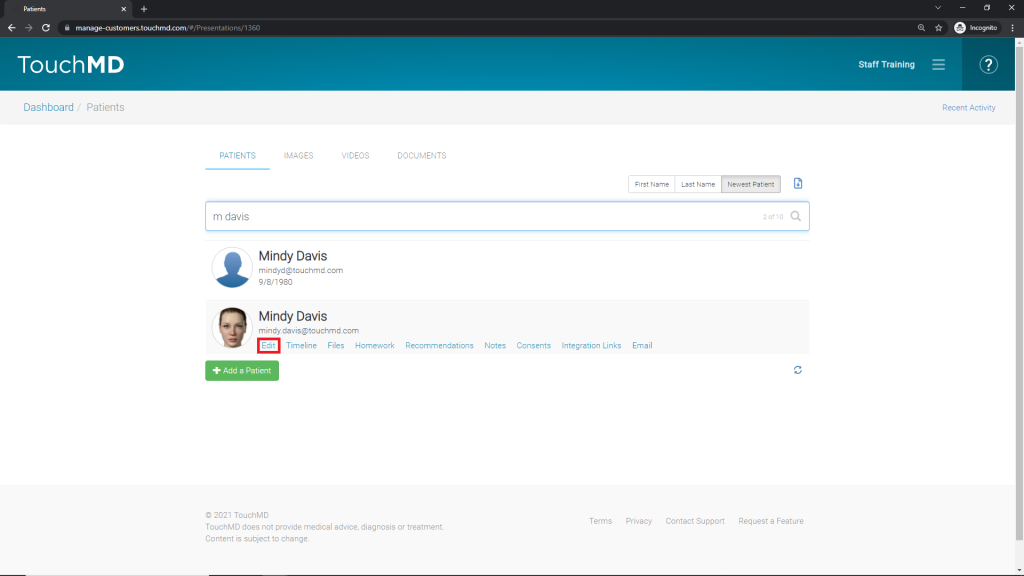
- Scroll down and select “Begin the Process” under Merge & Move Data
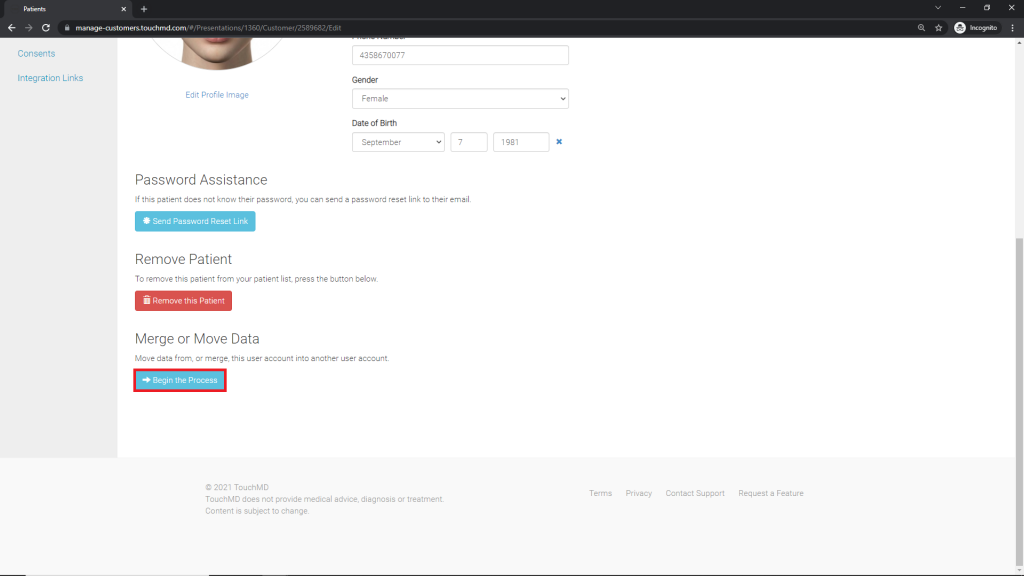
- Search for the patient account needing to have the integration link moved to
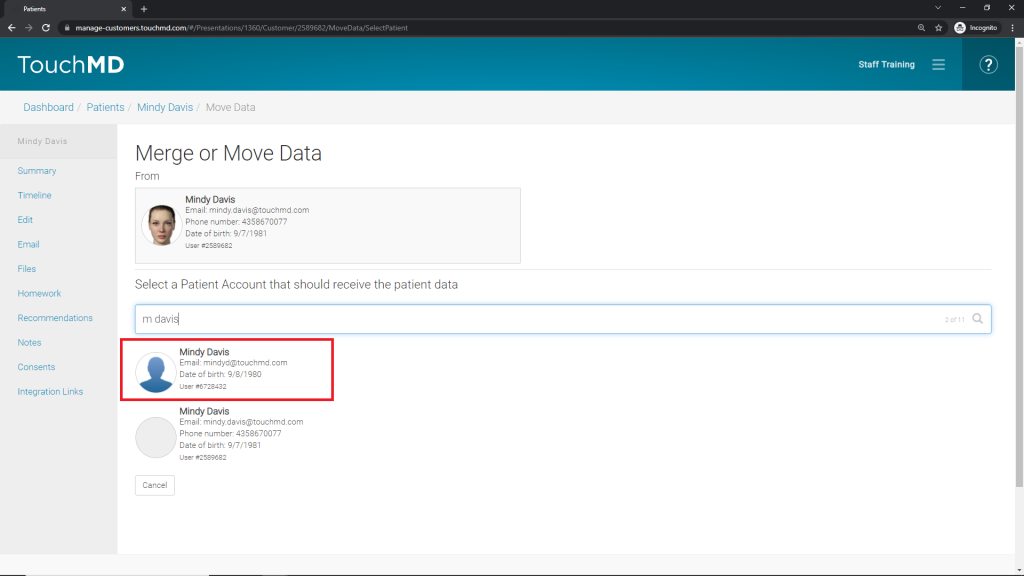
- Tap “Continue”
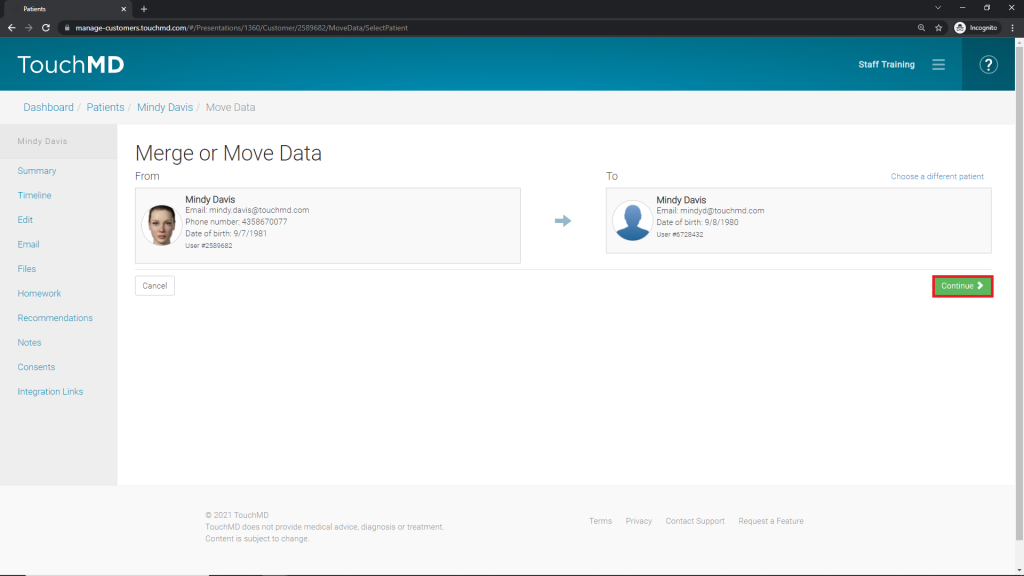
- Select “Move”
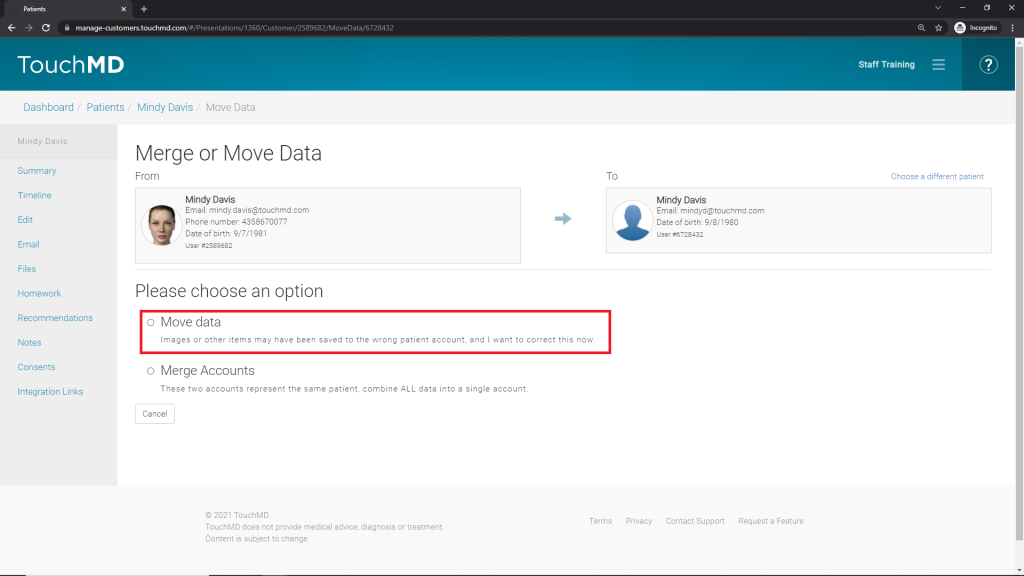
- Scroll down to locate the integration links and select the desired link to move

- Tap “Move Data”