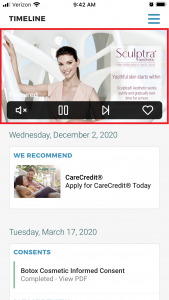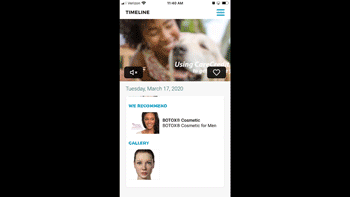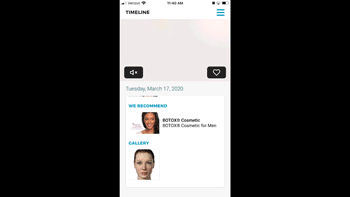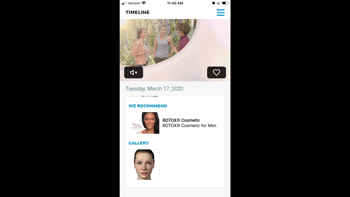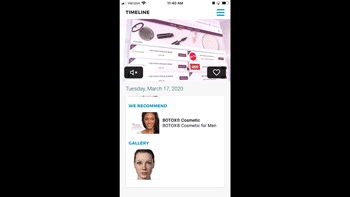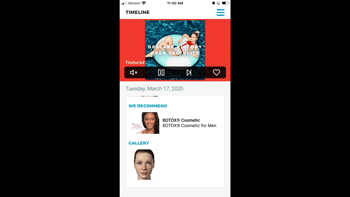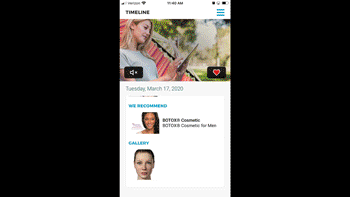Viewing Playlist via the myTouchMD App (not available with free version)
Playlist is now available to your patients WHEREVER they are! Whether they are at home, in a parking lot, at a friend’s or a loved one’s home, or any other location, Playlist is there to view. Not only are they able to watch ads about the different services and products offered by your practice, they may also “heart” any service that interests them which is then stored in the patient’s Interest Tab in the Consult app or via patient’s Timeline on the Dashboard for your review. Best practice use of this information is to Recommend additional information to the patient to further their education. This article discusses how Playlist via the patient experience works (myTouchMD app). Once you’re done, be sure to move onto the next lesson or knowledge check so you don’t miss a thing!
Learn how your patients may view Playlist via the myTouchMD app WHEREVER they are! This video discusses the features of Playlist via the myTouchMD app and best practices for your practice after your patient has engaged in Playlist.
Assisting a Patient to View and Interact with Playlist via the TouchMD Patient Experience
This video describes the experience of Playlist via the myTouchMD app as if to a patient.
Have your patient do the following:
Step 1: Install the myTouchMD app from the app store & log into the app
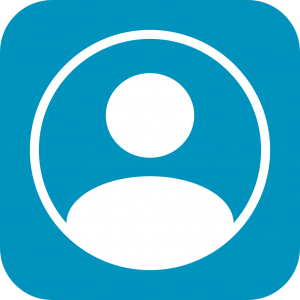
Step 2: View Playlist will at the top of the Timeline.