Learn how to use and create a Billboard Section Layout
Billboard Information:
Use:
To highlight a specific image of any size or orientation anywhere on your presentation sheets. This layout is good way to call attention to a single image with the biggest visual impact and does NOT include a title and description. Desired text would need to be included in the image itself.
Suggested uses of this layout may include:
- A practice special or event advertisement
- Pre-made print marketing campaign materials
- An procedure illustration or case study
Creating a Billboard steps:
- On the “Edit Sheet” view, Select “Add New Section”
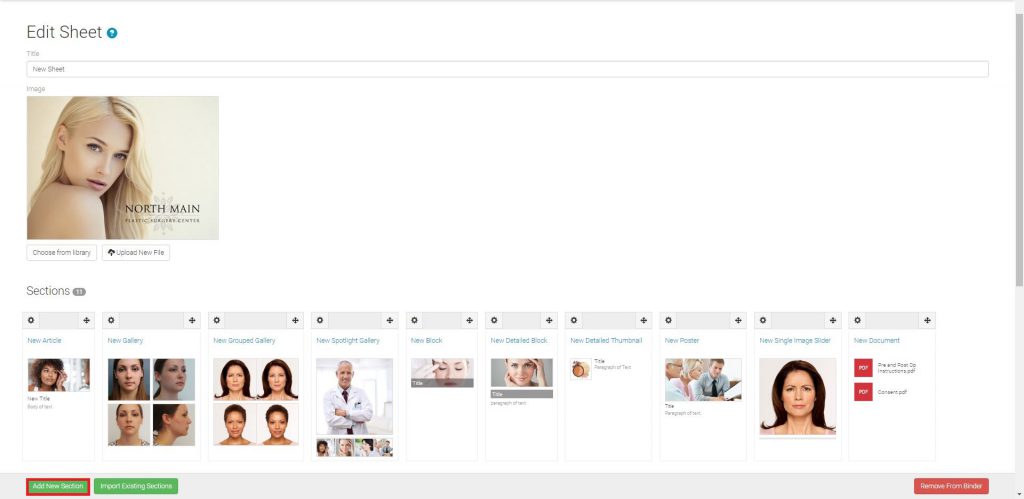
- Select “Billboard”
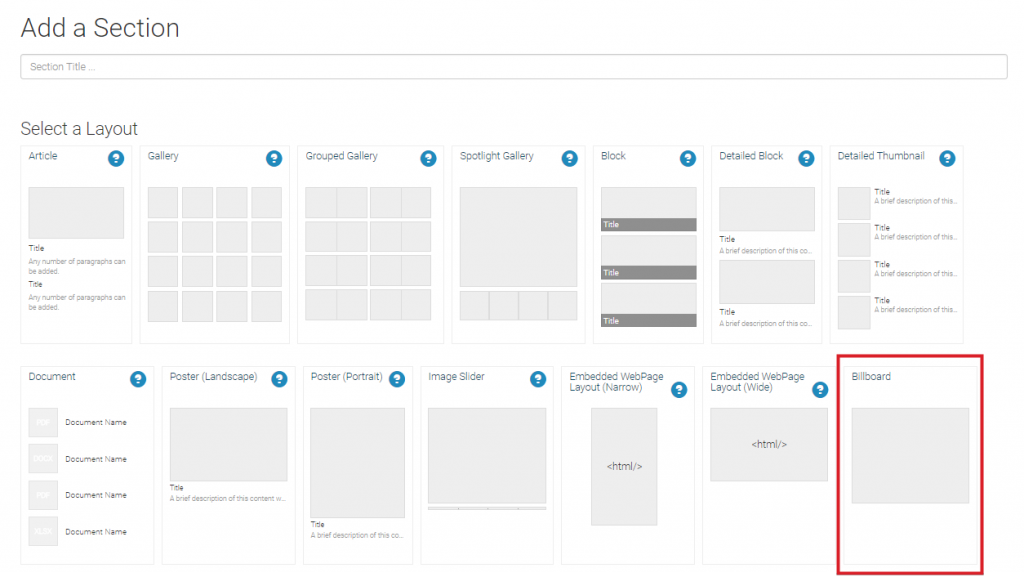
- Browse your computer for the desired image, select “Open”, and then select “Save”
