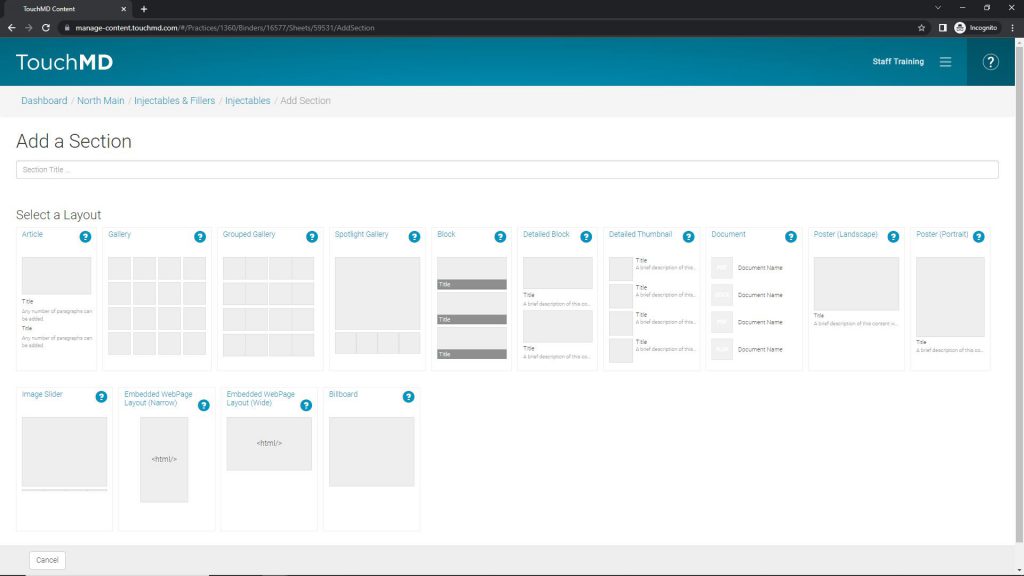Learn how to add your custom content to TouchMD including adding a new Binder, Sheet & Section. You will also learn how to add existing Sheets and Section (stock content) to custom Binders and Sheets.
Adding a Custom Binder:
- Go to dashboard.touchmd.com
- Go to the TouchMD Dashboard homepage and select “Content”

- Select “Add Binder”
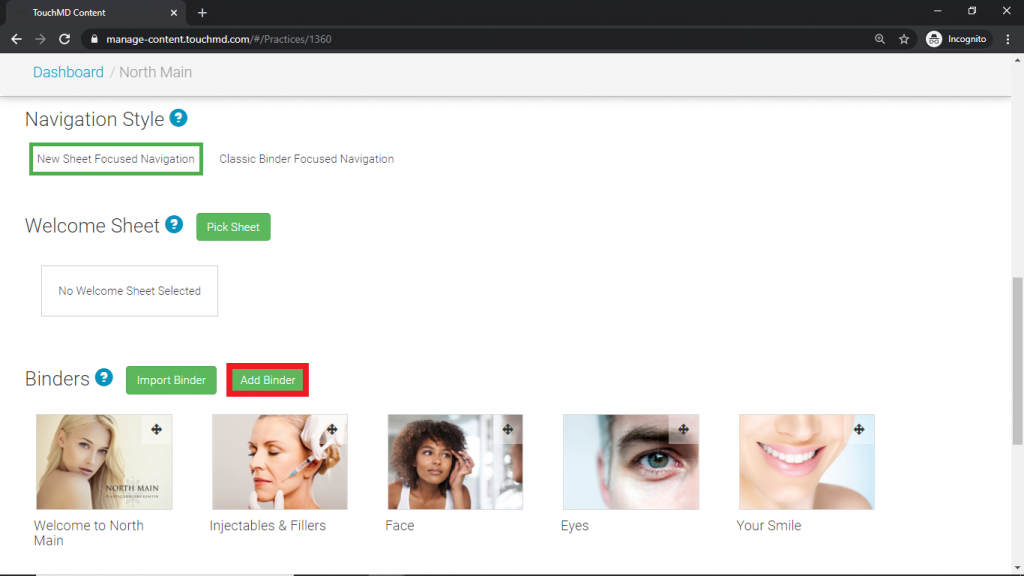
- Add a Binder title (1), select “Upload New File” or “Choose from library” to place a Binder Cover Image (2) and, select “Save” (3)
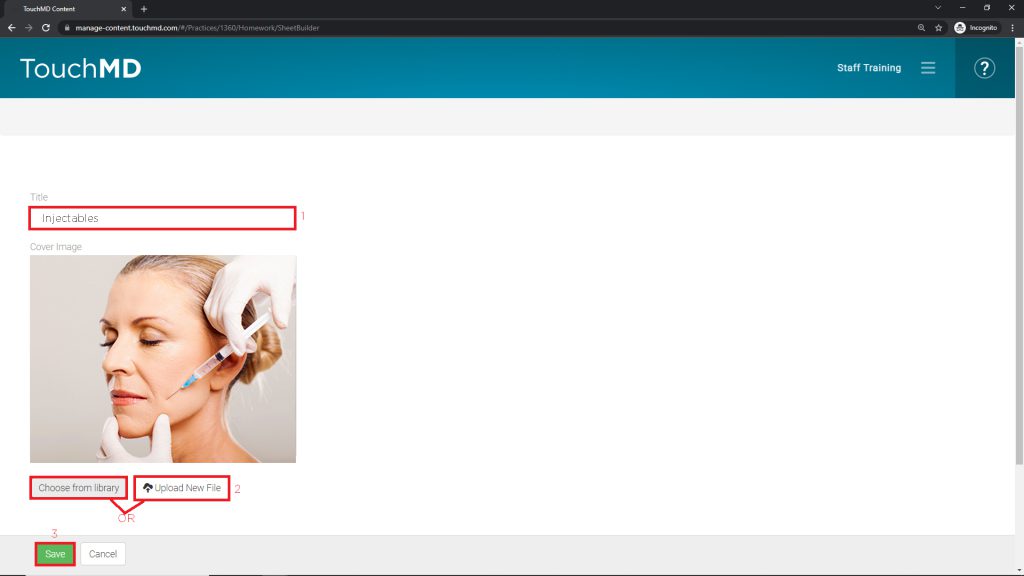
Adding a Custom Sheet:
- Go to dashboard.touchmd.com
- Go to the TouchMD Dashboard homepage and select “Content”

- Select the desired Binder

- Select “Add New Sheet”
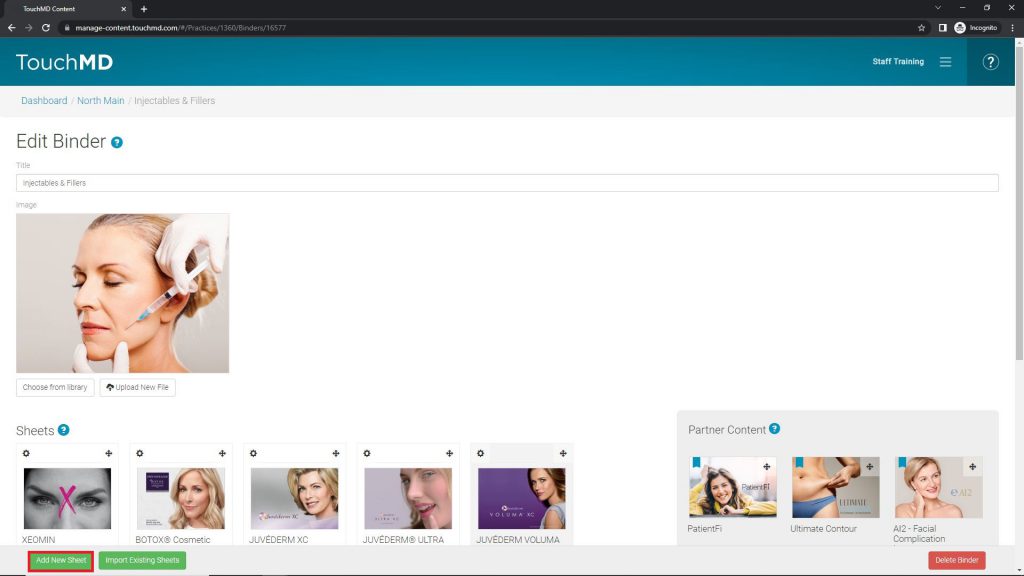
- Add a Sheet title (1), select “Upload New File” or “Choose from library” to place a Sheet Cover Image (2) and, select “Save” (3)
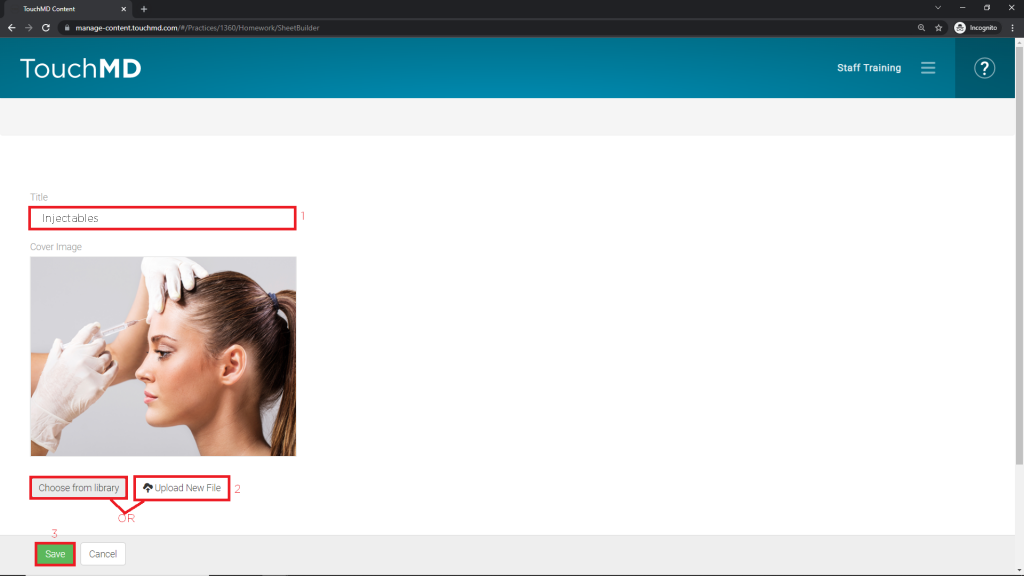
Adding a Custom Section:
- Go to dashboard.touchmd.com
- Go to the TouchMD Dashboard homepage and select “Content”

- Select the desired Binder

- Select the desired Sheet
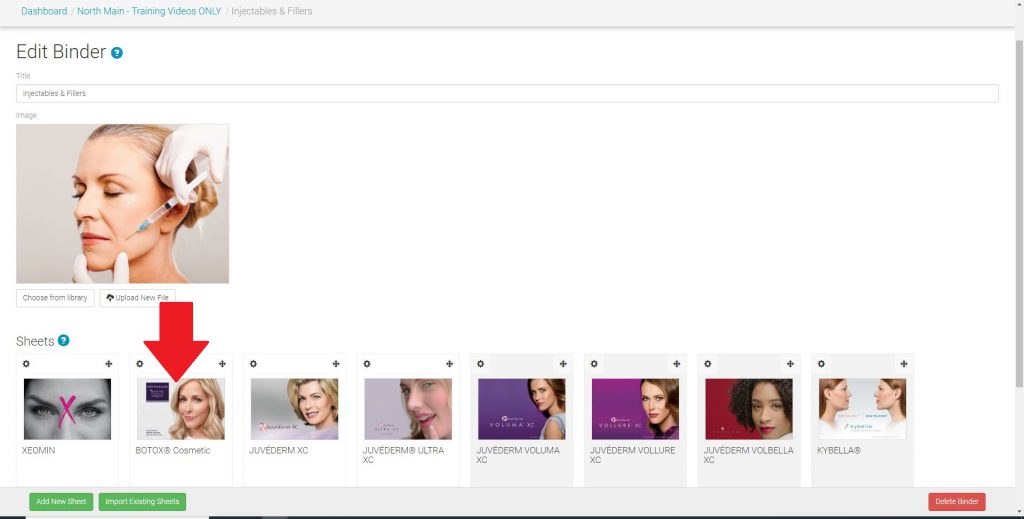
- Select “Add New Section”
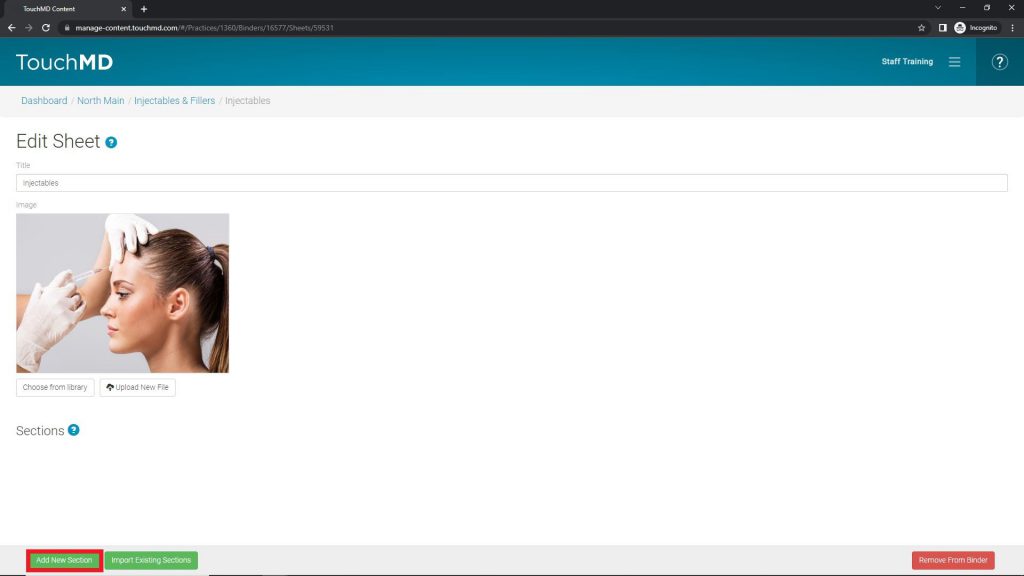
- Select the desired Section Layout